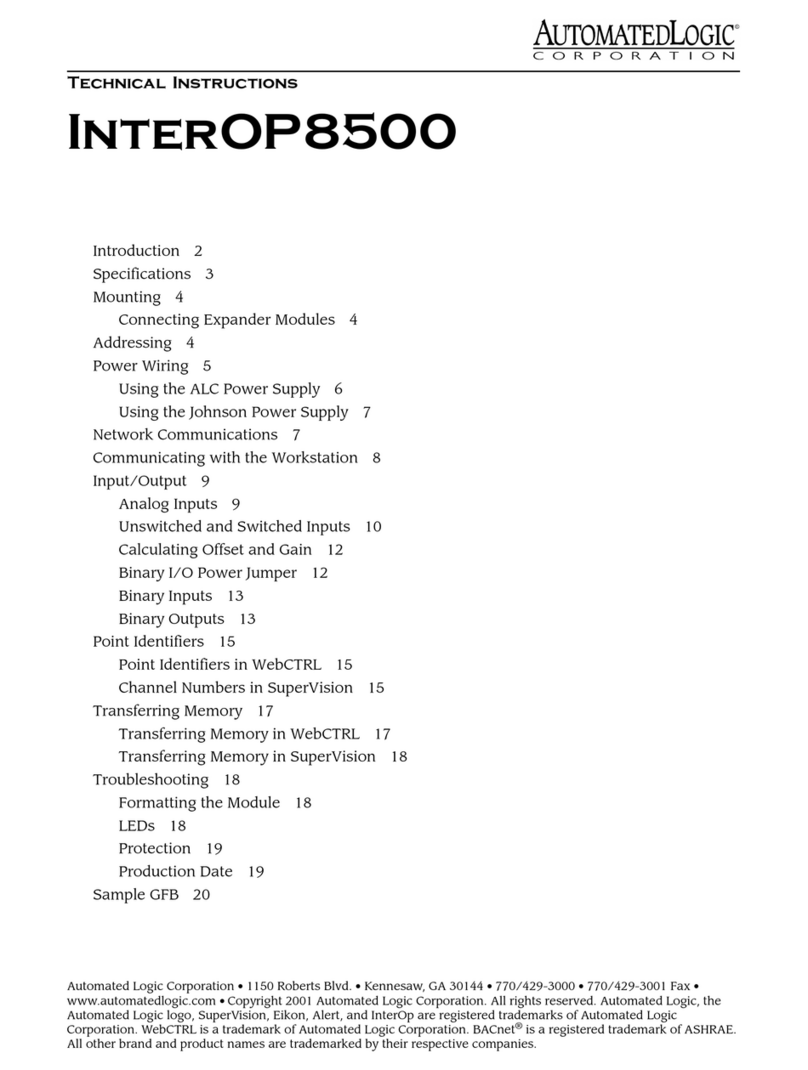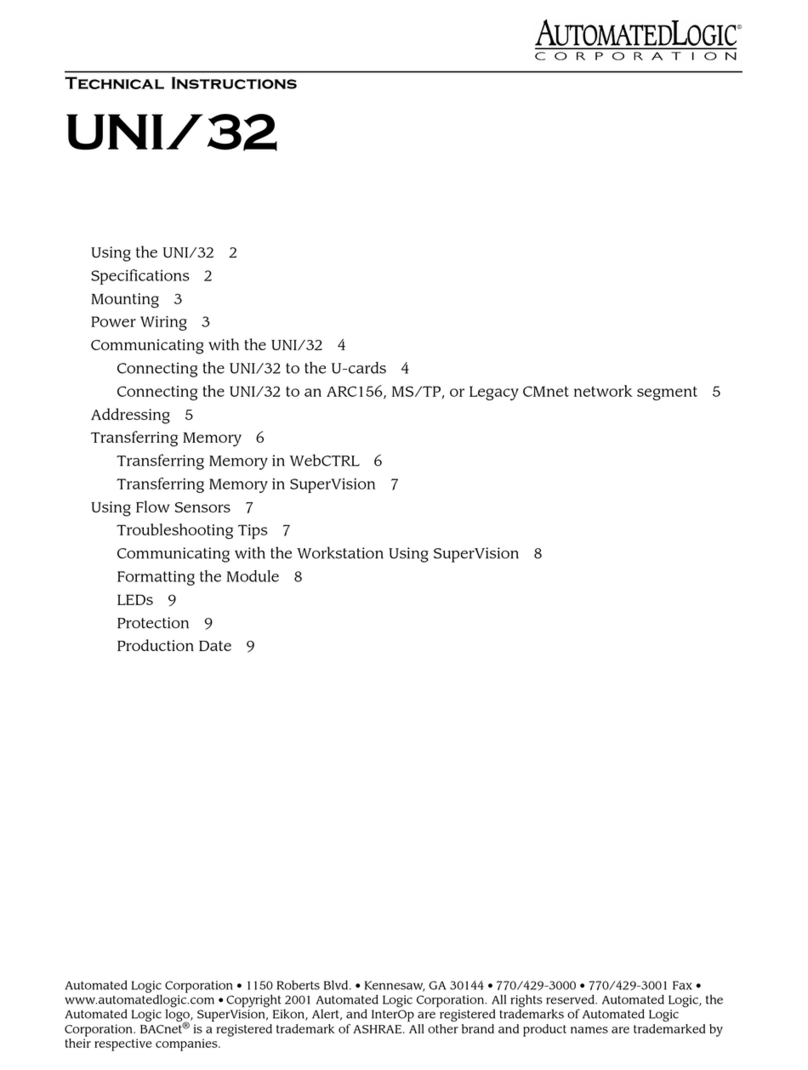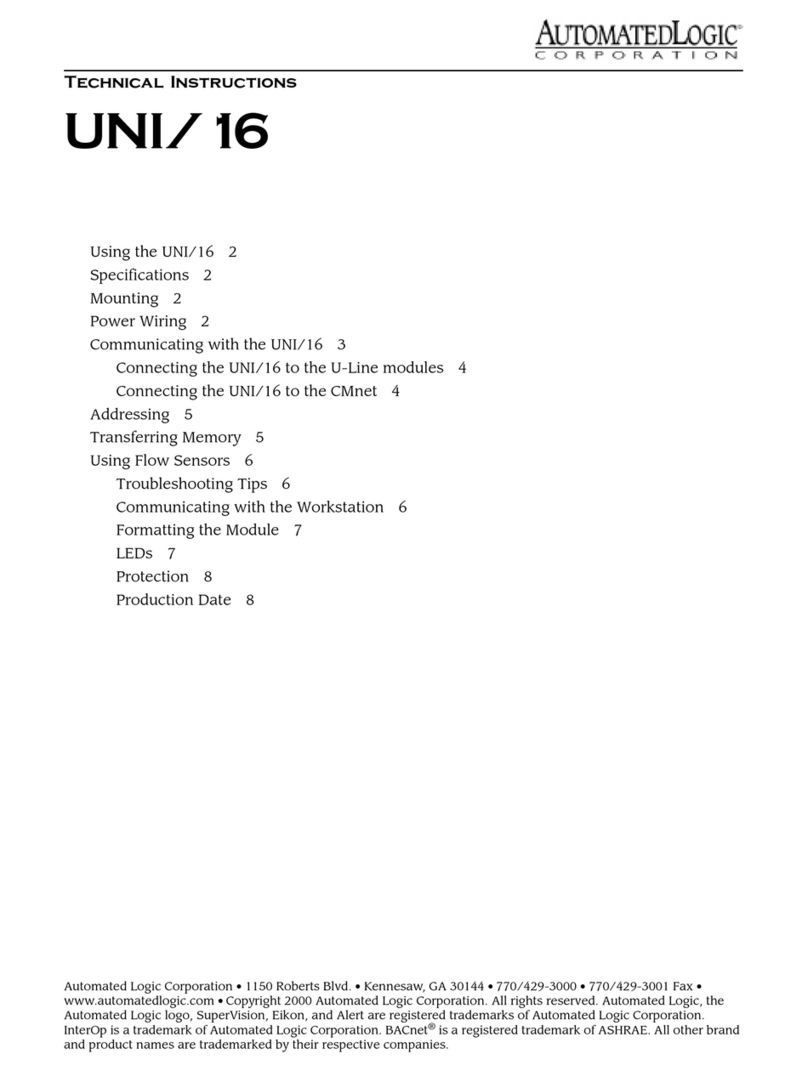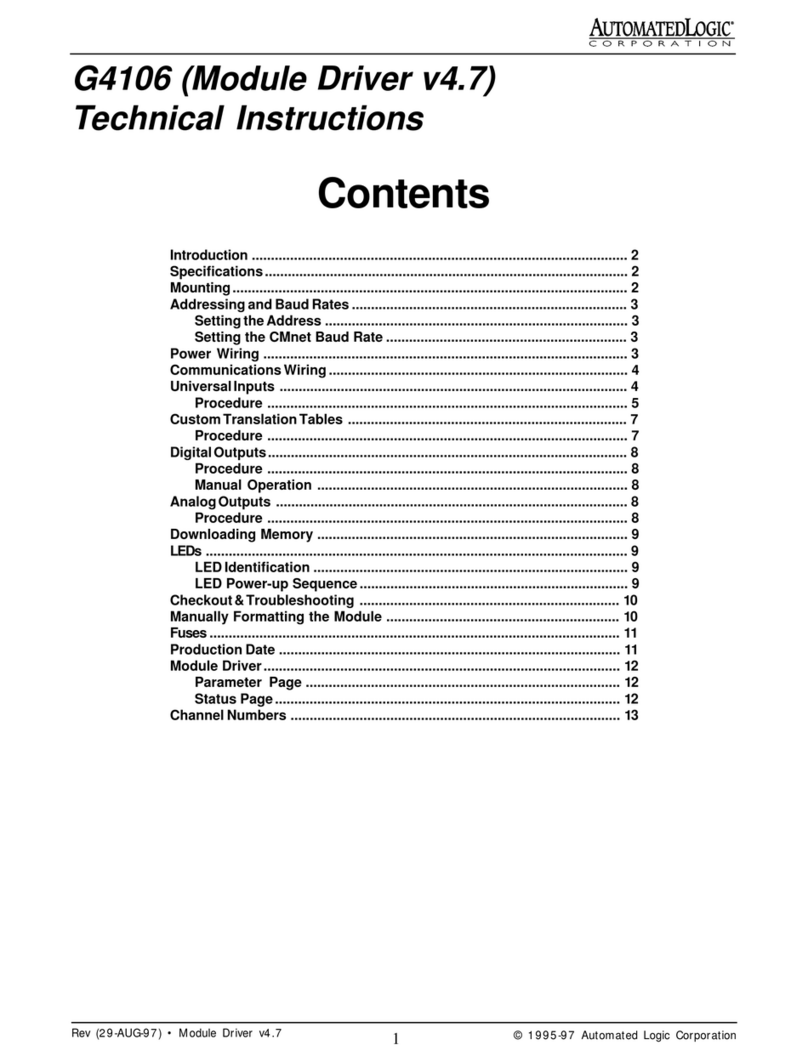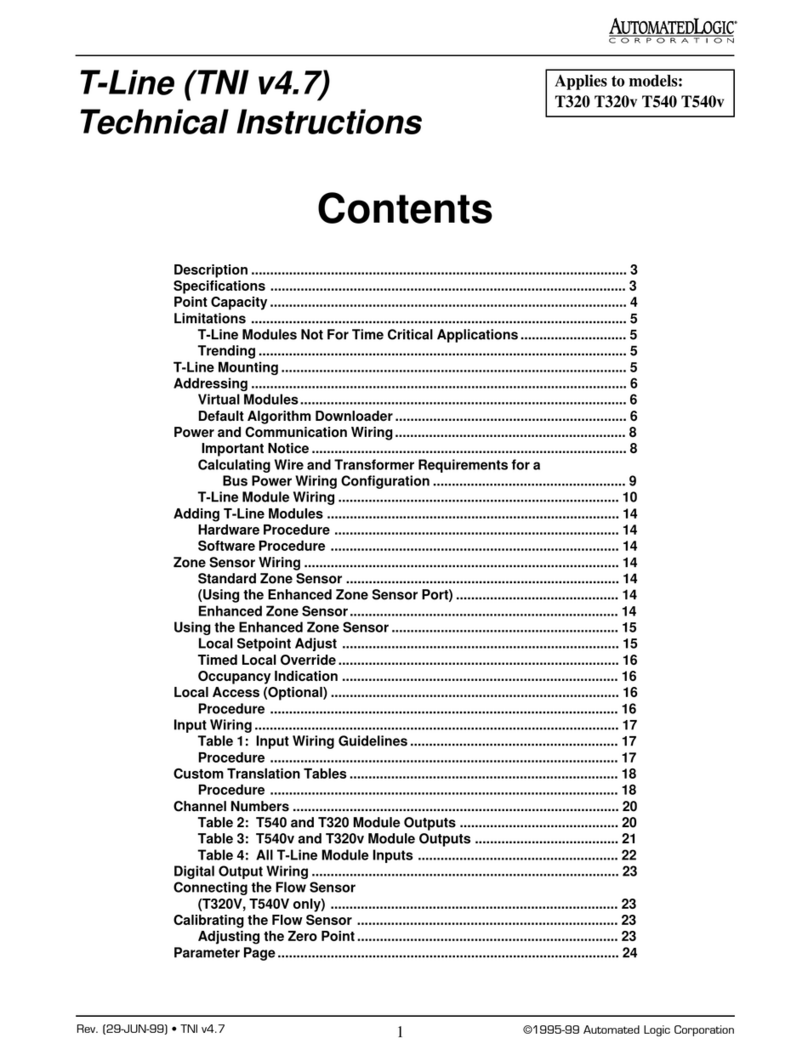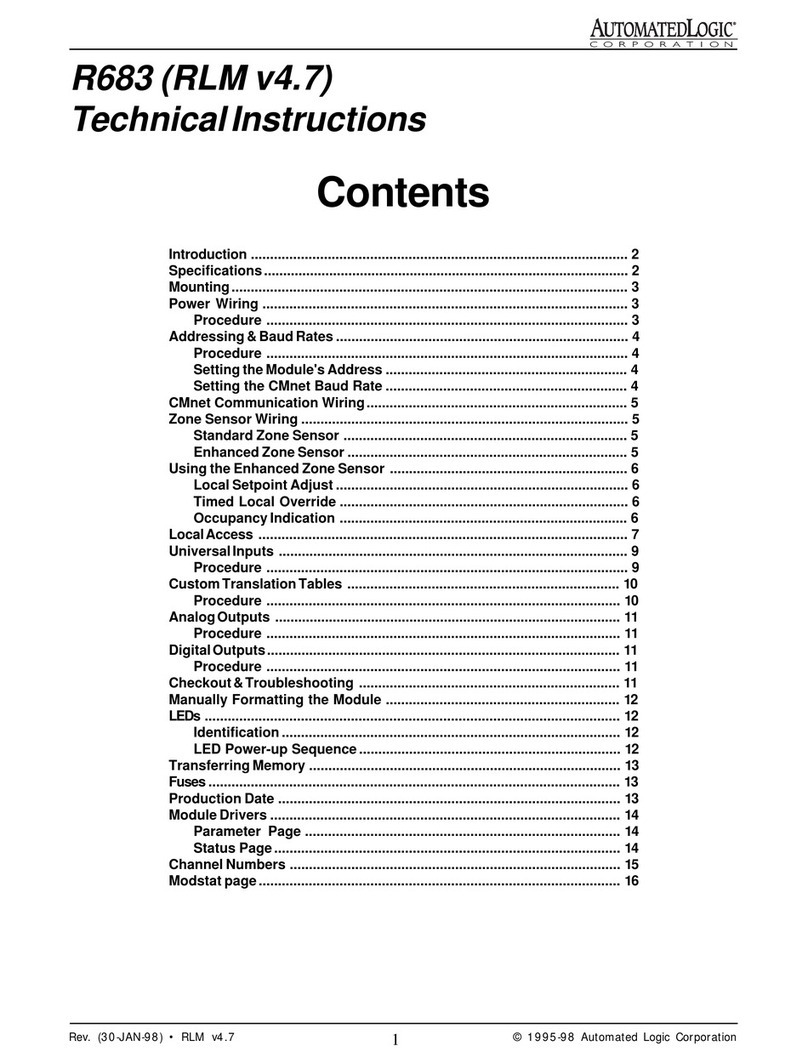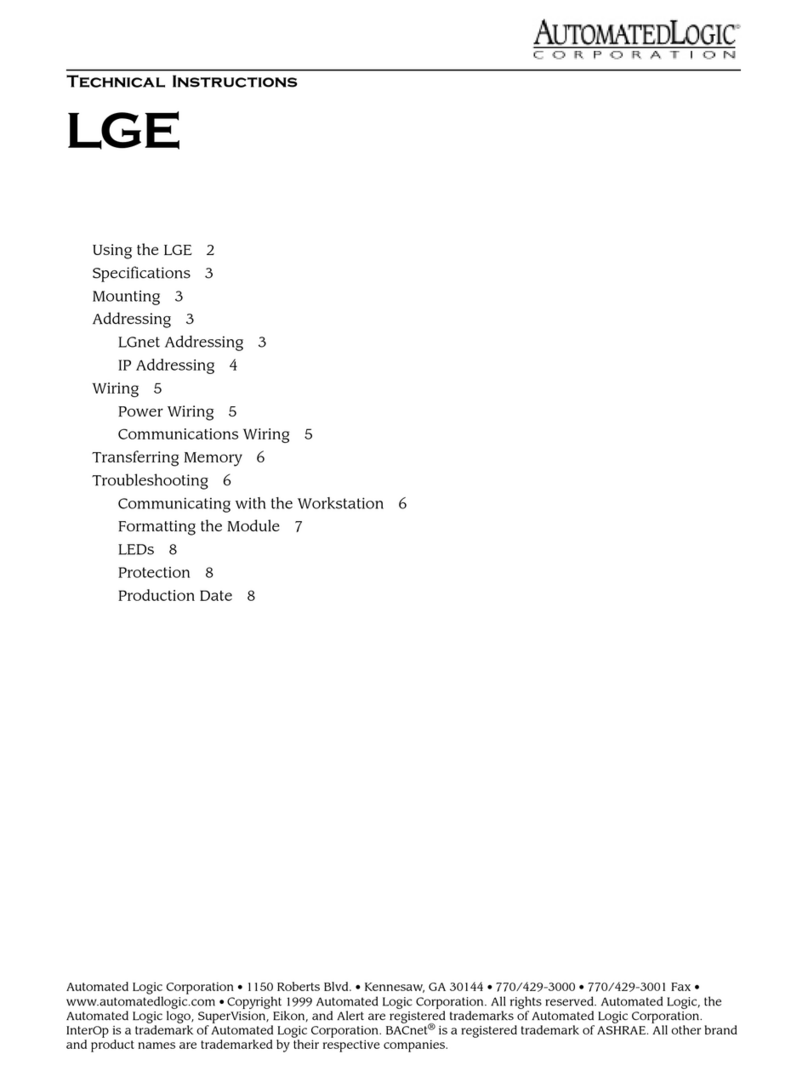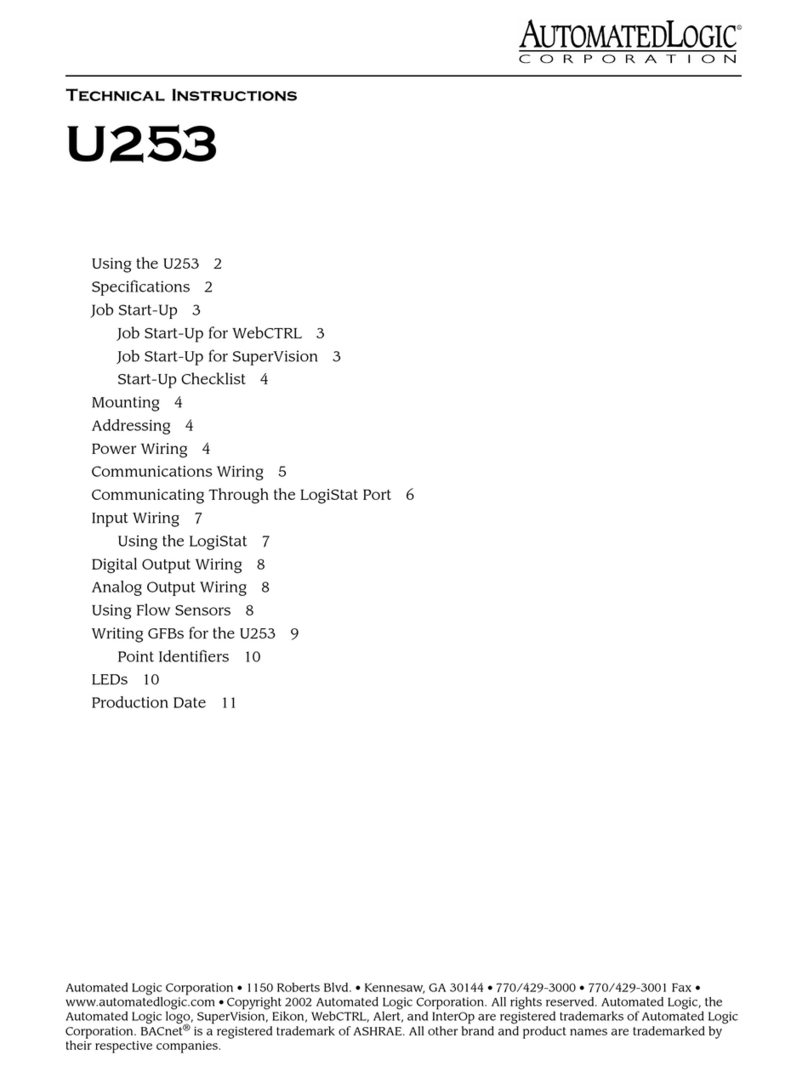Revised 7/30/02 • S6104 3 © 2002 Automated Logic Corporation
CAUTION Changes or modifications to this
unit not expressly approved by the party
responsible for compliance could void the
user’s authority to operate equipment.
NOTE This equipment has been tested and
found to comply with the limits for a Class A
digital device, pursuant to Part 15 of the FCC
Rules. These limits are designed to provide
reasonable protection against harmful
interference when the equipment is operated
in a commercial environment. This
equipment generates, uses, and can radiate
radio frequency energy and, if not installed
and used in accordance with the instruction
manual, may cause harmful interference to
radio communications. Operation of this
equipment in a residential area is likely to
cause harmful interference in which case the
user will be required to correct the
interference at his own expense.
Specifications
Power 24VAC ± 10%, 50-60Hz, 20VA
(0.83A) maximum (single Class 2 source
only, 100VA or less). (24VAC ± 10%, 60Hz
when ordered for UUKL Smoke Control
Systems.)
Inputs One LogiStat Port and 10 universal
inputs, configurable for 0-5VDC, 0-20mA,
or thermistor/dry contact.
NOTE Universal inputs 9 and 10 are
inaccessible if using a LogiStat or a
LogiStat Plus. Temperature and setpoint
adjust inputs replace universal inputs 9
and 10 in this situation.
Input Resolution 10 bit A/D.
Digital Outputs 6 digital outputs (Form
A), 3A max.
Analog Outputs 4 analog outputs (0 to
10VDC), 20mA source capability.
Output resolution 8 bit D/A.
Communication For WebCTRL, 156 kbps
BACnet-over-ARCNET and 9600 bps or
38.4 kbps EIA-485 BACnet MS/TP.
For SuperVision, 156 kbps BACnet-over-
ARCNET, 9600 bps or 38.4 kbps legacy
Control Module network (CMnet). Access
Port: 9600 bps or 38.4 kbps EIA-485.
Environmental Operating Range -20°
to 150°F (-28.9° to 65.6°C); 10 to 90%
relative humidity, non-condensing.
When ordered for UUKL Smoke Control
Systems, 32°-120.2°F (0°-49° C); 10 to
85% relative humidity, non-condensing.
Status Indication Visual (LED) status of
communication, running, errors, and all
outputs.
Memory 512KB Flash memory and 512KB
non-volatile battery-backed SRAM, and
128 bytes of serial EEPROM.
Real Time Clock A battery-backed real
time clock that keeps track of time in the
event of a power failure.
Protection Built-in surge and transient
protection circuitry.
Bat t e ry Seven-year lithium BR2325 battery
provides a minimum of 10,000 hours of
data retention during power outages.
Listed by UL 916 (PAZX), cUL C22.2
No. 205-M1983 (PAZX7), FCC Part -
Subpart B - Class A.
Mounting
Screw the S6104 into an enclosed panel using
the mounting holes provided on the cover
plate. Be sure to leave about 2 inches (5
centimeters) on each side for wiring.
Addressing
Before setting or changing the address, make
sure the S6104’s power is off. The S6104 only
reads the address when the module is turned
on. After changing the address, you must
transfer memory to the module. Refer to
“Transferring Memory” on page 14.