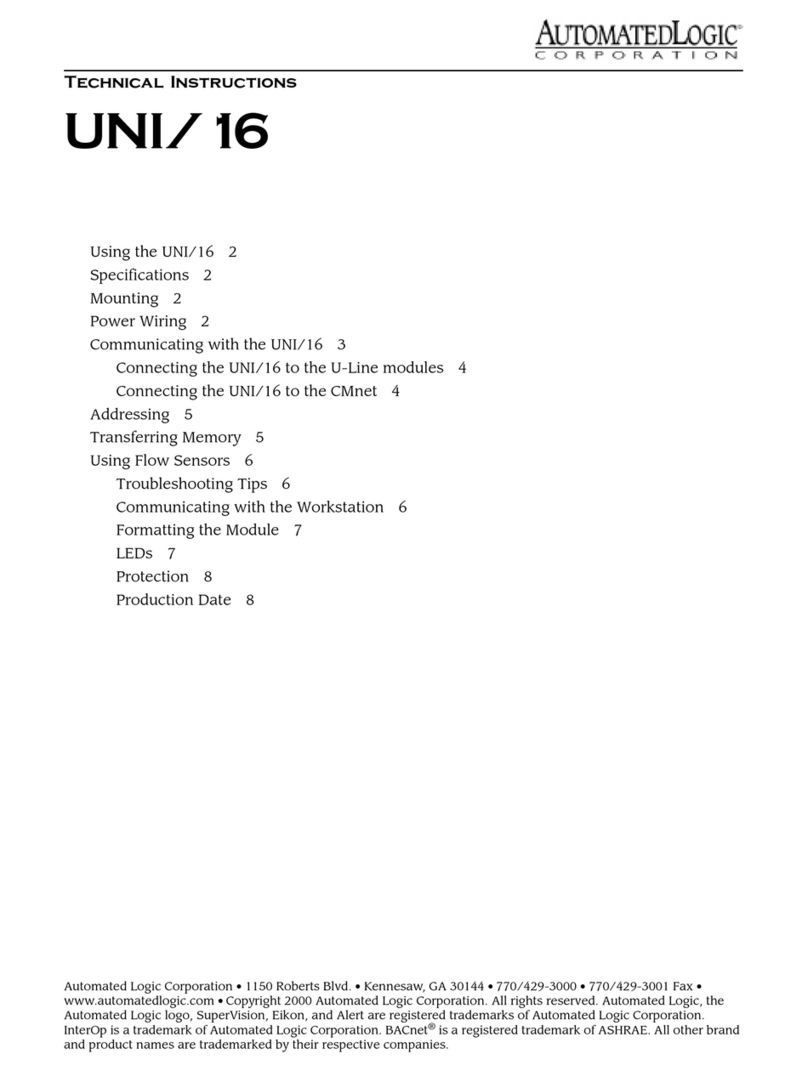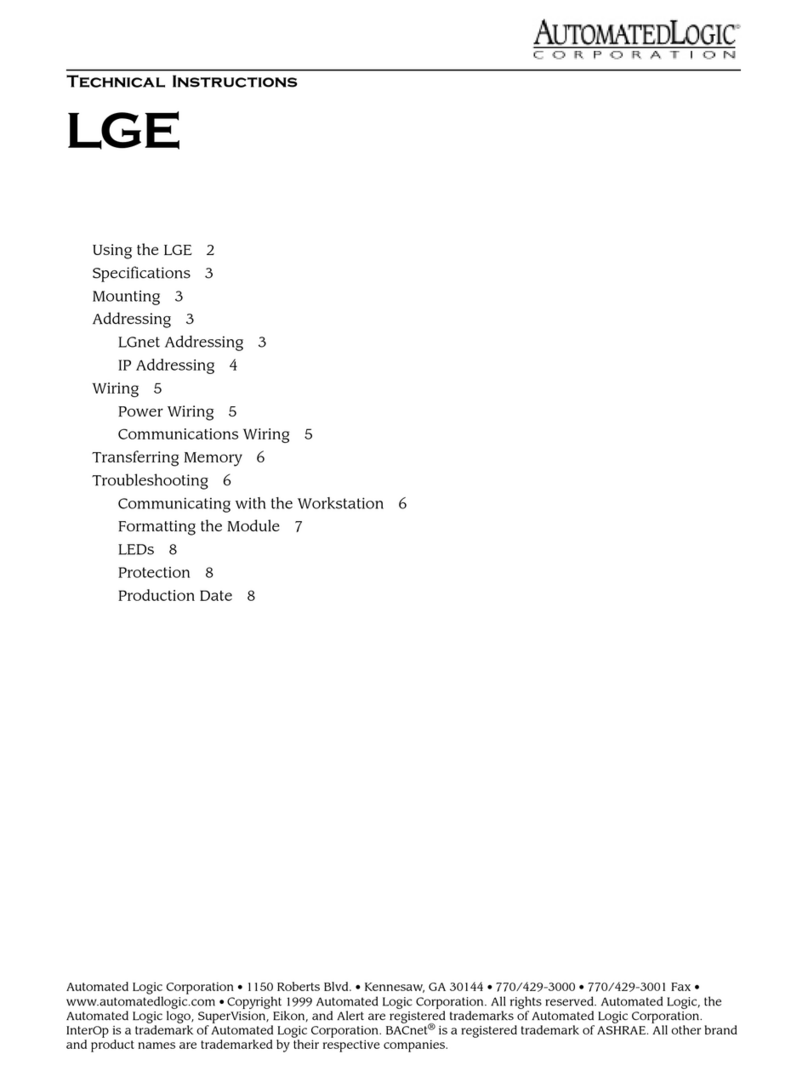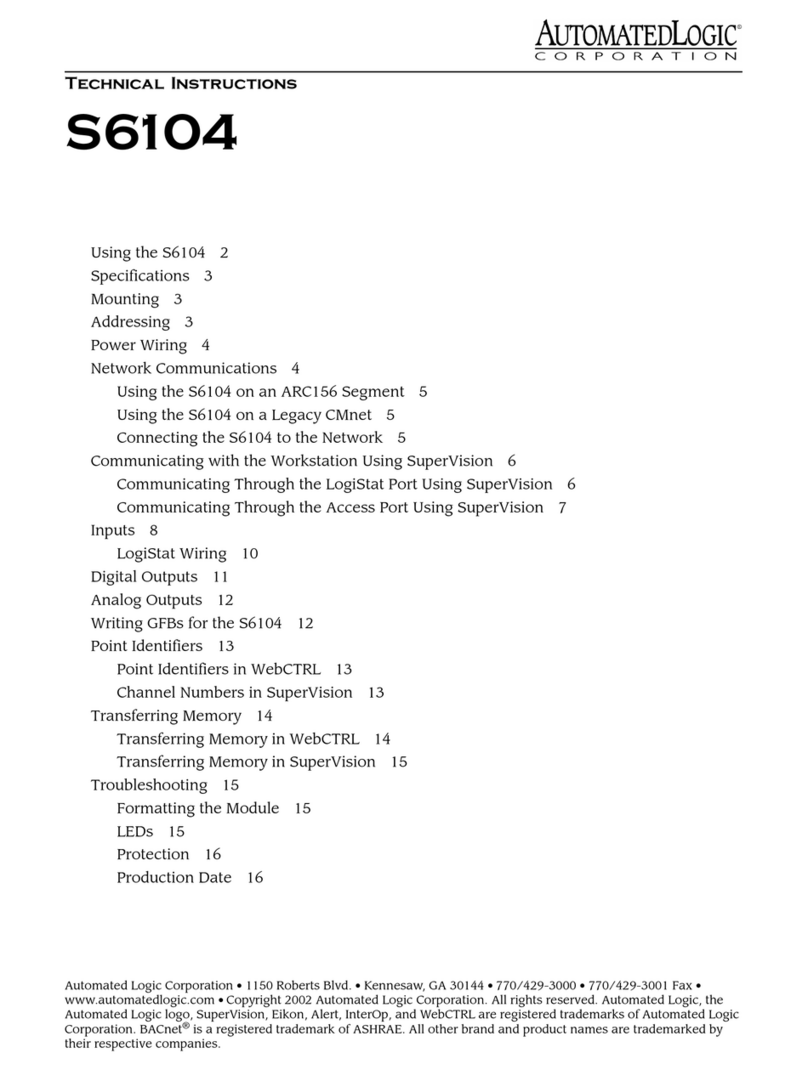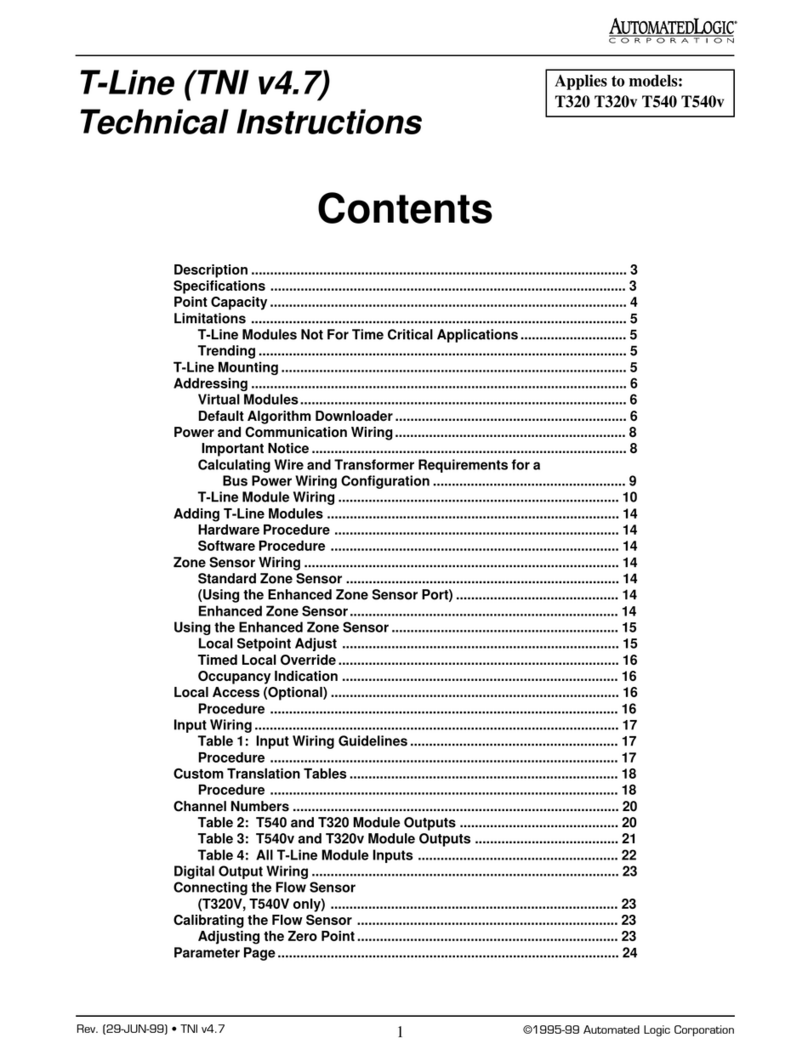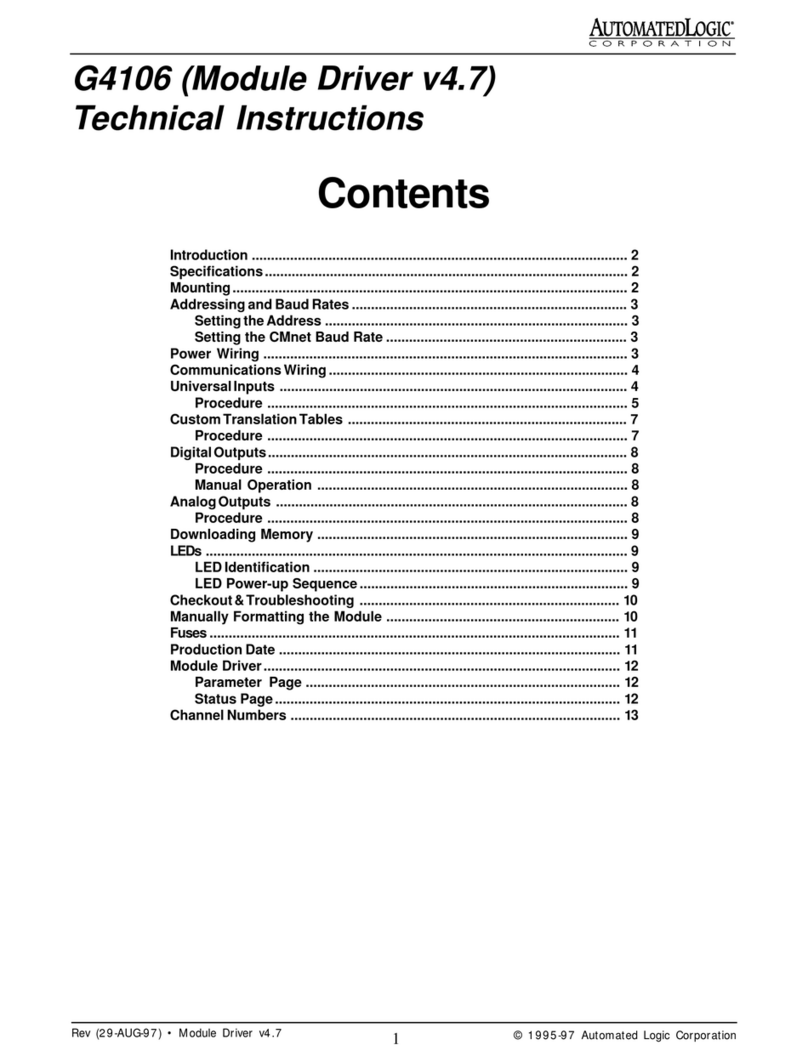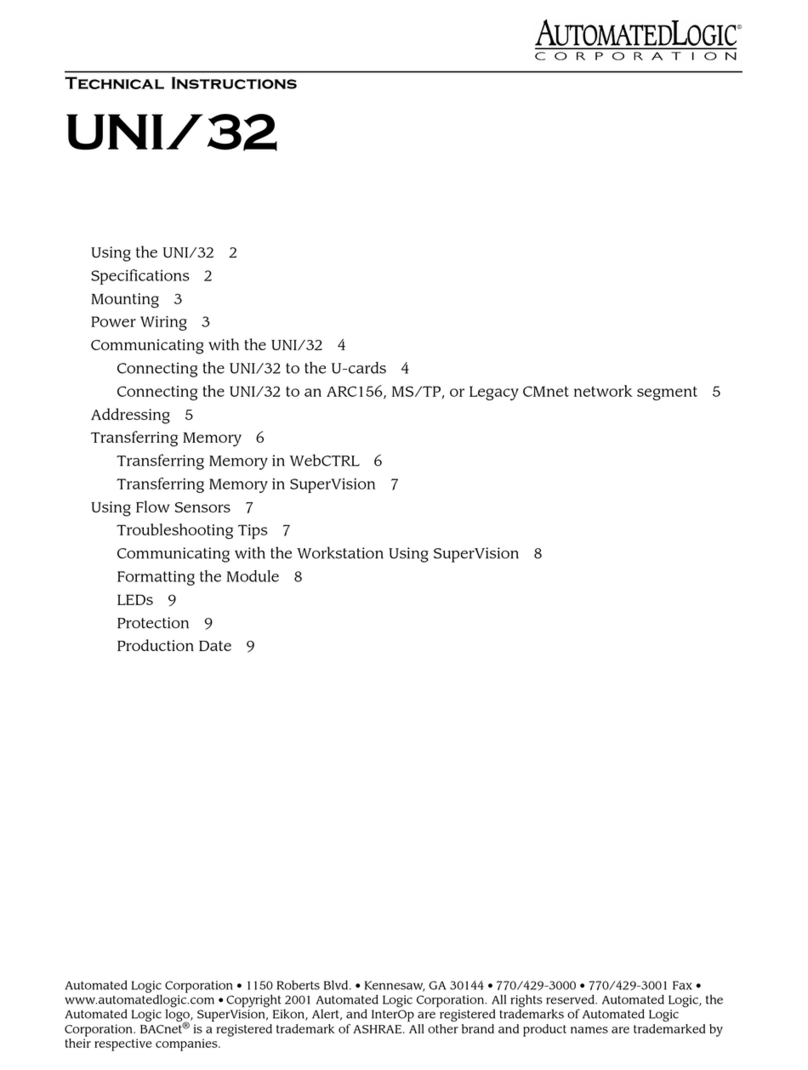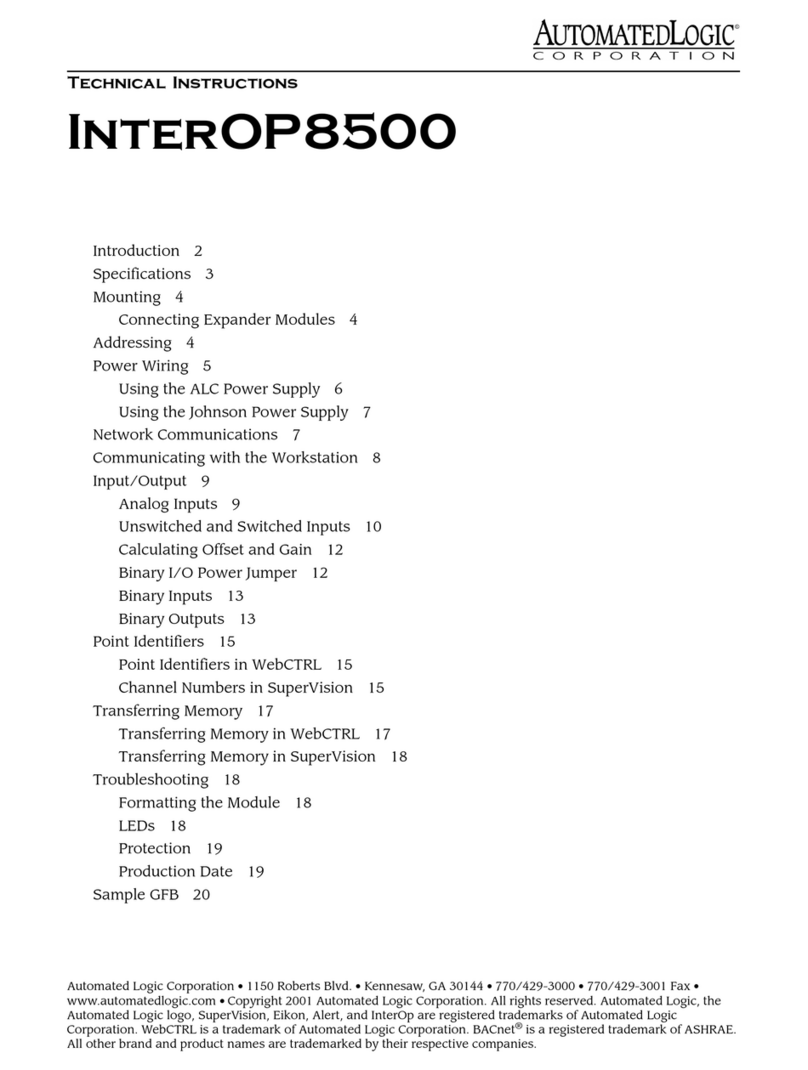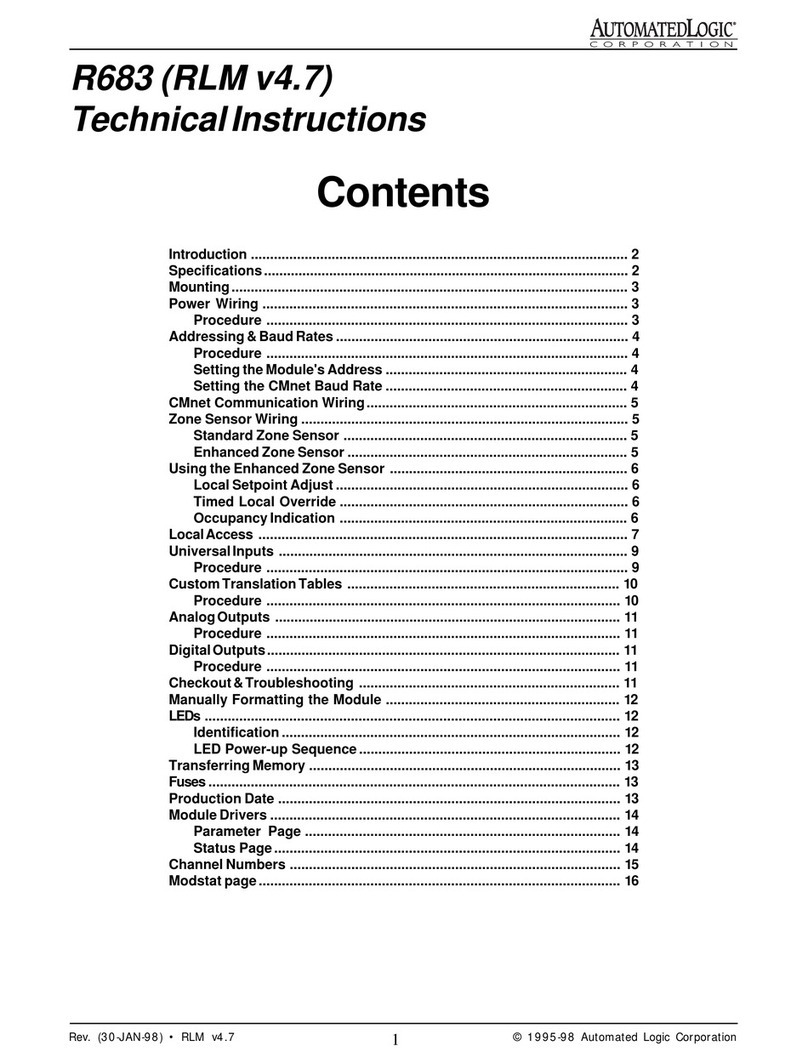Revised 8/14/02 • U253 2 © 2002 Automated Logic Corporation
Using the U253
The U253 is part of a family of control
modules designed specifically for heat pump
and fan coil applications. The U253 has:
• two digital outputs
• two LogiStat inputs
• three general purpose inputs
• three analog outputs
The U253 communicates with other U-Line
modules on the Unet using BACnet MS/TP
protocol over EIA-485 twisted pair wire. The
U253 module communicates with the CMnet
through Unet Interface modules (UNIs). The
UNI must use one of the following module
drivers to communicate with the U253:
• For WebCTRL systems, the DRV_UNI16
or DRV_UNI32 module driver
• For SuperVision systems, the U1M,
U3M, U5M, or UNM module driver
If communication with the UNI is lost, the
U253 can be programmed with a backup
default algorithm to maintain space
temperature. Refer to the appropriate UNI
module driver technical instruction for
instructions on setting up this default
algorithm.
The U253 module is programmed with a
Graphic Function Block (GFB), which is
transferred into the UNI. Depending on the
software you are using, GFBs written for U-
Line modules must be created in Eikon for
WebCTRL or Eikon using the Zone GFB
option; refer to the Eikon for WebCTRL User’s
Guide or the Eikon User’s Guide for more
information.
NOTE To operate this module based on a
schedule, the UNI must be networked with a
gateway module.
U253 modules have been designed to meet
low-end, high-volume terminal control
applications. As a result, time-critical
applications (such as short time delays and
trend intervals of less than one minute)
should not be used with these modules. ALC
recommends that all time delay functions and
trend intervals in U253 FBs be set to at least
one minute.
CAUTION If the equipment is used in a
manner not specified by the manufacturer,
the protection provided by the equipment
may be impaired.
Specifications
Power 24VAC ±10%, 10VA, 50-60Hz.
Inputs three inputs configurable for
thermistor, 0 to 5VDC, or dry contact; two
LogiStat inputs.
Input Resolution 10 bit.
Digital Outputs two relay outputs, rated
at 1A.
Analog Outputs three analog outputs, 0-
10VDC, 5mA maximum drive capability.
Output Resolution 8 bit.
Communication 9600 bps or 38.4 kbps,
automatically detected (determined by
UNI module).
Environmental Operating Range 0 to
130 °F (-17.8 to 54.4 °C); 5 to 95% relative
humidity, non-condensing.
Status Indication Visual (LED) indicators.
Memory 60KB Flash EPROM and 2KB of
RAM, 8KB non-volatile storage for
default algorithm and configuration data.
Protection Metal oxide Varistor (power,
analog inputs, and output relay).
Transient voltage suppressor (analog
output). Zener and opto isolation
protection (communications).
Listed by PAZX (UL 916).