Automated Logic LGE Owner's manual
Other Automated Logic Control Unit manuals
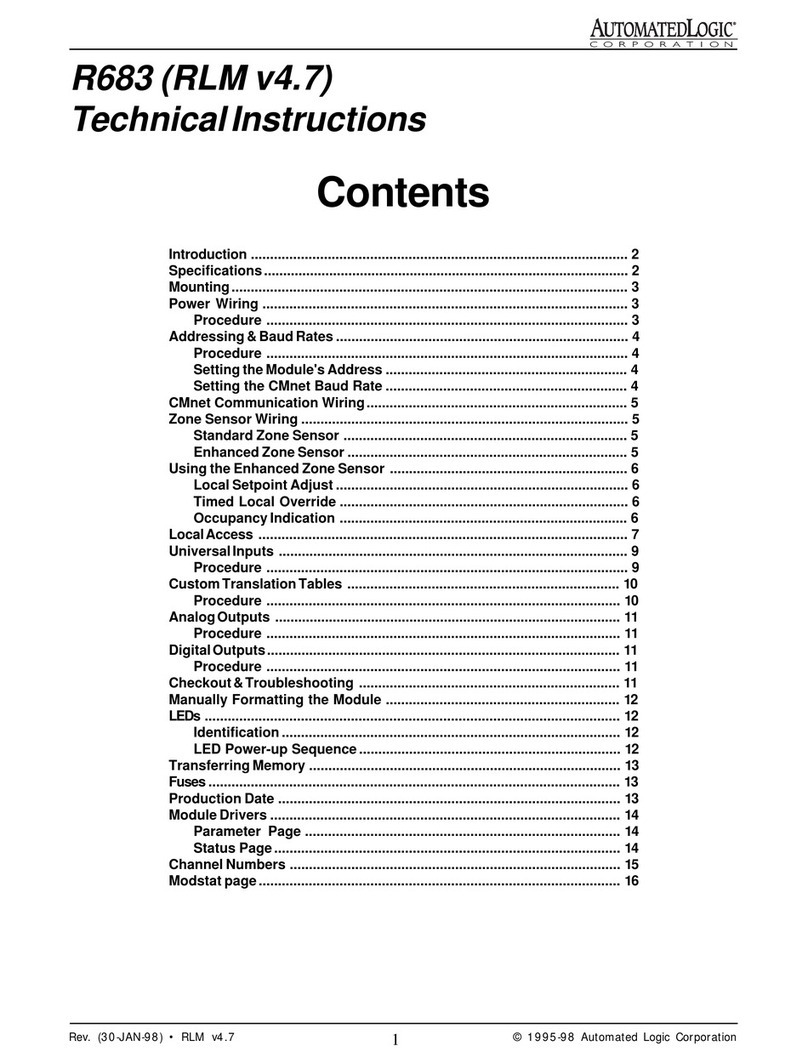
Automated Logic
Automated Logic R683 Owner's manual
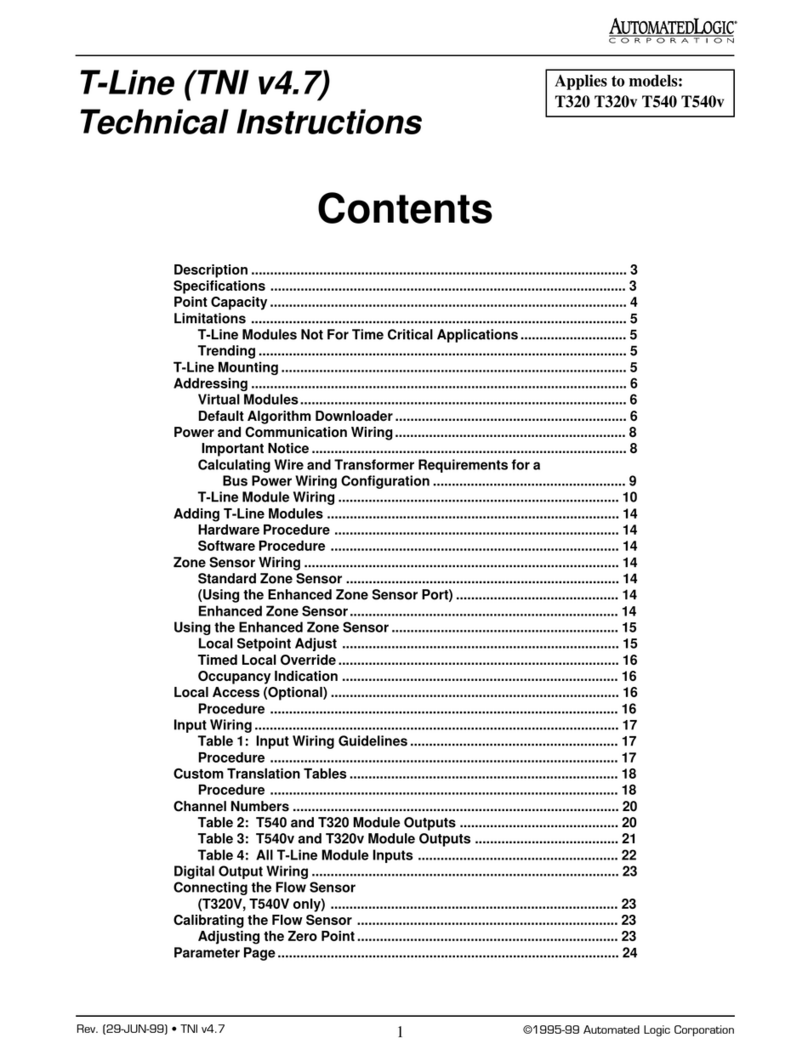
Automated Logic
Automated Logic T-Line Series Owner's manual
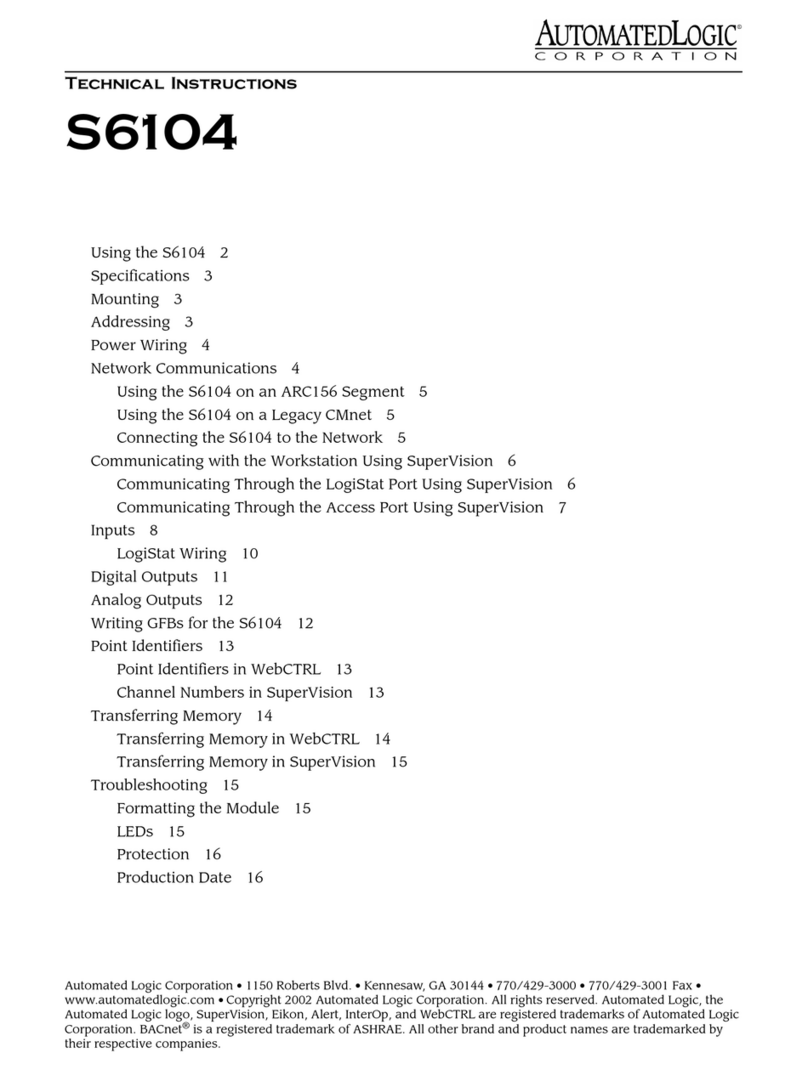
Automated Logic
Automated Logic S6104 Owner's manual

Automated Logic
Automated Logic UNI/59 Owner's manual

Automated Logic
Automated Logic M220NX Owner's manual
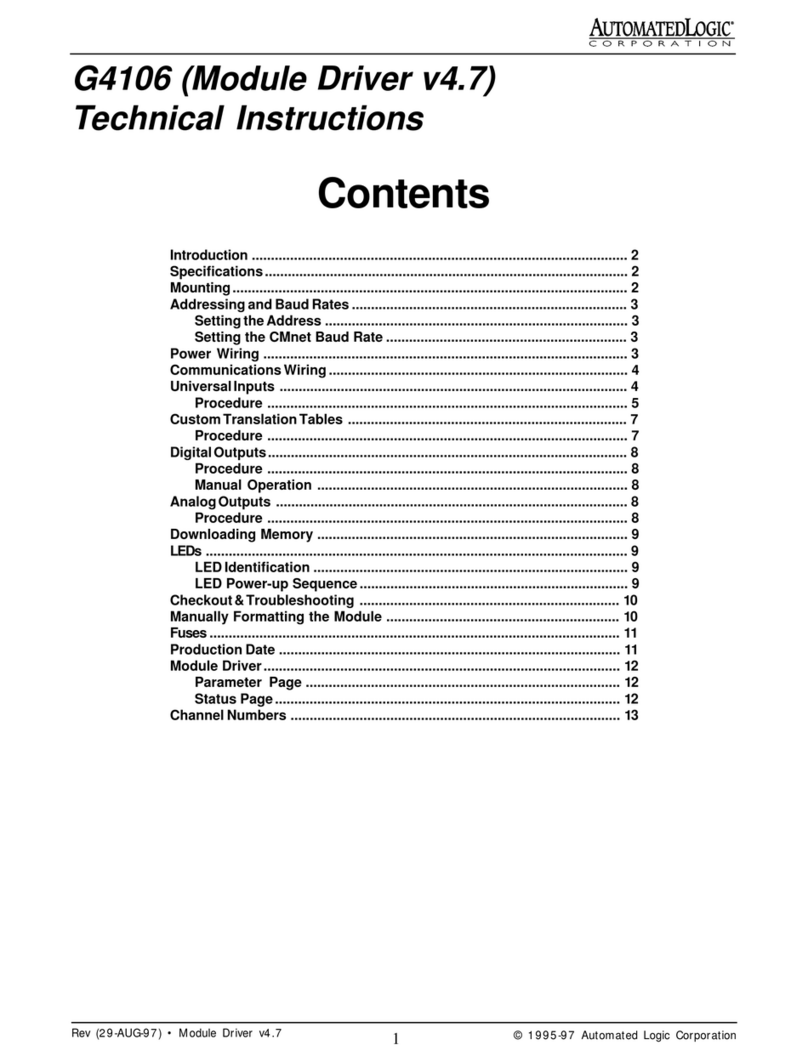
Automated Logic
Automated Logic G4106 Owner's manual
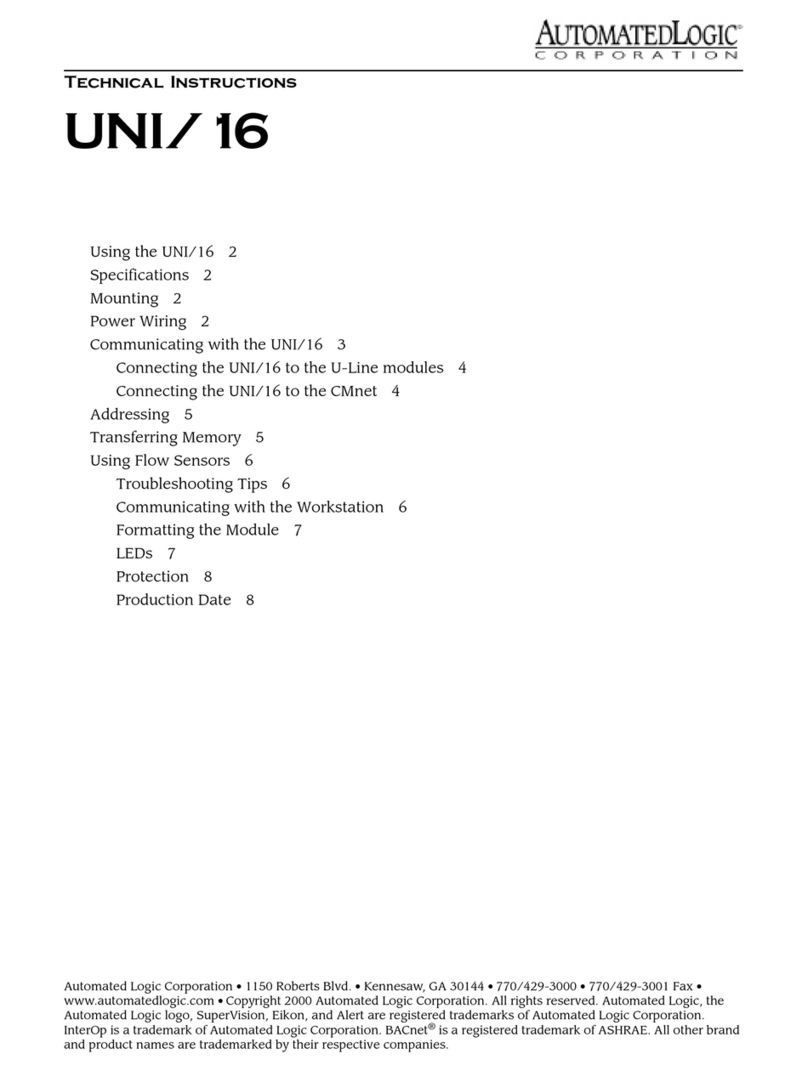
Automated Logic
Automated Logic UNI/16 Owner's manual
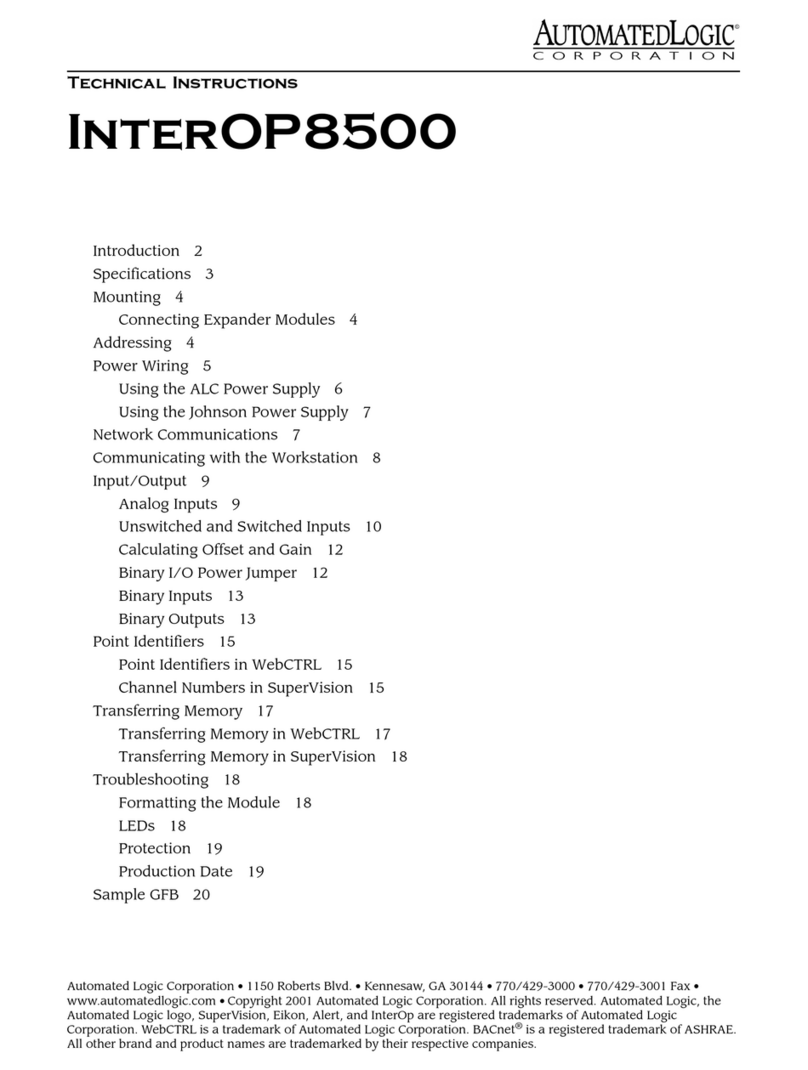
Automated Logic
Automated Logic InterOP8500 Owner's manual
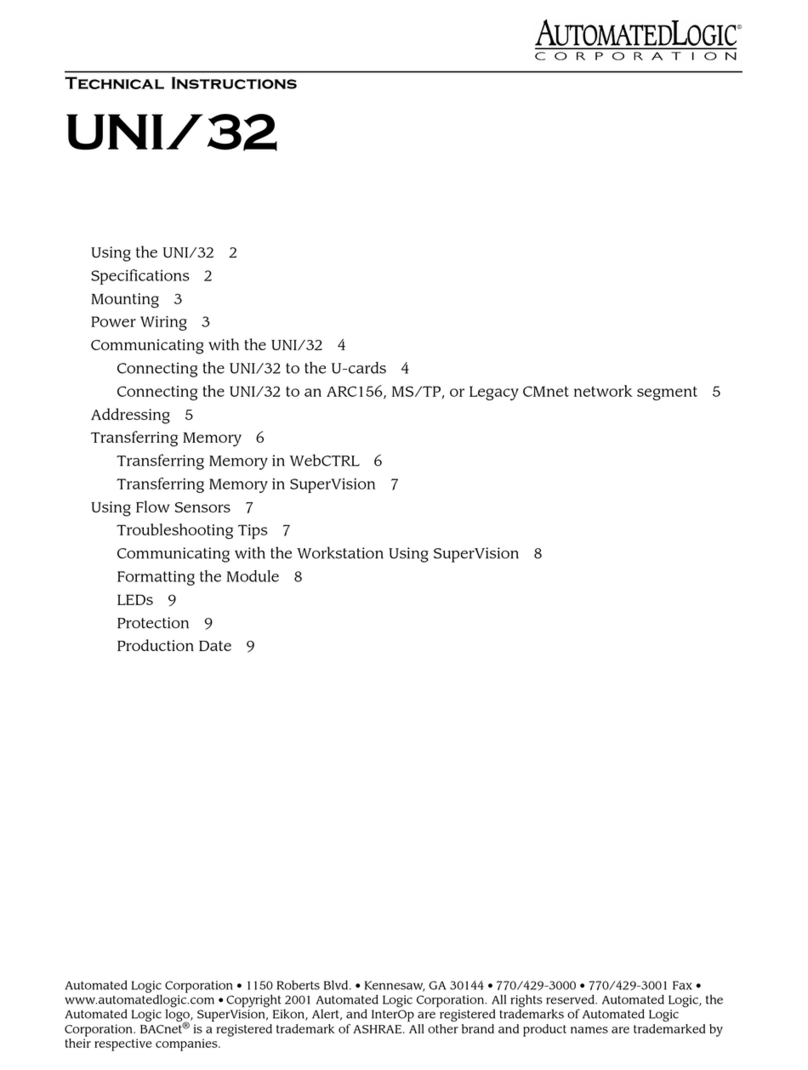
Automated Logic
Automated Logic UNI/32 Owner's manual
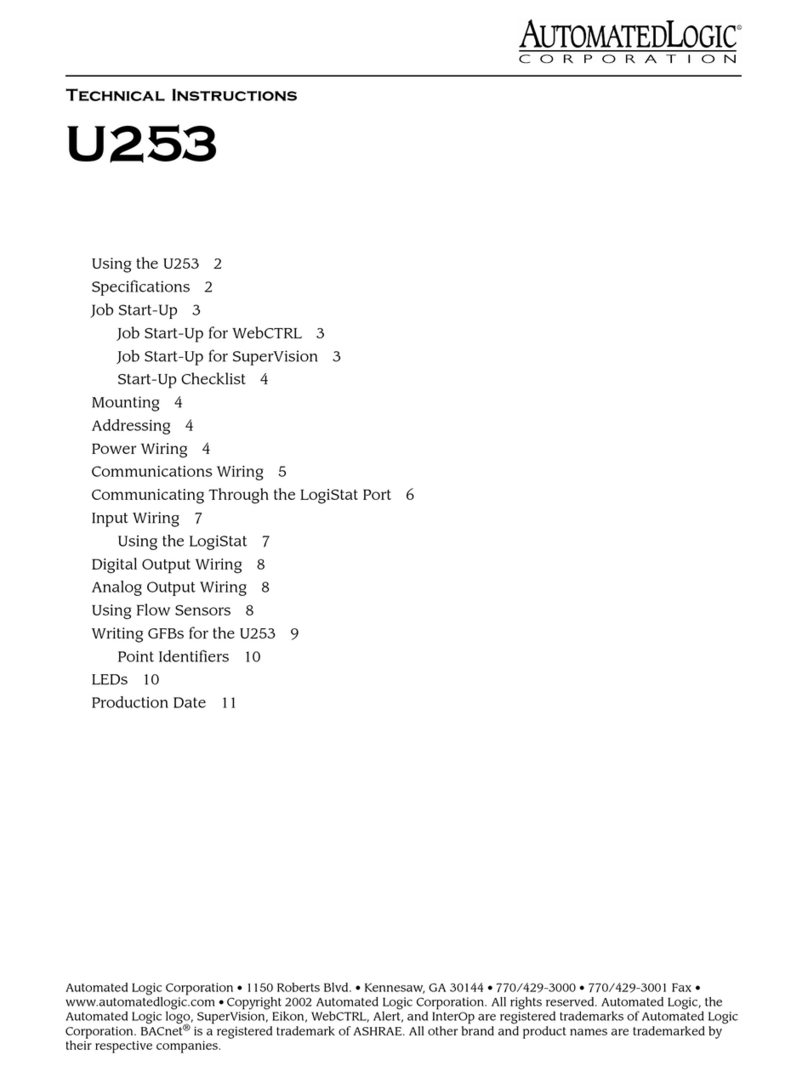
Automated Logic
Automated Logic U253 Owner's manual
Popular Control Unit manuals by other brands

Festo
Festo Compact Performance CP-FB6-E Brief description

Elo TouchSystems
Elo TouchSystems DMS-SA19P-EXTME Quick installation guide

JS Automation
JS Automation MPC3034A user manual

JAUDT
JAUDT SW GII 6406 Series Translation of the original operating instructions

Spektrum
Spektrum Air Module System manual

BOC Edwards
BOC Edwards Q Series instruction manual

KHADAS
KHADAS BT Magic quick start

Etherma
Etherma eNEXHO-IL Assembly and operating instructions

PMFoundations
PMFoundations Attenuverter Assembly guide

GEA
GEA VARIVENT Operating instruction

Walther Systemtechnik
Walther Systemtechnik VMS-05 Assembly instructions

Altronix
Altronix LINQ8PD Installation and programming manual













