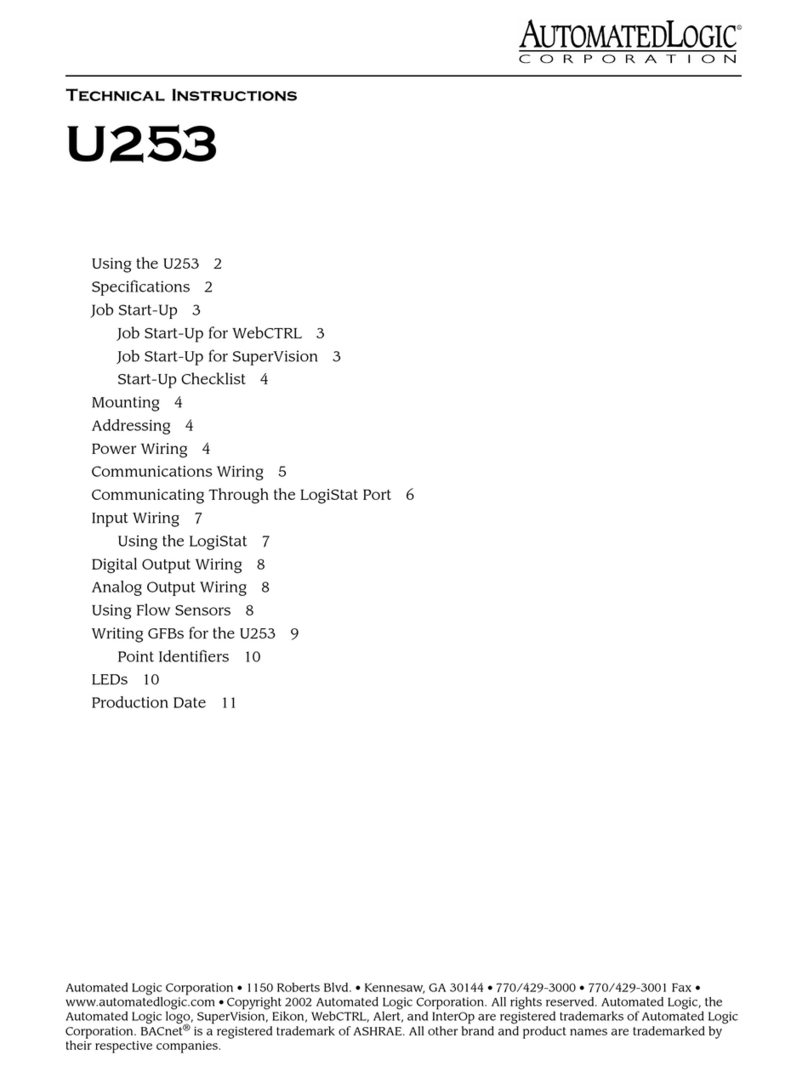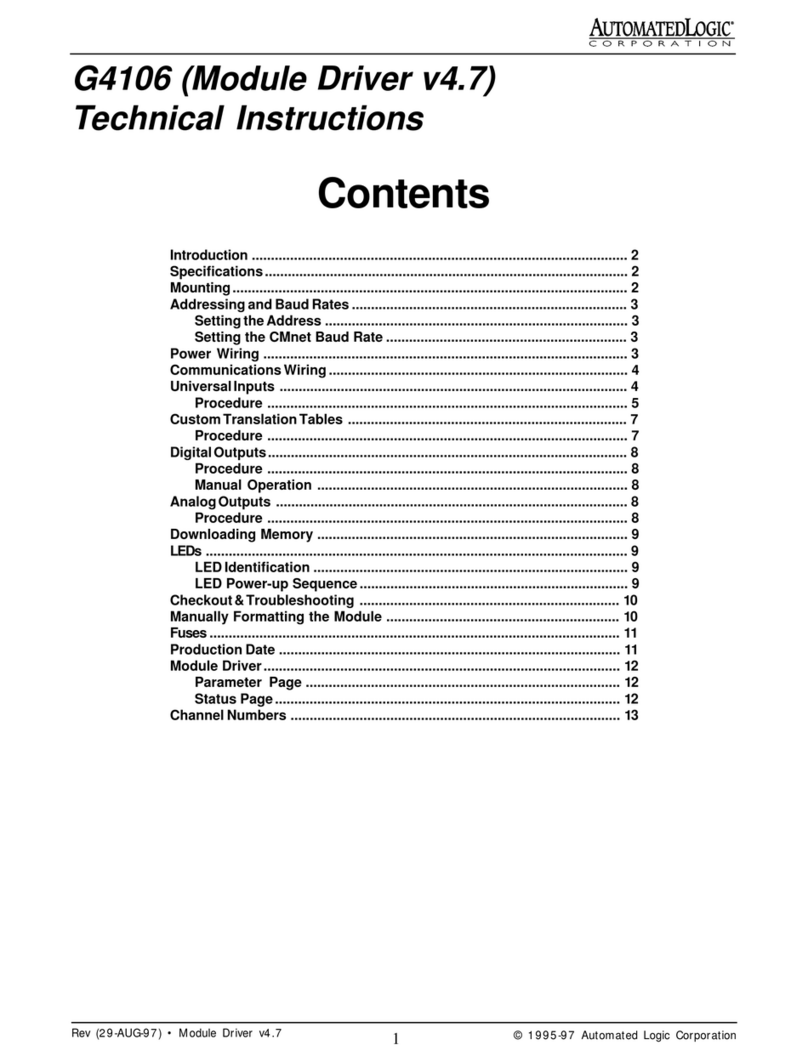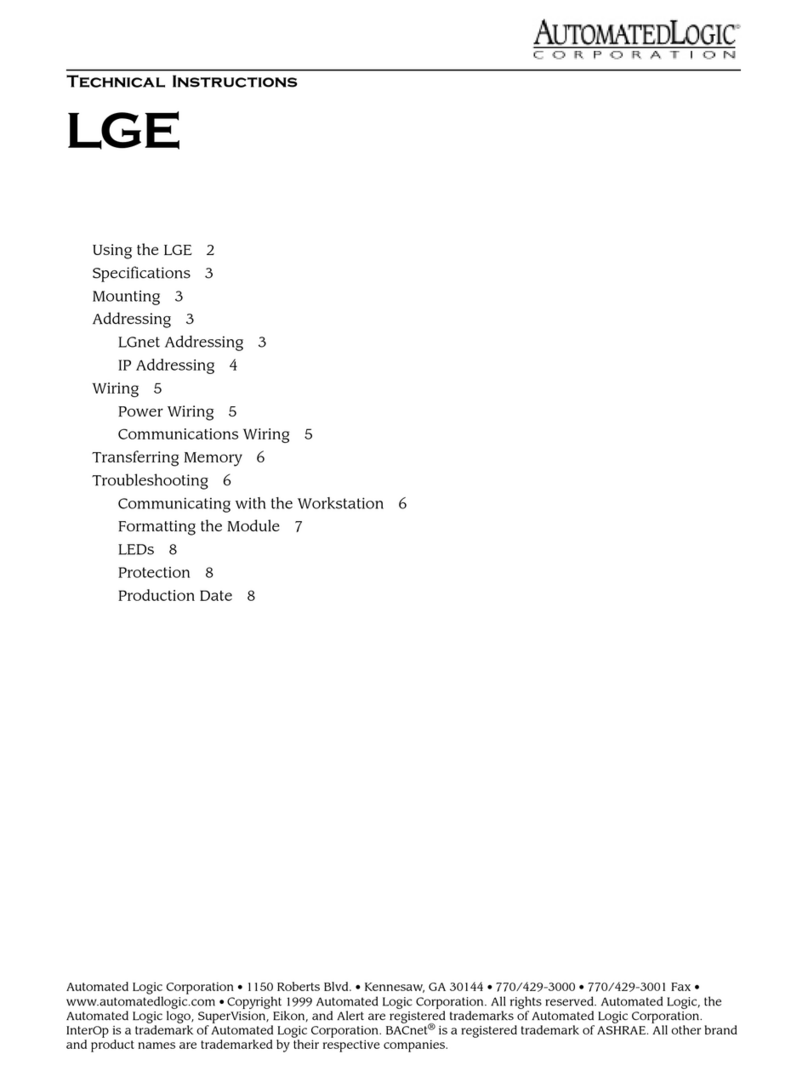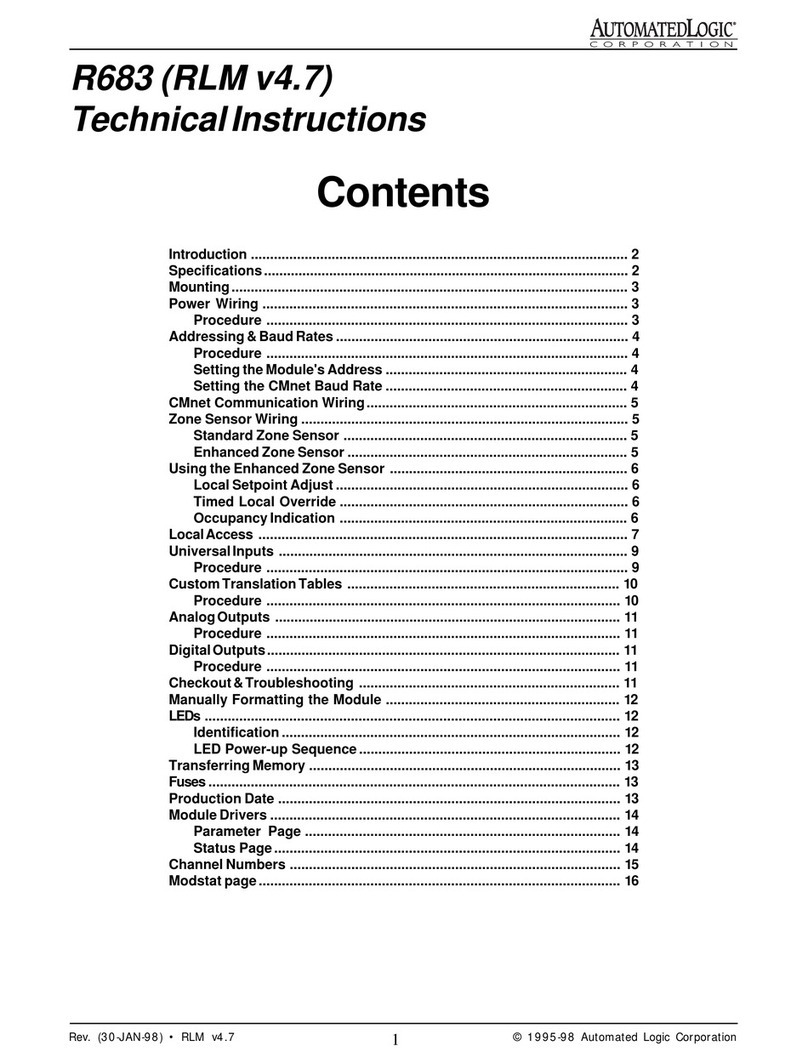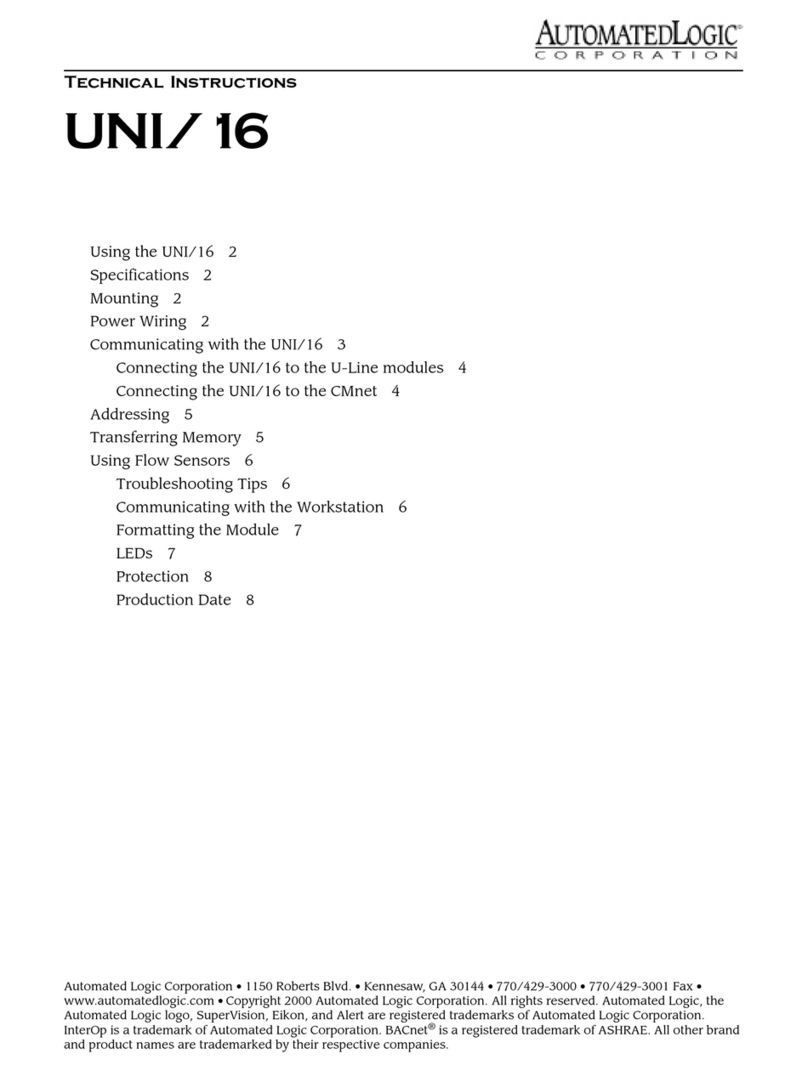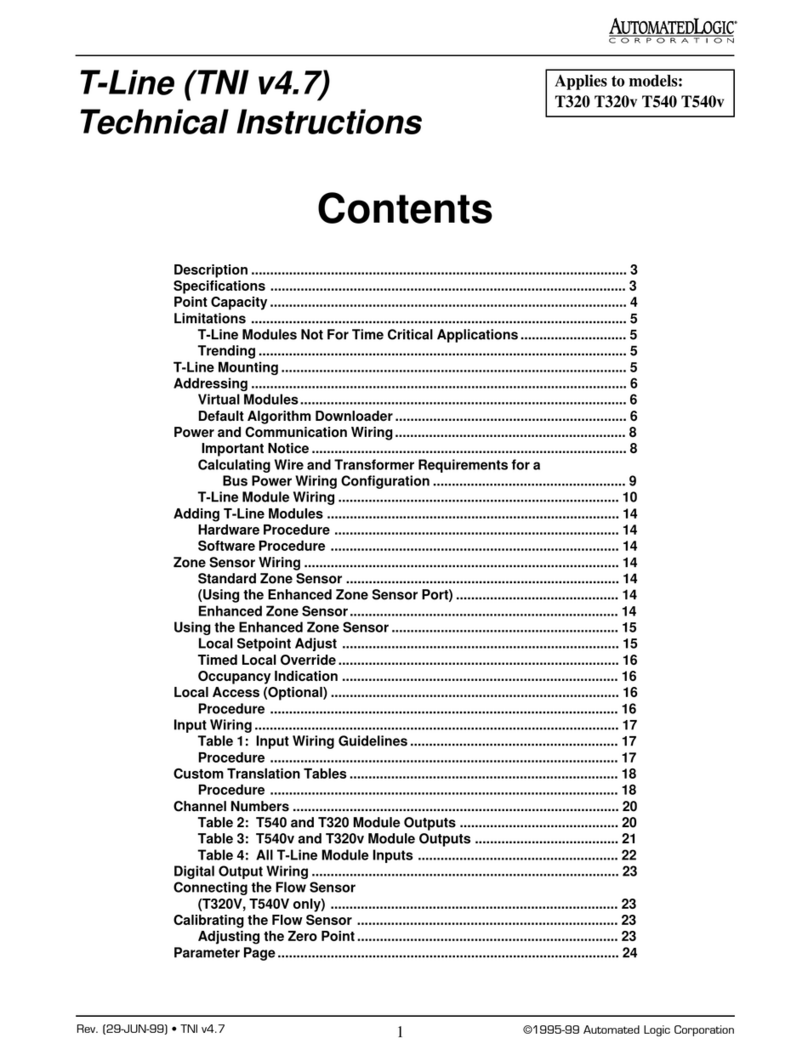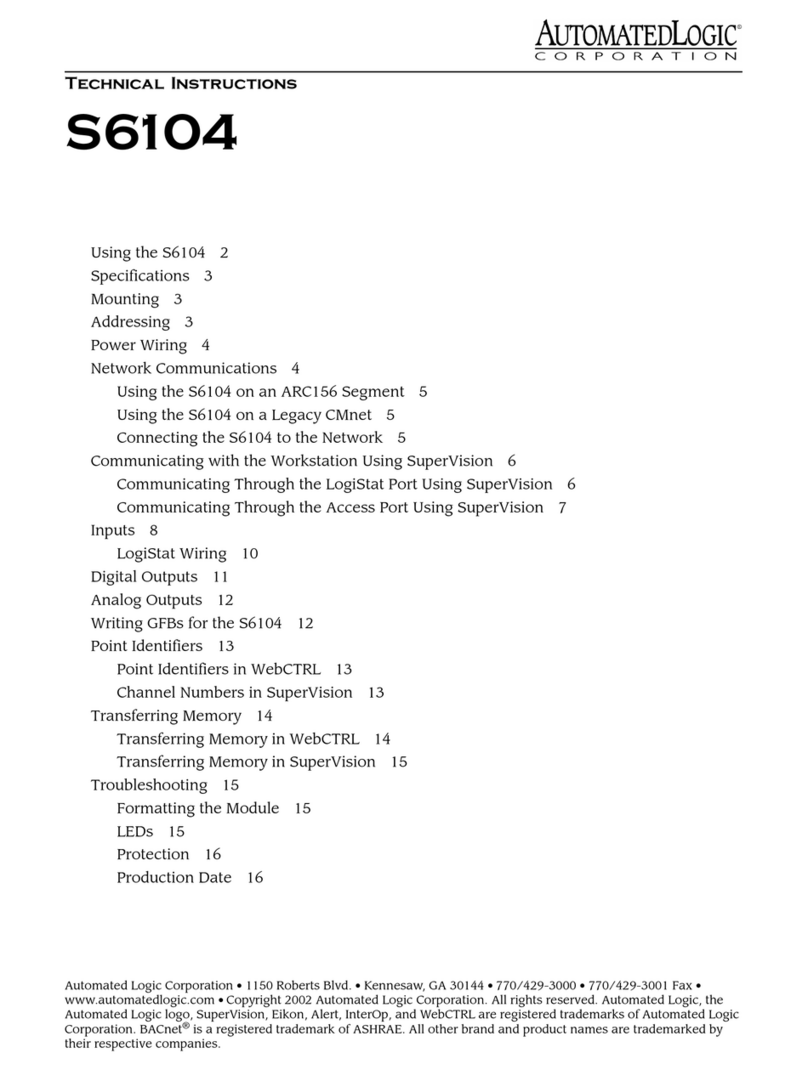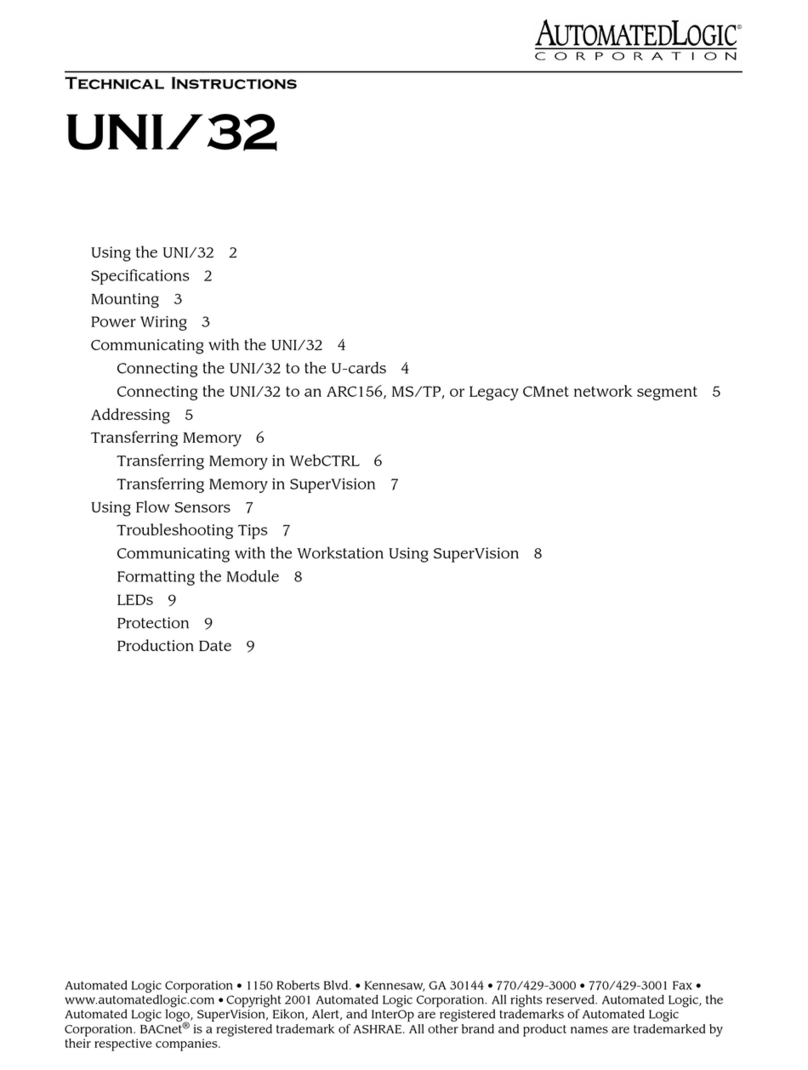Revised 7/10/01 • InterOP8500 4 © 2001 Automated Logic Corporation
Environmental Operating Range 0-
130 °F (-17.8 to 54.4 °C), 10 to 90%
relative humidity, non-condensing.
Status Indication Visual (LED) status of
CMnet communication, running, errors,
and power.
Memory 1MB Flash memory, 2MB non-
volatile battery-backed RAM (which
stores data even during power failures).
128 bytes of EEPROM.
Real Time Clock A battery-backed real
time clock that keeps track of time in the
event of a power failure.
Protection Surge and transient protection
circuitry.Optically isolated
communications.
Bat t e ry Seven-year lithium BR2330 battery
provides a minimum of 10,000 hours of
data retention during power outages.
Mounting
CAUTION
CAUTIONCAUTION
CAUTION Changes or modifications to this
unit not expressly approved by the party
responsible for compliance could void the
user's authority to operate the equipment.
1. Remove all power to the Johnson Controls
panel.
2. Open the face of the Johnson Controls
panel. The panel may contain up to three
Johnson Controls boards which face the
front of the panel and a side-mounted
board.The facing boards are stacked
above one another and are located
adjacent to the field termination board.
Remove the facing boards and any cables
(called "RPA wires") connected to them.
3. The InterOP8500 mounts directly to the
field termination board using either the
PWRSUP8500 or the existing power
supply (RPA-105 and LPS-105) as shown
in Figure 3 on page 5 and Figure 5 on page
6. Connect the InterOP8500 edge
connectors to the field termination
board's socket. Lock the InterOP8500 in
place with the plastic retainers provided
in the panel.
4. Place the brushed aluminum ALC label on
the door of the panel.
Connecting Expander Modules
Up to five expansion Mx modules can be
connected to an InterOP8500. The stack can
be arranged in a single column using the
optional expansion cable.
NOTE
NOTENOTE
NOTE Use only one expansion cable per
stack.
Addressing
Before setting or changing the address, make
sure the InterOP8500’s power is off. The
InterOP8500 only reads the address when the
module is turned on. After changing the
address, you must transfer memory to the
module. Refer to “Transferring Memory” on
page 17.
The InterOP8500 has two rotary switches for
addressing:
• For WebCTRL systems, use the switches
to assign the device’s MAC (medium
access control) address on the BACnet-
over-ARCNET network segment. The
rotary switches define the MAC address
portion of the device’s BACnet address
which is composed of the network
address and the MAC address.
• For SuperVision systems, use the
switches to assign the device’s module
number.
One switch corresponds to the tens digit and
the other corresponds to the ones digit. For
example, if the module’s address is three, set
the tens switch to zero and the ones switch to
three, as shown in Figure 4 on page 5.