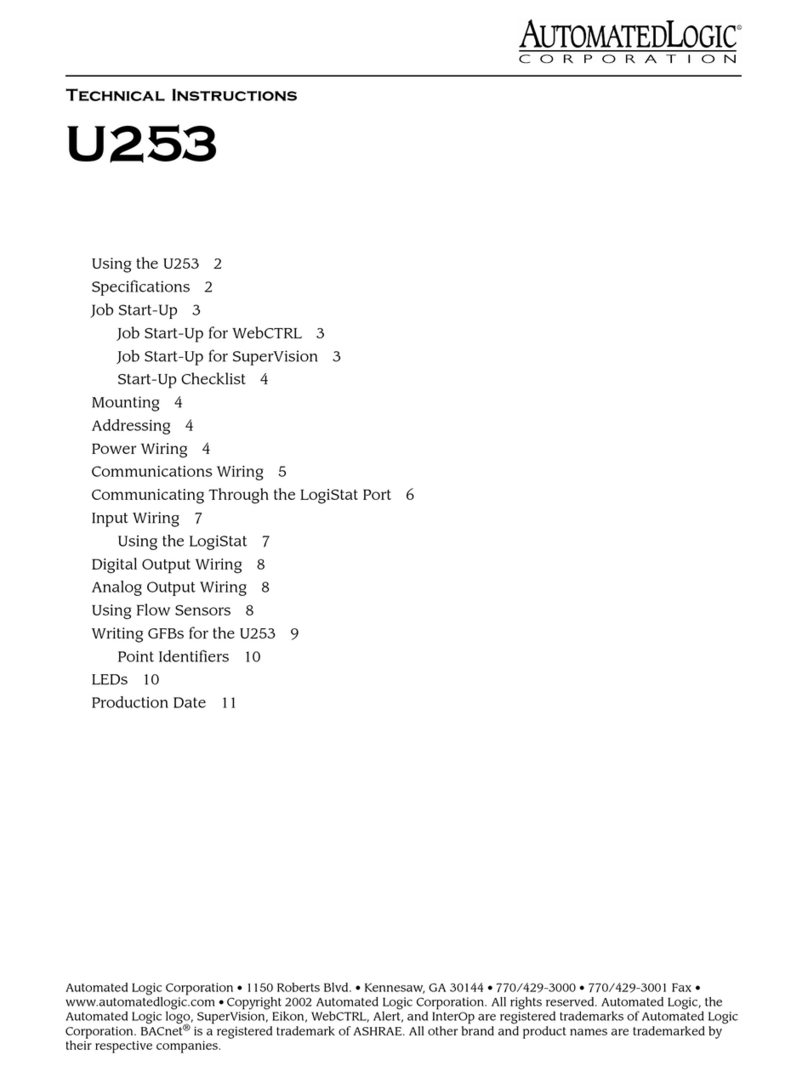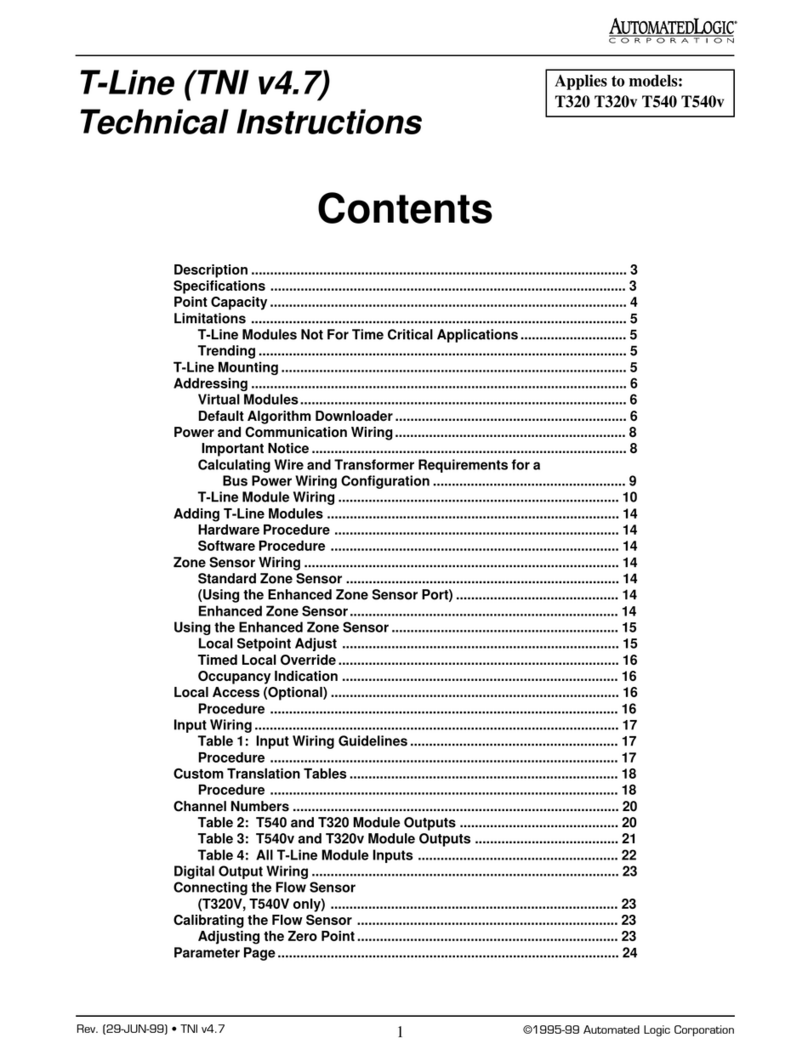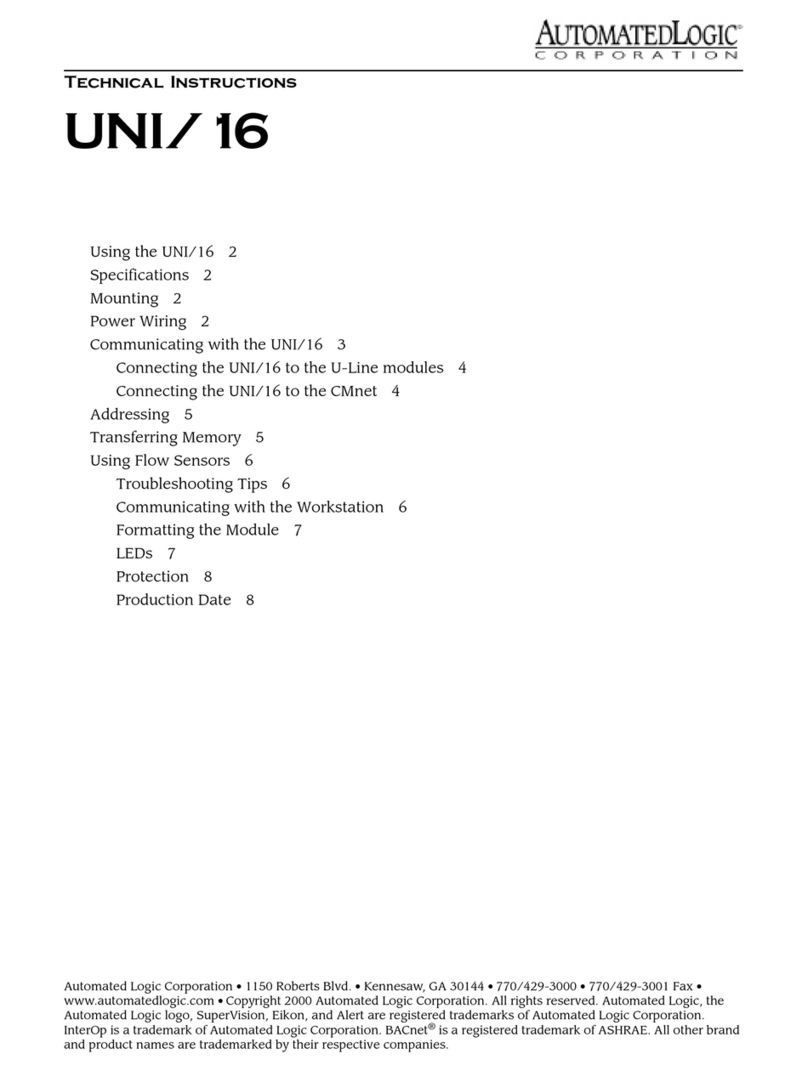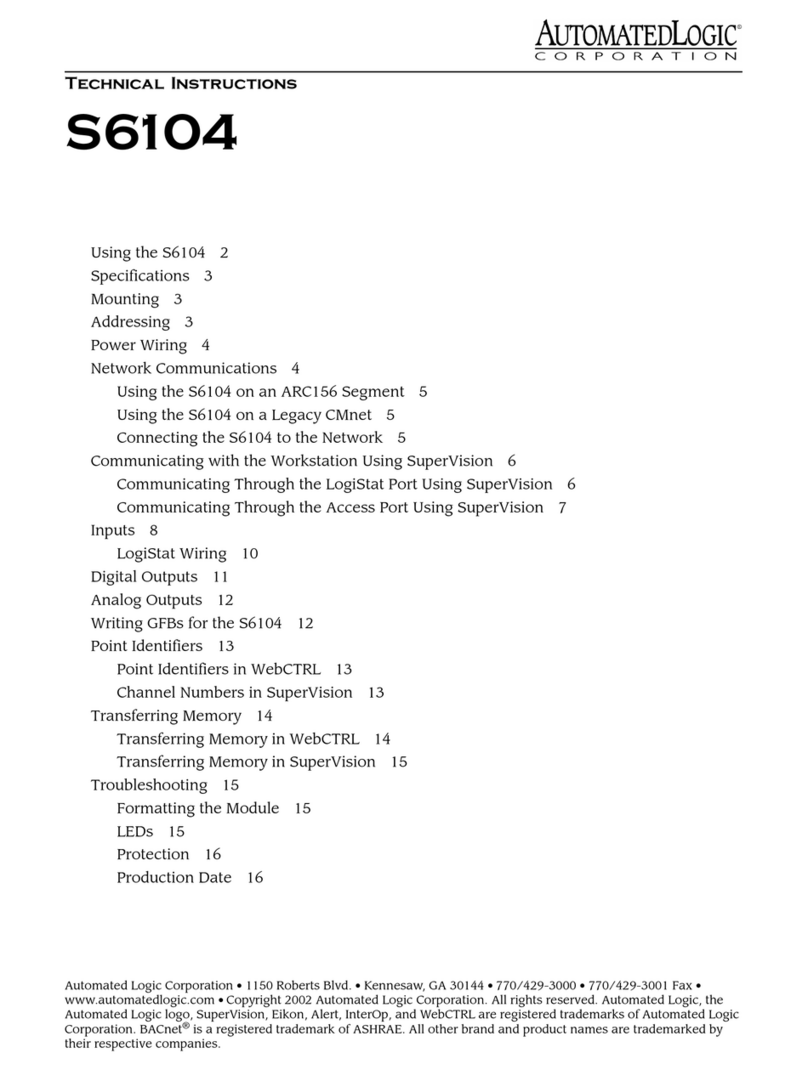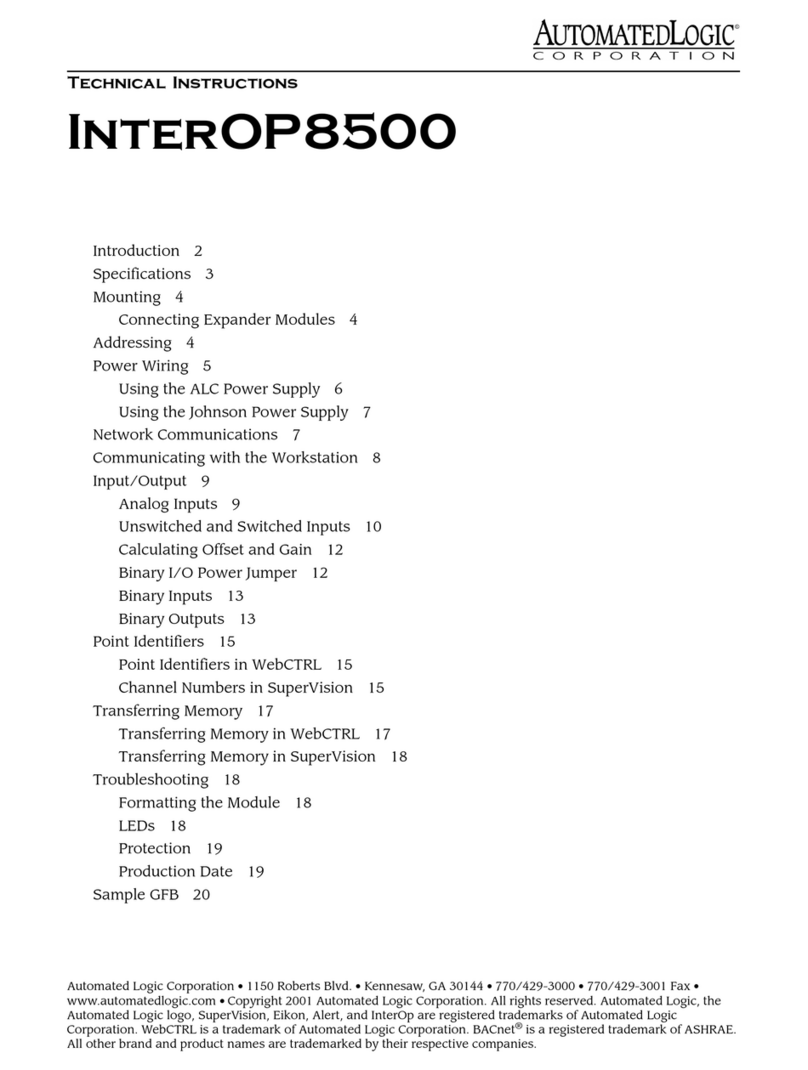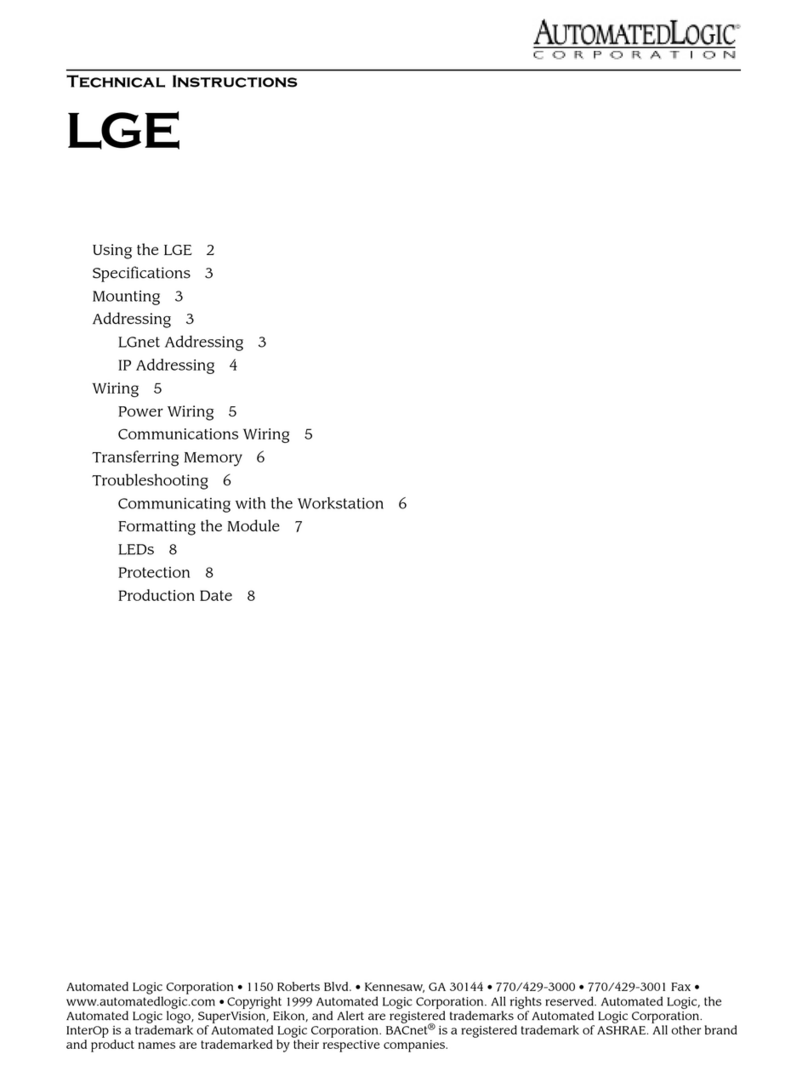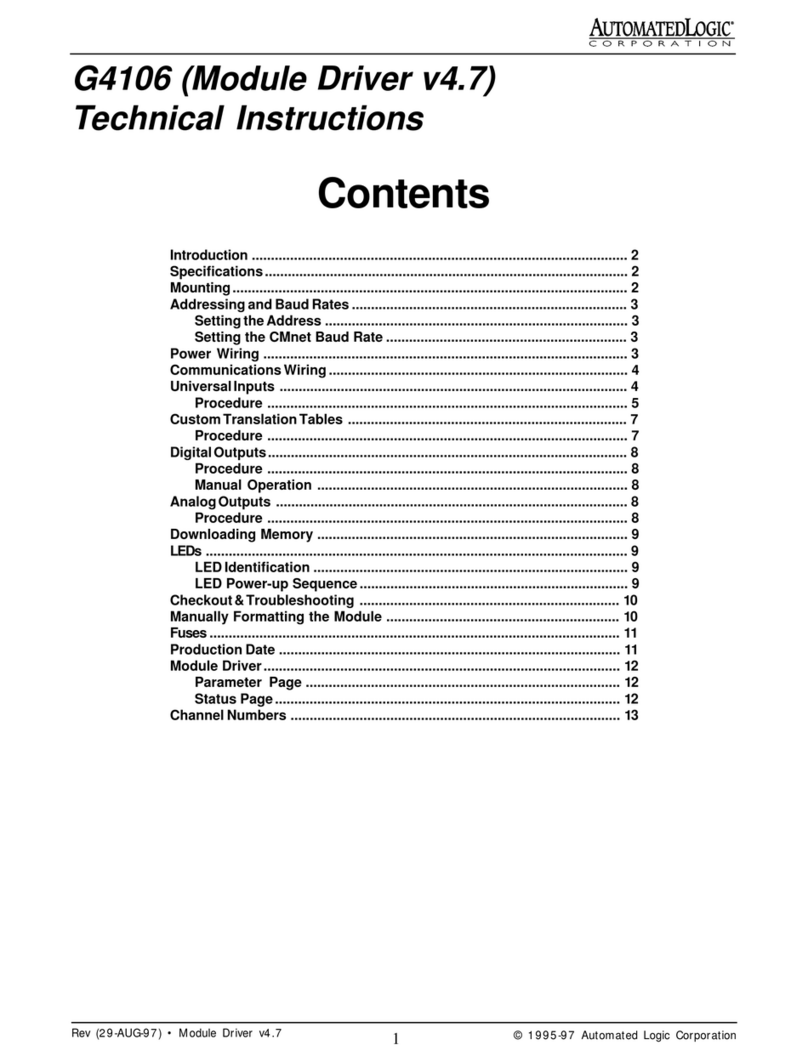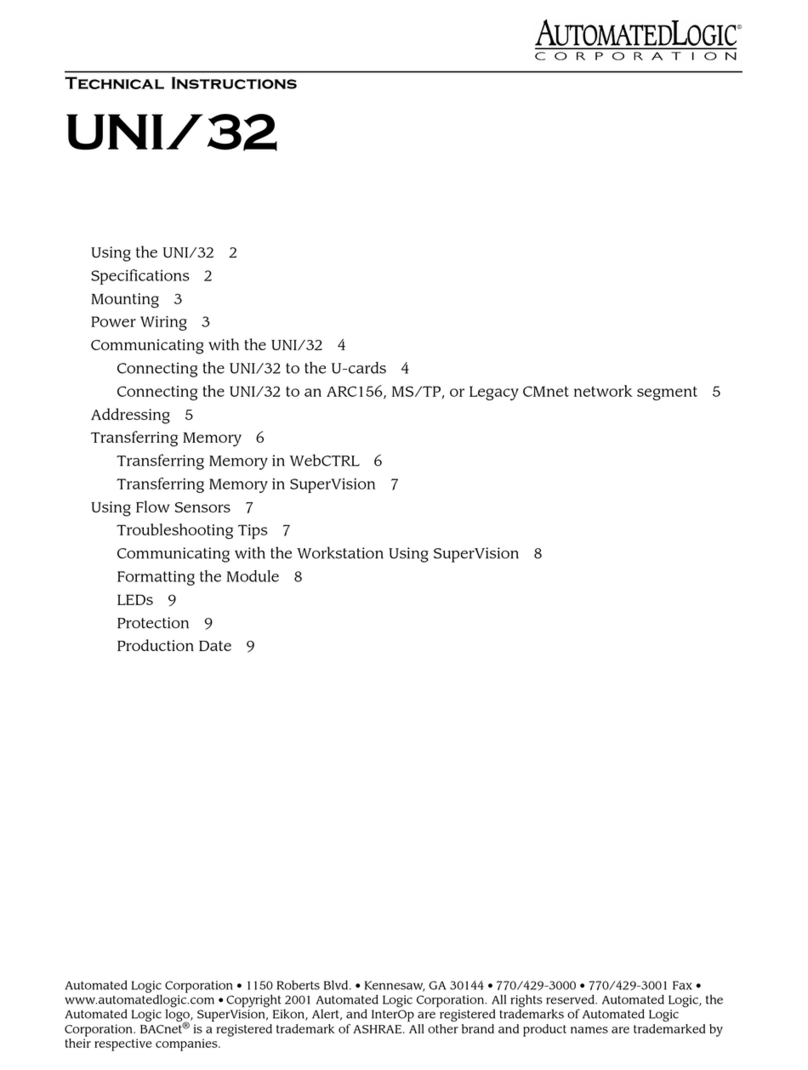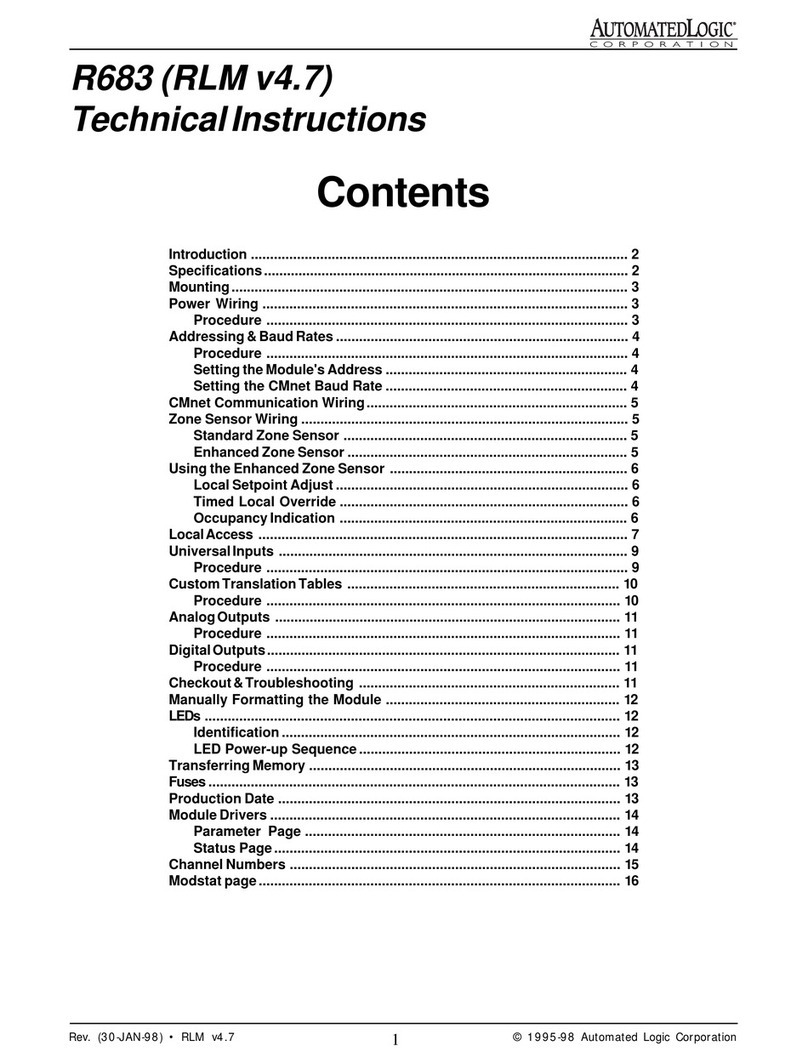Revised 1/3/01 •UNI/59 4 © 2001 Automated Logic Corporation
up before the proper voltage is verified.
2. Make sure the 24VAC power source is off.
3. Connect the power wires to the module’s
power terminals labeled Ground and
24VAC.
4. Apply power to the transformer.
5. Make sure that 24VAC is present at the
module’s power input terminals.
6. Set the module’s address. Refer to
“Addressing”on page 5 for details about
setting the address.
7. Turn the module’s power switch on.
When the module turns on, the Power,
Run and Error LEDs turn on and the Run
and Error LEDs begin blinking. The Error
LED then turns off. (See “LEDs”on page 9
for more information about LED signals.)
Communicating with the
UNI/59
The UNI/59 connects to the CMnet through
an EIA-485 CMnet port. A five-pin EIA-485
port provides two connections to T-Line or U-
Line modules on the Unet. The UNI/59 also
provides an EIA-232 port for diagnostic
purposes. You can connect an optional
BACview1or BACview2keypad display unit to
the keypad display port (see Figure 2 on page
3).
You must use SuperVision to transfer memory
to the UNI/59. You can connect a portable
computer running SuperVision to the UNI/59
using the module’s Access port. For more
information about connecting to a
workstation, refer to “Communicating with
the Workstation”on page 8.
Connecting to T-Line or U-Line
modules
The UNI/59 supports up to 59 T-Line or U-
Line modules. If you are using T-Line
modules, you must use a REPOPT repeater
after every 20 modules on the Unet. If you are
using U-Line modules, you must use a
REPOPT repeater after every 32 modules on
the Unet. Since the UNI/59 has two Unet
connections, you do not need a repeater if
you use 32 or fewer U-Line modules on each
Unet connection.
NOTE You cannot combine T-Line and U-
Line modules on the UNI/59.
The baud rate of the Unet is set on the module
driver Parameter page. Refer to the U5I
Module Driver document or U5M Module
Driver document for more information.
When using T-Line modules, if the
communication wires exceed 20 feet in
length, use a Tnet Protection Board (ALC part
number TNPB) between the UNI/59 and the T-
Line modules. Refer to the TNPB Technical
Instructions for details.
Automated Logic Corporation recommends a
specific wire for both power and
communications on the Unet. This wire,
which contains a pair of 14AWG wires for
power and a pair of 22AWG wires for
communication, is available from:
Magnum Cable Corporation
Cleveland, OH 44110-0500
(800) 421-0820
Product number A3U-LINE
Note that the communication wire is
unshielded. Shielded cable is not required for
the Unet.
Use the Unet connection port to connect the
UNI/59 to the T-Line or U-Line modules. The
Unet connection port can make two
connections to the Unet, as shown in Figure 3
on page 5. Make sure the Unet connection
port configuration jumpers are set to UNI and
EIA-485 (see Figure 4 on page 5).