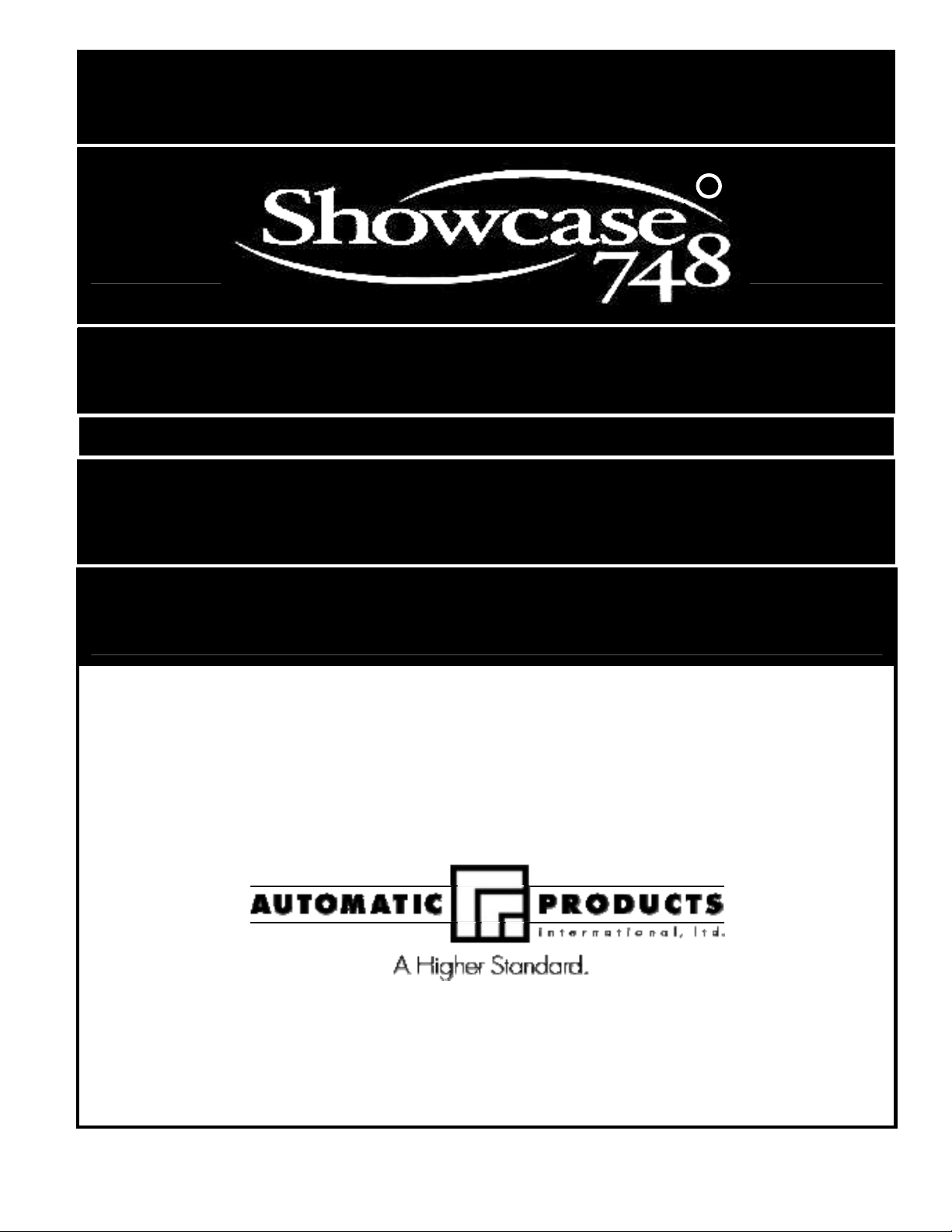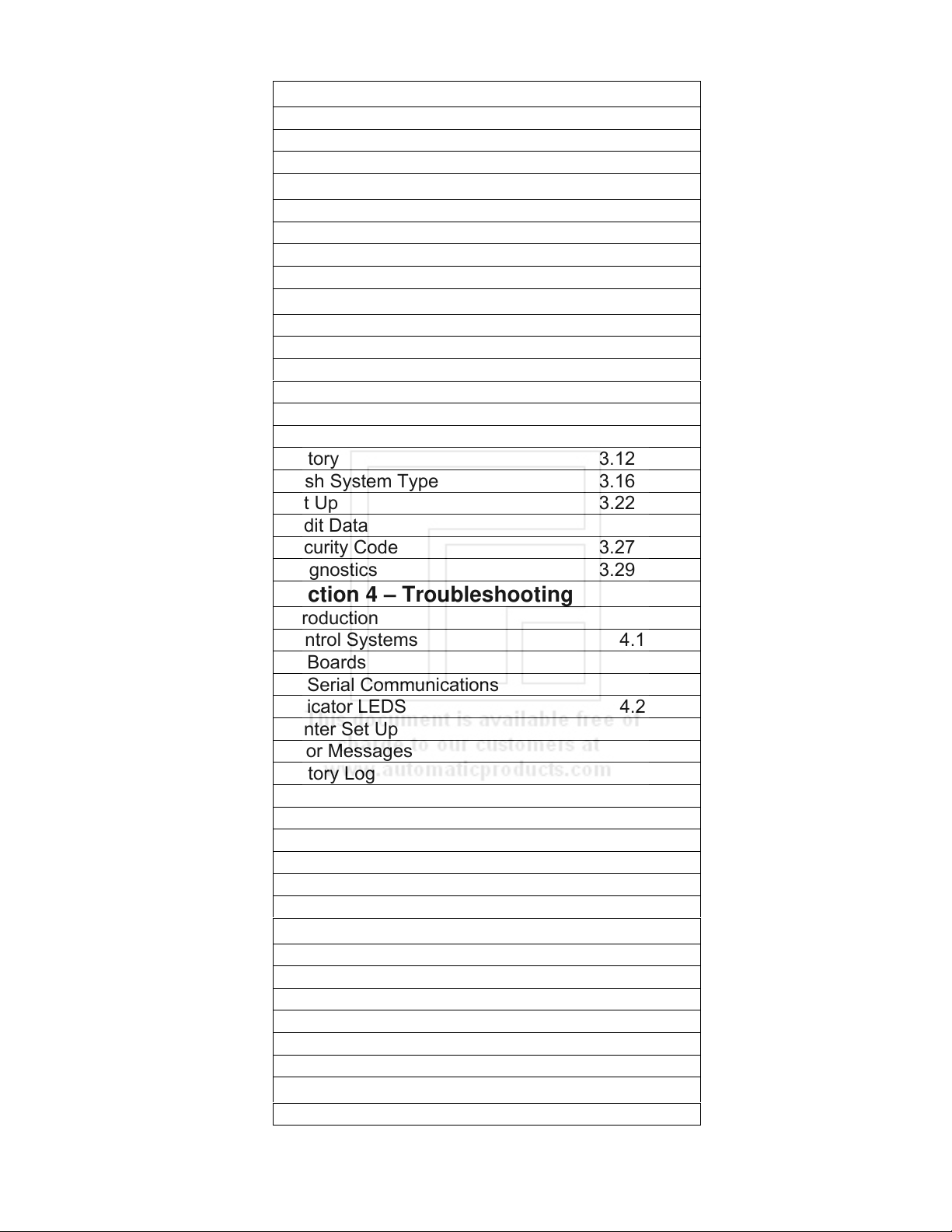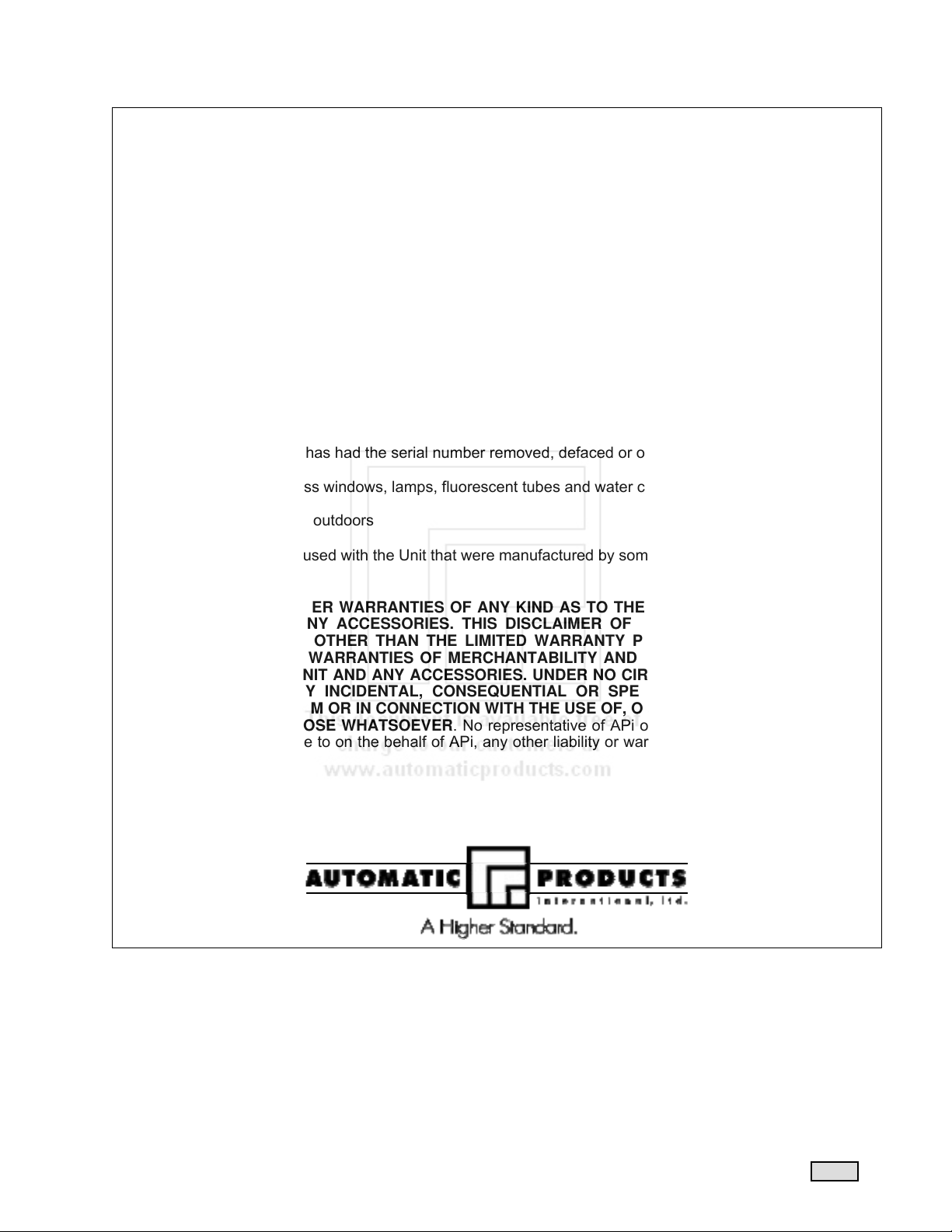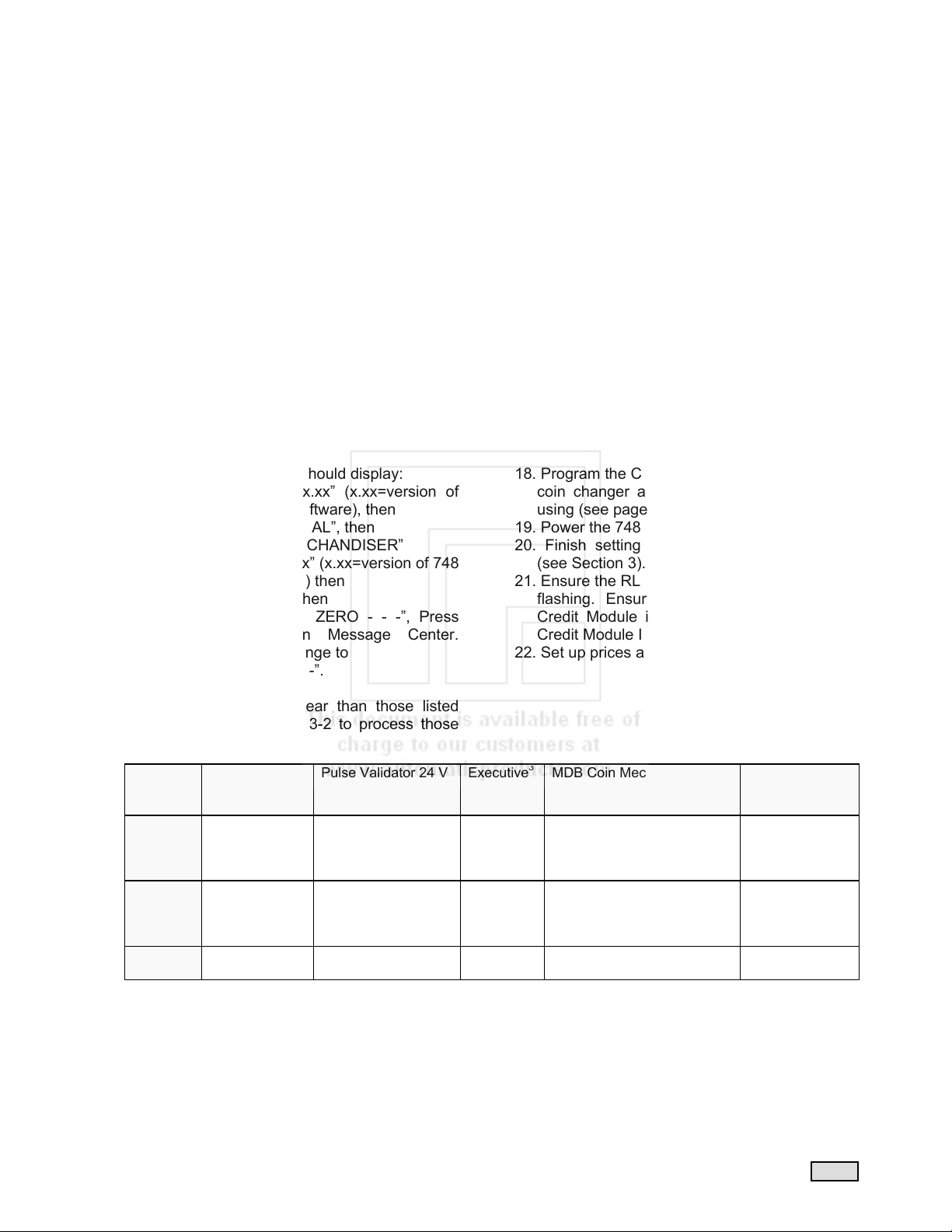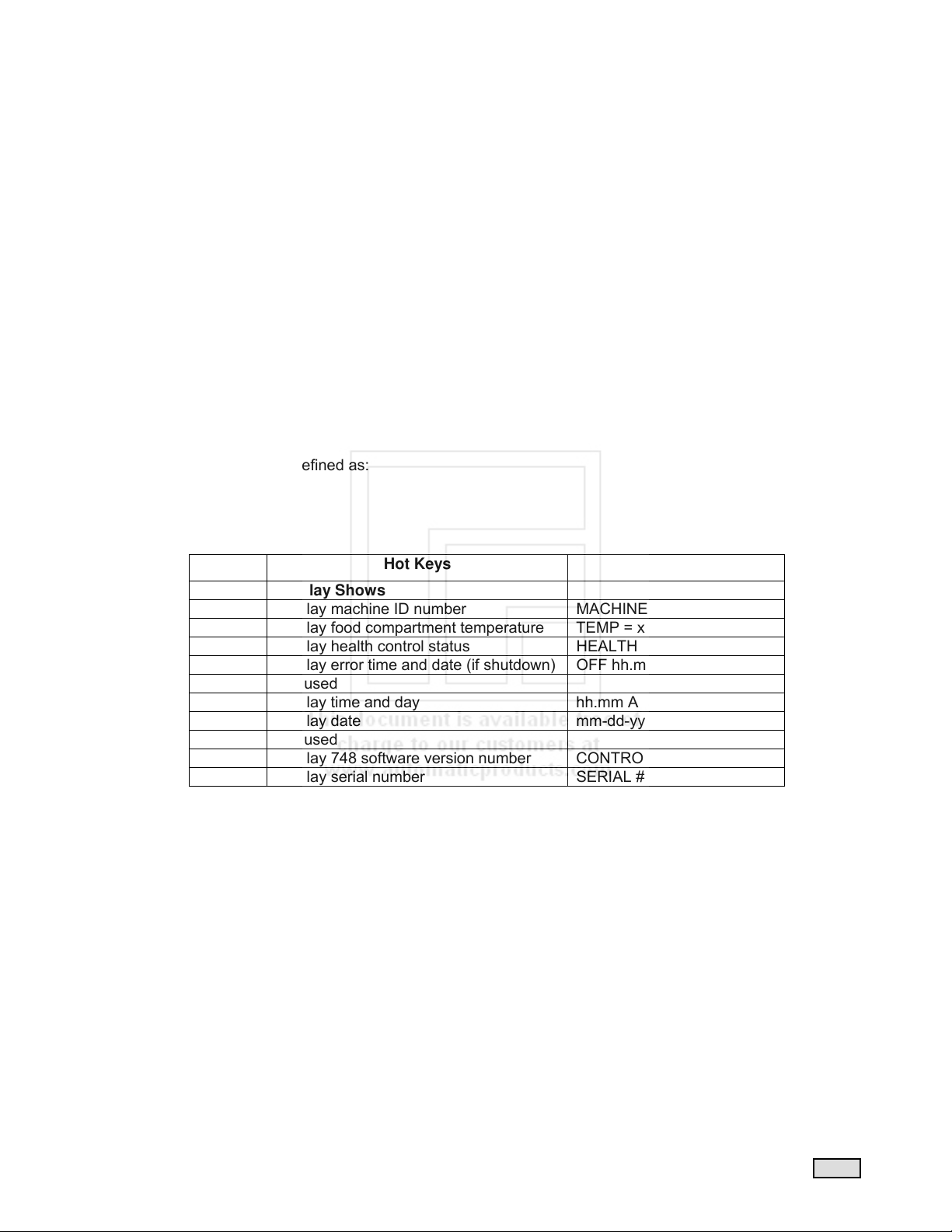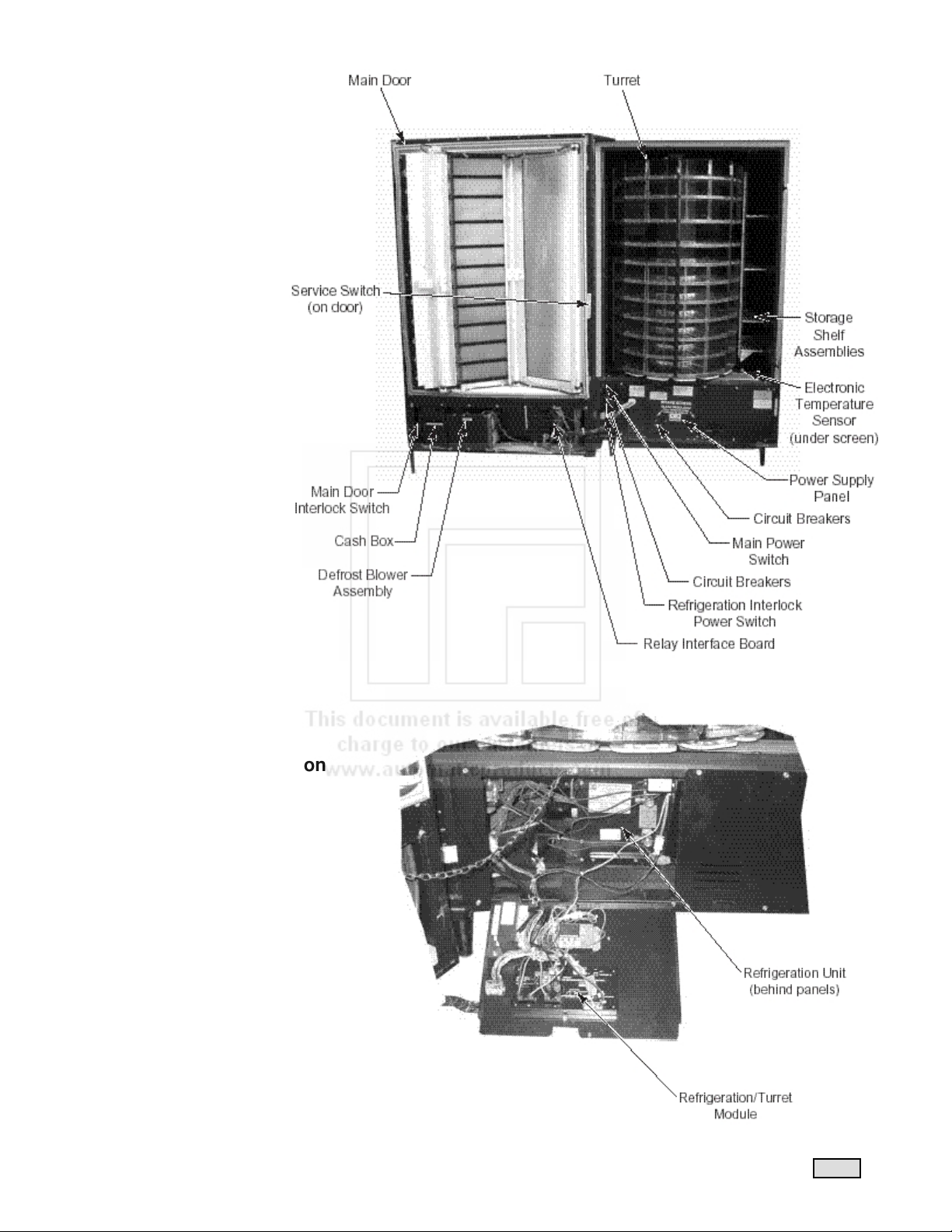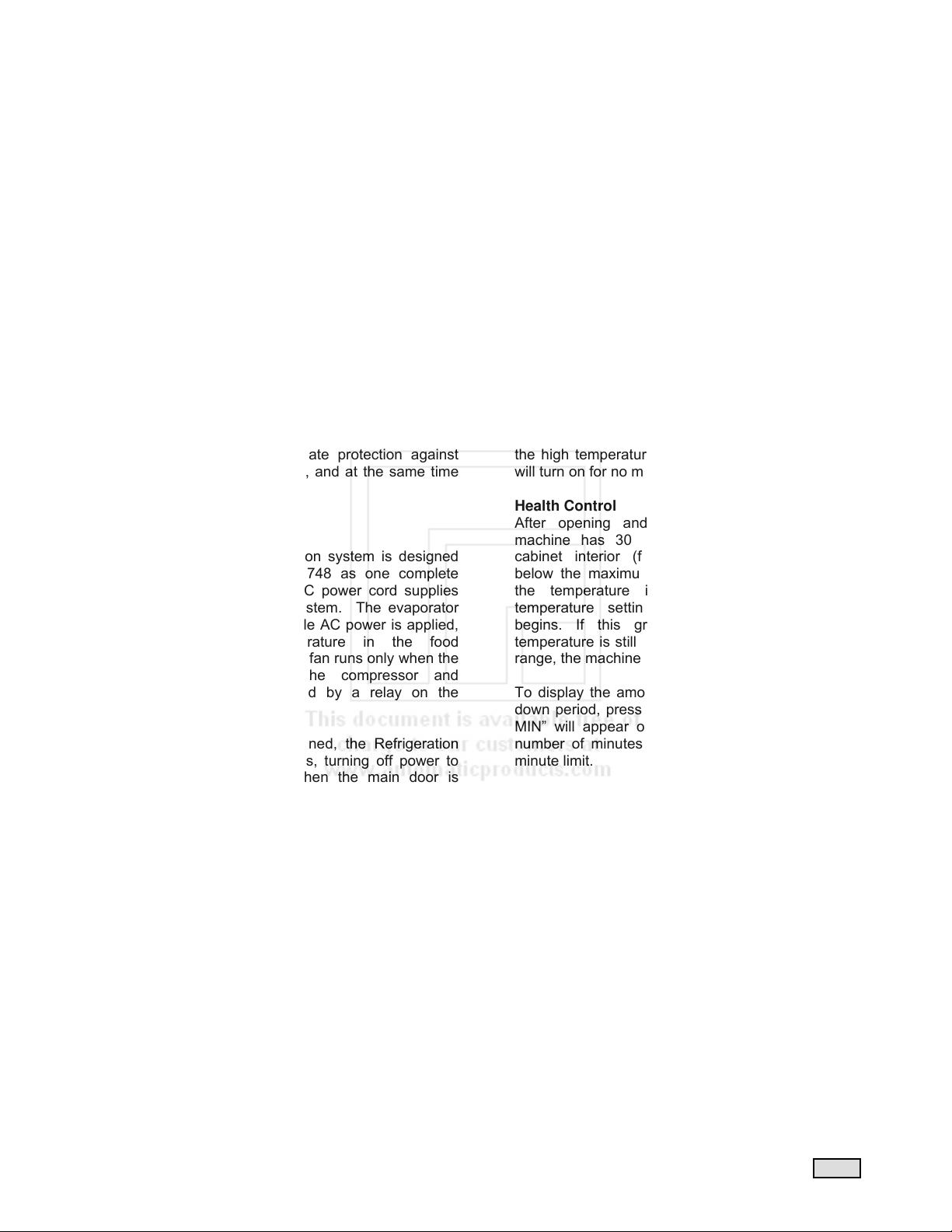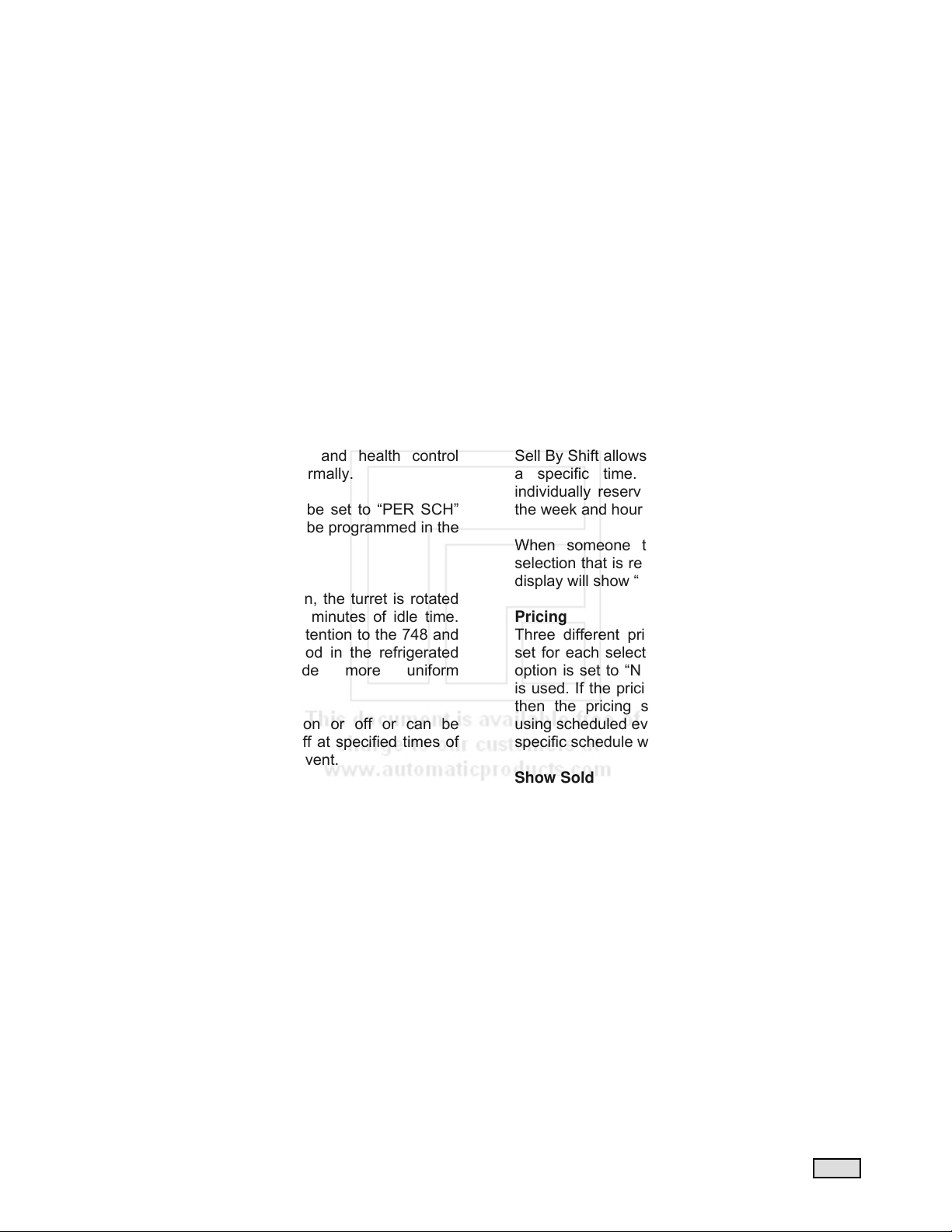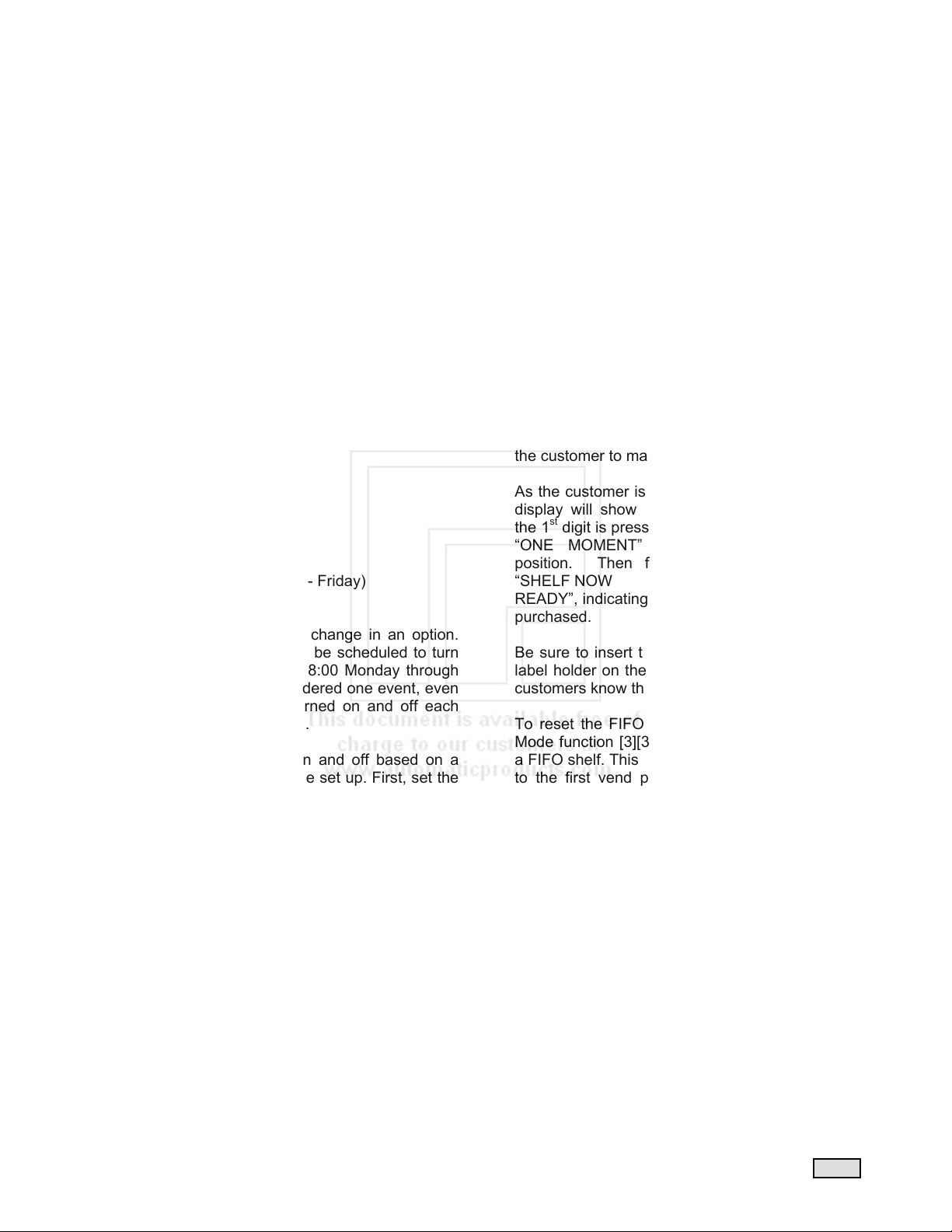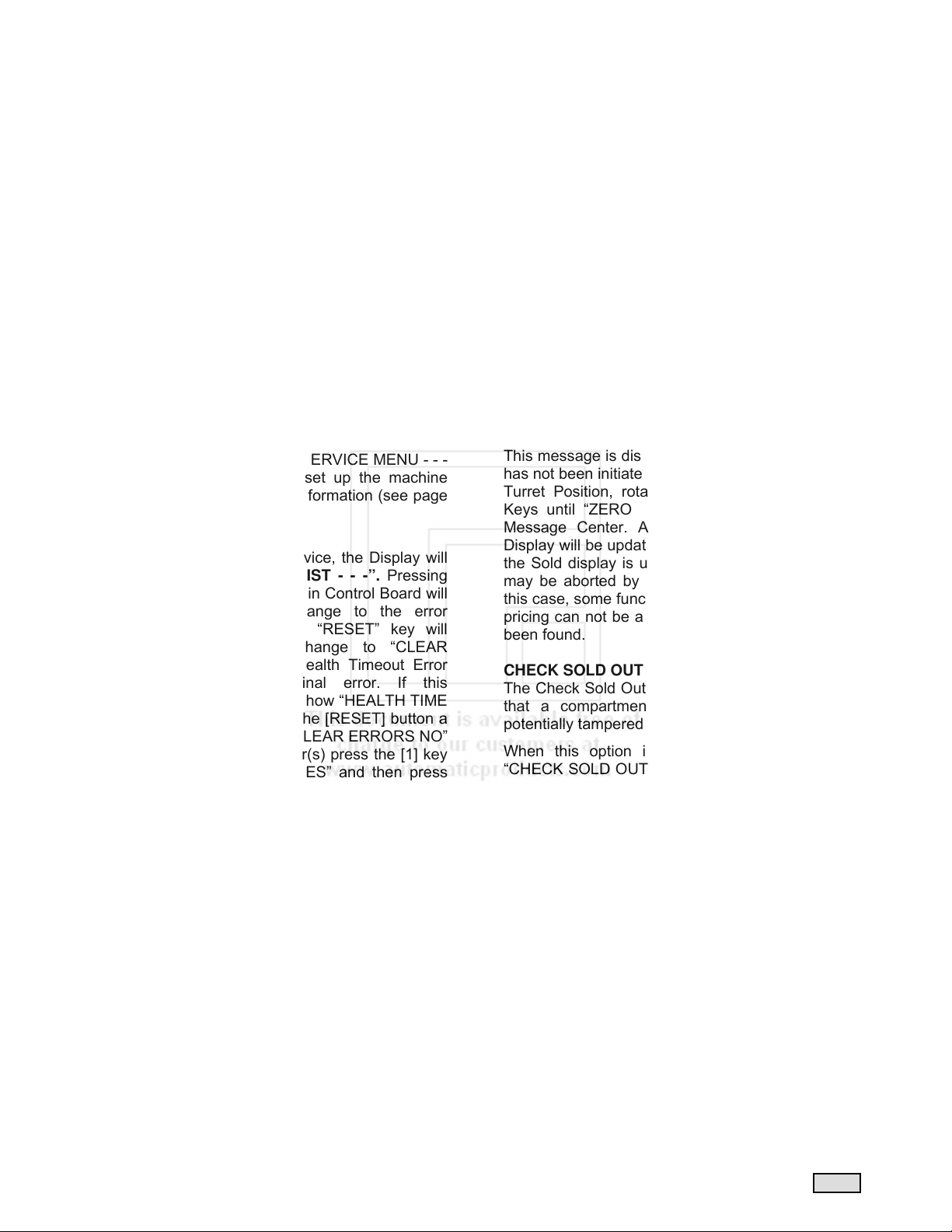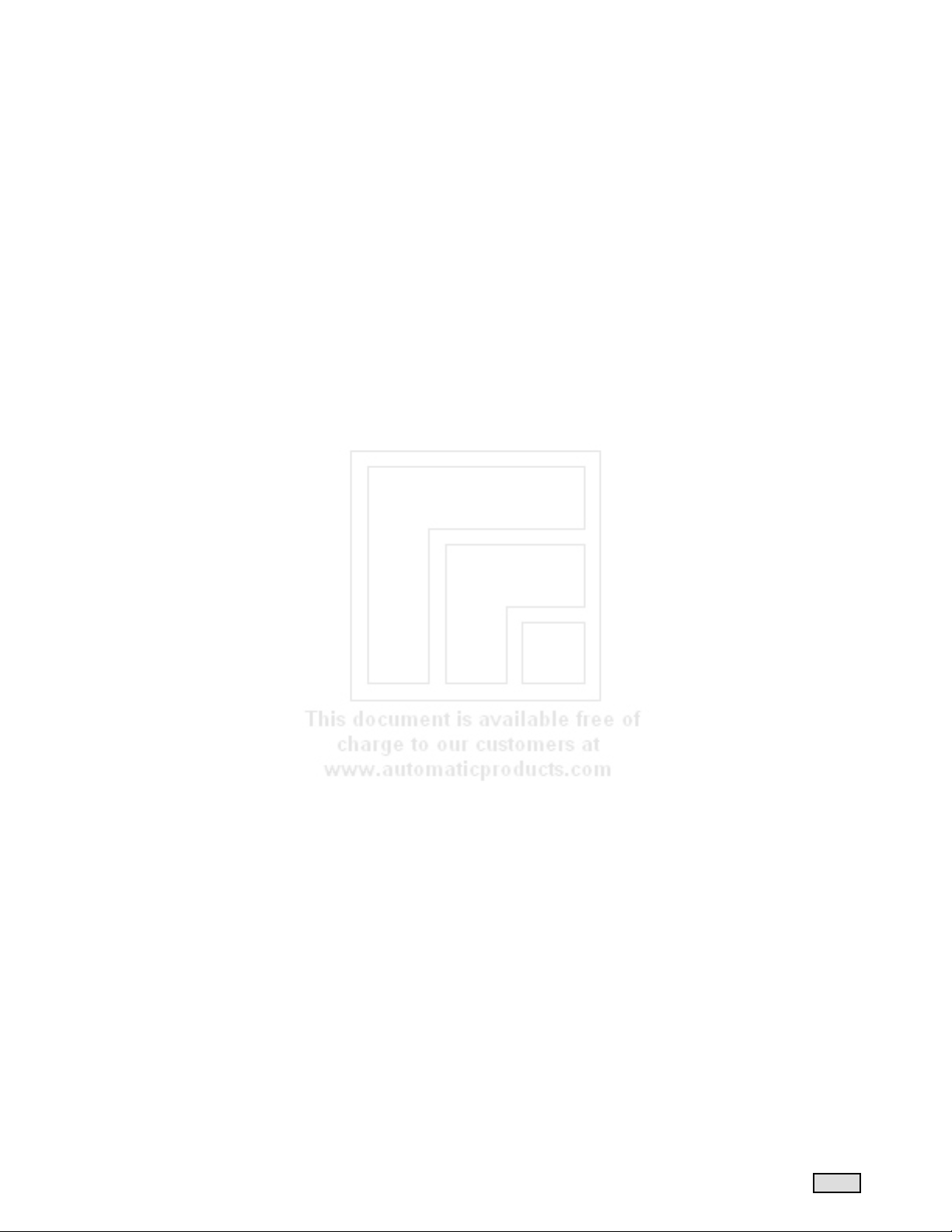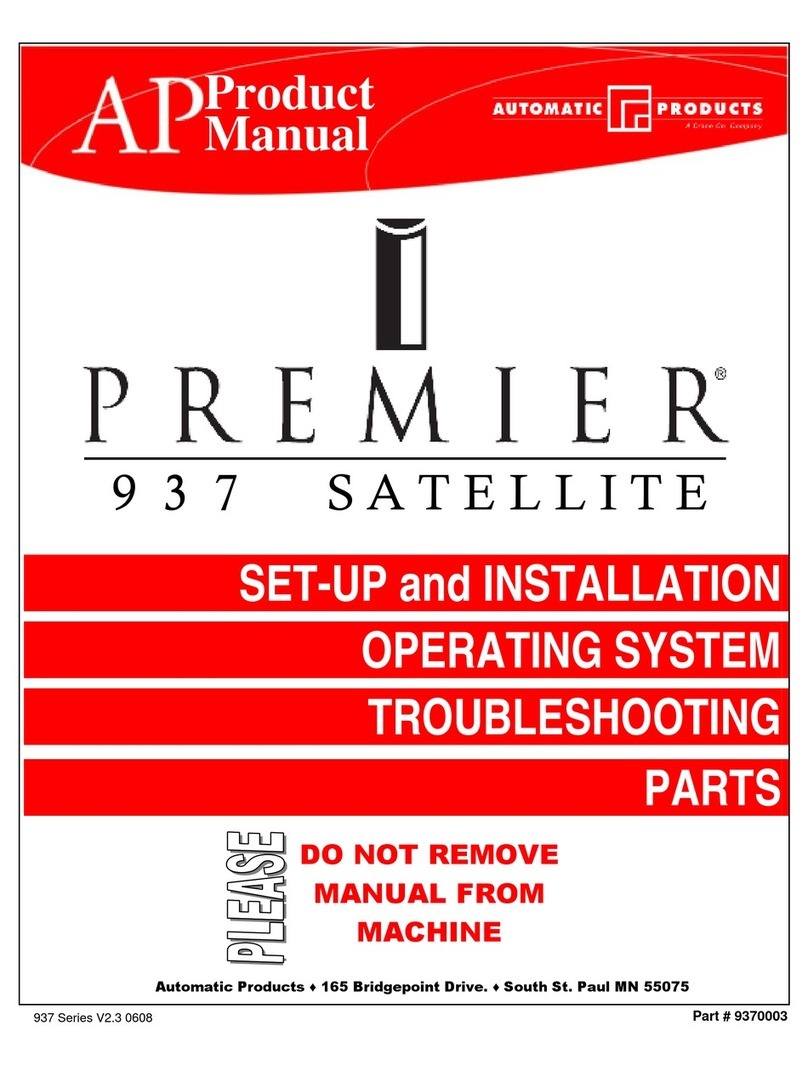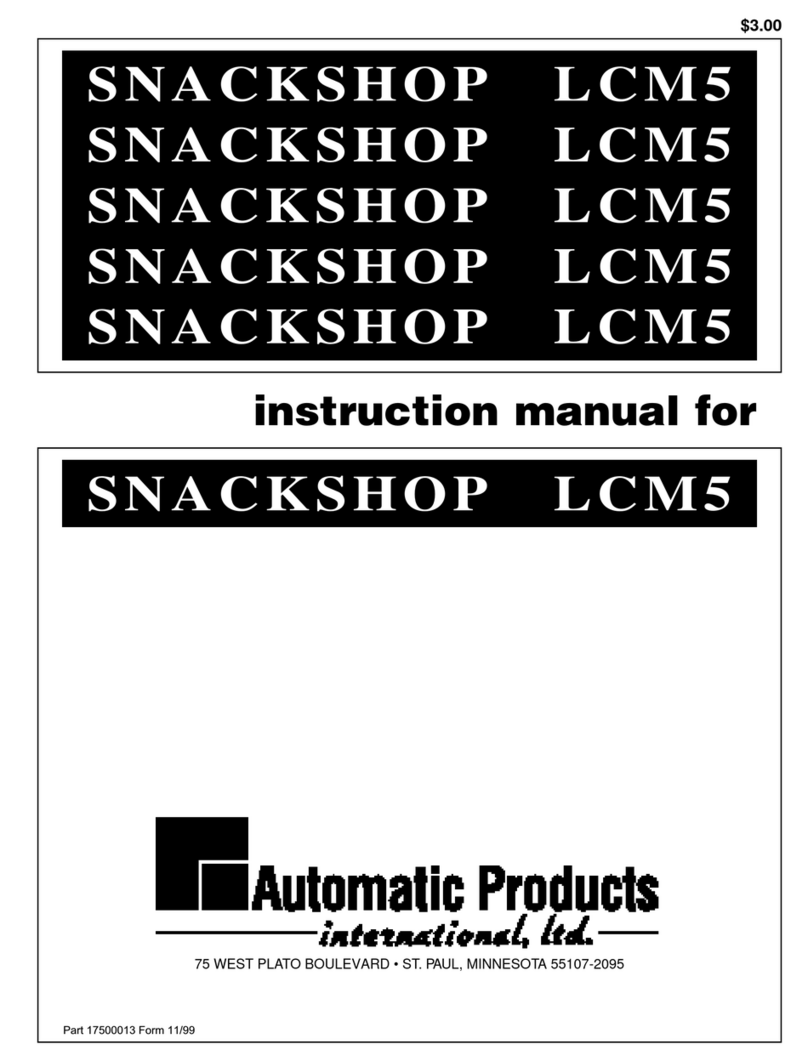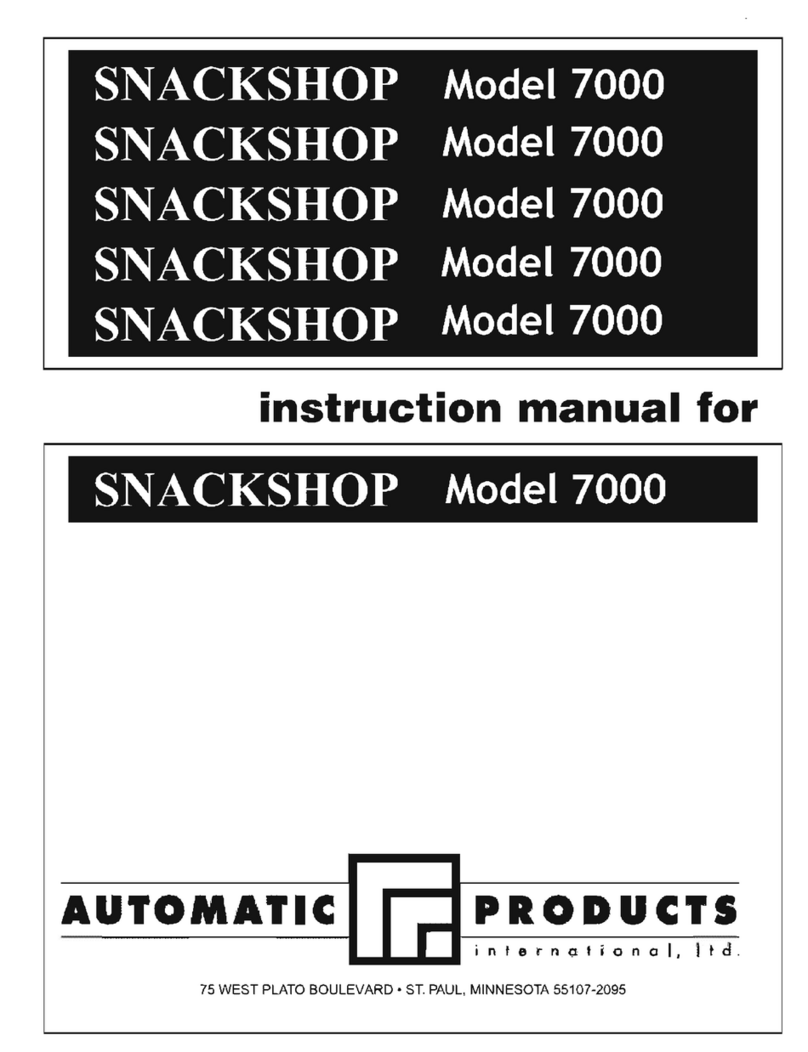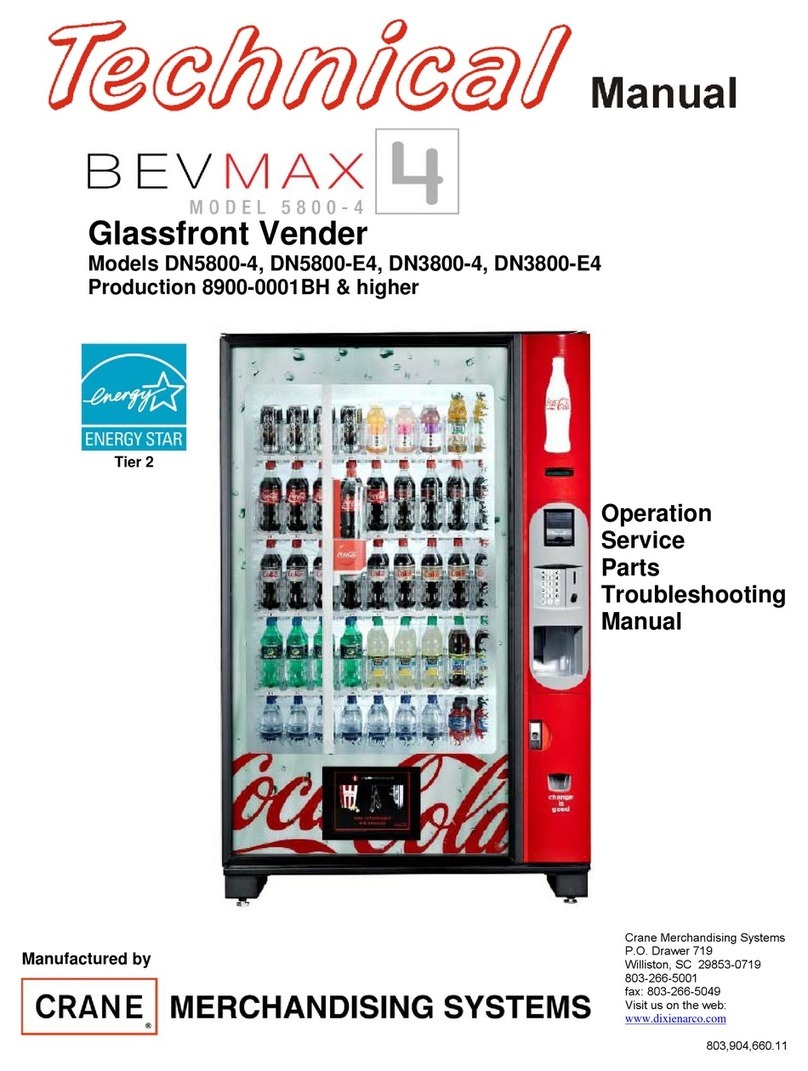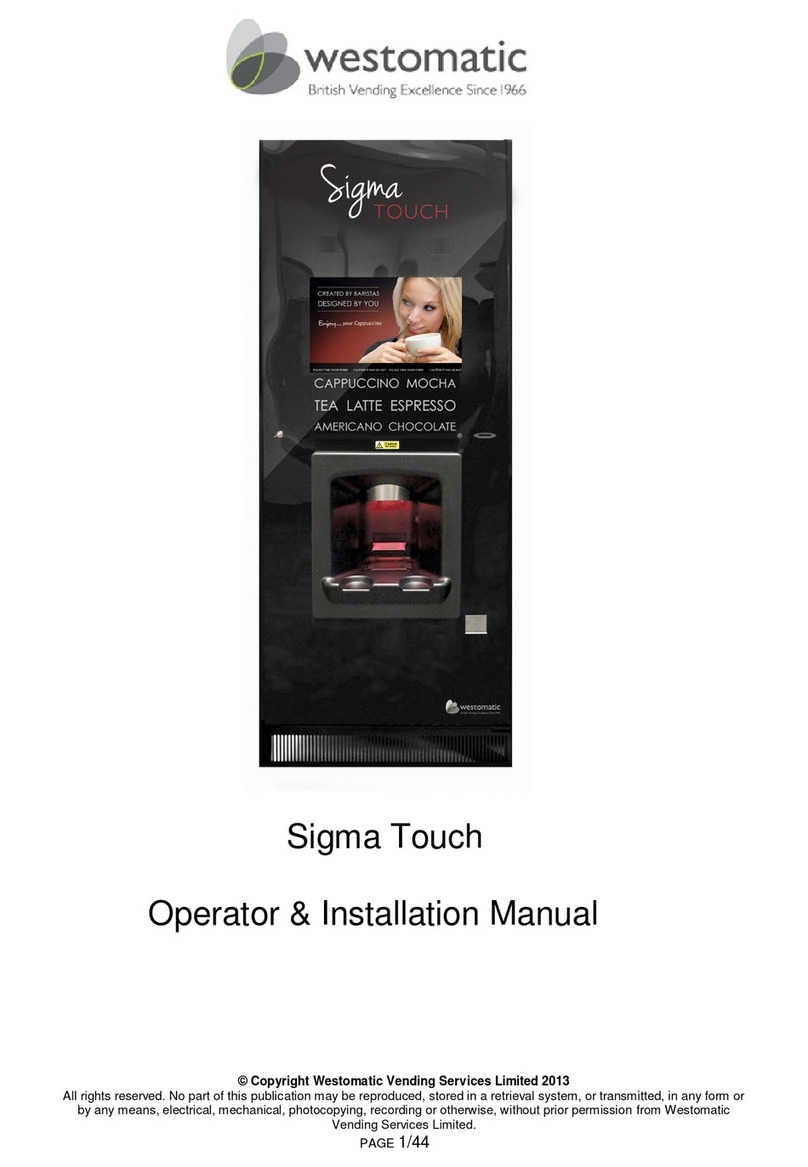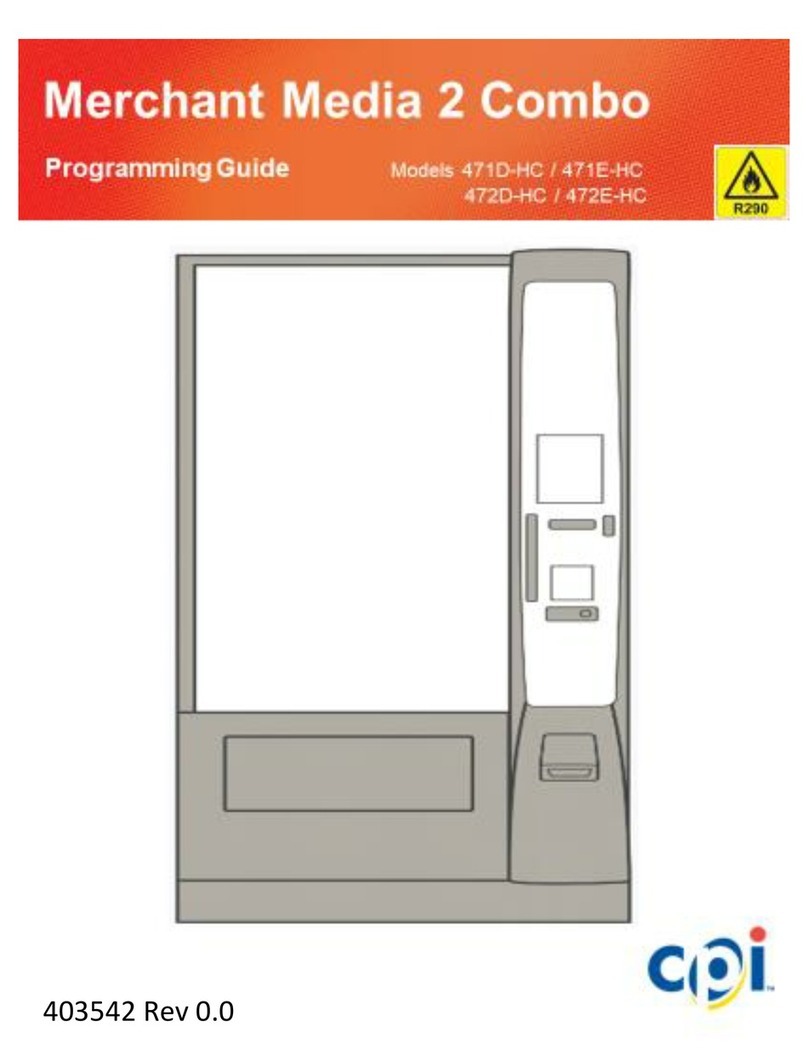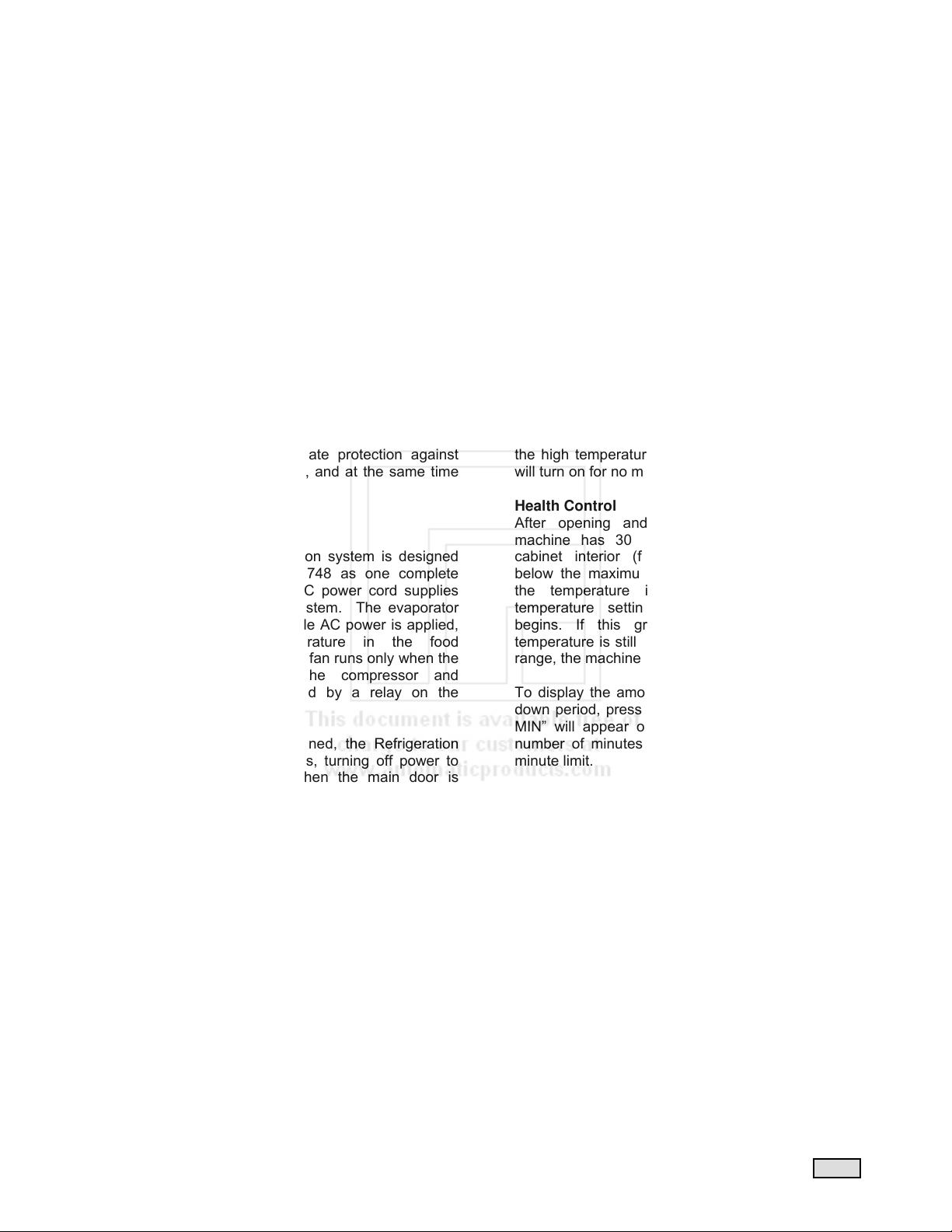
APi 748 V1.1 406 2.5 77500001 Back
Relay Interface Board
Located on the inner front door near the lower hinge,
this board contains the energy control relay for the
door heaters, the turret motor interlock relay, and the
lights relay. It also provides rectified 24VDC for coin
mechanisms and rectified and filtered 24VDC used
to power all of the logic boards.
Delivery Door Defrost Blower
To prevent fogging in high humidity environments, a
defrost blower and heater system is provided (see
Figure 2-3). This blower can be switched off in low
humidity environments to save on energy
consumption.
Energy Control
The heating element in the Defrost Blower unit is
controlled by the Energy Control Relay and is
switched off whenever the refrigeration compressor
is on. The electric heater for the frame of the heated
glass window is also controlled in the same manner.
This system provides adequate protection against
window/delivery door fogging, and at the same time
reduces energy consumption.
REFRIGERATION
Electrical
The self-contained refrigeration system is designed
to slide in and out of the 748 as one complete
assembly. A normal 3-pin AC power cord supplies
power to the refrigeration system. The evaporator
blower runs continuously while AC power is applied,
regardless of the temperature in the food
compartment. The condenser fan runs only when the
compressor is running. The compressor and
condenser fan are controlled by a relay on the
Refrigeration/Turret Module.
When the main door is opened, the Refrigeration
Interlock Power Switch opens, turning off power to
the refrigeration system. When the main door is
closed, the evaporator blower starts immediately, but
there is a one-minute time delay before the
condenser fan and compressor will be turned on.
This delay reduces high torque starting of the
compressor due to rapid ON/OFF cycling.
Electronic Temperature Sensor
As described above, the temperature sensor is
located in the return air compartment of the
evaporator under the evaporator screen.
NOTE: The compressor control processing is
controlled by the Refrigeration/Turret Module and is
independent of the health control processing which
the 748 Machine Controller handles. If the 748 goes
out of service, the compressor control processing will
continue to operate.
The temperature sensor is a solid-state temperature
transducer. This temperature sensor converts
temperature to voltage, which is monitored by the
Refrigeration/Turret Module. The temperature is
transferred to the 748 Machine Controller where it is
used for Health Control processing.
Compressor Algorithm
The compressor will turn on one minute after closing
the main door and will stay on for 20 minutes or until
the food compartment temperature falls below the
low temperature range setting. If the temperature
does not reach the low setting within 20 minutes, the
compressor will turn off for two minutes then turn
back on for another 20-minute period. This 20-
minute on, two-minute off cycle will continue until the
food compartment temperature falls below the low
temperature range setting.
Once the temperature in the food compartment falls
below the low temperature range setting, the
compressor will turn off for at least three minutes.
After three minutes, if the temperature rises above
the high temperature range setting, the compressor
will turn on for no more than 30 minutes.
Health Control
After opening and closing the main door, the
machine has 30 minutes in which to bring the
cabinet interior (food compartment) temperature
below the maximum temperature range setting. If
the temperature is still above the maximum
temperature setting, a 15-minute grace period
begins. If this grace period finishes and the
temperature is still above the maximum temperature
range, the machine will go out of service.
To display the amount of time remaining in the pull
down period, press hot key 2. “HEALTH DELAY XX
MIN” will appear on the display, where XX is the
number of minutes remaining from the original 30-
minute limit.
After the 30-minute pull down period expires or the
food compartment temperature reaches 41°F,
pressing hot key 2 will display “HEALTH CONTROL
ON”. This indicates that the food compartment
temperature is being monitored per Section 700 of
the NAMA Construction Standard for Refrigerated
Food Vending Machines.
If the machine should exceed the NAMA food
compartment temperature requirements, it will
shut down with a “HEALTH TIME OUT” error. To
reset a “HEALTH TIME OUT” error, you must first
clear the error then open and close the main door.