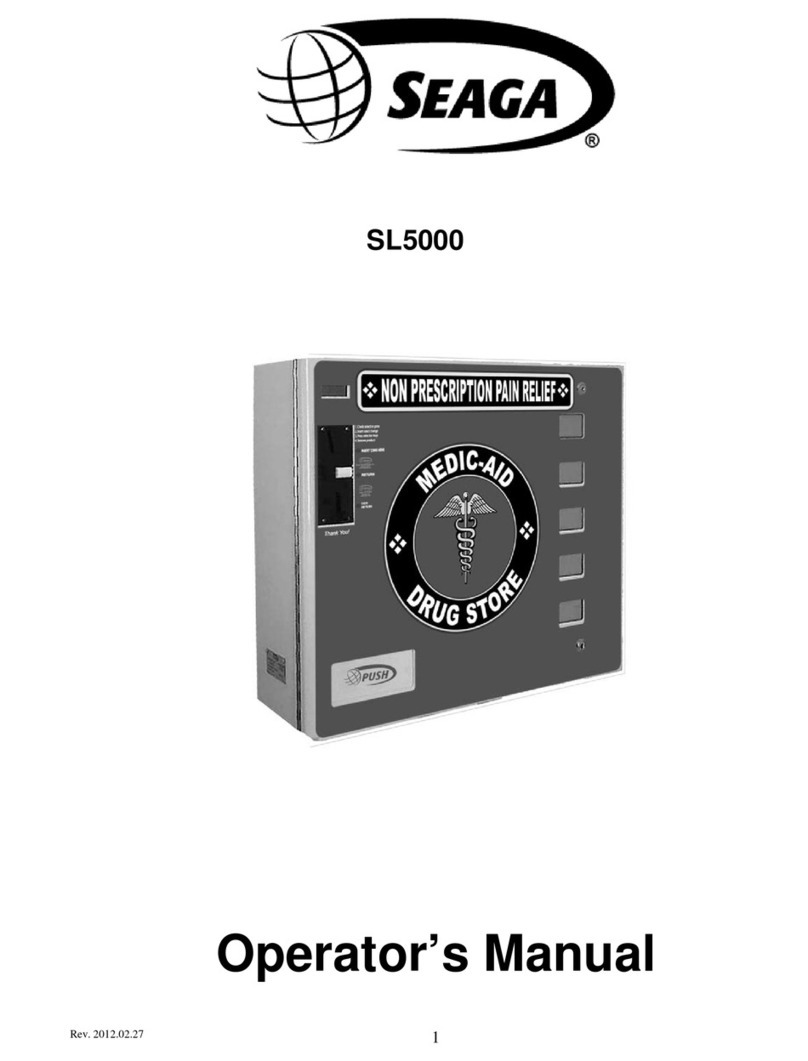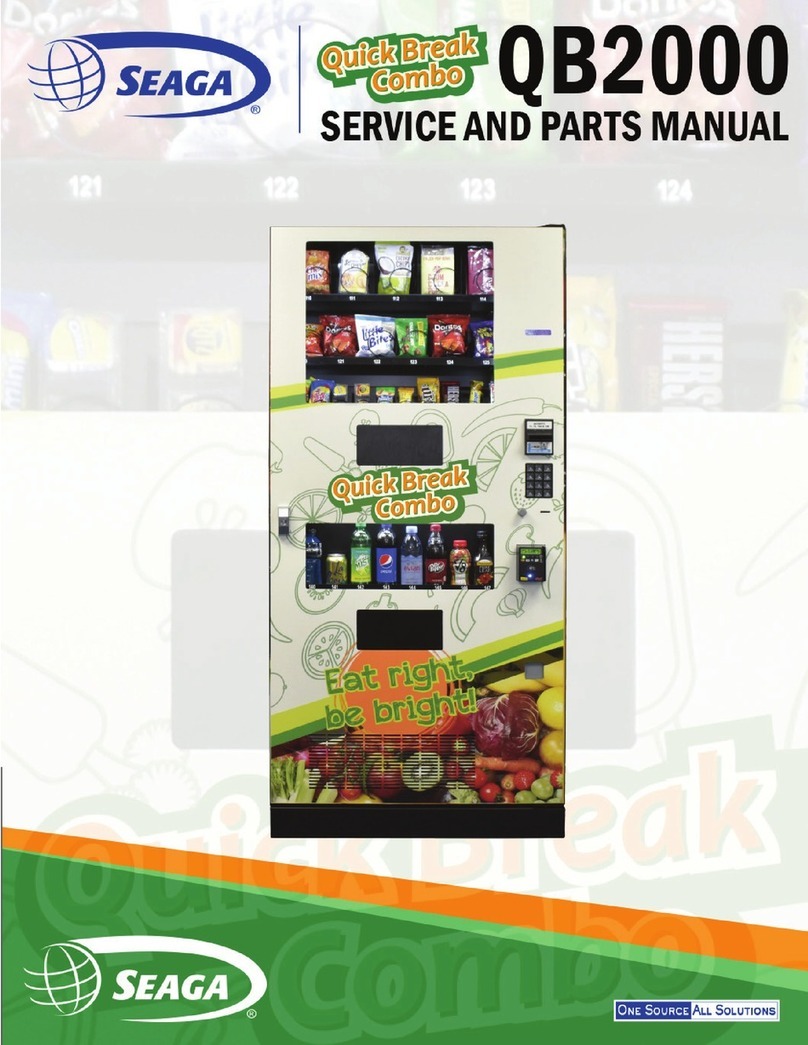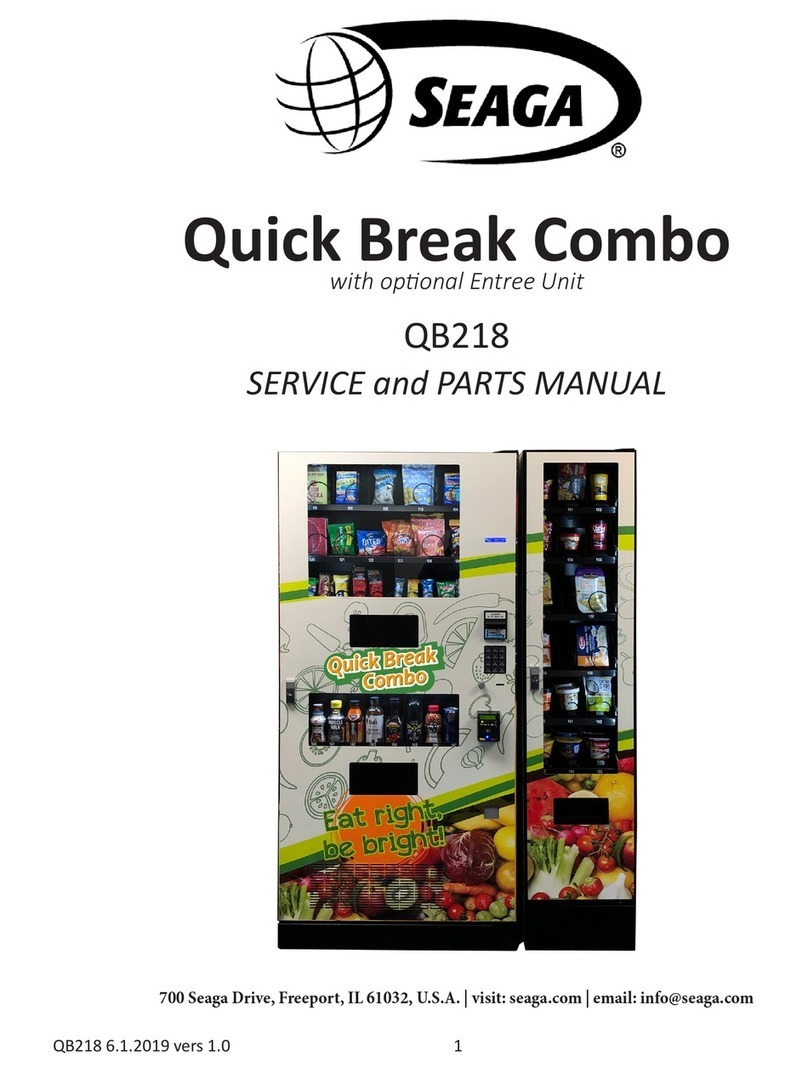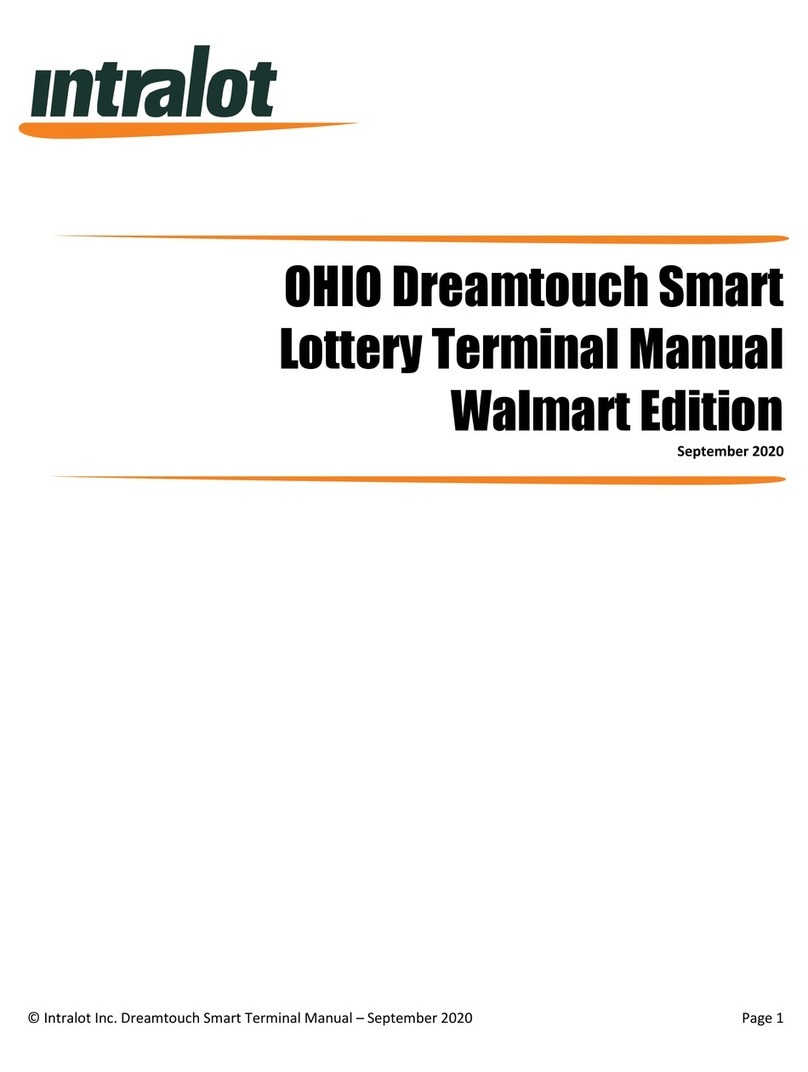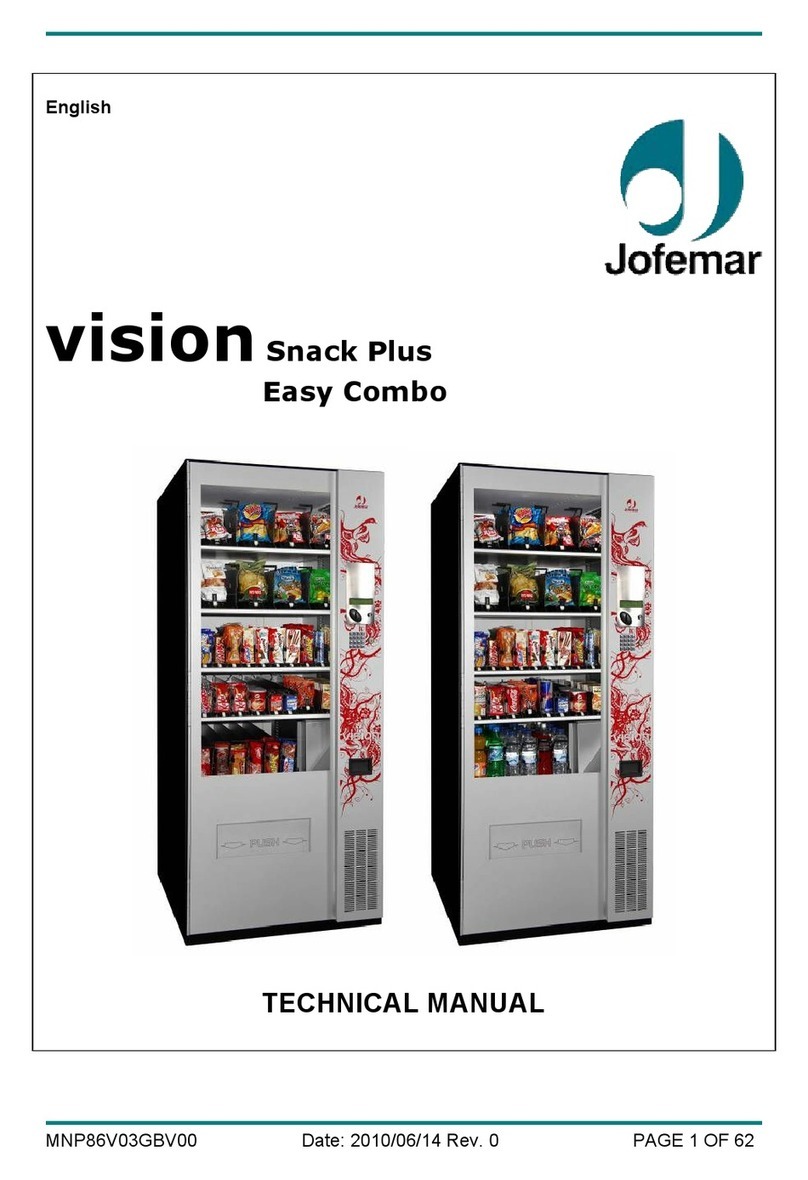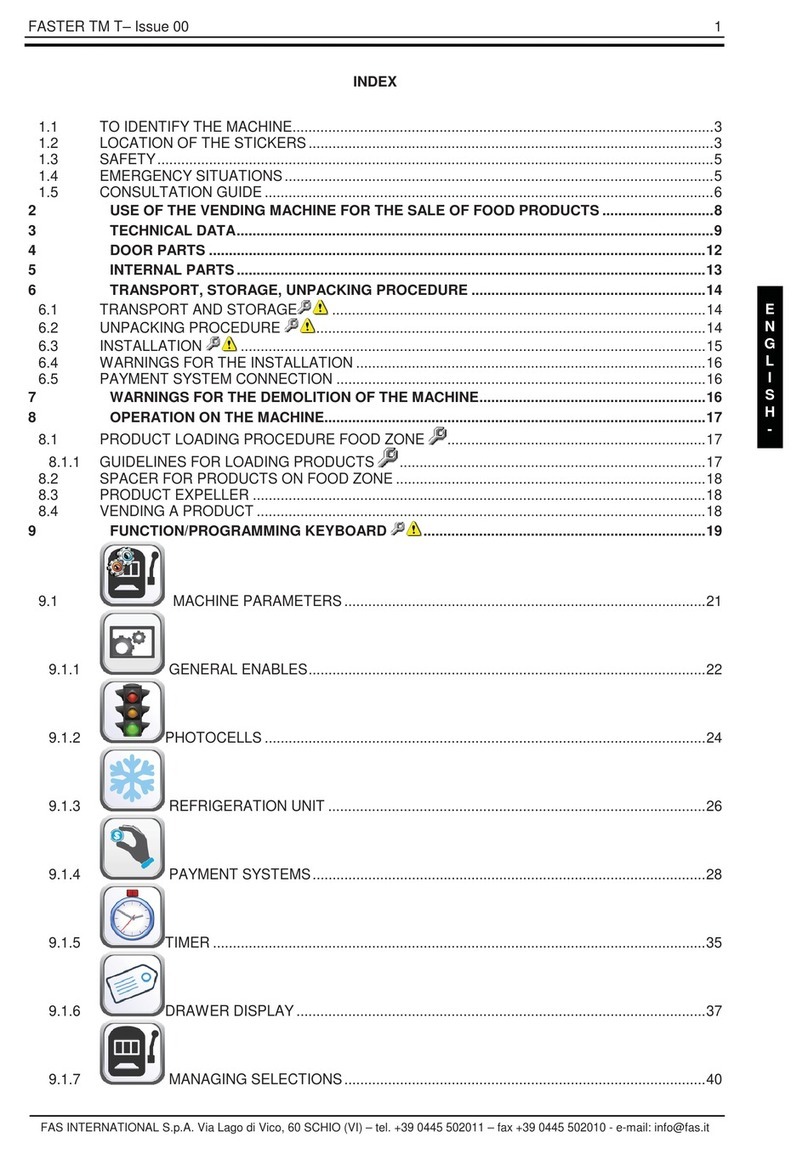Revision 2012.02.27
8
LOADING PRODUCTS
To present your product in as an attractive and professional manner as possible, do not load any damaged items, and
make sure items are facing forward for easy identification by your customer.
Note: The size of the item being vended must be larger than the Helix Coil, but smaller than the Product Chute, to vend
correctly. Never force an oversized item into the Helix Coil or Product Chute, nor attempt to vend an item that is smaller
than the Helix Coil as this will create problems and deter customers. (Fig.1)
1. To Load Product:
A.) Use the release latches and pull the desired Product Tray all of the way
forward. Product Tray will tilt down or can be removed and placed on the floor or a table.
Note: Pull out only one (1) Product Tray at a time.
B.) Place product in proper size Helix Coil. Note: Bottom of product must
rest on the Product Tray and not on the Helix Coil. (Fig. 12) Load each
Product Chute from front to back. Note: Do not leave any spaces between items.
C.) Once Product Tray is loaded, lift the front of the tray to level and push it
back in. Repeat above steps until all Product Trays are fully loaded.
D.) After loading the product, if you have removed the tray to do so, place the
Tray in the cabinet by aligning the wheels in the guide rails. Clear the wire harness
To the side so that it is not interfering with the tray below.
To increase the length of the Helix Coil, white plastic Product Pushers can be snapped on the end. A supply of Product
Pushers are provided in the vendors hardware bag.
Special Note: We suggest that you always partially fill the vendor with product and perform at least five (5) test vends.
Test vends can be performed easily by entering Service Mode and running "Individual Motor Testing". (See: Keypad and
LED Display, Individual Motor Testing.)
Fig. 5
PRODUCT PUSHERS
Product pushers assist in moving the top of the product forward while it is being vended on the bottom, helping it fall
smoothly from the shelf. Product pushers are also good for products that have the wrapper flaps on the ends of the
package. Packaging such as this benefits from the extra momentum from the product pushers to keep the flaps from
hanging up the product on the spiral. The pusher is installed approximately 15mm from the front end of the coil with the
tab extending forward (see Fig. 6). Locate the pusher in its proper position, hold it against the coil wire and push the semi-
circular part around the coil wire. Note: Boxed items will not need a product pusher.
Figure 6 – Product Pusher Installation
Correct – load
product
between Helix
Coils, resting
on the product
tray.
Helix Coil
Product Tray
Columns
Incorrect