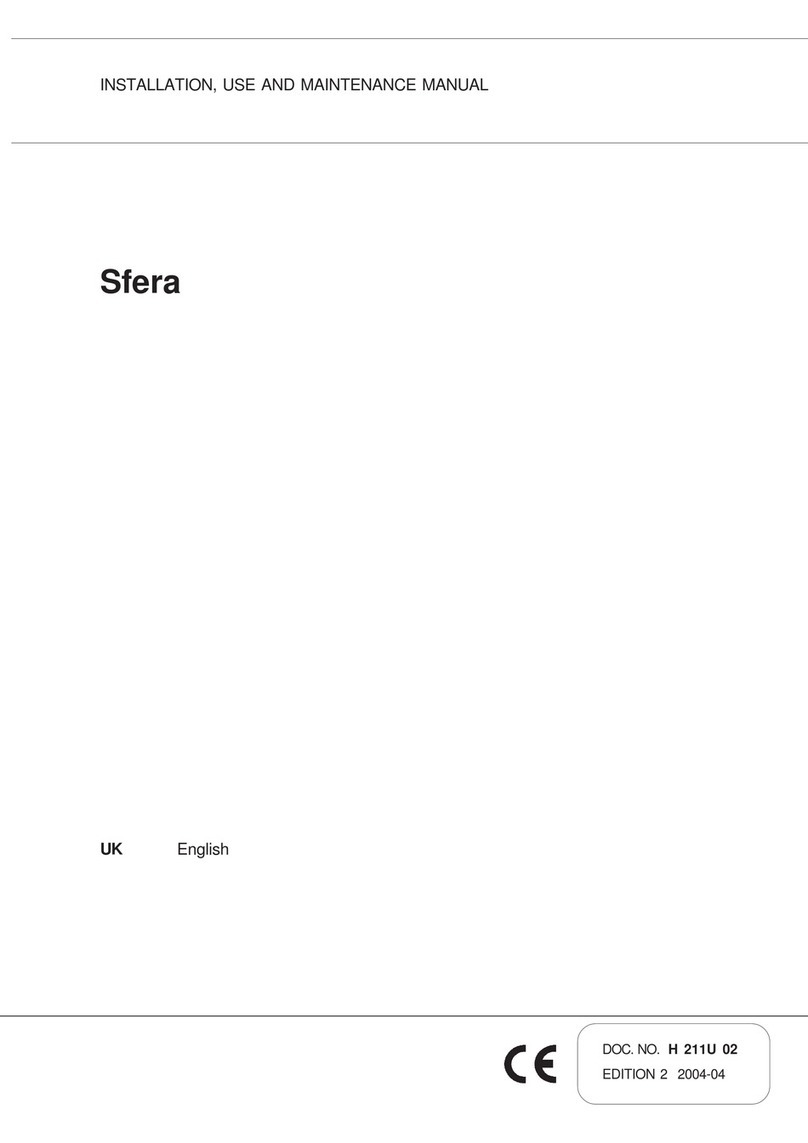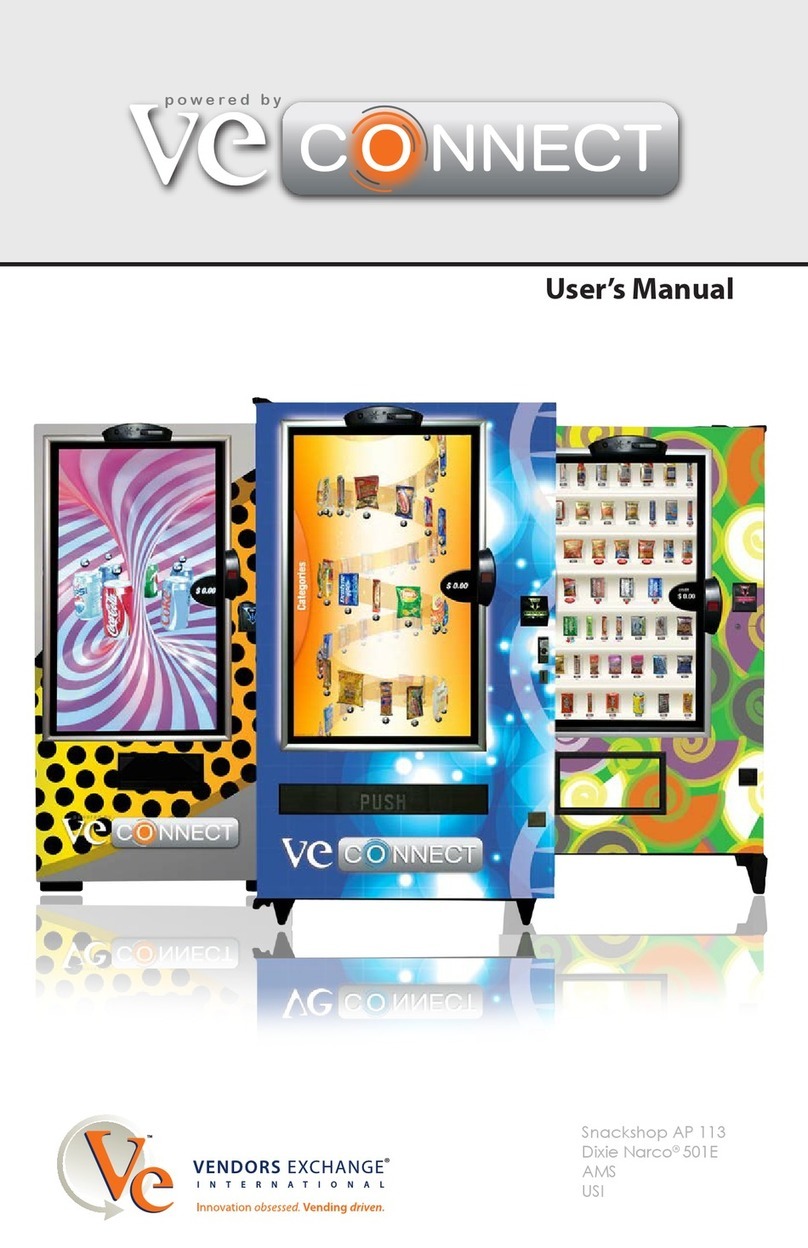3
This guide contains programming information for the Merchant Media 2. For detailed information surrounding
the components, installation and operation of the vender, refer to the Operations Guide.
Nutritional Content Information
Crane Merchandising Systems is providing the nutritional content information, based on information provided by the
product manufacturers, and Crane Merchandising Systems cannot accept responsibility for content created by others
Initial Start Up
The following is a list of menu items that should be set up or checked prior to operating the machine:
1. When opening the service door on the machine you will be prompted for a PIN, enter 3333 on the touchpad.
2. Set the Prices by selecting button Price Menu Bar in the service mode.
3. Make sure the Shopping Cart Size (max 3) and Shopping Cart Max Value is set to three times the highest price in
Product Configuration. Touch: Product Configuration > Shopping Cart Setup.
4. If you have added, moved or removed any motors touch: Product Configuration > Selection Configuration >
Perform Auto Configuration.
5. If any motors are being coupled on the candy tray or squat tray, Touch Product Configuration>Couple Motors.
6. Verify your Coin Mechanism; Bill Validator and Card Reader are enabled in the Monetary Menu.
7. Verify the bills you want to accept are enabled in the Monetary Menu > Bill (Note) Acceptance.
8. Set the Time and Date in the System Setting Menu > Set Time and Date.
9. Verify or set the Machine Configuration, go to System Settings > the top menu is the current machine
configuration.
10. To change the Configuration type touch the Machine Configuration menu bar, your options are Ambient,
Refrigerated, European Control, Non-perishable and Chilled. Do not choose European Control unless your area is
within the region covered by these requirements.
11. Press Accept to save your choice.
12. Next select Refrigeration Settings, this menu does not appear if the machine is set to Ambient.
13. Touch Adjust Temperature if required and press Accept to lock in any changes or Cancel to exit without making
changes.
14. If set to Refrigerated or European Control, Touch Health Control to assign the selections to work with Health
Control. The health control menu will not appear if your machine is set to anything other than Refrigerated.
15. If Refrigerated or European Control is selected, all selections in the machine are enabled for Health Control. If you
are not using perishable products in all selections, non-perishable products should have the Health Code disabled
Loading the Coin Mechanism
Prior to placing the machine in service, you must add an initial amount of change to the coin mechanism to prevent a “Use
Correct Change” condition. Initial loading of coins should be done through the menu provided to insure the coin mech
accurately counts all change available for payback to the customer. Recommended minimum amount is $17.00 (one roll
each of 5¢,10¢,25¢ coins). This minimum amount of change should remain in the machine at all times.