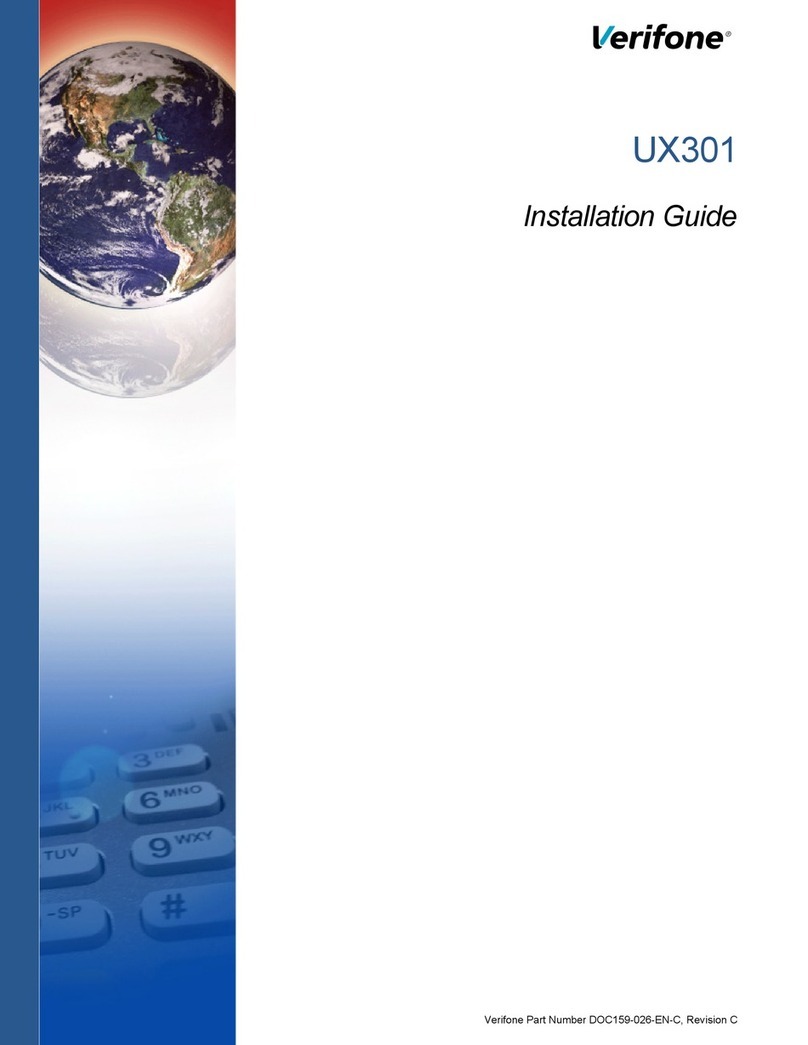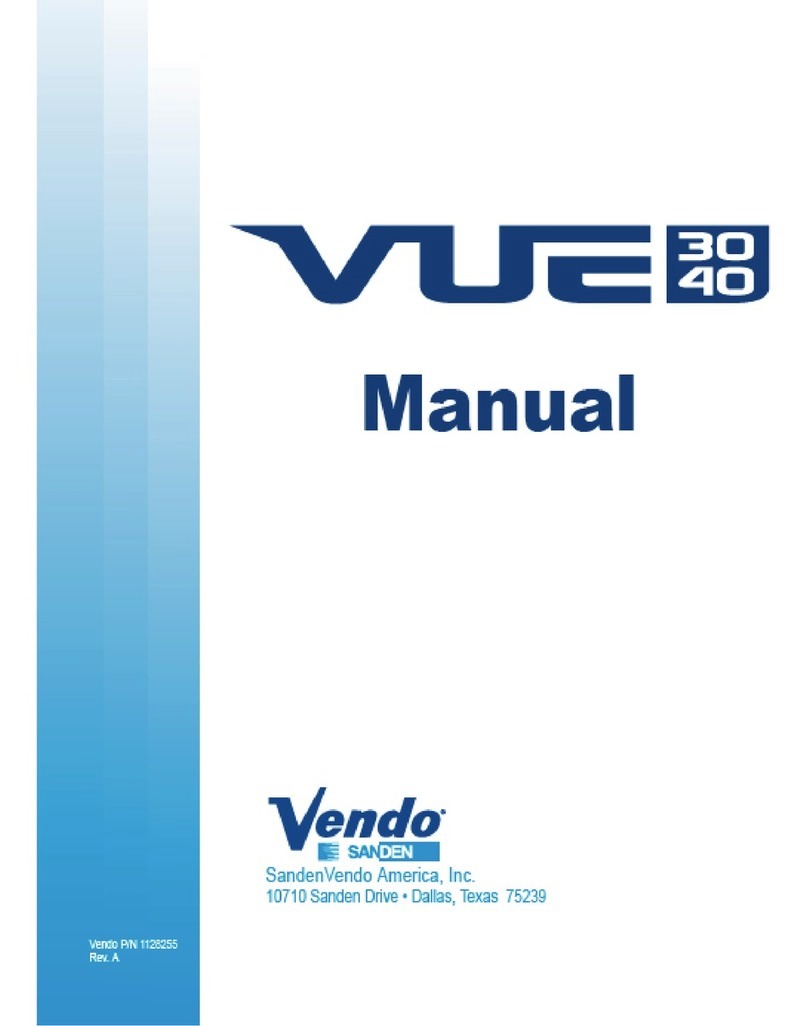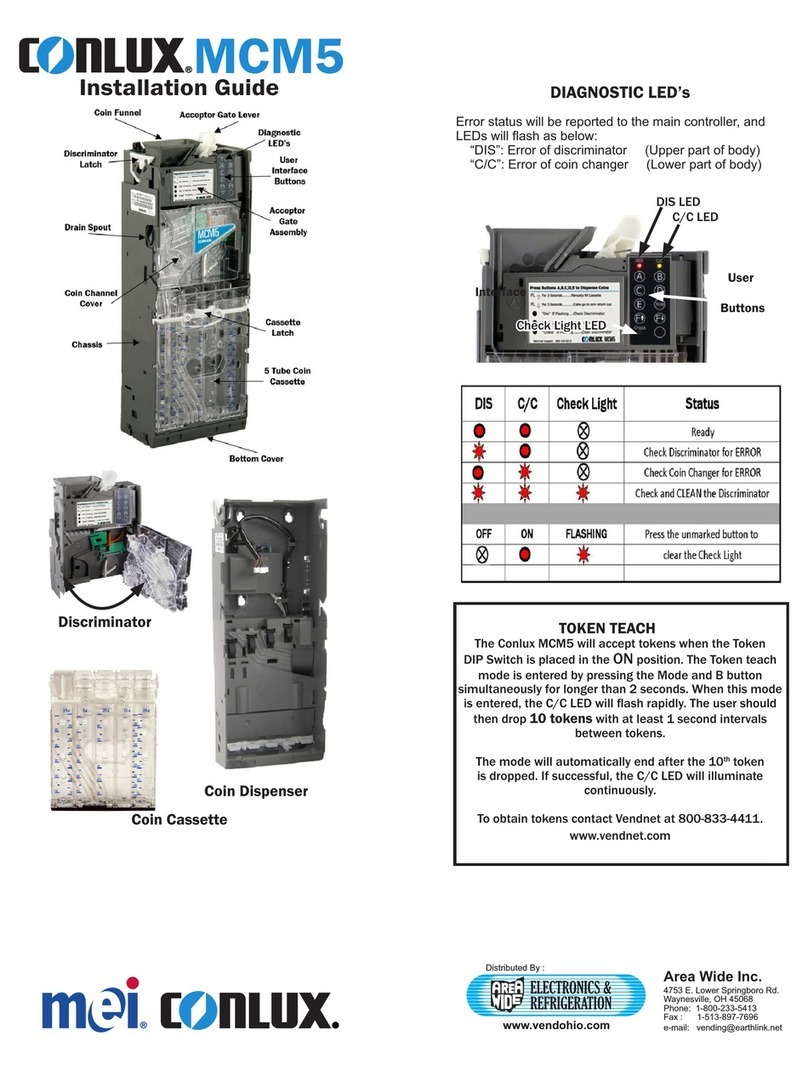Automatic Products SNACKSHOP 113 User manual

SNACKSHOP 113
SNACKSHOP 113
SNACKSHOP 113
SNACKSHOP 113
instruction manual for
75 WEST PLATO BOULEVARD • ST. PAUL, MINNESOTA 55107-2095

Automatic Products international Itd. (APi) expressly
warrants these automatic merchandisers (the “Unit”),
manufactured by it, to be free under normal use and
service from defects in material or workmanship for a
period of two (2) years from the date of delivery of this
Unit to the original purchaser.This warranty extends only
to the original purchaser of the Unit. The exclusive
remedy for this warranty is limited to the repair or
replacement, at APi’s sole option, of any part or parts of
the Unit that are returned to APi or to the authorized
dealer or distributor of APi from whom the unit was
purchased with all transportation charges prepaid, and
which, on APi’s examination, shall, conclusively appear
to have been defective.This warranty does not:
a. extend to any Unit, or part thereof, that was subjected
to misuse, neglect, or accident by other than APi after its
delivery to the original purchaser;
b. extend to any Unit, or part thereof, that was modified,
altered, incorrectly wired or improperly installed by
anyone other than APi or used in violation of the
instructions provided by APi;
c. extend to a Unit which has been repaired or altered by
anyone other than APi or authorized dealer/distributor;
d. extend to a Unit which has had the serial number
removed, defaced or otherwise altered;
e. extend to plastic or glass windows, lamps, fluorescent
tubes and water contact parts;
f. extend to any Unit used outdoors
g. extend to accessories used with the Unit that were
manufactured by some person or entity other than APi.
API DISCLAIMS ALL OTHER WARRANTIES OF ANY
KIND AS TO THE UNIT AND ALL WARRANTIES OF ANY
KIND ASTO ANY ACCESSORIES.THIS DISCLAIMER OF
WARRANTIES INCLUDES ANY EXPRESS WARRANTIES
OTHER THAN THE LIMITED WARRANTY PROVIDED
ABOVE AS TO THE UNIT AND ALL IMPLIED
WARRANTIES OF MERCHANTABILITY AND FITNESS
FOR A PARTICULAR PURPOSE AS TO THE UNIT AND
ANY ACCESSORIES. UNDER NO CIRCUMSTANCES
SHALL API BE RESPONSIBLE FOR ANY INCIDENTAL,
CONSEQUENTIAL OR SPECIAL DAMAGES, LOSSES
OR EXPENSES ARISING FROM OR IN CONNECTION
WITH THE USE OF,OR THE INABILITY TO USE, THE
GOODS FOR ANY PURPOSE WHATSOEVER.
No
representative of APi or any other person is authorized to
assume for APi, or agree to on the behalf of APi, any
other liability or warranty in connection with the sale of
this Unit.
APi reserves the right to make any changes or
improvements in its products without notice and without
obligation, and without being required to make
corresponding changes or improvements in Unit
theretofore manufactured or sold.
75 WEST PLATO BLVD. • ST. PAUL, MINNESOTA 55107-2095
EXPRESS WARRANTY
Snackshop 113 has been designed from superior engineering and with quality throughout. It has been built of
rugged construction for many years of reliable trouble-free operation. (Note: For indoor use only.)
To achieve the most economical trouble-free operation from your Snackshop 113, it is recommended that this
service manual be thoroughly read and instructions followed pertaining to all loading and servicing, etc., of the
vendor.
Should you have any questions pertaining to this manual or the vendor, please contact your local Automatic
Products Company distributor or write directly to:
75 WEST PLATO BLVD. • ST. PAUL, MINNESOTA 55107-2095
HEIGHT - 72” WIDTH - 38-7/8” DEPTH - 35”
FLOOR SPACE REQUIRED - 9.5 SQ. FT.
SHIPPING CONTAINER SIZE - 72.5 CU. FT.
POWER REQUIREMENTS - 115 V., 60 HZ.
STANDBY AMPERS - .7 OPERATING AMPERS - 3 i

ii
table of contents
Page
WARRANTY ............................................................................................................................................................................i
AP 110 SERIES TRAINING ..................................................................................................................................................iii
CAPACITIES ......................................................................................................................................................................1-2
UNPACKING ..........................................................................................................................................................................3
INSTALLATION ..................................................................................................................................................................3-6
COMPONENTS
1. Power Supply ..........................................................................................................................................................7
2. Changers ..................................................................................................................................................................7
3. Coin Mech Inventory ................................................................................................................................................7
4. Mode Switch ............................................................................................................................................................7
5. Operate Mode ..........................................................................................................................................................7
6. Control-Service Mode ........................................................................................................................................7-10
7. Price Set Mode ......................................................................................................................................................10
8. Price Check Mode ..................................................................................................................................................10
9. Selection Panel ......................................................................................................................................................11
10.Vend Motors ..........................................................................................................................................................11
11. Lighting System ..............................................................................................................................................................11
12. Main Product Shelves ............................................................................................................................................11
13. Delivery Bin ............................................................................................................................................................11
14. Removal of Gum & Mint Motors and/or Ejectors ..................................................................................................11
15. Removal of Gum & Mint Shelf ..............................................................................................................................11
16. Chilled Air Machine ................................................................................................................................................12
17. Removal of Cooling Unit ........................................................................................................................................12
CLEANING ..........................................................................................................................................................................12
OPTIONAL EQUIPMENT
1.Ventilating Fan ........................................................................................................................................................12
2. Base Kits ................................................................................................................................................................12
3. Gum & Mint ............................................................................................................................................................12
4. Special Spirals ......................................................................................................................................................12
5. Soup Dispenser ......................................................................................................................................................12
6. Dollar Bill Validators ..............................................................................................................................................12
7. Debit Card Readers ..............................................................................................................................................12
8. Chilled Air Machine ................................................................................................................................................12
9. Dual Spiral Shelf ....................................................................................................................................................12
10. Convertible Shelf ....................................................................................................................................................12
11. 114 Master ............................................................................................................................................................12
12. MIS Printer..............................................................................................................................................................12
13. Door Guard ............................................................................................................................................................12
PARTS LIST
1. Door-Outside Front ..........................................................................................................................................13-14
2. Door-lnside Front ..............................................................................................................................................15-16
3. Cabinet ..............................................................................................................................................................17-20
4. Swing-Out Panel Assembly ..............................................................................................................................21-22
5. Snack Shelf ......................................................................................................................................................23-24
6. Candy Shelf ......................................................................................................................................................25-26
7. Convertible Shelf ..............................................................................................................................................27-28
8. Gum & Mint Shelf ..............................................................................................................................................29-30
9. Delivery Bin ......................................................................................................................................................31-32
10. Main Junction Box ............................................................................................................................................33-34
11. Electrical Harnesses ..............................................................................................................................................34
12. Chill Machine Supplement ................................................................................................................................35-38
13. AP II Style ..............................................................................................................................................................39
14. Cover-up Plate 3 ....................................................................................................................................................40
16. High Tech Style ......................................................................................................................................................41
17.Tron II Style ............................................................................................................................................................42
18. Genesis Style ........................................................................................................................................................43
19. Connectors ............................................................................................................................................................44
20. MIS Printouts for 110 Series Snack........................................................................................................................45
21.Troubleshooting..................................................................................................................................................46-48
22. Connector Pinouts ..................................................................................................................................................49
SCHEMATIC ..................................................................................................................................................................50-51

iii

capacities
1

capacities
2

3
unpacking
The Snackshop 113 is assembled and packed so that a mini-
mum amount of time is necessary for preparation to install it on
location. The following steps are recommended to insure cor-
rect unpacking.
1. Shipping Damage: Thoroughly inspect the exterior of the
carton for damage which may have occurred during ship-
ment. Report any damage to delivering carrier and follow
their instructions.
NOTE: Machines with refrigeration units delivered on
their sides should be stood upright for 24 hours before
the machine is plugged into an outlet.
2. Remove staples from lower edge and those at top of carton,
and slit carton vertically at the taped corner.Open and
remove carton. Remove the remainder of the packing mate-
rial. On machines shipped with lock in place, the keys are
located in the coin return cup.
3. Remove Vendor With A Fork Lift Truck: Remove the car-
ton from the vendor.Open the door on the vendor and
remove the hold down bracket at the front center of the cab-
inet base and lose the vendor door. From the front of the
vendor tip the vendor backward and run forks under the cab-
inet.
4. Removing Vendor Without A Fork LiftTruck: Remove the
carton from the vendor. Remove 1/4 “ piece of plywood
located just behind the front legs, then open the door on the
vendor and remove the hold down bracket at the front center
of the cabinet base and close vendor door. From the front of
the vendor tip the vendor back far enough to clear the wood
strip across the front of the base.Slide vendor toward the back
until the back legs are off the base and pull base out.
NOTE: Because the weight concentration is toward the
back of the cabinet trucking and lifting should be done
from the back. CAUTION should be taken when trucking
from side.
5. On machines with lock in place, unlock, and turn handle to
open door.When no lock is furnished, remove tape and turn
handle. Swing door it its full open position.
6. Remove all packing tape and paper from various areas of
machine and the shipping strap.
7.Warranty: The warranty card is attached to the cover of
this manual. It must be filled out in full and mailed at
once to insure coverage.
8. IMPORTANT: A set of anchoring brackets are sent with
each machine.The kit is located in the bottom of the
machine complete with instructions. It is recommended that
this kit be installed to prevent shifting of the machine.
Kit, Part #660438
installation
1. GENERAL: In some locations, due to the size of this
machine it is not possible to move the fully assembled
machine through doors or narrow hallways. For such loca-
tions the door of this vendor can be removed, thus reducing
the clearance required down to 32 inches.
DOOR REMOVAL: To remove the door, swing door to 90
degrees. Remove bolt and washer on door end of door stop.
Unplug the light harness from the main interlock box. The
upper hinge is secured to the cabinet by one bolt extending
through the hinge from the inside of the cabinet.Remove the
bolt with a 1/2 socket. Pull the door forward, the top hinge
plate will slide out of its guide, freeing the door. Lift the door
off of the lower hinge. Remove the left side panel extension
which is held on by six screws. Remove the cabinet to door
filler assembly which is held on by twelve screws. To install
the door, reverse the above procedure.
2. LEVELING THE MACHINE on location is important for the
proper function of the machine.The four leveling screws in
the legs are the means of leveling the machine. After posi-
tioning the machine, level machine in front to rear and right
to left directions.After leveling, turn front right (lock side) lev-
eling screw in about one-half turn to drop this corner slight-
ly to make the door easier to close and lock.
3.VOLTAGE AND POLARITY CHECK. It is important that this
machine is hooked up to the proper voltage and polarity.
Using a voltmeter, perform the following checks from the
illustration below.
(A) (B)
(C)
(A) to (B) = 117 VAC (+-10%)
(A) to (C) = Less than 1 VAC
(B) to (C) = 117 VAC (+-10%)
A. C. HOT (B)
A. C. NEUT (A)
EARTH (C)
GROUND
NOTE: Should the readings be different from above,
have a certified electrician correct the problem.

4
installation
4. LOADING SNACK SHELVES: Open door to full open
position, push down on white plastic lock lever (Figure 1)to
unlock shelf, holding both levers down. Grasp the shelf
slightly and pull forward until shelf reaches its stop. The
shelves tilt down (do not drop) to make loading easier.Only
one product shelf should be in the loading position
at a time. When returning a shelf, be sure the shelf is in its
full home or vend position. Begin loading with the top shelf.
Move it to the loading position.The height spacing for items
is greatest in this shelf and the tallest bagged items should be
placed there. Soft items, such as pastry, pies, etc., should be
placed in the lowest snack shelf, making the drop distance as
short as possible.
IMPORTANT: Product must not be forced into the spiral
spaces but should fit freely.If the product is too tight, use a
larger pitch spiral. The bottom of the product should be
placed on top of the spiral wire that rests on the the shelf
surface (see Figure 2). The width of the product must be
greater than the diameter of the snack spiral. If it is smaller,
the product may fall through when it is in the front, ready to
vend position.
Figure 1. MOVING SHELF TO LOADING
POSITION.
Figure 2. PLACEMENT OF PRODUCT ON MAIN
PRODUCT SNACK SHELVES AND
FRONT END POSITION OF SPIRAL.
5. REMOVAL OF SPIRAL: Grasp the front of the spiral and turn it
clockwise. Lift the spiral up and off of the spiral lock.When replac-
ing a spiral attach it around the tab on the spiral lock and turn the
spiral counterclockwise to lock it in place.Be sure the front end of
the spiral is positioned properly (with the front end of the spiral
pointing downward on the left side) (see Figure 3).The spiral lock
is attached between the spiral retainer tabs.Give a light forward
pull on front of the spiral to check it it is locked in place.
Figure 3. REMOVING AND
INSTALLING SPIRAL.
Figure 4. ALIGNMENT OF MOVEABLE
PRODUCT SPACERS.

6. PRODUCT SPACERS—5 SELECTION SHELF: A product spac-
er is used to reduce the width of the product area and should be
used on any 5-selection snack shelf where the product width is
41/2'' or less.Spacers should fit within 1/8” of the product but
should not fit tight against the product.There are three positions
in each snack space where these spacers can be placed. To
install the spacer, align the lock ears (on the lower edge of the
spacer) with one of the three sets of slots (one front and one
rear).(See Figure 4).Push the spacer to the rear to allow the ears
to enter the slots, then allow the spacer to move forward.Be sure
the ears are in the same set of slots, front and rear. (See Figure
4).Continue loading all spirals adjust with spacers where needed
in the top shelf. Return the top shelf to the vend position and fol-
lowing this procedure load the remainder of the large spiral
shelves.The shelf divider separating the right (lock side) column
from the next column is movable to allow vending of products
wider than 5 1/2” in the second column. If this is used the right
column must be used to vend a narrower product.
7. LOADING MAIN PRODUCT CANDY SHELVES:The 10-selection
(candy type) shelves are loaded similar to the 5-selection shelves
except that the bottom of the product sits on the shelf in front of
the spiral wire (see Figure 5) that rests on the shelf.These prod-
ucts must also fit properly product in the spiral space;do not force
product into spiral.
Figure 5. PLACEMENT OF PRODUCT ON MAIN
PRODUCT CANDY SHELVES AND
FRONT END POSITION OF SPIRAL.
These spirals are removed and installed the same as the large
spiral (see Figure 3), except that the front end position is different
(approximately 5 o’clock) (see Figure 5) and the front left side of
the spiral must be behind the small tab located on the left side of
the product space side wall (see Figure 5, Detail A).
8. PRODUCT SPACERS—10 SELECTION SHELF:The 10 -selec-
tion shelves are equipped with a product spacer (see Figure 6)
that can be pivoted from the right side of each product space.
These spacers should be pivoted out to hold the product upright,
but not tight against the product. Leave about 1/8” clearance
between the spacer and the product.
Figure 6. 10 SELECTION SHELF PRODUCT SPACER
POSITIONED TO HOLD CANDY UPRIGHT.
9. PRODUCT PUSHER:The machine contains enough pushers for
you to install a pusher on each candy spiral.This plastic part is
designed to push the top of the product forward while it is vend-
ing, helping it fall from the shelf. It can also be used with products
that have the wrapper end flap on the outside of the package. In
this case, the pusher prevents these products from hanging on
the spiral by spreading the flap.The pusher is installed approxi-
mately 210 degrees from the front end of the spiral with the tab
extending forward (see Figure 7).Locate the pusher in its proper
position, hold it against the spiral wire and push the semi-circular
part around the spiral wire. Note: Not every selection spiral will
need a product Pusher. (Example—Box Items)
5
installation

Figure 7. LOCATION OF PRODUCT PUSHER
ON SPIRAL.
10. BAGGED OR BOXED ITEMS in the 10-selection shelves
if not loaded properly could be a problem. The sealed
edge of the bag may get under the spiral wire causing the
product to hang up after it has been vended. It is recom-
mended that the lower edge of these types of product be
folded forward and up (see Figure 8) next to the product
before inserting into the spiral space.It is also recom-
mended to use an 18 count spiral for bagged items
because of the product settling to the bottom of the pack-
age.
11. CIGARETTE VENDING FROM SNACKSHOP 113:
Cigarettes can be vended from the candy shelves using the
(15 capacity) spiral for the soft pack regular, king, 100mm or 120
mm packs.The (12 capacity) spiral should be used for (box)
packs.
12. LOCK PRODUCT SHELVES.After all the product has been
loaded be sure all shelves are returned to their vend position
behind the front roller guide.
13. INSTALL PROPER PRICE TABS into price tab holder for each
selection in the main product area.(See Figure 9.)
14. LOADING GUM AND MINT.The Gum and Mint shelf is located
below the Snack Shelves (optional). Unlatch the shelf by pulling
forward the two metal latches located to the right and left of the
shelf and pull forward.The cover can be pushed back to the rear
for easy loading.The shelf contains four individual selections.
The first selection on the left contains two fillers for use with thin
mints. (Rolaids - Certs, etc.). These fillers can be removed for
standard gum or mints.
Figure 8. FOLD BAGGED ITEMS BOTTOM
EDGE FORWARD AND UP.
Figure 9. INSTALLING
PRICETABS
The two selections on the right of the Gum and Mint shelf also
have fillers.These selections can be used for standard size gum
and mints or the fillers may be removed for larger gum and mint
products.
Each selection has a display hinge assembly which should be
adjusted after the shelf is loaded. To adjust the display hinge,
loosen the wing nut and slide the spring hinge of the flipper over
the second product and fasten tightly.
6
installation

components
7
1.POWER SUPPLY
The 115 volt power cord from the wall outlet comes into the
machine and plugs into the bottom of the main junction box locat-
ed to the right of the swing out panel. The other connections on
the main junction box are for the light, fan (optional), 115 volt plug
for bill validator and changer plug.The 115 VAC goes to the on &
off switch and then to the circuit breaker.The 115VAC goes to the
transformer in which the voltage outputs (total of five) then goes
to the P1 location on the control board.
2.CHANGERS
The Snackshop 113 can use a variety of either Mars or Coinco
changers.The machine is wired for either 24 volt or 115 volt mod-
els. When using a 24 volt 12 pin changer either (Coinco 9302L)
or Mars (TRC-6010) an adapter harness MUST be used and
inserted into the main junction box.The Coinco (9302LF) & Mars
(TRC-6010XV) are 15 pin, 24 volt chargers which do not need an
adapter harness.The 115 volt models available are the Mars
(TRC-6000), (MC-5000), and Coinco (9300L).
When installing the changer or removing the changer from the
machine be sure to turn the power off.The changer is to be
mounted on the three studs provided on the swing out bracket &
fastened down. (Refer to the changer manufacturer on the instal-
lation and operation guide of the changer.) Load the changer pay-
out tubes with coins and turn your power switch on.
Limit Coin Payout-Service Code 0130
Under certain conditions, a high vend price (greater than $10.00)
may cause the level of coins available for change payback in the
coin mechanism to be repeatedly depleted and prevent further
sales. If this situation exists, then you have the option to limit the
amount of change that is returned to $3.00 or if the amount of
change to be returned exceeds $3.00, permit the vend but return
no change.This option is controlled as follows:
1. Press mode switch 1 time to access service mode.
2. Press 0130, display will now show“NO CHG Y/N”with either
the Y or the N flashing.When the Y is flashing the amount of
change to be paid is limited to $3.00.When the N is flashing,
the machine operates normally and returns the full amount
of change required. Option is normally set with the N flash-
ing from the factory.
3. Use any letter but K to toggle the Y/N back and forth to the
required setting.
4. Press K to return to service and lock in the change.
CODE 133
Allows the user to turn tube leveling on or off.Once the code is
entered, the display will show “TUBE_L Y/N”with the cursor at “Y”
(tube leveling: the coin tube that has the highest height in coins
is paid out first) or “N”(normal change payout:change will be paid
out with the least number of coins).Press button “10”to alternate
between the choices.Pressing the “K”button will lock in the infor-
mation and return the user to the Service mode.
(NOTE: This code will not work with executive mechs.)
3.COIN MECH INVENTORY
This function allows the monitoring and adjustment of the coin
levels in the tubes of the coin mechanism, as long as all coins
have entered the coin mech through the coin entry chute and not
through the tube slots, the display will show a current and accu-
rate inventory of monies in the coin mech.
From the “service” mode, press #10, #1, #2, #5 the display will
show “INV XX.XX” which represents the coin mechanism inven-
tory. Deposit some coins through the coin entry chute to increase
the inventory. Pressing the normal payout buttons, #1, 2, 3 or 4
will decrease the inventory. When or if the power to the machine
is turned off, the information is retained so that the coin mecha-
nism and bill validator continue to operate properly.The scrolling
display will reflect the current inventory as coins are added or
subtracted.Entering 012C from service will reset the inventory to
$0.00 and reenter the mode to allow a new inventory to be estab-
lished.
4.MODE SWITCH
The Snackshop 113 has only one mode switch that allows con-
trol of the machine functions.It is located on the control board.
This switch will allow three modes of operation – operate (normal
mode), control & service mode, and price setting mode.
5.OPERATE MODE
The operate mode is the normal vending position. This position
allows three functions:
A. Pressing a selection will display the price of that selection.If
any selection is not operating or not programmed in the
machine a beep will sound and the display will read “Make
another selection”.
B. Insertion of coins will display “Credit” and the amount.
C. Customer instructions will appear on the display “Make
another selection”, “Use correct change”, or “Check selec-
tion price” for those three conditions which might occur.
NOTE: If in any of the other modes of operation the mode switch
or coin return has to be depressed to get back into the operate
mode.
6.CONTROL-SERVICE MODE
The mode switch on the control board should be pressed once to
enter the control-service mode. Upon pressing the switch all non-
operating selections will be displayed.Next, continue to press the
letter “K” to advance any other problem with a failed motor until
you reach “Service”. Entering into the service mode use of the
selection buttons (1-10) is necessary for the following functions.
Press #1 – Dispenses 5¢ from the changer.
Press #2 – Dispenses 10¢ from the changer.
Press #3 – Dispenses 25¢ from the changer.
Press #4 – Dispenses $1.00 from the changer.
Press #5 – Displays escrow y/n.
(NOTE: y/n use is for yes or no.Pressing #5 changes the position
of the flashing letter.This display indicates which way the bill will
be taken.)
Press #5 – Escrow y/n.In the “yes”mode the bill will be escrowed
so if you push the coin return button you will get that bill back. If
a selection is priced over a dollar (Example: A1 is $1.25) the bill
validator will not take a second dollar.You must use a dollar and
insert change.In the “no”mode the bill will not be escrowed (goes
directly into the stacker) so if you push the coin return you will get
back change.
(NOTE: The coin mechanism must contain enough coins in all
three coin tubes for this
function.)
Press #6 – Displays force y/n. (NOTE: y/n use is for yes or no.
Pressing #6 changes the position of the flashing letter.) Pressing
#6 in the “yes” mode when pricing in the machine is above a dol-
lar, the bill will be taken and you must buy a selection.In the “no”
mode allows you to make a selection or if you change your mind
push the coin return button to get your money back.
Press #7 – Displays multi y/n. (NOTE: y/n use is for yes or no.
Pressing #7 changes the position of the flashing letter.) When
multi vend is in the “yes” mode after a dollar bill or change is
inserted, will register the amount on the digital display. When a
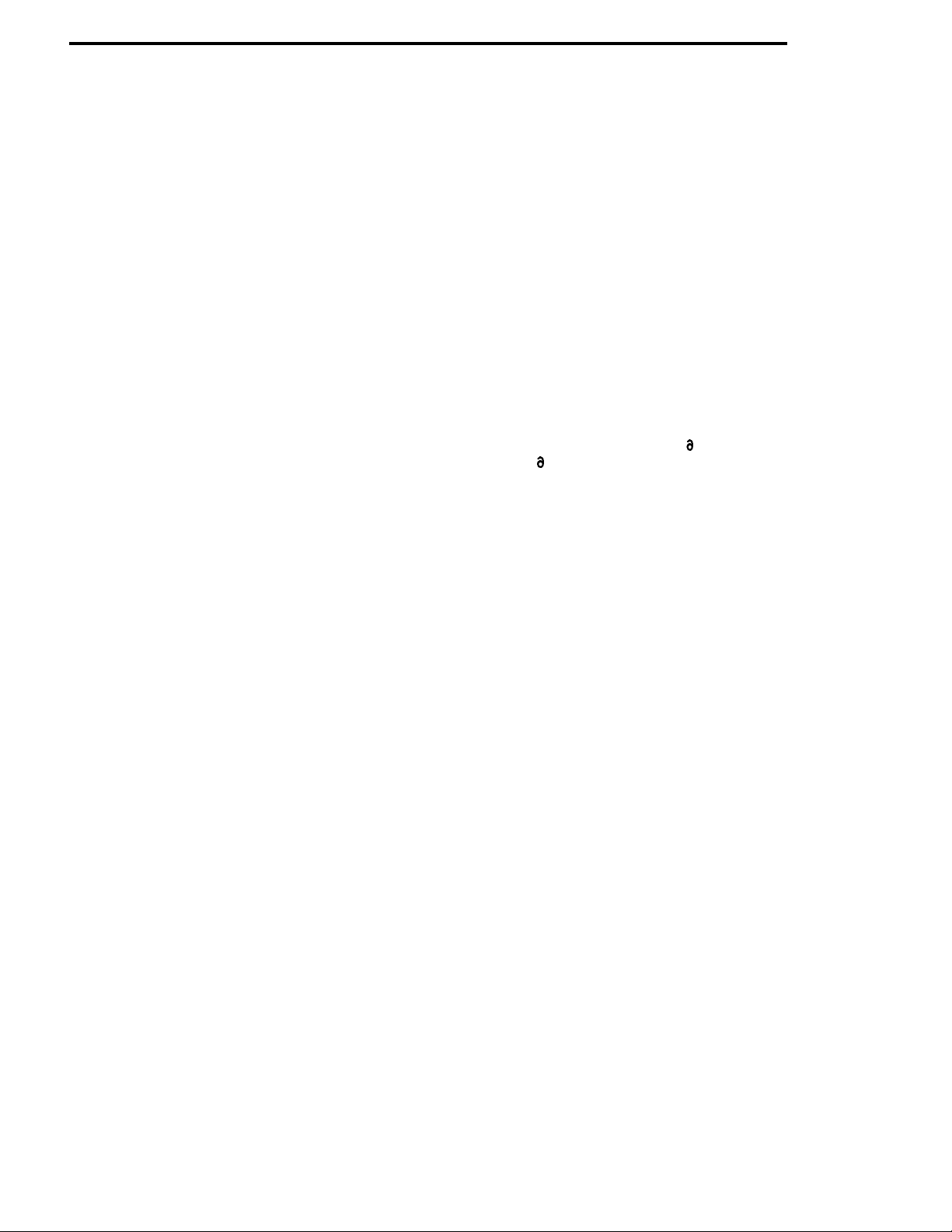
components
8
selection is made the amount on the digital display will deduct the
price of that selection.At this time the total cash will be displayed
of the amount left of that dollar so that another selection may be
made without inserting more money.You, therefore, can push the
coin return for your change or make as many selections you want
to until the digital display reads below the lowest selling price in
the machine, then the rest of the money will be paid automatical-
ly. (NOTE: When using the shoppers mode, there is also a delay
time incorporated on the control board. If a customer does not
make another selection after a period of 10-15 seconds the
changer will pay back automatically.)
Press #8 –The display will show cash 000 (total cash sales).
Pressing #8 again gives the amount of vends 000 (total vends).
Pressing #8 will show (total bills) 000 accepted. Pressing #8 will
show the amount of times the machine has been reset.
Press #9 – Displays free vend y/n. (NOTE:y/n use is for yes or
no. Pressing #9 changes the position of the flashing letter).When
using the “yes” mode push the coin return button and you can
now free vend or test each motor. (NOTE: Test vend will not add
money or vends to cash sales or total vends.) Closing the door
removes the test mode to the “no” mode automatically.
Press #10 – The display will appear blank. This will allow you
to program from 100 mode through 900 mode in the machine.
(NOTE: When programming into different modes, the #10 button
will be 0.) Re-entry from one mode back to the blank display can
be accomplished by pressing “K”(which puts you back in service)
then pressing #10 (blank display) and programming another
mode. From the Service Mode - press #10 (blank display.)
100 MODE – Winner mode. Press #1-#10-#10 which is the win-
ner mode.This function enables you to program the machine to
give “free” products every so many cash vends.Setting this pro-
gram at 001 will set the machine on free vend. (Every vend will
give you that product and then return the money.) Setting on 012
will give a “FREE” product every twelve vends. “ FREE” products
can be set from 001 to the maximum range of 255 vends.(NOTE:
Pressing the letter “K” will return you to the start of the service
mode.)
200 MODE – Clock mode.From the service mode, press #10
(blank display). Press #2-#10#10 which is in the clock mode.
This function enables you to set or change a clock.(Used for dis-
counts and machine shut down time.) After pressing 200, the dig-
ital display will show 00 which represents the last two numbers of
the year. Press the numbers for the present year. Press the letter
“J” and 00 will appear which represents the month. Press 01 to
12 for the month.Press “J” again and 00 will reappear for the day.
Press the numbers 01 to 31 for the day. Press “J” and 00 will be
displayed for the hour.Set the hour from 00 thru 23; Midnight
being 00 to 01 a.m. Press “J” and 00 will reappear for minutes.
Use 00 to 59 for the current minute.Lock the clock times in by
pressing “J”. (NOTE: Pressing the letter “K” will return you to the
start of the service mode.)
300 MODE – Identification mode.From the service mode-Press
#10 (blank display).Press #3-#10#10 which is the identification
mode.This function enables you to set a machine identification
number.The display will show 8 zeros and by pressing any com-
bination of numbers (maximum of 8 numbers) you can enter a
machine identification number.(NOTE:This identification number
will appear in the sales data mode 500.) (NOTE: Pressing the let-
ter “K” will return you to the start of the service mode.)
400 MODE – Message mode. From the service mode-Press #10
(blank display). Press #4-#10#10 which is the message pro-
gram.This function enables you to change the scrolling message
“Have A Nice Day” to any message you want to program.
Alternative languages are also available by pressing:
English #4 #10 #1 French #4 #10 #6
German #4 #10 #2 Danish #4 #10 #7
Spanish #4 #10 #3 Swedish #4 #10 #8
Italian #4 #10 #4 Russian #4 #10 #9
Dutch #4 #10 #5 Slovenia #4 #10 #10
Entering into the message program (any language) one of the let-
ters will be flashing. The flashing letter is the character to be
changed.The character may be moved to the right by pressing #1
or to the left by pressing #2. When the character you want
changed is flashing use the letter “A”to change it. Passing up the
character (letter or symbol) you can reverse the scrolling direction
by pressing the letter “B”.Complete your message by moving and
changing each character. Pressing the letter “C” you can insert a
new letter.Pressing the letter “D” will delete the flashing character
and move the whole message to the right (out of view) which
delays the scroll from coming on the display. Your message can
be programmed up to 137 characters. (NOTE: To eliminate
your
programmed message in any language and have the original
“Have
A Nice Day” appear you just program (401-408).When not using
the message display as an option, the display can display the
exact time (set in the clock mode - 200). Displaying the time can
be achieved by moving the flashing character to the far left
with
button #2 and entering the “ ” character with button “A”. (NOTE: the
“ ” character can be used to delete all or part of the message.)
Exit
the message program (close door, push operate button,
depress
coin return, or push the button “K”to return to “Service”mode).
500 MODE – Sales data mode.From the Service mode, press
#10 (blank display). Press #5-#10#10 which is the displaysales
data mode.The machine identification number, if programmed in
the (#300) mode, will appear. (NOTE: The display sales data can
be retrieved only when using the product codes.See price setting
mode.) Press button #1 and the first product code will be dis-
played with the number of vends of that product code.Press num-
ber #1 for the next product code and sales data.Continue press-
ing #1 until you reach the machine identification number. Press
“K” to return to the “Service” Mode.
501 MODE – MIS Print– Allows you to print to a hand held print-
er the information on page 46 by using the following procedure.
A.POWER DOWN MACHINE
B. CONNECT HARNESS PART#680509TO P10 TERMI-
NAL ON BOARD AND THE 25 PIN RS 232 END TO
PRINTER.
C.POWER UP MACHINE
D. ENTER SERVICE MODE
E.PRESS 10 DISPLAY (DISPLAY WILL GO BLANK)
F. PRESS 5-0-1 TO INITIATE PRINTOUT MODE
G.DISPLAYWILL SHOW MIS PRINT AND THE PRINTER
WILL START.
H. ITWILL AUTOMATICALLY TERMINATE AT THE END
OF THE DATA TRANSMISSION, AND RETURNS TO
THE SERVICE MODE.(A SERIES OF THREE BEEPS
ARE PRODUCED, SIGNIFYING THE END OF DATA
TRANSMISSION.
600 MODE – Reset sales data mode.From the Service Mode-
Press #10 (blank display).CAUTION:Press #6-#-10-#10 which is
the reset sales data mode, resets all vends programmed with
product codes retrieved in the 500 mode.
700 MODE – Bill Value Set Up: From the Service Mode, press
#10 (blank display). Press #7-#10-#10 which is the 700 mode.
Display will show “B VALXXXX”once this code has been entered.
You can enter a 4 digit number representing the value of the bill.

components
9
components
(Example: for U.S. Dollars, the value is 100.) Note that the credit
is incremented by the entered value for each pulse coming from
the bill acceptor.When the XRAM is initialized, the bill value is set
to 100.When a TRC mech is connected to the controller, the con-
troller ignores the bill value entered and uses 100 (note that it
ignores, not alters, the entered value).
800 MODE - Whole Machine Discount: This function allows you
to discount the selling of merchandise for the entire machine at a
percent and up to three time periods per day (A, B. C,) and up to
seven days of the week. (NOTE: The time must be programmed
in the 200 mode for this feature.)
Step #1 – From the Service Mode, press #10 (blank display).
Press #8-#10-#10 which is the 800 mode (machine or selection
discount mode). The “STRT” will appear (this will automatically
put you in time period “A”).Enter the time when you want the dis-
count of the entire machine to start.The start time is set on a 24
hour (military) basis starting with 00:00 as midnight (Example:
1:00 p.m. as 1300 hours).
Step #2 – Press the “G” button once and “STOP” will appear.
Enter the stop time (NOTE: The “STOP” time is set for the
machine to go back to full price of the products).
Step #3 – Press the “H” button and “PRCT”will appear.Select the
(%) percent of discount desired using the number buttons to
enter the discount for the “Whole Machine”.(Setting at 100% the
products will sell for free.) (NOTE:Clearing or cancelling all of the
3 steps can be done by pressing the “J” button.)
Step #4 – If a discount is only desired on certain days of the
week, it can be programmed by pressing the “F” button. Pressing
“F”the display will show DY0000000.This represents each day of
the week “Sunday through Saturday” from right to left.
Display Shows:
“0” meaning “OFF”
“1” meaning “ON”
Pressing button “1” or button “10”-”0” will set each “day” on or off
for discounting.
Example: Shows Monday, Wednesday and Friday - machine will
be on discount for time period “A”.
Display Shows:
Step #5 – Press button “K” to return to the service mode and lock
in the “A” discount time period.Setting up for more than one dis-
count time period by using buttons B. C, and D. Example: After
setting the time period “A” with the four programming steps, press
the letter “B” to enter its time period and repeat the four steps in
programming the discount time period, the display will read “Buy
Now and Save X%” at the different times.
800 MODE - Discount by Selection: This function allows you to
discount the selling of merchandise by selection at a discount
price. Prices can be set up to four time periods per day (A, B. C
& D) and up to seven days of the week.
Step #1 – From the service mode, press #10 (blank display).
Press #8-#10-#10 which is the 800 mode (selection discount
mode).The “STRT” will appear (this will automatically put you in
time period “A”). Enter the time when you want the discounted
price per selection to occur.The start time is set on a 24 hour
(military) basis starting with 00:00 as midnight (Example: 1:00
p.m.as 1300 hours).
Step #2 – Press the “G” button once and “STOP” will appear.
Enter the stop time for the discounted prices. (NOTE: The stop
time is then set to put the machine back to the original prices.)
Step #3 – Press the “H”button and “PRCT”will appear.Enter but-
tons #1-#10-#1.(101)
Step #4 – If a discount is only desired on certain days of the
week, it can be programmed by pressing the “F”button. Pressing
“F”the display will show DY0000000.This represents each day of
the week “Sunday through Saturday” from right to left.
Display Shows:
“0” meaning “OFF”
“1” meaning “ON”
Pressing button “1” or button “10”-”0” will set each “day” on or off
for discounting.
Example: Shows Monday, Wednesday and Friday - machine will
be on discount for time period “A”.
Display Shows:
“0” meaning “OFF”
“1” meaning “ON”
Step #5 – Press mode switch once (control board) to access
price set mode.The display will show “PR”.
Step #6 – Press the “K” button which will access the product code
setting. Press #9-#9-#9 the display will show“PRD1 00.00”.This
is where all “Cash” discounts are set for time period “A”.
Step #7 – Enter the cash discount desired (Example: 00.05,
00.10, etc.) Using letter and number combinations, you can pro-
gram the discount per selections similar to set pricing.When the
discount is programmed in the selling price of a selection it will be
equal to the original price minus the cash discount.You can have
more than one cash discount amount in a single time period by
repeating step #7.
Step #8 – Setting extra time periods with discounts on selections
by using Steps #1 through #7.When in step #1 pressing #8-#10-
#10 which is the 800 mode use button “B” for PRD2, button “C”
for PRD3, and button “D” for PRD4.When the discount time peri-
ods occur, the display will show“Buy Selection A1 for 00.XX”,
“Buy Selection B7 for 00.XX” “Have A Nice Day”. All discounted
selections will be displayed followed by the normal user message
and then repeated.
Clearing Discount by Selection: IMPORTANT: Clearing dis-
counts on individual selections is a two step procedure. Both
steps, if not programmed, will leave previous discounted selec-
tions with any discounted selections being set in the program.
Step #1 – Press mode switch once (control board) to access the
service mode.Press #10-#8-#10-#10 (0800) the display will show
“START XX:XX” time period “A”. Clearing the time period “A” of
discounts by pressing the letter “J”, the display will be blank.
Clearing other time discounts by pressing “B” time period and
pressing the letter “J”, same on “C” and “D” time periods. After

components
10
clearing the time periods, press “K”to return to the service mode
and lock in the information.
Step #2 – Press mode switch once (control board) to access the
price set mode.The display will show “PR”. Press the button “K”
which will access you into the product code setting. Press button
#9-#9#9 which will display“PRD1 00.00. This is where all cash
discounts are set for period “A”.Press button “J” to clear the cash
discounts for time period “A”.Press button “K” to advance to time
period “B” which will show“PRD2 00.00” on the display. Press
button “J” to clear time period “B”. Repeat the step for “C” time
period PRD3 and timer period “D” PRD4.
900 MODE – Shut-down mode.From the service mode, press
#10(the display will be blank). Press #9-#10-#10 shut-down
mode.This function enables the machine to be turned off at a
certain time and then be turned back on at a given time. (NOTE:
The machine must be programmed in the 200 mode to use this
feature.) The machine can be programmed to be turned off and
then back on in four different time periods (A, B.C and D) and any
day of the week.
The display will show “STRT”.(This automatically puts you in time
period “A”).Enter the start time by pressing the buttons using the
clock (military) from 00:00 as midnight to 23:00 hours as 11:00
p.m.
(NOTE: The “Start” time is for the shut down time and the “Stop”
time is for resuming time.) Press button “G”, it will display “Stop”
time. Enter the stop time.Press button “F”, the display will show
DY0000000. This simulates days of the week Sunday through
Saturday (right to left).Use button #1 for on and #10 as 0 for off.
“0” meaning “OFF”
“1” meaning “ON”
Example: Shows Monday, Wednesday, Friday machine will shut
down. For START and STOP time, set in “A”period.
Display Shows:
“0” meaning “OFF”
“1” meaning “ON”
Setting more than one time period by using buttons “B”, “C” and
“D”, Example: After setting time period “A”, press button “B”.
Press button “G”, the display will show “STRT”.Enter the time for
period “B”. Press button “G”, the display will show “STOP”.Enter
the stop time for period “B”.Press button “F”, the display will show
DY0000000. Set days you want period “ B” to shut down the
machine. (See chart, above).Continue if needed for periods C &
D by using the same procedure.During the shut down time, the
display will scroll “Machine Use Not Allowed until XXXX.” Service
functions are allowed during the shut down times.
Previous machines had to be programmed to start and stop on
the same day. A software change on the control board makes it
possible now to start on one day and to stop on the next day.This
feature may be used in both the 800 (discount) or 900 (shut
down) mode.The day of the stop time does not need to be spec-
ified by using the “ F”‘ button .The board will automatically stop
the 800 or 900 feature the day after it is started.
Example: Periods of discount or shutdown Monday 10:00 p. m .
to Tuesday 2:00 a.m.,Thursday 10:00 p.m. to Friday 2:00 p.m.
Display Shows:
“0” meaning “OFF”
“1” meaning “ON”
Two for One Option Mode – This function will allow you to vend
two products for the price of one. From the service mode – Press
#10 (blank display). Press #1-#1-#10, the “_ _->_ _” will appear
on the display. Select the purchased selection letter (A-G) then
the number (1-10).The display will then show your selection let-
ter (A-G) then the number (1-10).The display will then show your
selection on the display (Example:“B3->_ _”) Now select the free
selection letter and number.The display will then be (Example:
“B3 - B5”). The two for one option is available for six combina-
tions. After setting the first combination, press button “J”to set the
next combination. NOTE: Programming the same selection on
both sides of the arrowhead (Example: B2 - B2) the selection will
run twice.
Clearing 2 for 1 Option – From the service mode, press button
10 (blank display) Press #1-#1-#C,this will clear all combinations
for this option.The display will show “_ _->_ _” to allow re-enter-
ing of new combinations or press button “K” to return to service.
EXITING SERVICE MODE
1. Press the mode switch on the board twice.
2. Deposit Money
3. Close the Door.
4. Push Coin Return.
5. Wait 5 Seconds.
7.PRICE SET MODE
The mode switch on the control board should be pressed twice to
enter into the price set mode or once from the service mode.The
display will then show (.) a decimal point.To set prices push the
numbers (1-10) needed to change the display (Example 7 & 5 will
display .75) Pressing the letter and then number (A-1) you will get
two beeps indicating that selection price is set. To cancel the
price display push letter “J”.
To set prices with a product code which are available (00 to 99)
press the letter “K”and push the desired code.Press the letter “J”
and set the price.The product code & price showing on the dis-
play can now be entered to the program. Set all selections using
“J” for pricing & “K” for product code. (NOTE: 500 mode is used
to retrieve sales data of the product codes.)
8.PRICE CHECK MODE
This mode allows you to check prices and products codes set on
each selection. Entering into the price check mode can be done
by pressing the mode switch on the control board three times
from operate (stand-by) or once from the prices set mode. Check
each selection by pressing the letter and then the number.
(NOTE:You can re-enter the service mode by pressing button “K”
from the price check mode.This function saves time by not hav-
ing to wait for the motor home check and the shelf check and
“*********”.
Discount Time Periods
Checking prices of an item in one of the four discount time peri-
ods may be accomplished by pressing the mode switch (control
board) two times to access the price set mode.Press the letter
“K”. Press #9-#9-#9. The display will show “PRD1 00.00”. Press
the mode switch (control board) once to access price check
mode.The display will show “CK”.Press button “J”the display will
show “CK D1”.Any selection that has a cash discount set in time
period A will show the discounted price when that letter/number

components
11
combination (i.e.A3, F3).Press J will step to CK D 2 for time peri-
od B etc.If no discount has been set, then the normal vend price
will be displayed.
9.SELECTION PANEL
The selection panel (see figure 10) on the Snackshop 113 incor-
porates that use of a self enclosed membrane switch panel.This
eliminates the need for individual switches and wiring.The mem-
brane switch panel is housed in a stainless steel panel with indi-
vidual buttons protecting the switch face.The casting front also
houses the display lens.The display lens gives instructions to the
customer for three conditions which might occur (make another
selection, use correct change, or check selection price).The dis-
play lens also can carry any message which can be programmed.
For example “Have a good day.”
10.VEND MOTORS
The Snackshop 113 incorporates the use of a high RPM DC
motor. Due to the new design, the vend motor may no longer be
homed by hand. DO NOT TRY TO TURN THE SPIRALS BY
HAND. DAMAGE TO THE MOTOR WILL RESULT. It is also
important to check polarity before applying current to the motor.
Two diodes and a capacitor are used to prevent circuit feedback
and may have to be checked when trouble shooting motor prob-
lems.
11.LIGHTING SYSTEM:
There is only one fluorescent lamp in the Snackshop 113. The
lamp is located on the top inside of the door which lights up the
main product area.The starter is located on the hinge side of the
lamp.The ballast and line filter is located on the top front left shelf
support. (page 17, item 18)
12.MAIN PRODUCT SHELVES:
There are five or six main product shelves per machine. Each
containing either five or ten selections.Each selection has its own
motor mounted to the back of the shelf.Every shelf has its own
harness and plug for connecting to the remainder of the circuit
through the cabinet receptacle, located in the rear right of the
cabinet.The motors are the same on either type shelf.It is now
possible in the Snackshop 113 to exchange a five selection shelf
with a ten selection shelf or visa versa.You also have the capa-
bility to gain 1/2 inch either up or down on any shelf. To do this
the shelf should be removed and the cabinet back harness recep-
tacle lowered or raised with the right & left shelf tracks.
NOTE: When exchanging the shelves, you will not need any
parts, but you will have to reprogram the machines for prices and
selections.
REMOVAL OF PRODUCT SHELF:
A. Lift up and push the lock levers toward the back of cabinet.
See figure 1, page 4.
B. Pull the shelf to its loading position.
C. Grasp shelf in front and rear center.Lift front of shelf up
above horizontal and pull shelf forward while lifting.
D. To install shelf, reverse above procedure.
13.DELIVERY BIN:
This is located below the display window on the door and is
mechanically operated. The linkage on the outside end of the
delivery bin may require occasional lubrication. Should the door
become difficult to operate, place a small amount of grease on
the arm tracks.
REMOVAL OF DELIVERY BIN:
A. Remove the screws from the underside of the delivery bin .
These screws fasten into the lower door brace and remove
the two screws and brackets at the top of the delivery bin.
B. Grasp delivery bin on both sides and lift up and pull back.
Should bin be tight, rock it by lifting on one end, then the
other.
REPLACEMENT OF DELIVERY BIN:
A. Locate lip on front edge of delivery bin over lower edge of
opening in door and behind trim. Press down along lip to
make sure it is fully engaged between door and trim.
B. Install the four screws and two brackets, to secure bin to
door.
14.REMOVAL OF GUM AND MINT MOTOR AND/OR EJECTORS:
Disconnect the two wires going to the motor and remove the four
screws holding it to the shelf.The components attached to the
front base can also be replaced.These consist of the gum and
mint shelf front (Price tabs and selection), gum and mint shelf
front base, gum and mint display front stop (plastic) and the gum
and mint ejector.
NOTE:Before replacing the gum and mint motor it would be help-
ful to tap the motor first with the screws. Assemble the four com-
ponents together and mount them to the motor making sure that
the head crank of the motor is inserted into the ejector. Replace
the four screws and test vend that selection for proper operation.
15.REMOVAL OF GUM AND MINT SHELF:
Below the gum and mint shelf remove the two screws holding the
gum and mint receptacle harness bracket (page 19, item 21).
Loosen the other two screws on each end of the gum and mint
pusher stop strap (page 29, item 20) and disengage it from the
cabinet. Grasp the shelf and pull the shelf straight out. With the
shelf out you can replace the gum and mint pusher (page 29,
item 31) by removing the screw (page 29, item 21).
Reverse the procedure to replace the shelf. Pay special attention
when you put the gum and mint pusher stop strap back on that all
the gum and mint pushers have spring tension and are behind
the strap.

components
12
cleaning
The Snackshop 113 will do the best merchandising job for you
if it is kept clean.The display window can be cleaned with any
good glass cleaner.The exterior and interior surfaces should
be cleaned with warm water and mild detergent. Rinse thor-
oughly and dry all surfaces.
CAUTION:
Do not use any cleaners containing silicon as
this could cause electrical failures.
The main product shelves can be best cleaned with the spirals
and product spacers removed. Refer to page 4 for removal of
spirals and page 5 for removal of the product spacer.
Clean the acceptor on the changer frequently as accumulated
dirt in this area can cause coins to hang or not be accepted.
Follow recommended cleaning procedures as described by the
manufacturer.
16.CHILLED AIR MACHINE
When placing a chilled machine at a location Caution should be
taken to keep adequate clearance in the rear and front bottom
screens for proper circulation. The front vent screen assembly
(page 37, item 25) should be removed and cleaned periodically
for proper operation of the refrigeration system.
NOTE: The cold control setting (page 37, item 15) should be set
on the #4 position.
17.REMOVAL OF COOLING UNIT:
Replacing a cooling unit can be done by removing the two screws
from the Air Duct Support Bracket (page 35, item 3).Then, lift the
air duct up and out of the cooling unit.Remove the two screws in
the bottom of the cooling pan located to the right and next to the
blower (page 37, item 23). The cooling unit can now be pulled
straight out from the angle guides. Reverse the procedure to put
the cooling unit back in the machine.
optional equipment
1. VENTILATINGFAN: (Part #660441 - 120 Volts)
(Part #660441-1 - 240 Volts) Export
The ventilating fan keeps a steady flow of air moving through the
vendor cabinet.Installation of the fan takes only a few minutes.All
the vendors are wired with a fan plug on the junction box for easy
installation.
2. BASE KITS: (Part # 660146-13)
Base kits are available to make the vendor compatible with other
manufacturers.
3. GUM AND MINT:
Gum and Mint units are available as an option with Snackshop
113 vendors. For information pertaining to loading or servicing
gum and mint unit, refer to this service manual for loading instruc-
tions and for service instructions.
4. SPECIAL SPIRALS:
Special candy spirals are available for use in the five (5) selection
snack shelves. For the sake of identification, the back end of
these spirals are colored RED and should never be used in the
ten (10) selection candy shelves.
These spirals allow vending products that are too wide for the
standard candy columns but may be too thin for the regular snack
spirals. A product pusher and spacer should be used where
required. Part numbers for these special spirals are as
follows:
400139-1 12 space special spiral
400140-1 15 space special spiral
400141-1 18 space special spiral
400142-1 24 space special spiral
400143-1 30 space special spiral
400151-1 20 space special spiral
NOTE:The difference between the standard candy spiral and the
special candy spiral used in the wide snack columns is in the
overall length of the spiral. The special spiral is shorter than the
standard candy spirals.
CAUTION: Do not attempt to use the special candy spirals in an
ten (10) selection shelf.
5. SOUP DISPENSER: (Kit 750083)
A canned soup dispenser is available as an option for use in
the five selection snack shelves.The dispenser is easy to install
and holds up to nine cans in the unit
6. DOLLAR BILL VALIDATORS:
The validators take only a few minutes to install and may be pur-
chased through the manufacturer of that unit.Mars has a 24 volt
& 115 volt Validator available which will work in the machine pro-
vided that you use the right harness.The 115 volt harness can be
ordered from Automatic Products under part #680475. The 24
volt harness can be ordered under part #680355. ARDAC valida-
tors need a kit supplied FROM ARDAC under part #48X600-4 to
be added to the 113 machine.Coinco validators can also be
used, which are the 115 volt model (BA30SA) or the 24 volt
model (BA32SA).
7. DEBIT CARD READERS:
The 113seriesmachine will also have the option to add a debit card
reader.Thetwo choices availableare the Mars and Debitek Systems.
8. CHILLED MACHINE:
The 113 machine may be ordered with a refrigeration unit which
allows the inside of the cabinet to be cooled. THE REFRIGERA-
TION UNIT CANNOT BE ADDEDTO A MACHINE AT A LATER
DATE.
9. DUAL SPIRAL SHELF:
Snack shelves can be set up to have dual spirals per selection on
the shelf. The dual spirals will help vend specialty items better.
10. CONVERTIBLE SHELF:
The convertible shelf allows you to convert a snack shelf into a
combination candy and snack shelf.The convertible shelf can be
converted from two to ten candy selections. (Example: 4 candy
selections & 3 snack).
11. 114 MASTER:
This unit can slave a 115 machine and is an optional model.The
master machine must be a six shelf machine limited to 30, 35 or
40 selections.The gum and mint unit is optional. The master
machine does not come in Euro-Styling.
12. MIS Printer (Part # 380310)
Printer Harness (Part # 680577)
DEX-UCS Harness (Part # 680509)
All three are needed for printer use (mode 501)
13. DOOR GUARD (Part #750176)
A kit is available to attach the guard to the door to help prevent
someone prying the door open.

door - outside front
13

door – outside front
Item
No. Part No. Description
1 340044-9 Top Trim Vantage.
2 201690-2 Top Trim Insert. True Grit Black.
201690-15 Top Trim Insert. Dark Gray
3 340057-2 Trim Outside Vertical.Black. Right & Left Side.
4 202059-52 Panel, Left Side Vertical.Sterling Royce.
202059-48 Panel, Left Side Vertical.White.
202059-50 Panel, Left Side Vertical.Dove Gray.
202059-8 Panel, Left Side Vertical. Painted.
5 340058-46 Trim Vertical.Window. Black, Right & Left Side.
6 750141 Front Window. (44 5/8 x 26 7/8 x 1/8).
NOTE Replacement Glass Must Be
Hard Tempered or Lexan Only.
7 340058-5 Trim Horizontal.Window. Black.
8 201356-1 Delivery Tray Panel.True Grit Black.
9 640154
Assembly, Lower Door Hinge Plate. Specify Color.
10 201678 Bottom Door Edging.
11 420186 Screw Pan Hd.#2 Drill Pt 6-20.
12 201692-1 Lower Horizontal Panel. Black.
201692-56 Lower Horizontal Panel. Dark Gray.
201356-43 Delivery Tray Panel. Dark Gray.
13 440296 Coin Cup Trim. Black.
440296-1 Coin Cup Trim. Dark Brown.
440296-2 Coin Cup Trim.Medium Gray.
201156 Coin Cup Door.
Item
No. Part No. Description
14 202061-42
Panel, Right Side Vertical.Lower. Sterling Royce
202061-38 Panel, Right Side Vertical. Lower. White.
202061-40 Panel, Right Side Vertical. Lower. Dove Gray.
202061-7 Panel, Right Side Vertical. Lower.Painted.
15 420071 Ace Lock W/2 Keys.
420071-1 Ace Lock W/1 Key.
420071-2 Ace Lock W/O Key.
16 660319 Assembly Lock Handle W/Lock Arm & Nut.
420146 Lock Handle Only.
17 660368 Assembly Complete. Selection Panel.
See Page #21 for Itemized Parts.
18 600600 Door Only. Specify Color.
600600-1 Door Only. European Style. Specify Color.
600600-2 Door Only.With Validator Hole And Debit Card
Use. Specify Color.
19 201678-6 Top Lock Door Edging.
20 202060-50 Panel, Right Side Vertical. Upper. White.
202060-52 Panel, Right Side Vertical. Upper. Dove Gray.
202060-8 Panel, Right Side Vertical. Upper.Painted.
202060-54 P
anel, Right Side Vertical.Upper. Sterling Royce.
14

door - inside front
15

Item
No. Part No. Description Item
No. Part No. Description
16
door – inside front
1 600600 Door Only. Specify Color.
600600-1 Door Only. European Style. Specify Color.
600600-2 Door Only.With Validator Hole And Debit
Card Use. Specify Color
750176
Kit, Door Guard Plate (Not Shown). Specify Color
2 660444-1 Bezel Ring . Assembly w/Trim. Black.
660444-2 Bezel Ring.Assembly w/Trim. Brown.
660444-3 Bezel Ring.Assembly w/Trim. Gray.
320060-1 Bezel Ring Only.
3 460499 Bezel Trim. Black.
460499-1 Bezel Trim.Dark Brown.
460499-2 Bezel Trim. Medium Gray.
4 660319 T-Handle & Lock Arm Assembly.
420146 T-Handle Only w/Nut.
5 640131 T-Handle Lock Arm
6 118-10-8 Carriage Bolt #10-24.
7 404-10 Nut, Hex #10-24.
8 276-6R4 Screw Pan HD. Phil.Type 23. #6-32x1/4.
9 400112 Lock Bar Spring.
10 600432-2 Lock Bar Assembly.
11 440296 Coin Cup Trim. Black.
440296-1 Coin Cup Trim. Dark Brown.
440296-2 Coin Cup Trim. Medium Gray.
12 201155 Coin Return Cup
660569
Assembly Coin Cup & Striker Export (not shown)
600705 Coin Return Cup only Export
202432 Striker, Door Switch Export
300184 Shoulder Bushing Export
276-8R6 Screw, Pan HD Self Tap (8-32x3/8)(2)
400188 Spring, Striker Door Switch
201894 Coin Cup Filler Plate.
13 18443 Nut 1/4. Self-Threading.
14 460041-1 Door Gasket Foam 1/4 x 1/4.
15 420040-9 Hole Plug.
16 276-8R6 Screw, Pan Hd.Phil. Type 23# 8-32x3/8.
17 750141 Front Window. (44-5/8 x 26-7/8 x 1/8)
NOTE: Replacement Glass Must Be
Hard Tempered or Lexan Only.
460570 Decal.“COOL - COOL” (not shown).
18 201384 Bottom Window Clamp.
19 202118 Window Clamp. Lock Side.
20 200906 Bin Anchor Strap.
21 201381-3 Shield & Window Clamp. Pivot Side.
22 201-6R11 Screw RD. HD. Philips Type B #6 x 11/16.
300206 Screw, Window
23 400095 Door Stop.
24 114-41-8 Screw, Hex HD. Cap 1/4 -20 x 1/2.
25 420010-10 Washer 1 1/8 OD.
26 300156 Door Stop Anchor.
27 420010-18 Washer, Brass (Door Adjustment).
28 640154 Lower Door Hinge Plate Assembly.
Specify Color.
29 420003 Flat Head Socket Screw. 3/4 Lg.
30 420003-1 Flat Head Socket Screw. 1/2 Lg.
31 217-8R10 Screw. Pan Head, Philips Type B #8 x 5/8.
32 660558 Delivery Bin.Assembly Complete.
See Page 31 For Itemized Parts.
33 460436 Window Edging (Order Per Inches) 143
Total.
34 380022-5 Fluorescent Lamp F18T8/CWK24.
380023-4 Starter FSII 240 volt
35 380023 Starter FS-25.
36 680512 Lamp Harness Assembly.
680456 Light Cord (Not Shown)
37 420062-1 Screw Round Head Slot Mach.#4-36 x 3/4.
38 201156 Coin Cup Door.
39 2016R7 Trim Screws. Screw Rd. Hd.
Phillips Type A (6-18 x 3/8).
2006R6 Trim Screws. Screw Rd. Hd.
Phillips Type A (6-18 x 3/8).
Table of contents
Other Automatic Products Vending Machine manuals
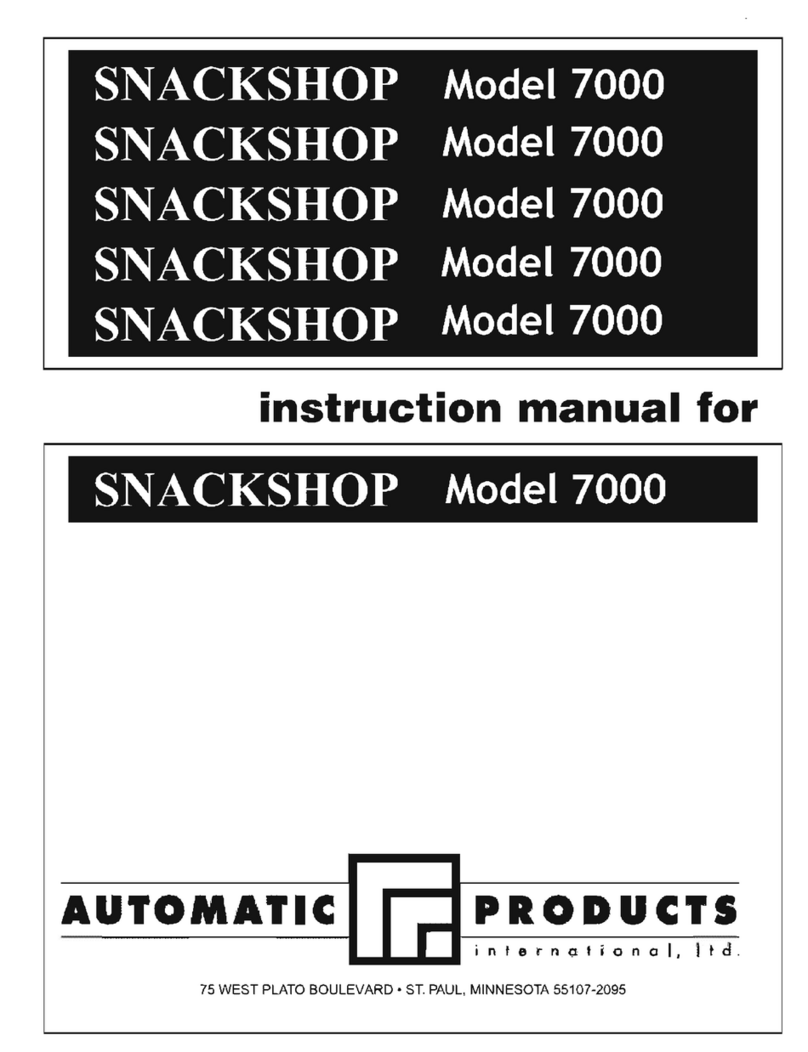
Automatic Products
Automatic Products snackshop 7000 User manual

Automatic Products
Automatic Products SNACKSHOP 111 Series User manual
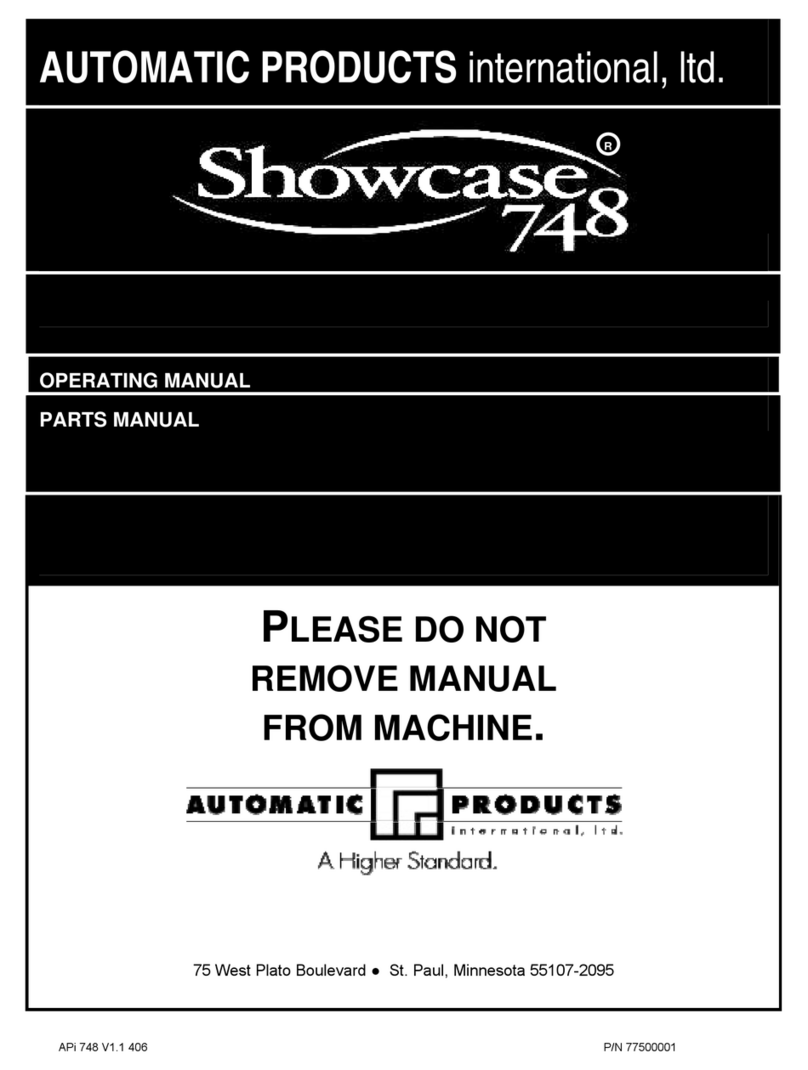
Automatic Products
Automatic Products Showcase 748 User manual

Automatic Products
Automatic Products SNACKSHOP LCM1 Series User manual

Automatic Products
Automatic Products SNACKSHOP LCM3 Series User manual
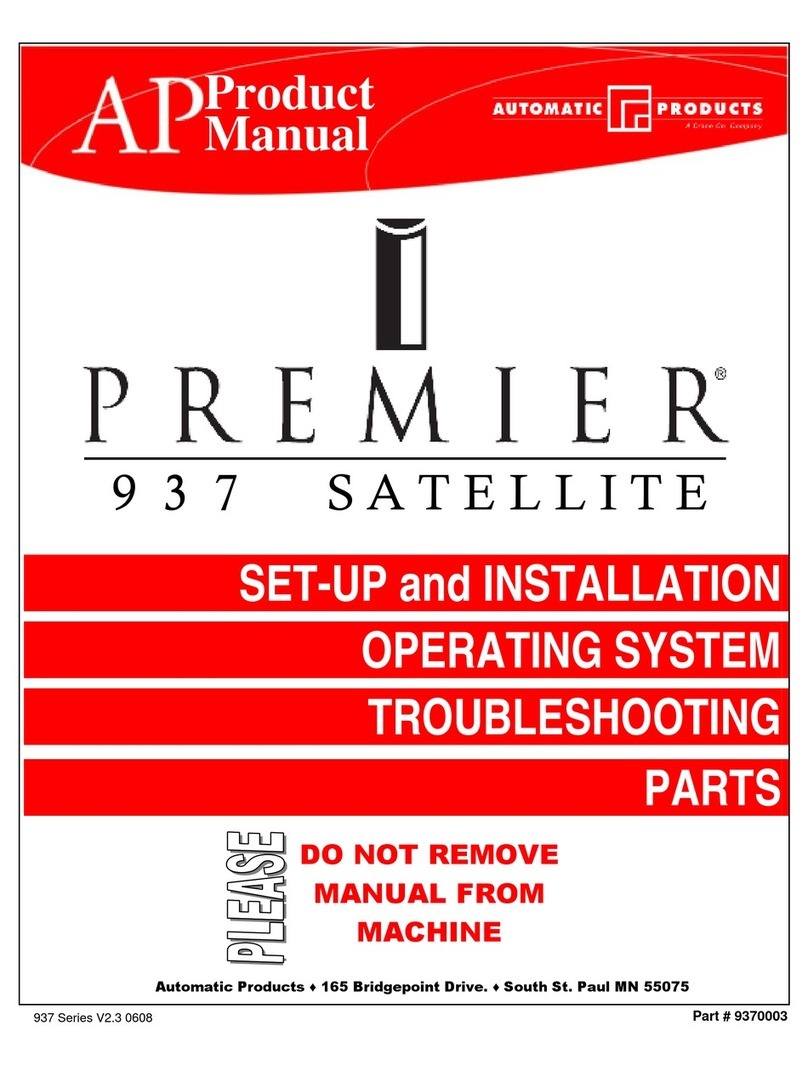
Automatic Products
Automatic Products PREMIER 937 SATELLITE Operating and safety instructions
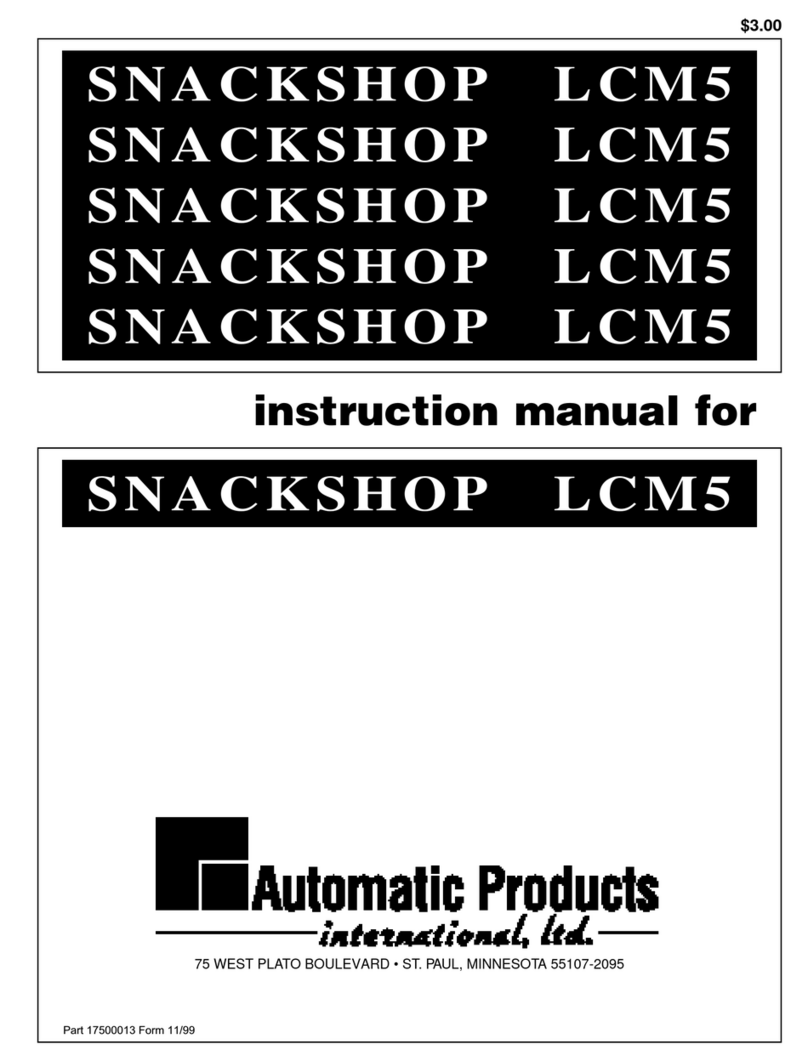
Automatic Products
Automatic Products SNACKSHOP LCM5 Series User manual