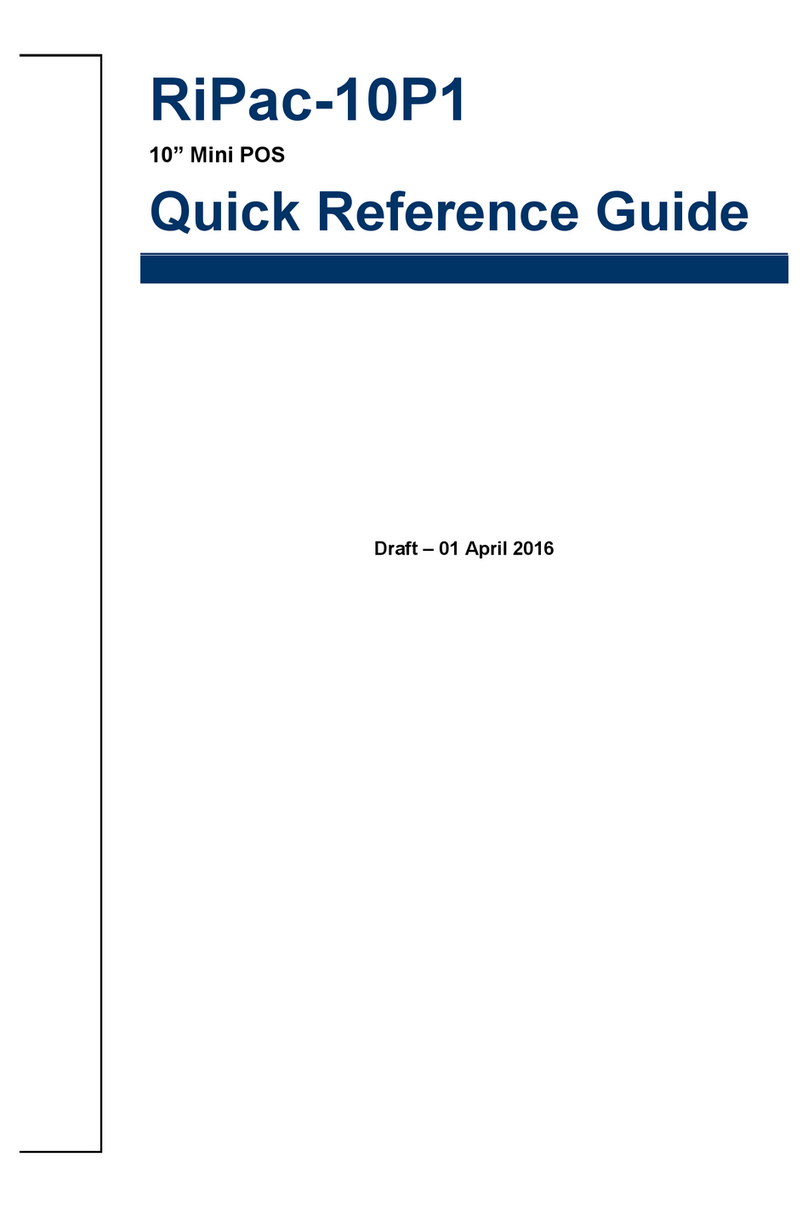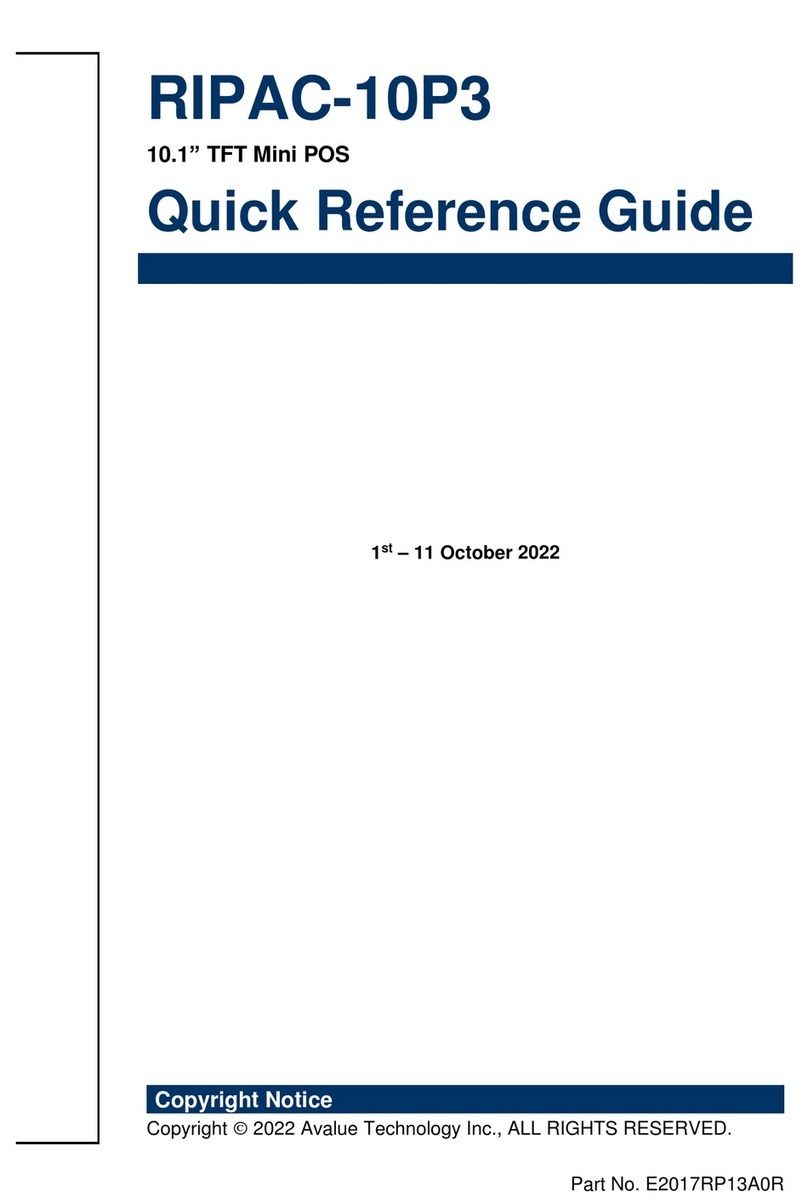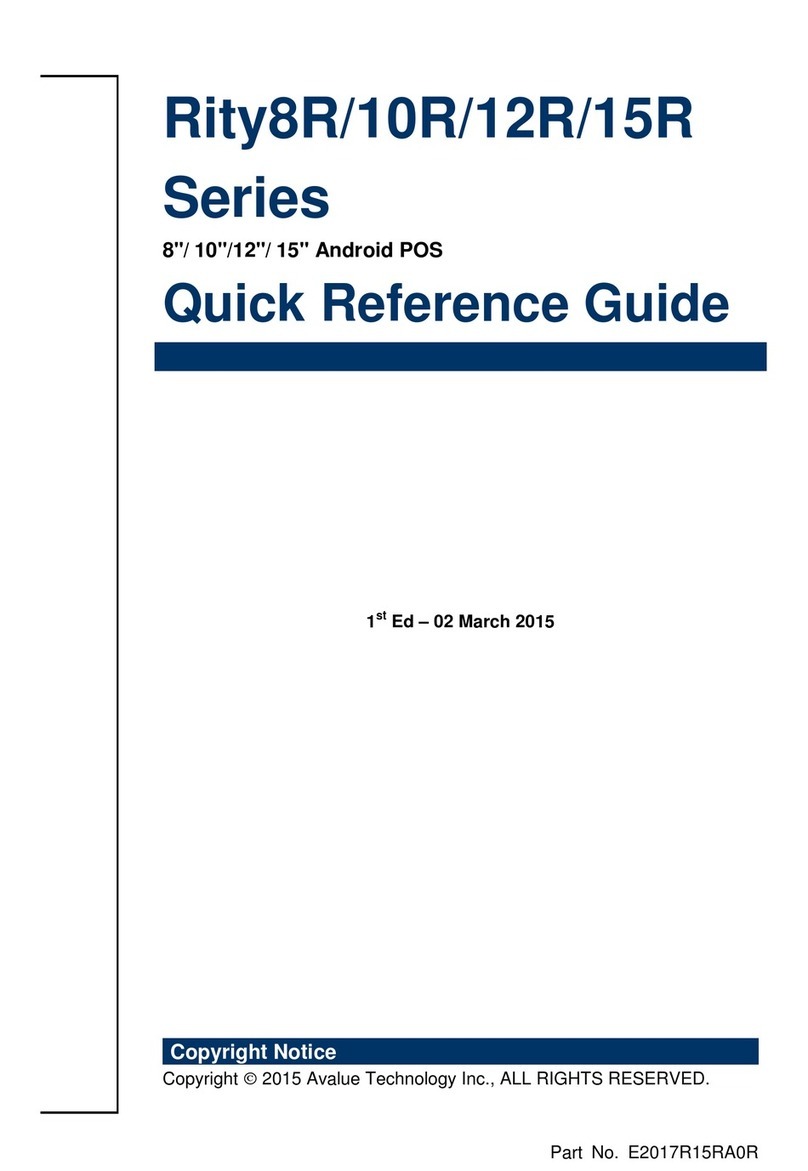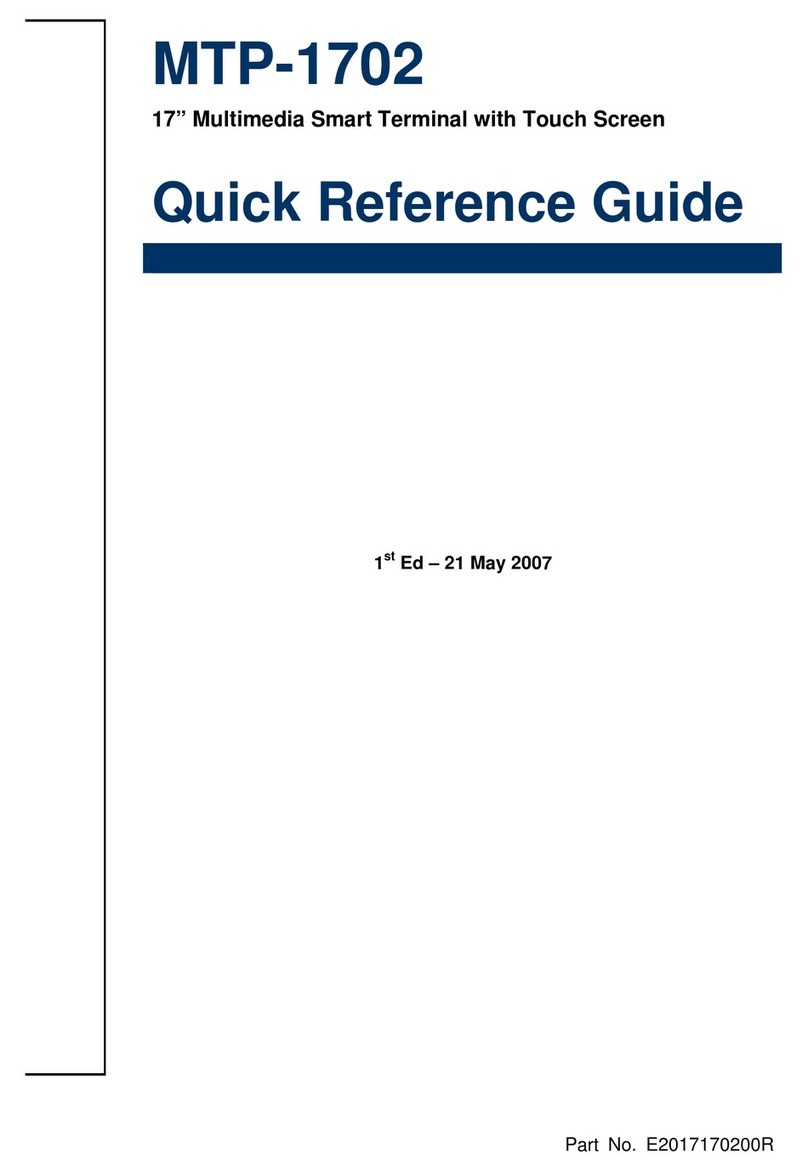Content
1. Getting Started ........................................................................................................4
1.1 Safety Precautions....................................................................................................4
1.2 Packing List...............................................................................................................4
1.3 System Specifications...............................................................................................5
1.4 System Overview......................................................................................................8
1.4.1 Bottom View............................................................................................................................. 8
1.5 System Dimensions ................................................................................................10
1.6 Panel + Stand Dimensions......................................................................................11
2. Hardware Configuration .......................................................................................14
2.1 RIVAR-1501 connector mapping.............................................................................15
2.1.1 Serial Port 1/2 connector (COM1/2)...................................................................................... 15
2.1.2 Cash Drawer connector (RJ11)............................................................................................. 16
2.2 Installing RAM+M.2. Sata + wifi + NFC + Camera..................................................17
2.3 Installing MSR.........................................................................................................21
2.4 Installing VESA .......................................................................................................21
2.5 Installing SD Card...................................................................................................22
2.6 Installing Stand IO Board(DB-D).............................................................................23
2.7 Installing Panel........................................................................................................24
2.8 Installing LCD2 (Horizontal) Hinge..........................................................................25
2.9 Installing LCD2 (Vertical) Hinge..............................................................................29