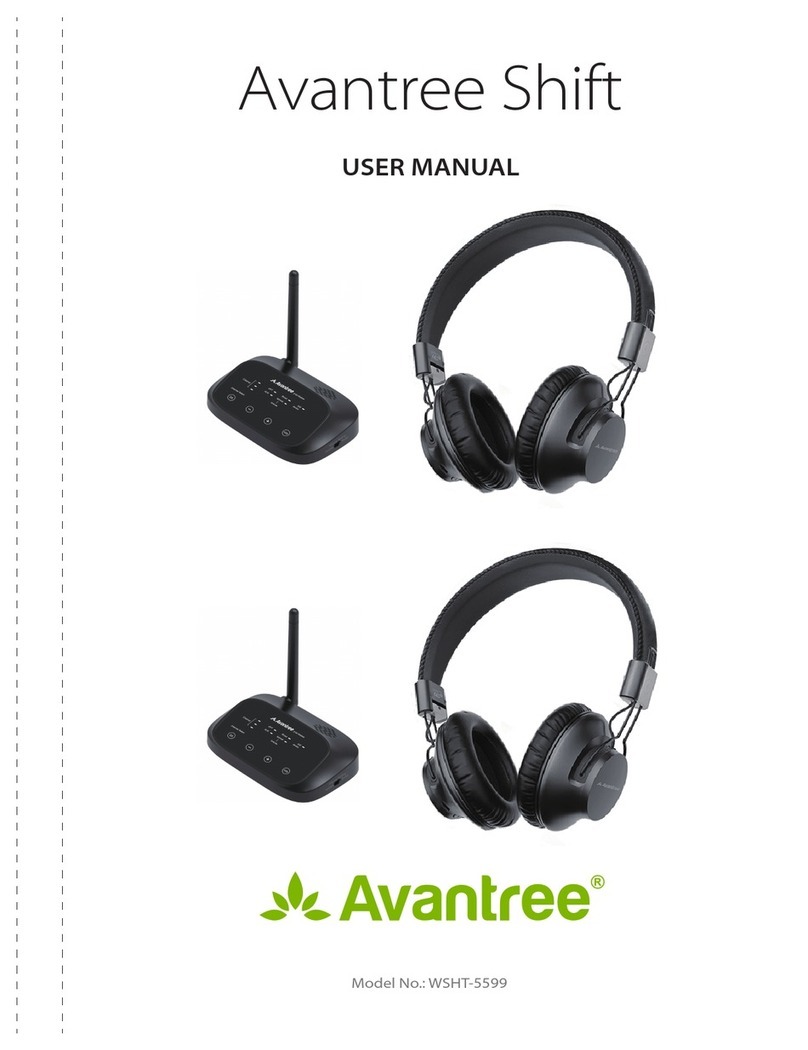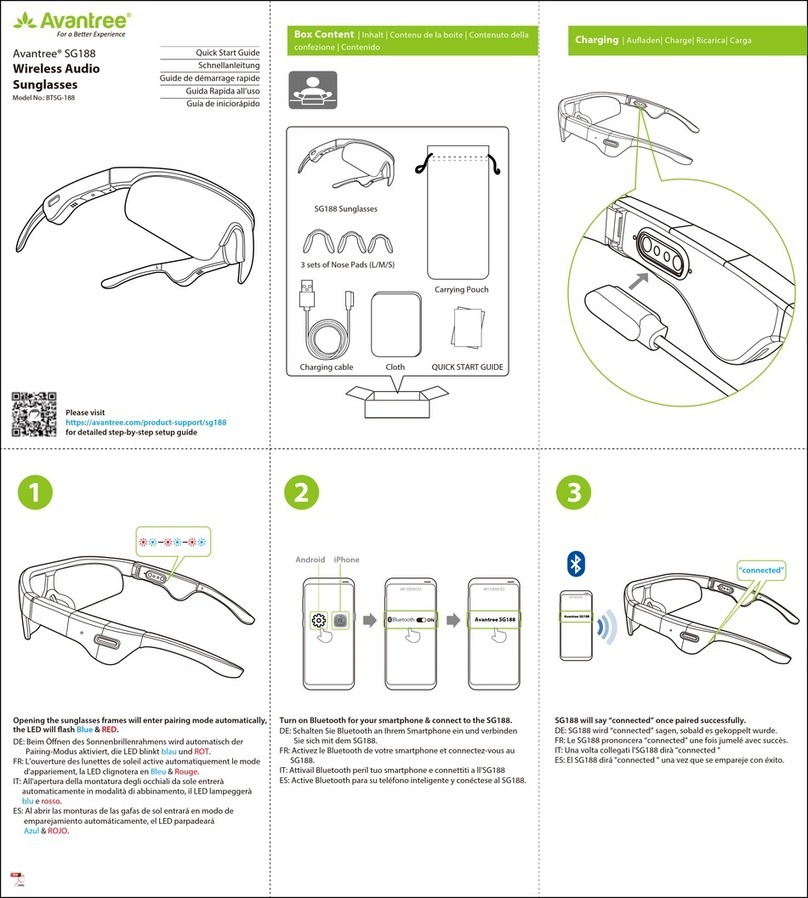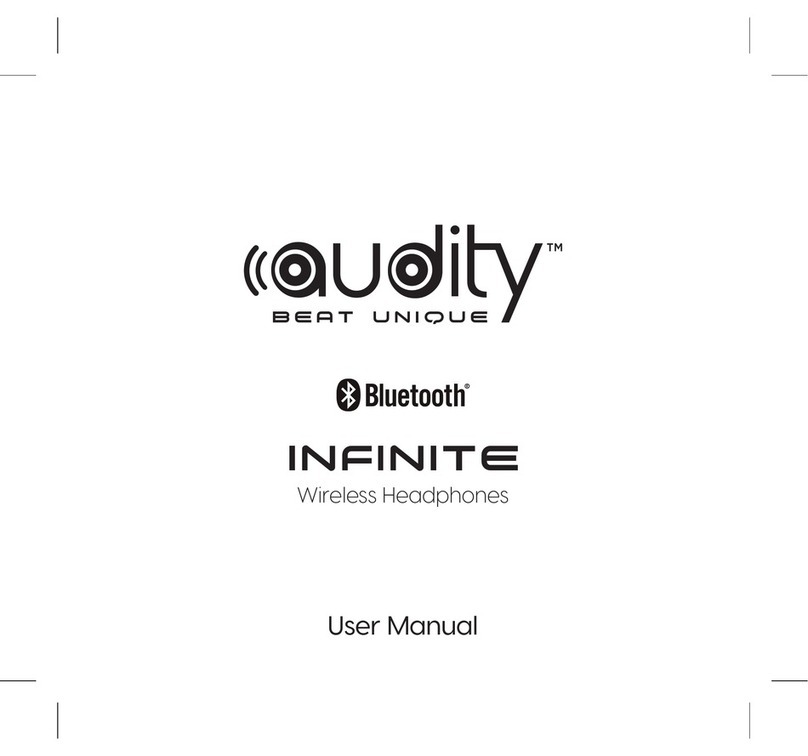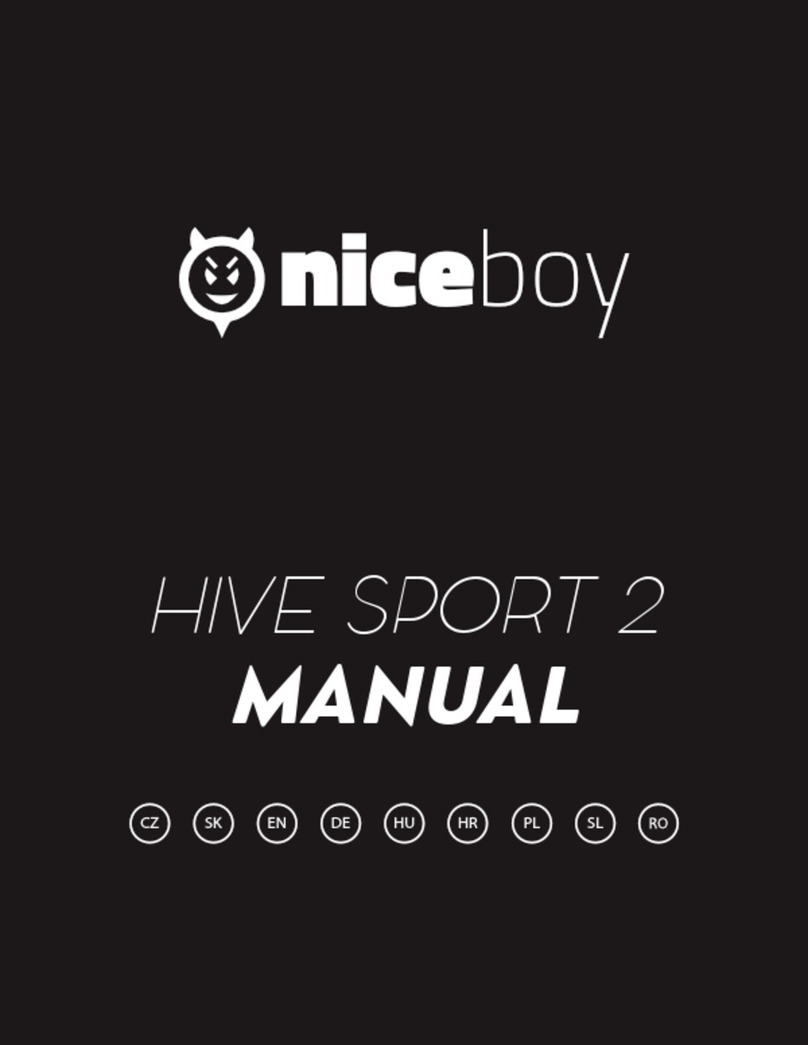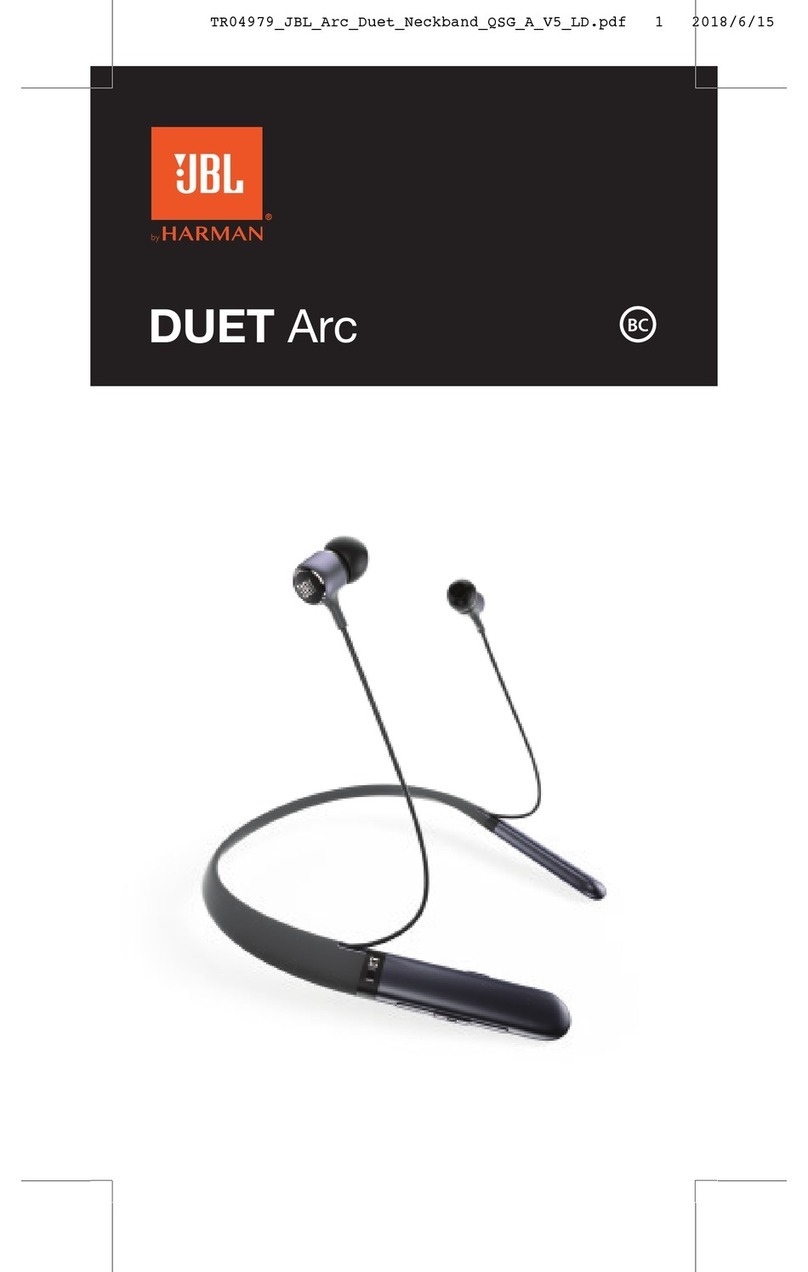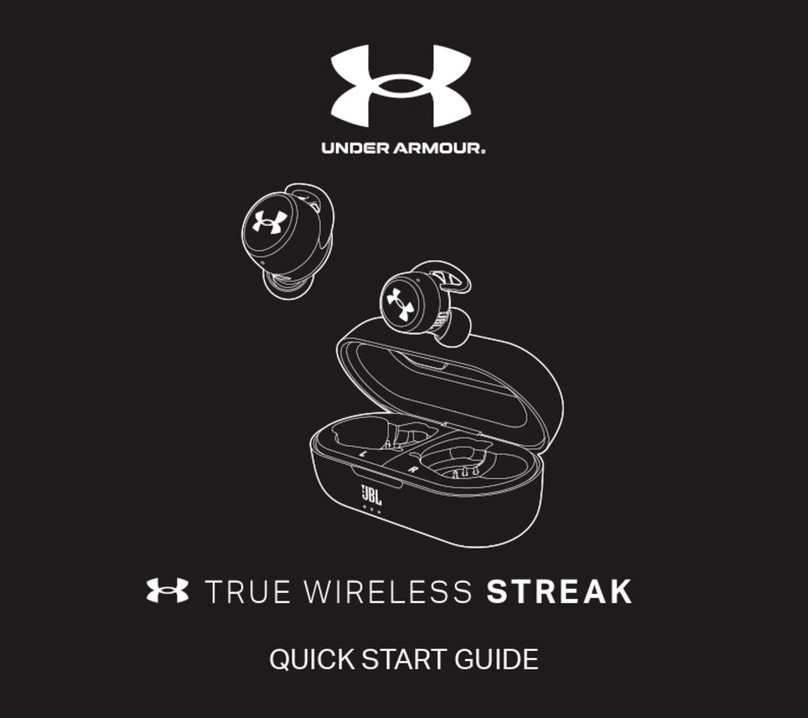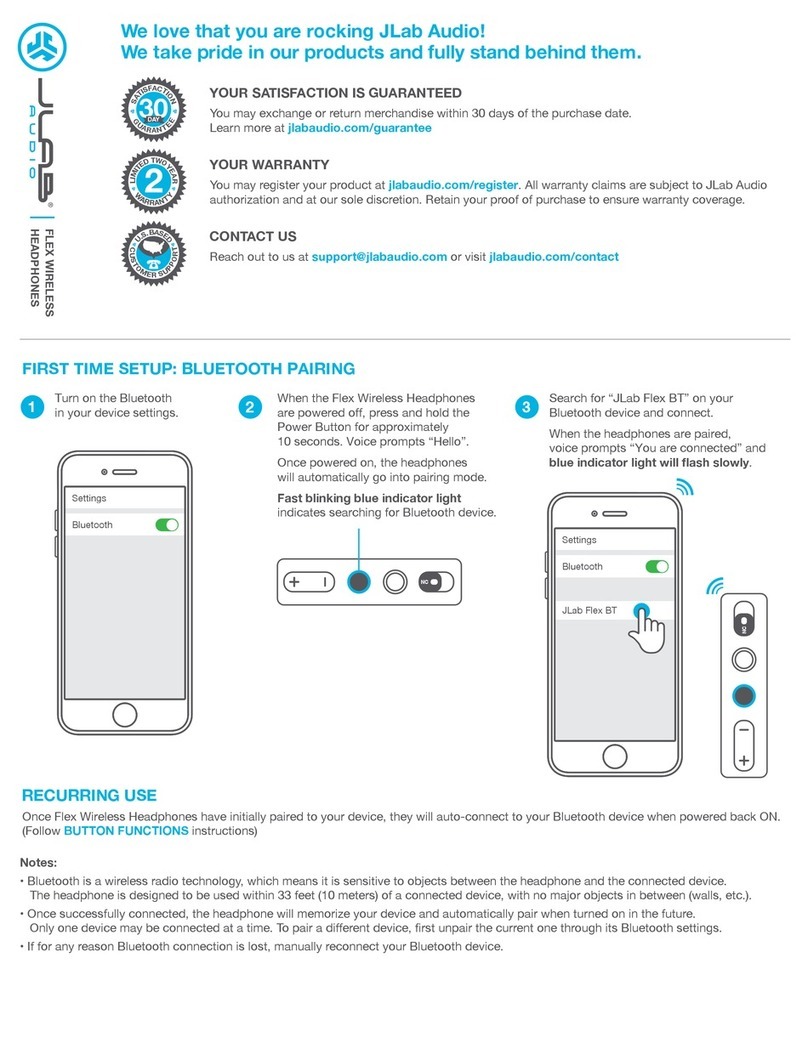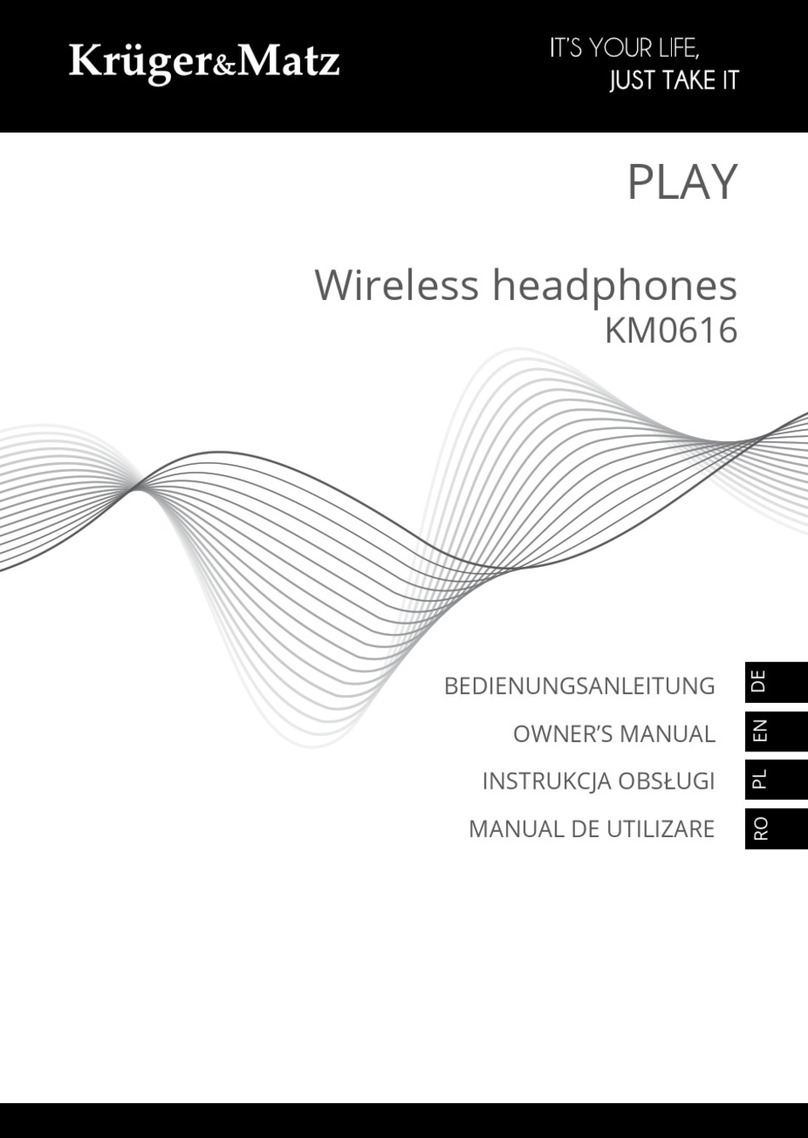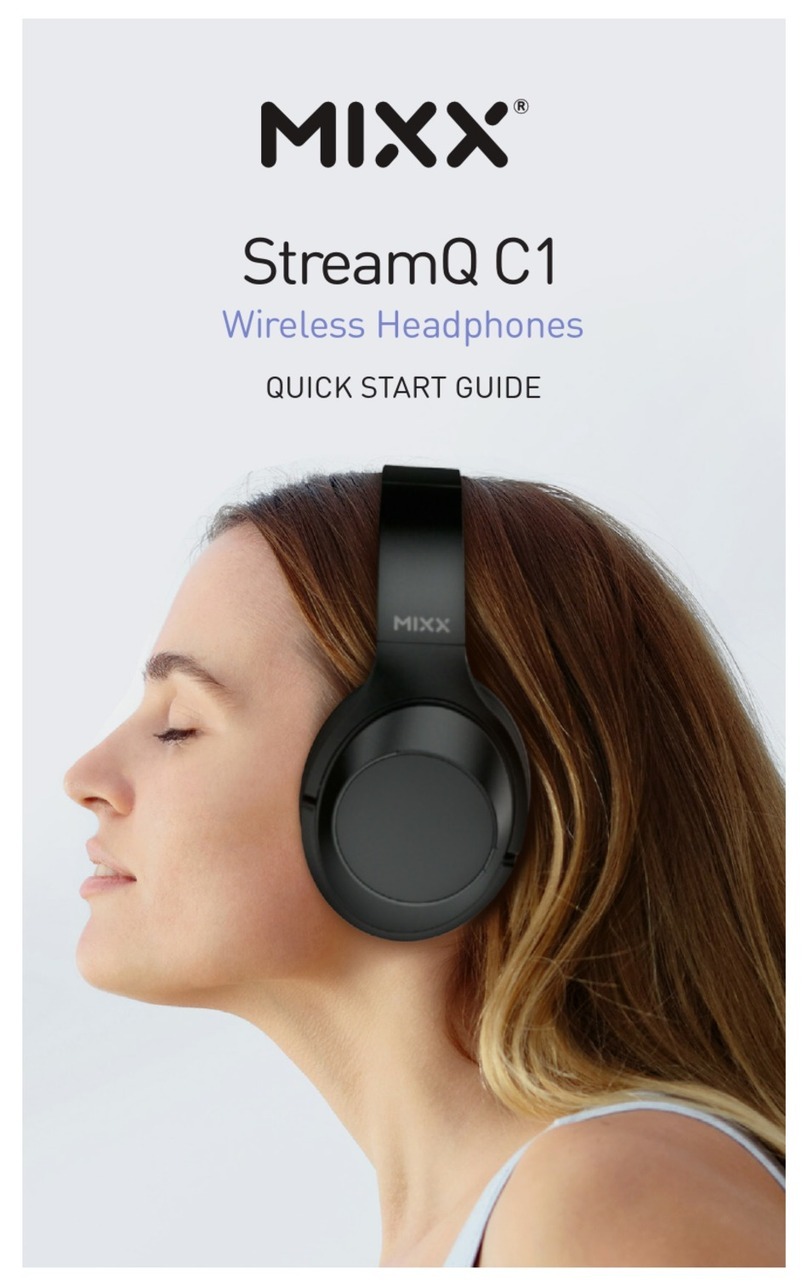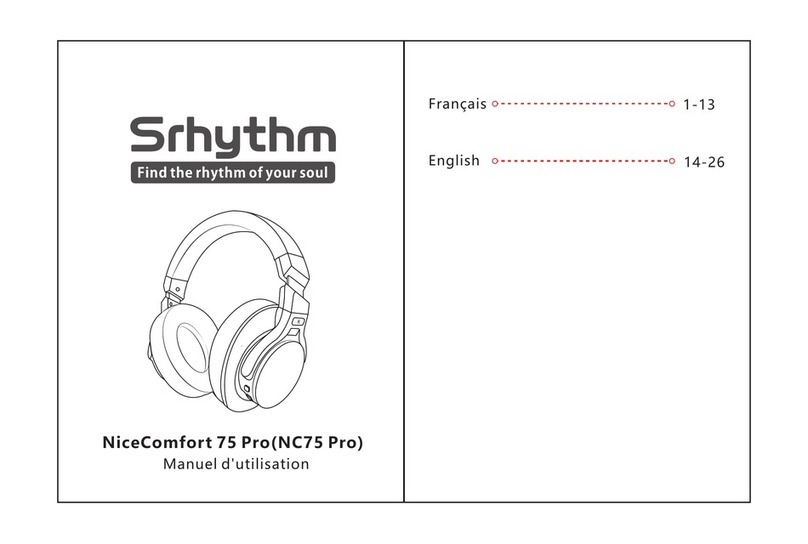Pair & Connect
Set headphones into Pairing Mode–
From o state, hold for 5 seconds until the LED indicator ashes RED & BLUE
alternately. (Note: For rst time use, the headphones will enter paring mode auto-
matically once powered on.)
Pair with mobile device-
• Set the headphones into pairing mode as above.
• On your mobile device, turn on the BLUETOOTH function and search for new
devices.
• Select “Avantree HS063” to connect. Once connected, the LED on the
headphone will ash twice every 5 seconds.
Note: If you are using a Bluetooth transmitter please follow its user manual to set
the transmitter into PAIRING MODE
To add another mobile device
• Connect the FIRST mobile device as above. Once they’ve connected, turn the
headphone o.
• Connect the headphones with the SECOND mobile device the same way you did
the rst one.
• Once you’ve connected the SECOND one, turn the FIRST one back on and select
“Avantree HS063” in its Bluetooth menu to reconnect manually. Now, the
Avantree HS063 is paired with TWO phones simultaneously.
Note: This ONLY works for two mobile devices, such as mobile phones and
tablets; this method will not work for PCs and Bluetooth transmitters.
Reconnection
Normally, when the next time you turn on Avantree HS063, it will automatically
reconnect to the most recently paired device. In case it doesn’t auto reconnect,
try either pressing once to enter it into Reconnection Mode or try reconnect-
ing manually by selecting “Avantree HS063” on your mobile device’s Bluetooth
menu.
Using as a wired headphone
To use it as a wired headphone connect one end of the 3.5mm audio cable we
provided to the HS063 headphone, and plug the other end into the headphone
jack of the broadcasting device you’re using.
Charging
If you start to hear a “beep” sound every minute, it’s an indication that the battery
level is low. To charge the headphone, connect it to a power source using the USB
cable we provided. Either a USB wall charger (DC 5V / 0.5-2A) or a powered com-
puter USB port would work. The LED indicator on the headphones will remain
RED while charging and will turn o when charging is complete.
Clear the headphones pairing history
If you have issues with the audio stream skipping or cutting out when using
Avantree HS063, please try to clear pairing history as following:
Turn on the headphones (Non-calling Status), press and hold BOTH “+” and “-”
simultaneously for 5 seconds until the LED indicator blinks Blue and RED. The
headphone will then enter pairing mode automatically.
Frequently Asked Questions
No sound with PC?
• Set Avantree HS063 as the default device or output device on the PC.
• When using HS063 to make VOIP calls through apps, please set HS063
Hands-Free as Microphone and Speakers device.
No sound with Bluetooth transmitter?
• Ensure Bluetooth transmitter and headphones are connected properly.
• Check if the audio source is functioning properly
- AUX & RCA output on TV – test with wired headphones
- OPT output on TV – Set audio format to “PCM/LPCM” or turn o Dolby/DTS
• Change your TV audio out setting to External speakers / Headset.
Headphones do not pair with Bluetooth device?
• Ensure HS063 is in Pairing mode – LED ashes BLUE and RED alternately.
• For Bluetooth transmitter, ensure the transmitter is in Pairing mode – refer to
its user manual.
• For Smart phone, tablet and PC
- Turn the Bluetooth o and then on again.
- Delete “Avantree HS063” headphones from your device’s Bluetooth list
and then try to pair again.
• Clear the headphones pairing history and try to pair again.
For more detailed information please search “HS063”