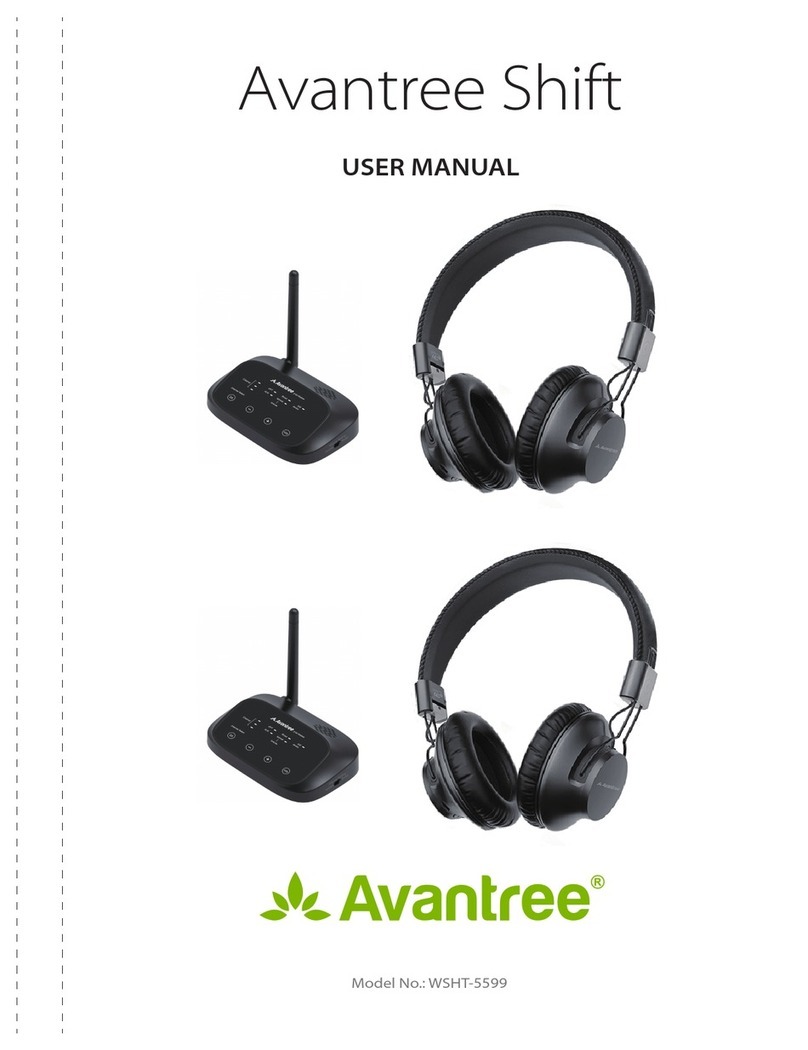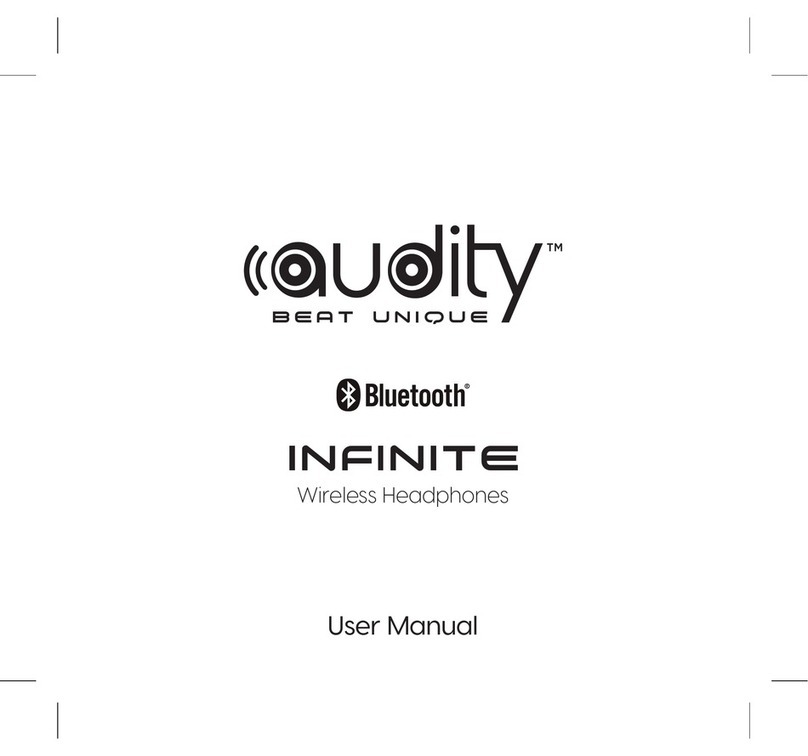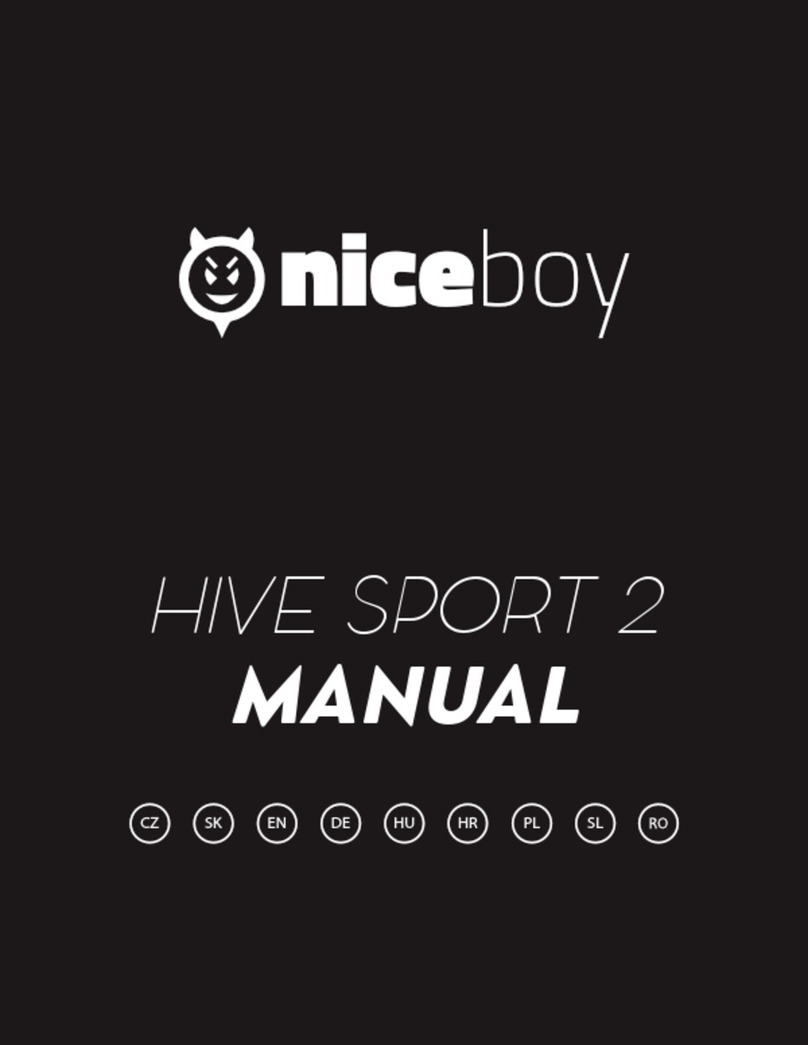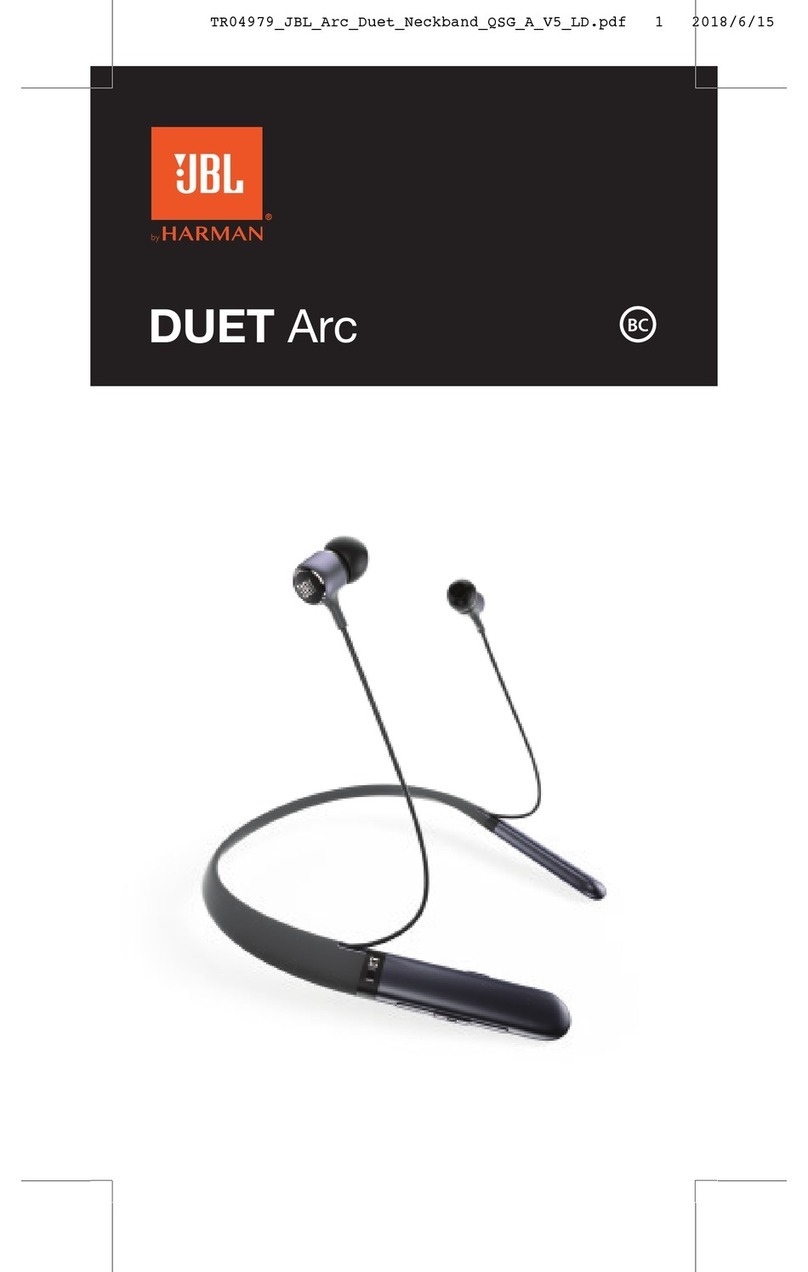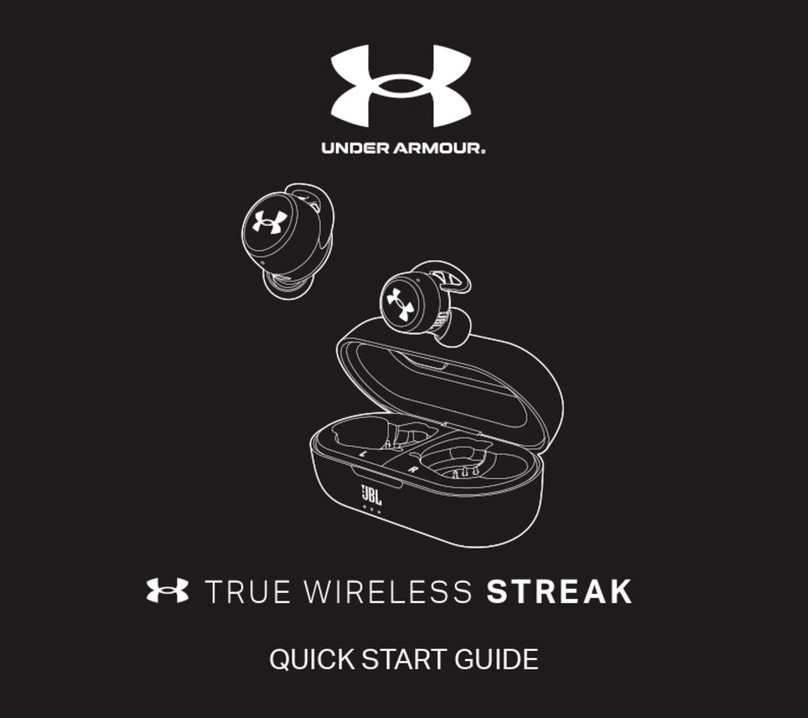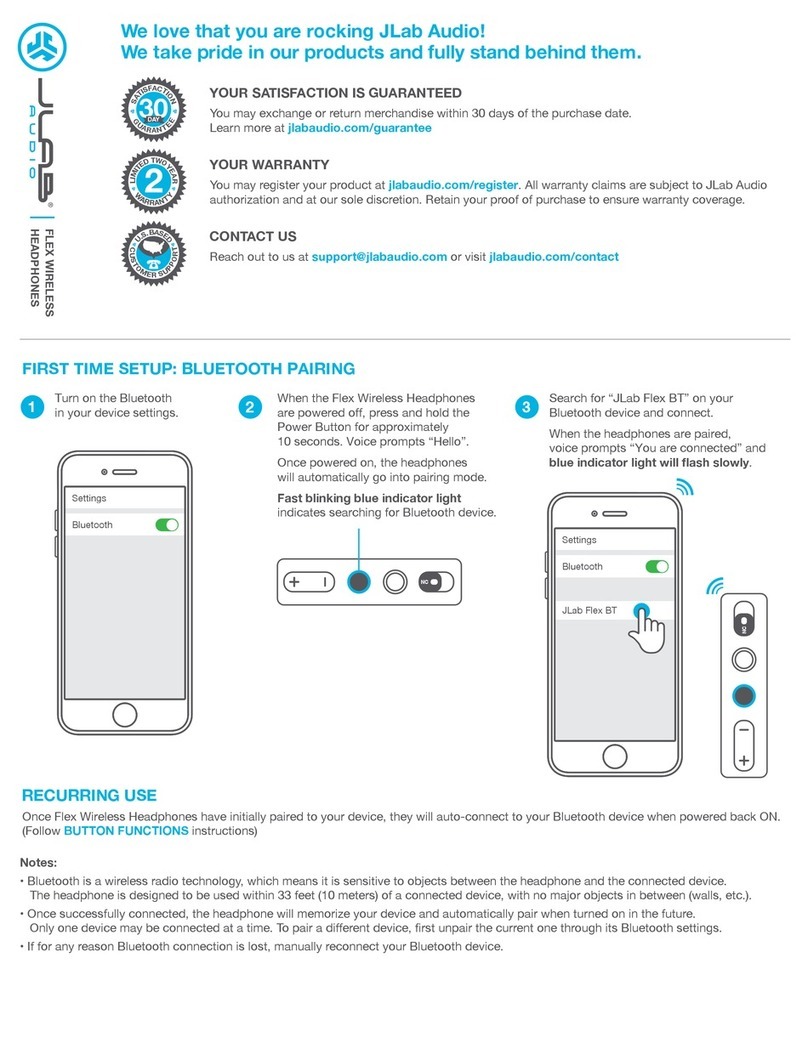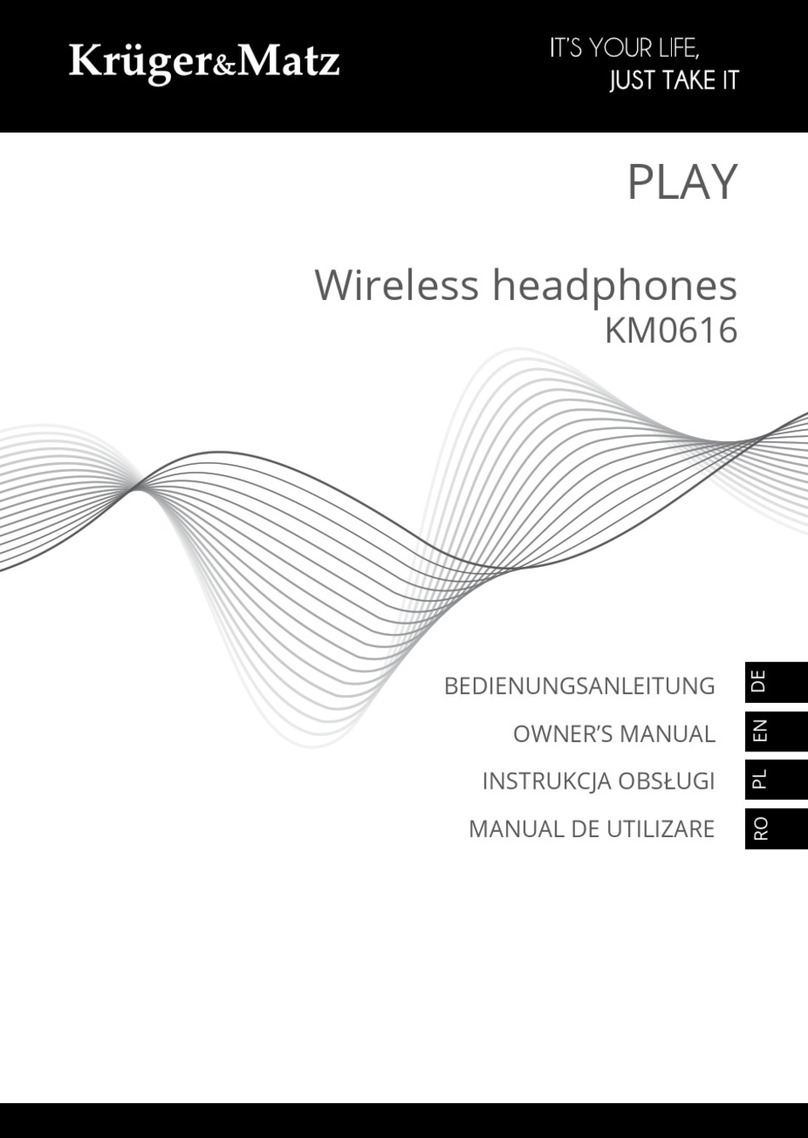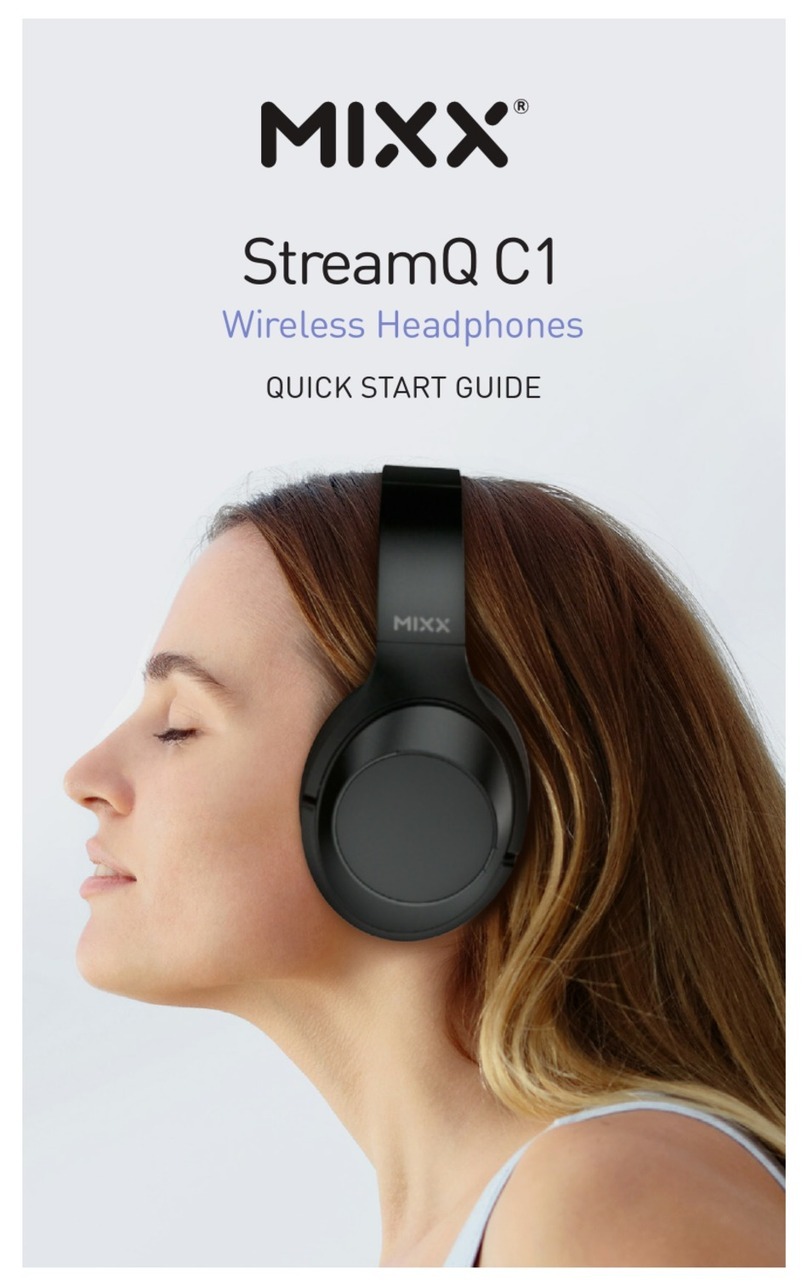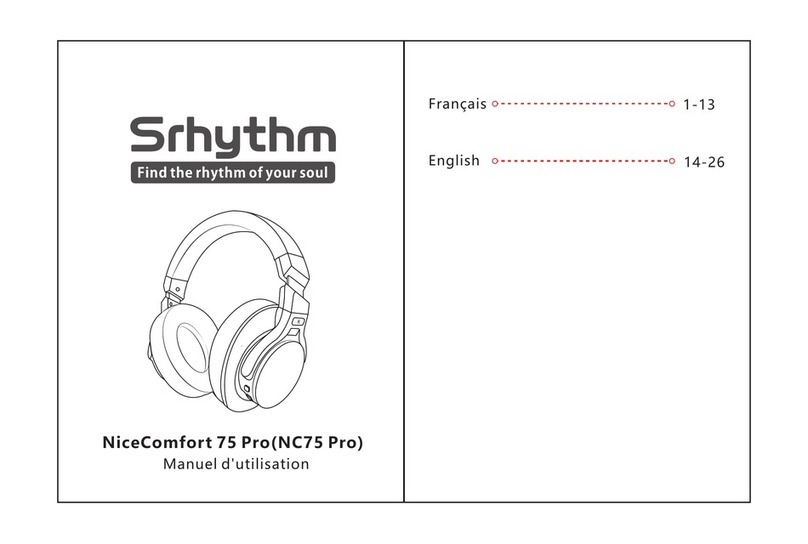OFF
PAIR
ON
OFF
PAIR
ON
OFF
PAIR
ON
C
C
PAIROFF
ON
PAIROFF
ON
Connected
PAIR
OFF
ON
Use with PC
Verwendung mit dem PC | Utilisation sur PC | Utilizzo con PC | Uso con PC
1
1.1 Connect Dongle | Dongle verbinden | Branchez la clé | Connettere dongle |
Conectar Dongle
1.2 Audio Settings | Audio Einstellungen | Paramètres audio | Impostazioni audio |
Conguración de audio
1.3 VoIP Settings | VoIP-Einstellungen | Paramètres VoIP | Impostazioni VoIP |
Conguración de VoIP
Visit avantree.com/support
Troubleshooting & FAQ
Subsequent Use
Subsequent Use | Erneute Verwendung | Utilisation ultérieureUsi successivi |
Uso posterior
Use with Phone
Verwendung mit dem Handy | Utilisation surtéléphone | Utilizzo con il telefono |
Uso con teléfono
2Online Support
Soporte en línea | Support en ligne | Supporto Online| Soporte enlínea
1. Warum können mich die Leute auf Zoom/Teams nicht hören?
2. Wie schließe ich meine Headset an / wieder an?
Wie schalte ich den Ton von meinem PC auf mein Telefon um und umgekehrt?3.
DE
Why can't people hear me on Zoom / Teams?1.
How do I connect / reconnect my headset?2.
How do I switch the audio from my PC to my phone and vice versa?3.
EN
Pourquoi les gens ne m'entendent-ils pas sur Zoom / Teams ?1.
2. Comment connecter/reconnecter mon casque ?
Comment puis-je basculer l'audio de mon PC vers mon téléphone et vice versa ?3.
FR
Perché le persone non riescono a sentirmi su Zoom/Teams?1.
Come posso collegare/ricollegare le mie cue?2.
Come faccio a passare l'audio dal mio PC al mio telefono e viceversa?3.
IT
1. ¿Por qué la gente no puede escucharme en Zoom/Teams?
2. ¿Cómo conecto/reconecto mis auriculares?
¿Cómo cambio el audio de mi PC a mi teléfono y viceversa?3.
ES
DE
FR
IT
ES
DE
FR
IT
ES
DE
FR
IT
ES
DE
FR
IT
ES
DE
FR
IT
ES
Insert dongle - turn on headset - they will auto-connect
Dongle einstecken - Headset einschalten - sie verbinden sich automatisch
Insérez la clé - allumez le casque - ils se connecteront automatiquement
Inserisci dongle - accendere l'auricolare - si collegheranno automaticamente
Inserte el dongle - encienda los auriculares - se conectarán automáticamente
Sound
OUTPUT
Choose your output device
INPUT
Choose your input device
Avantree
Avantree
Settings System Sound
Sound
Avantree USB
OUTPUT
Select a device for sound output:
Avantree USB
INPUT
Select a device for sound input:
System
Preferences...
Sound
Choose "Avantree" as default audio input / output device
Wählen Sie “Avantree“ als Standard-Audio-Input-/Outputgerät
Choisissez "Avantree" comme périphérique d'entrée / sortie audio par défaut
Scegli "Avantree" come dispositivo di input / output audio predenito
Elija "Avantree" como dispositivo de entrada / salida de audio predeterminado
Choose "Avantree" as default mic and speaker device. Troubleshooting: can try
closing other VoIP apps and restarting computer
Accessory
Accessory
Avantree Alto Solo
Avantree Aria
MY DEVICES
PAIR
OFF
ON
Hold for 3s
Slide to "PAIR" and hold - release when indicator ashes BLUE and RED. Select
"Avantree Alto Solo" on phone.
SAuf „PAIR“ schieben und halten – loslassen, wenn die Anzeige BLAU und ROT
blinkt. Wählen Sie auf dem Handy „Avantree Alto Solo“.
Glissez et maintenez le bouton sur "PAIR" - Relâchez le bouton lorsque l'indicateur
clignote en BLEU et ROUGE. Sélectionnez "Avantree Alto Solo" dans la liste
Bluetooth du téléphone.
Scorri su "PAIR" e tieni premuto - rilascia quando l'indicatore lampeggia BLU e ROSSO.
Seleziona "Avantree Alto Solo" sul telefono.
Deslice a "EMPAREJAR" (“PAIR”) y mantenga presionado - suelte cuando el indicador
parpadee AZUL y ROJO. Seleccione "Avantree Alto Solo" en el teléfono.
PAIR
OFF
ON
Devices should auto-connect when you turn them back on. If not, plug and unplug
the dongle and / or select "Avantree Alto Solo" on your phone.
Accessory
Accessory
Avantree Alto Solo
Avantree Aria
MY DEVICES
Auto-connect If not
Audio
Avantree
Automatically adjust microphone settings
Avantree
Test Audio
···
Settings
Audio & Video
Example - Skype*
000000000 10 10
Wählen Sie „Avantree“ als Standardgerät für Mikrofon und Lautsprecher. Fehlerbehebung:
Sie können versuchen, andere VoIP-Apps zu schließen und den Computer neu zu starten
Choisissez "Avantree" comme micro et haut-parleur par défaut. Dépannage: Essayez de
fermer toutes les applications VoIP et de redémarrer l'ordinateur
Scegli "Avantree" come microfono e altoparlante predenito. Risoluzione dei problemi:
puoi provare a chiudere altre app VoIP e riavviare il computer
Elija "Avantree" como dispositivo predeterminado de micrófono y altavoz.Solución de
problemas:puede intentar cerrar otras aplicaciones VoIP y reiniciar el equipo
Geräte sollten sich automatisch verbinden, sobald Sie diese wieder einschalten. Wenn
nicht, stecken Sie den Dongle ein und aus und/oder wählen Sie „Avantree Alto Solo“
auf Ihrem Handy.
Les appareils doivent se connecter automatiquement lorsque vous les rallumez. Sinon,
branchez et débranchez la clé et/ou sélectionnez "Avantree Alto Solo" sur votre
téléphone.
I dispositivi dovrebbero connettersi automaticamente quando li riaccendi. In caso
contrario, collegare e scollegare la dongle e/o selezionare "Avantree Alto Solo" sul
telefono.
Los dispositivos deben conectarse automáticamente cuando los vuelva a encender.
Si no es así, enchufe y desenchufe el dongle y/o seleccione "Avantree Alto Solo" en
su teléfono.
MICROPHONE
SPEAKERS