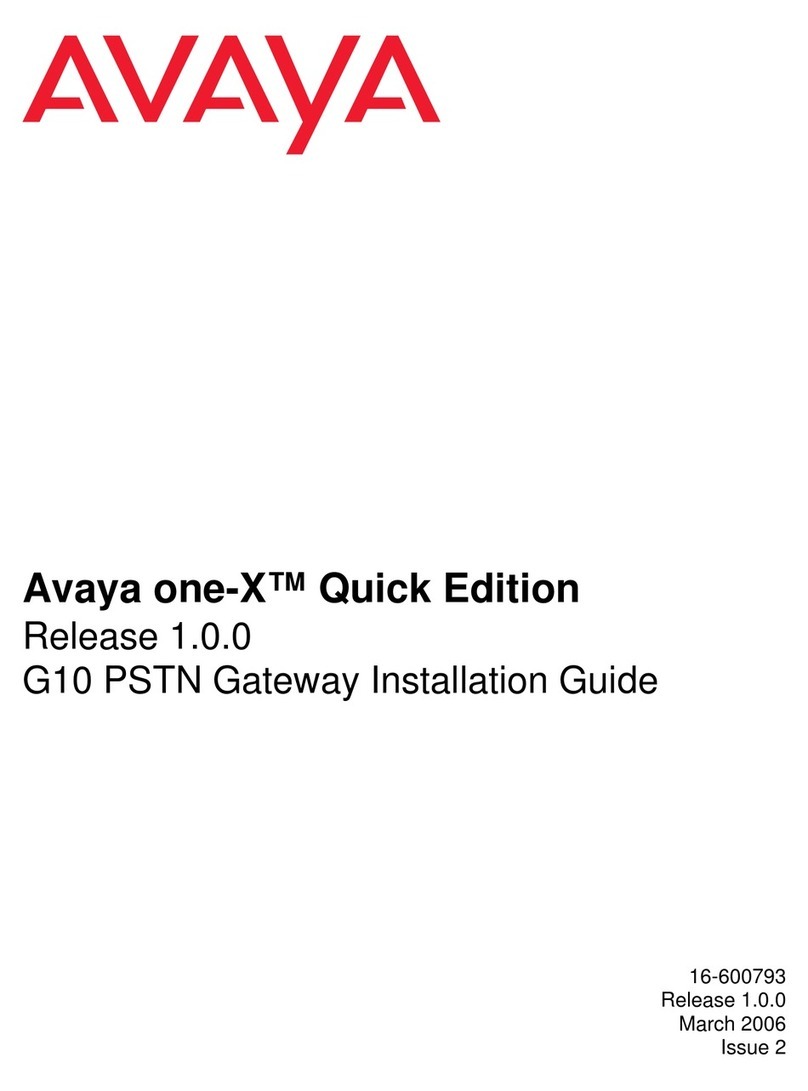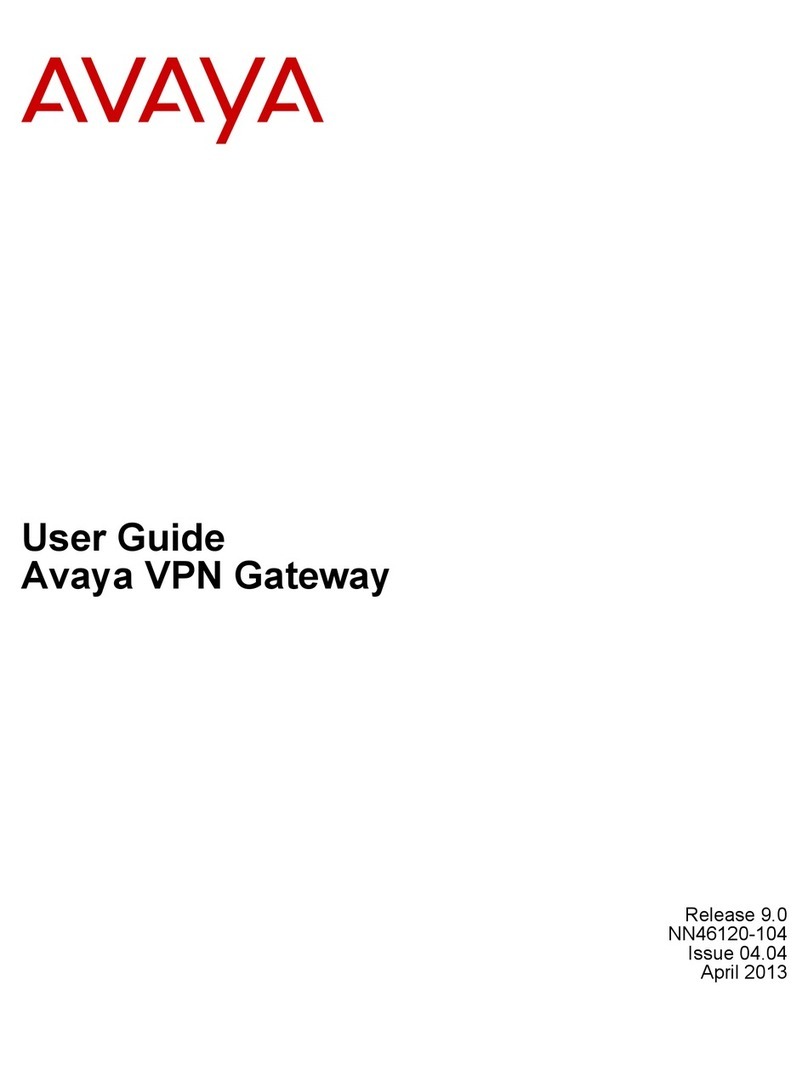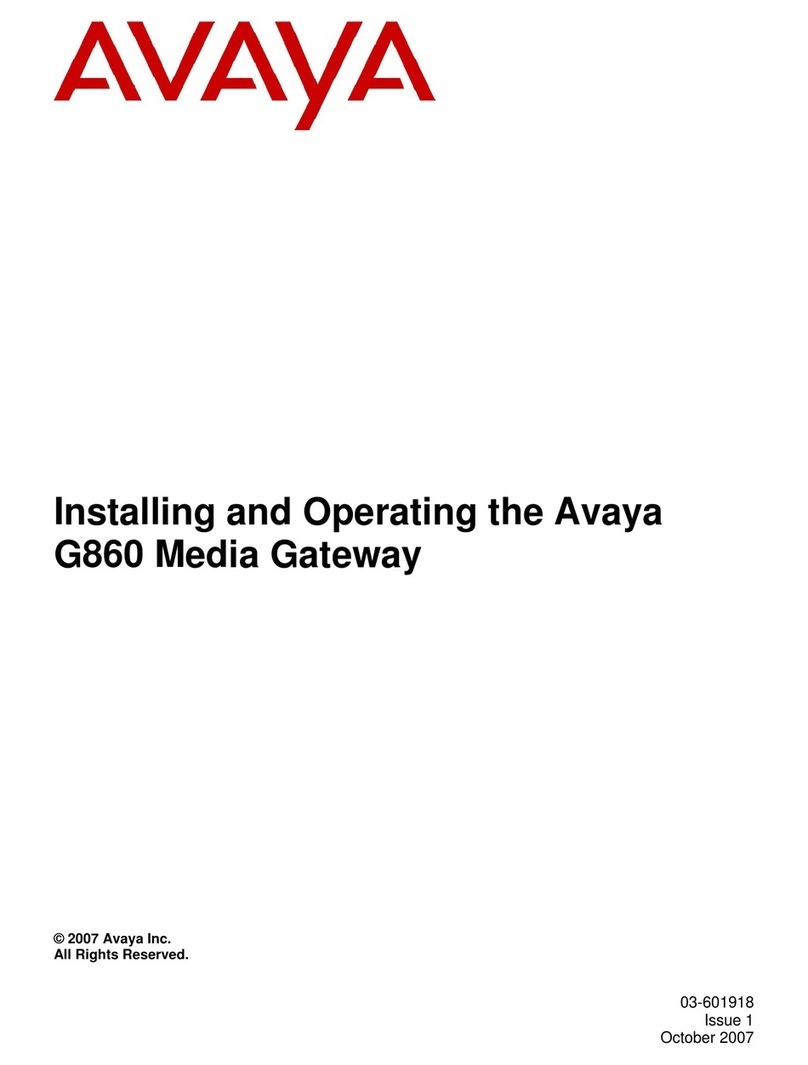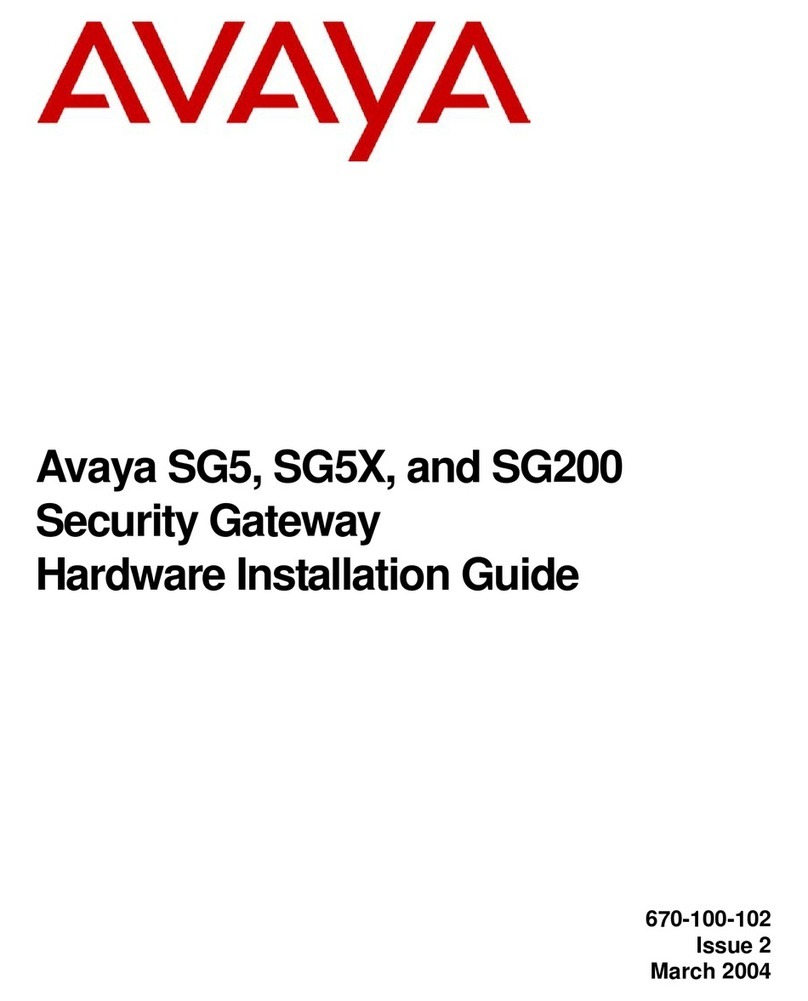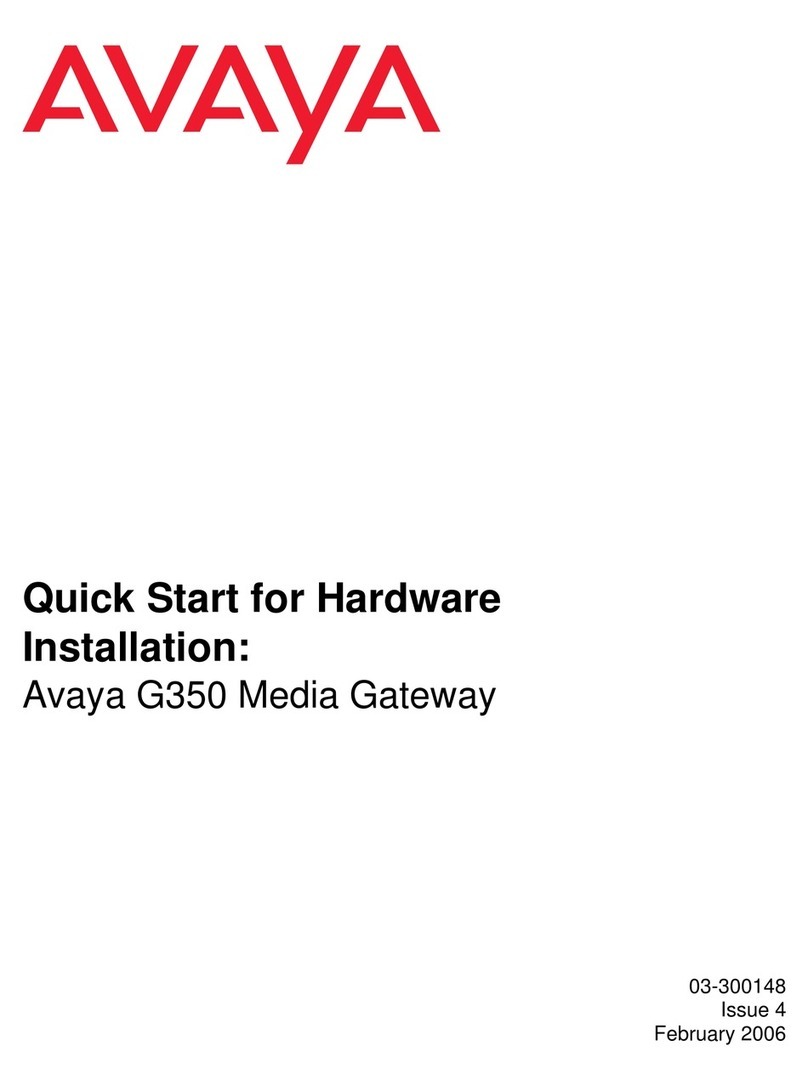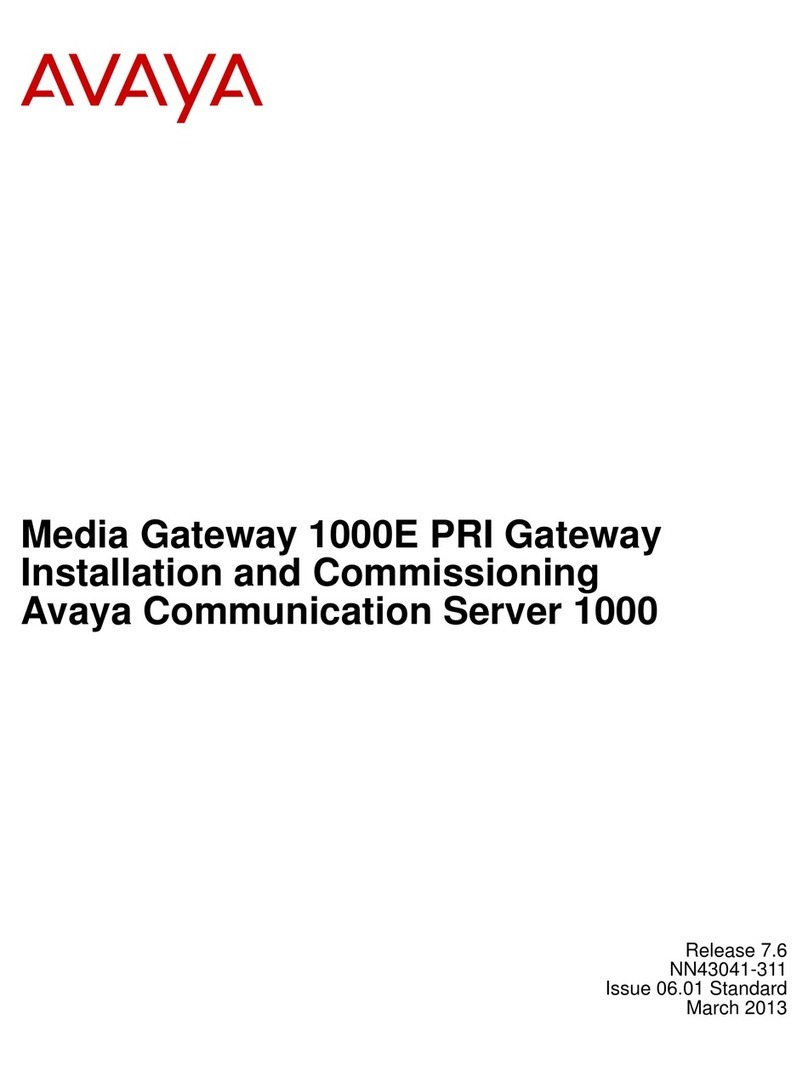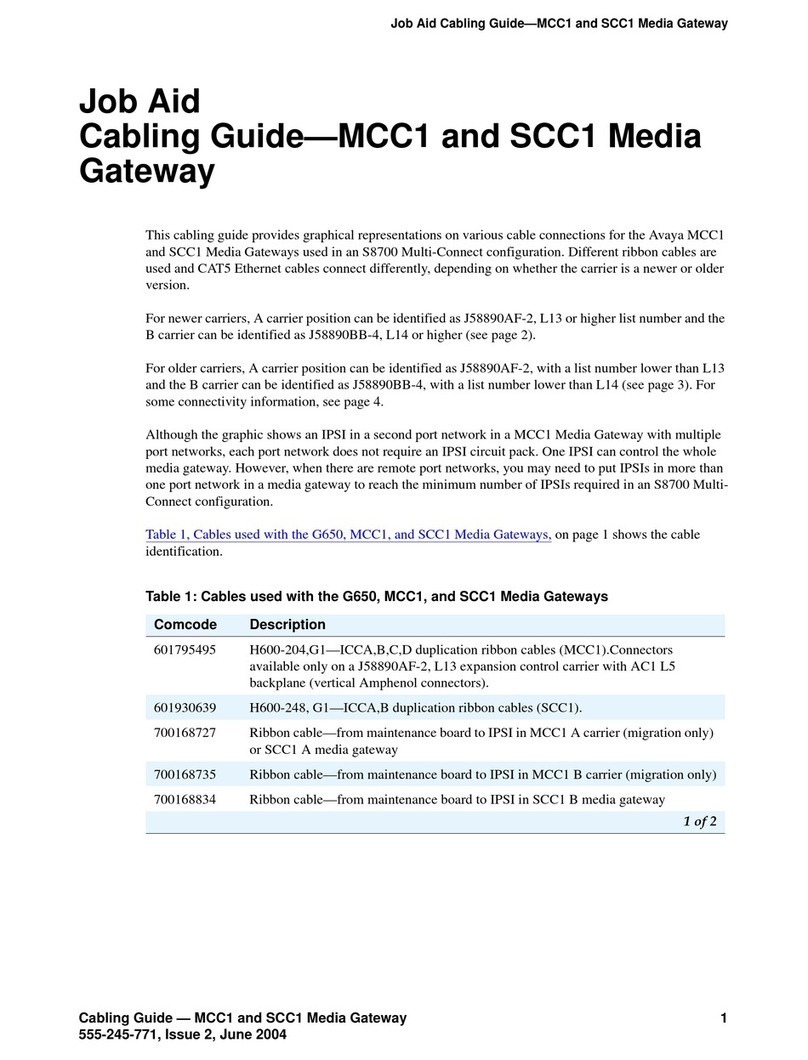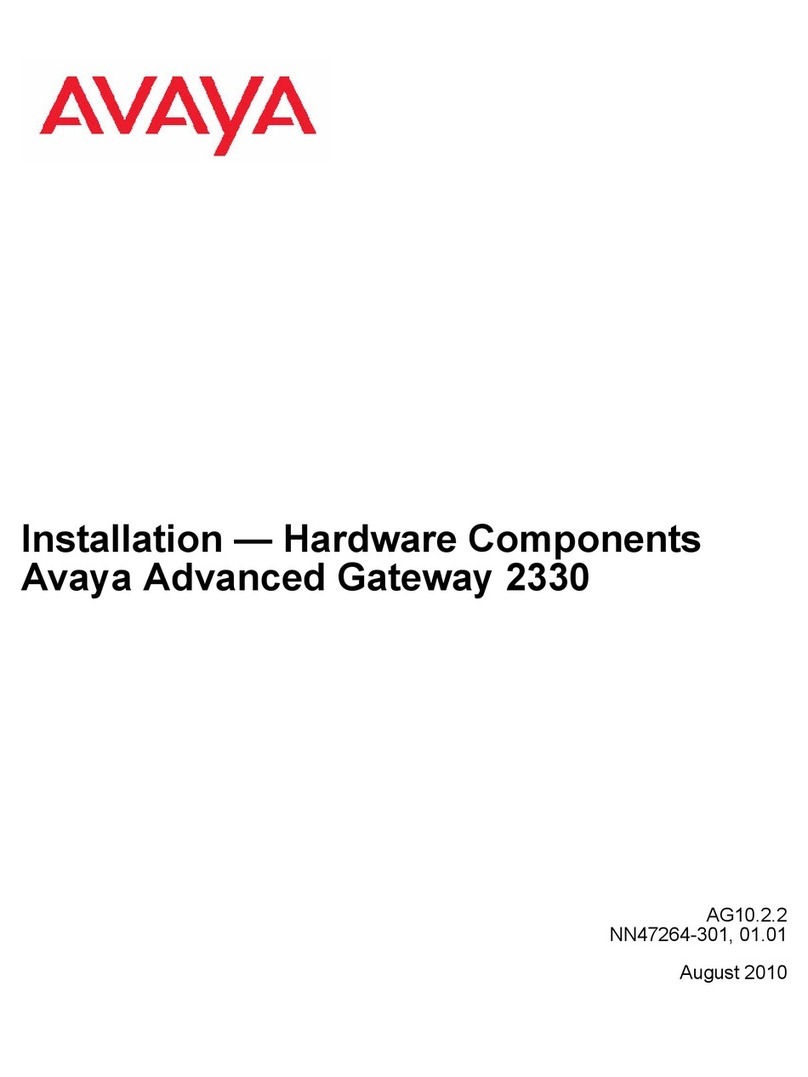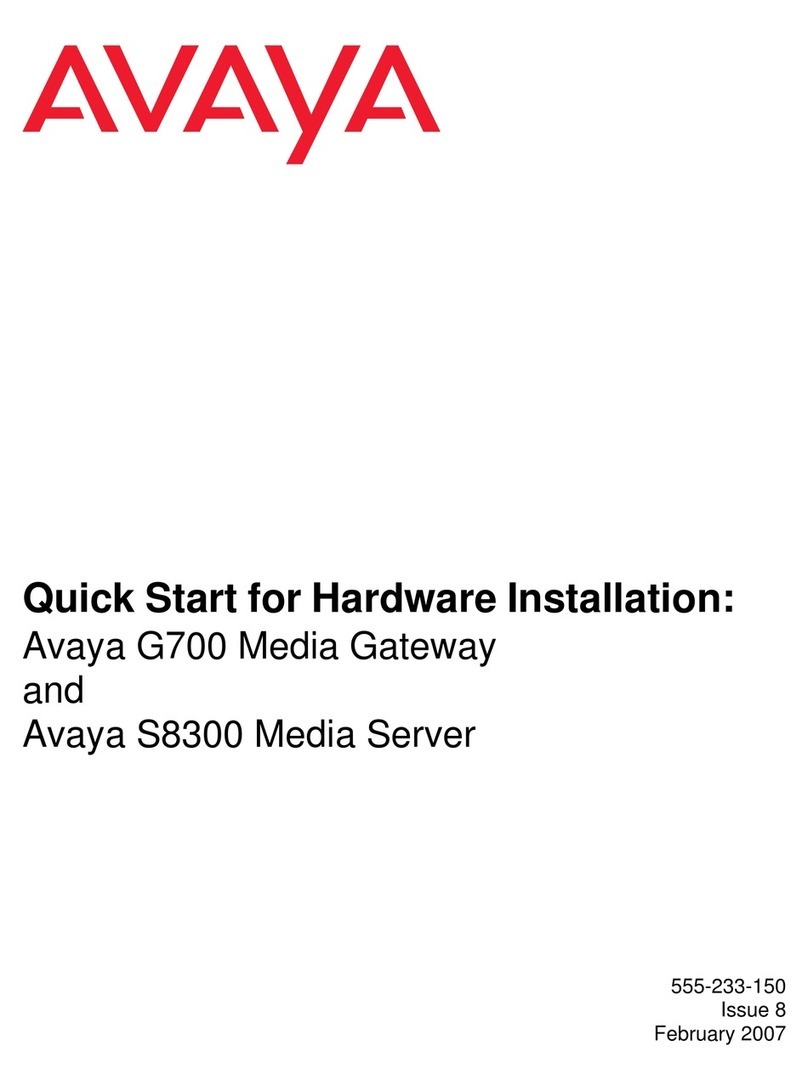Copyright 2002, Avaya Inc.
All Rights Reserved
Notice
Every effort was made to ensure that the information in this document
was complete and accurate at the time of printing. However, informa-
tion is subject to change.
Preventing Toll Fraud
“Toll fraud” is the unauthorized use of your telecommunications sys-
tem by an unauthorized party (for example, a person who is not a cor-
porate employee, agent, subcontractor, or is not working on your
company's behalf). Be aware that there may be a risk of toll fraud
associated with your system and that, if toll fraud occurs, it can result
in substantial additional charges for your telecommunications ser-
vices.
Avaya Fraud Intervention
If you suspect that you are being victimized by toll fraud and you need
technical assistance or support, in the United States and Canada, call
the Technical Service Center's Toll Fraud Intervention Hotline at
1-800-643-2353.
How to Get Help
For additional support telephone numbers, go to the Avaya Web site:
http:/www.avaya.com/support/
If you are:
• Within the United States, click Escalation Lists, which includes
escalation phone numbers within the USA.
• Outside the United States, click Escalation Lists then click Glo-
bal Escalation List, which includes phone numbers for the
regional Centers of Excellence.
Providing Telecommunications Security
Telecommunications security (of voice, data, and/or video communi-
cations) is the prevention of any type of intrusion to (that is, either
unauthorized or malicious access to or use of) your company's tele-
communications equipment by some party.
Your company's “telecommunications equipment” includes both this
Avaya product and any other voice/data/video equipment that could be
accessed via this Avaya product (that is, “networked equipment”).
An “outside party” is anyone who is not a corporate employee, agent,
subcontractor, or is not working on your company's behalf. Whereas, a
“malicious party” is anyone (including someone who may be other-
wise authorized) who accesses your telecommunications equipment
with either malicious or mischievous intent.
Such intrusions may be either to/through synchronous (time-multi-
plexed and/or circuit-based) or asynchronous (character-, message-, or
packet-based) equipment or interfaces for reasons of:
• Utilization (of capabilities special to the accessed equipment)
• Theft (such as, of intellectual property, financial assets, or toll-
facility access)
• Eavesdropping (privacy invasions to humans)
• Mischief (troubling, but apparently innocuous, tampering)
• Harm (such as harmful tampering, data loss or alteration,
regardless of motive or intent)
Be aware that there may be a risk of unauthorized intrusions associ-
ated with your system and/or its networked equipment. Also realize
that, if such an intrusion should occur, it could result in a variety of
losses to your company (including but not limited to, human/data pri-
vacy, intellectual property, material assets, financial resources, labor
costs, and/or legal costs).
Responsibility for Your Company’s Telecommunications Security
The final responsibility for securing both this system and its net-
worked equipment rests with you - Avaya’s customer system adminis-
trator, your telecommunications peers, and your managers. Base the
fulfillment of your responsibility on acquired knowledge and
resources from a variety of sources including but not limited to:
• Installation documents
• System administration documents
• Security documents
• Hardware-/software-based security tools
• Shared information between you and your peers
• Telecommunications security experts
To prevent intrusions to your telecommunications equipment, you and
your peers should carefully program and configure:
• Your Avaya-provided telecommunications systems and their
interfaces
• Your Avaya-provided software applications, as well as their
underlying hardware/software platforms and interfaces
• Any other equipment networked to your Avaya products.
Voice Over Internet Protocol (VoIP)
If the equipment supports Voice over Internet Protocol (VoIP) facili-
ties, you may experience certain compromises in performance, reli-
ability and security, even when the equipment performs as warranted.
These compromises may become more acute if you fail to follow
Avaya's recommendations for configuration, operation and use of the
equipment. YOU ACKNOWLEDGE THAT YOU ARE AWARE OF
THESE RISKS AND THAT YOU HAVE DETERMINED THEY
ARE ACCEPTABLE FOR YOUR APPLICATION OF THE EQUIP-
MENT. YOU ALSO ACKNOWLEDGE THAT, UNLESS
EXPRESSLY PROVIDED IN ANOTHER AGREEMENT, YOU
ARE SOLELY RESPONSIBLE FOR (1) ENSURING THAT YOUR
NETWORKS AND SYSTEMS ARE ADEQUATELY SECURED
AGAINST UNAUTHORIZED INTRUSION AND (2) BACKING
UP YOUR DATA AND FILES.
Standards Compliance
Avaya Inc. is not responsible for any radio or television interference
caused by unauthorized modifications of this equipment or the substi-
tution or attachment of connecting cables and equipment other than
those specified by Avaya Inc. The correction of interference caused by
such unauthorized modifications, substitution or attachment will be
the responsibility of the user. Pursuant to Part 15 of the Federal Com-
munications Commission (FCC) Rules, the user is cautioned that
changes or modifications not expressly approved by Avaya Inc. could
void the user’s authority to operate this equipment.
Product Safety Standards
This product complies with and conforms to the following interna-
tional Product Safety standards as applicable:
Safety of Information Technology Equipment, IEC 60950, 3rd Edition
including all relevant national deviations as listed in Compliance with
IEC for Electrical Equipment (IECEE) CB-96A.
Safety of Information Technology Equipment, CAN/CSA-C22.2 No.
60950-00 / UL 60950, 3rd Edition
Safety Requirements for Customer Equipment, ACA Technical Stan-
dard (TS) 001 - 1997