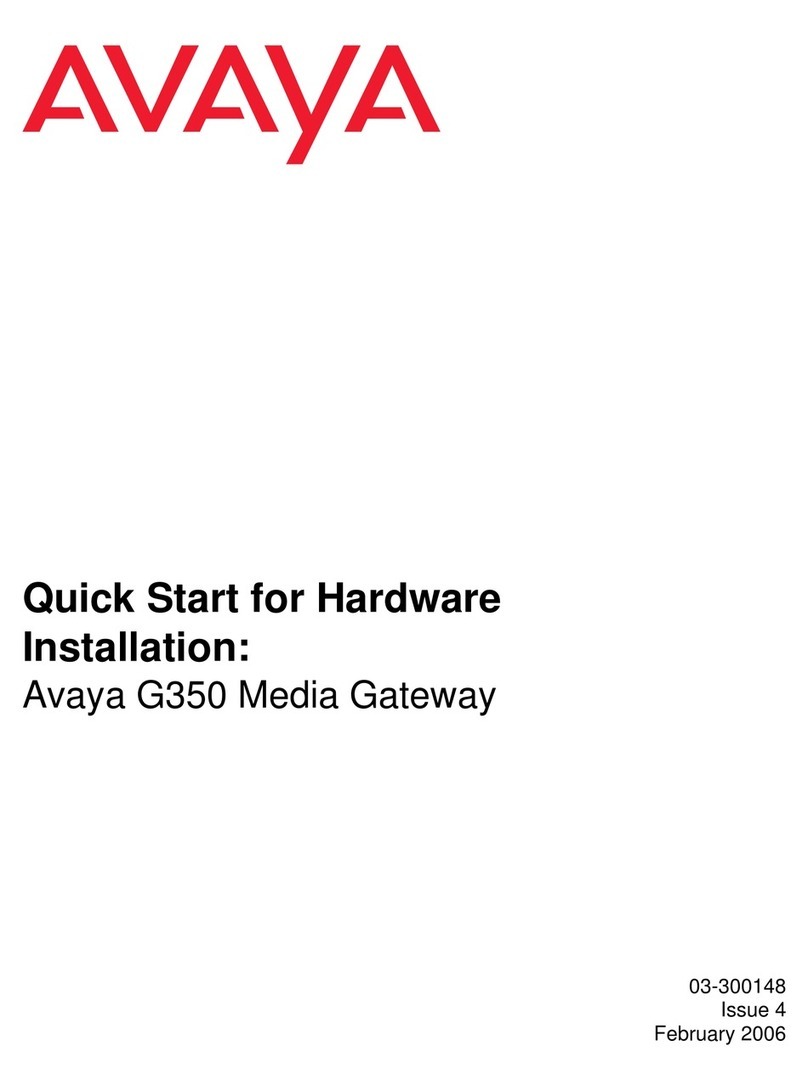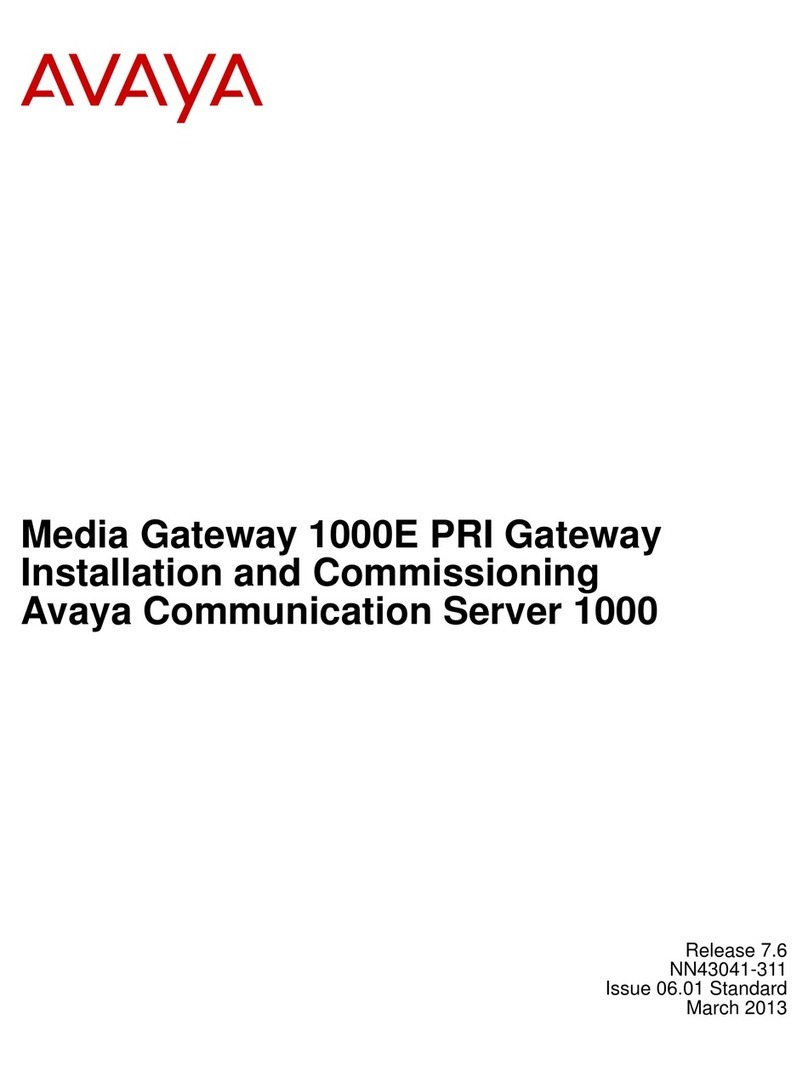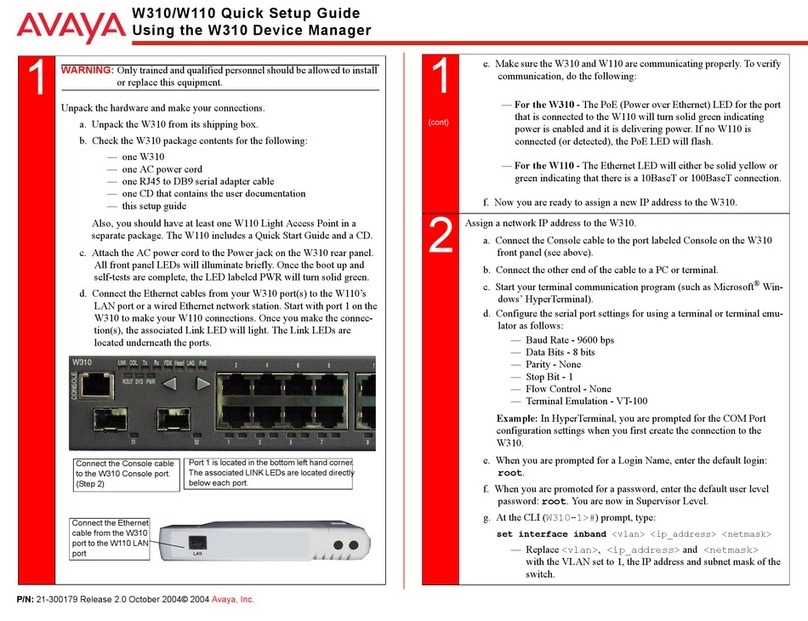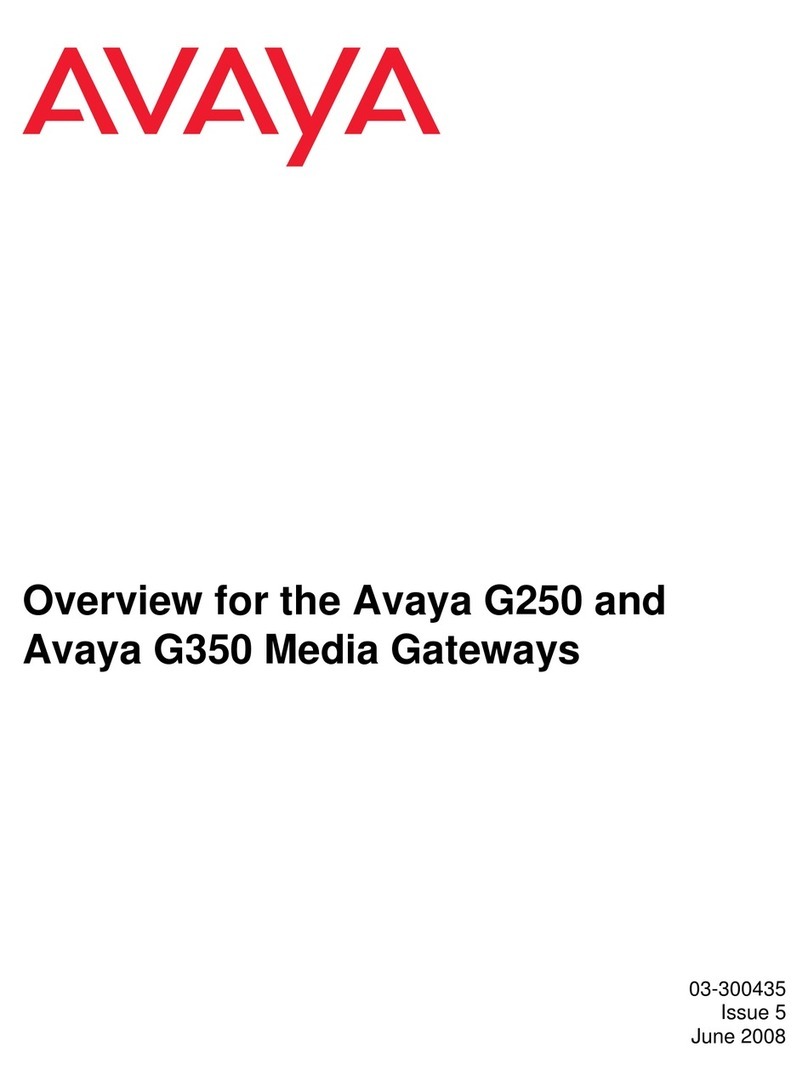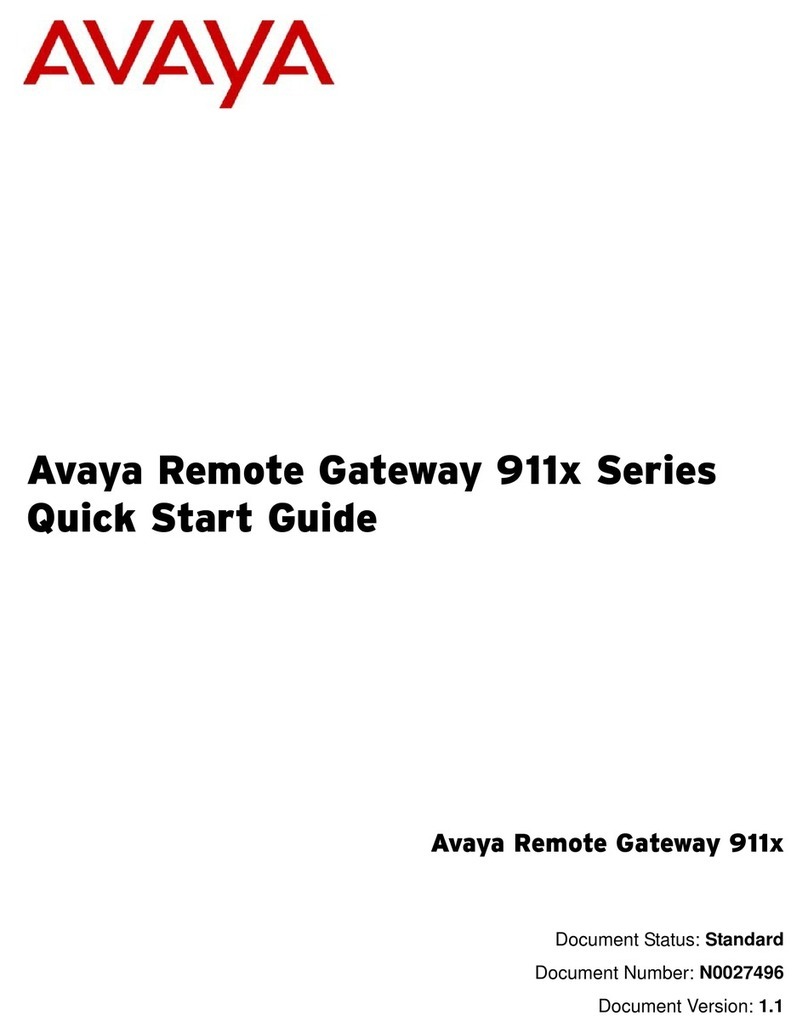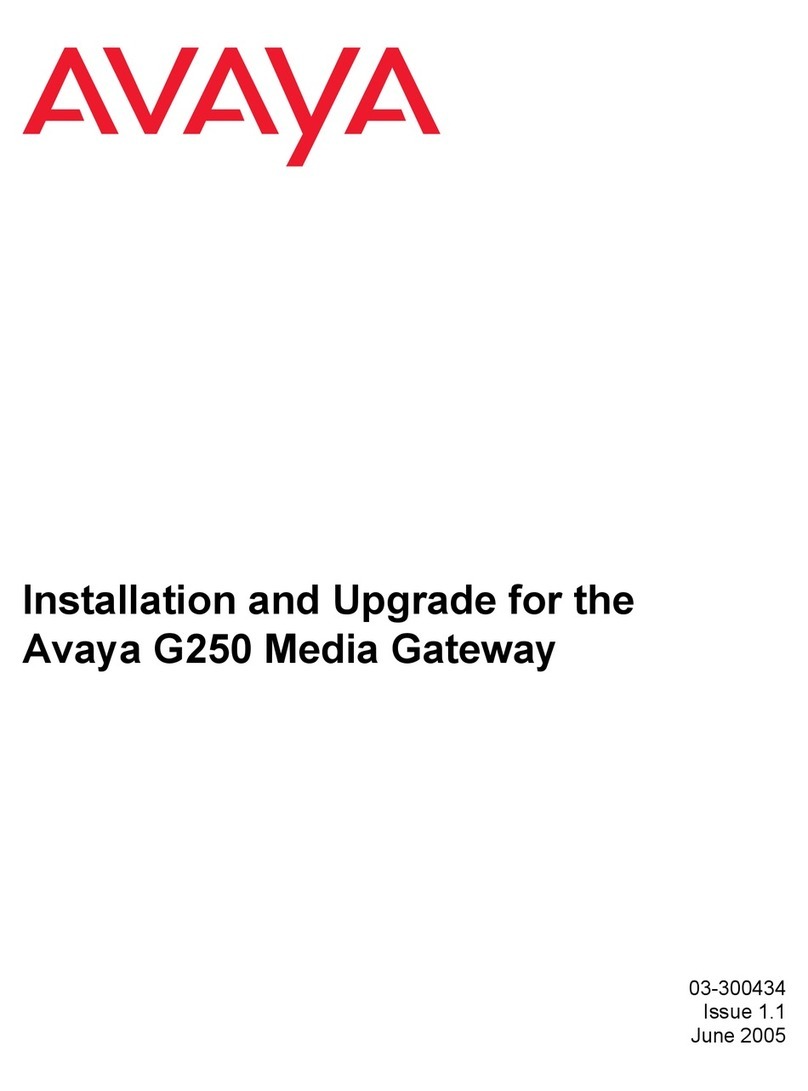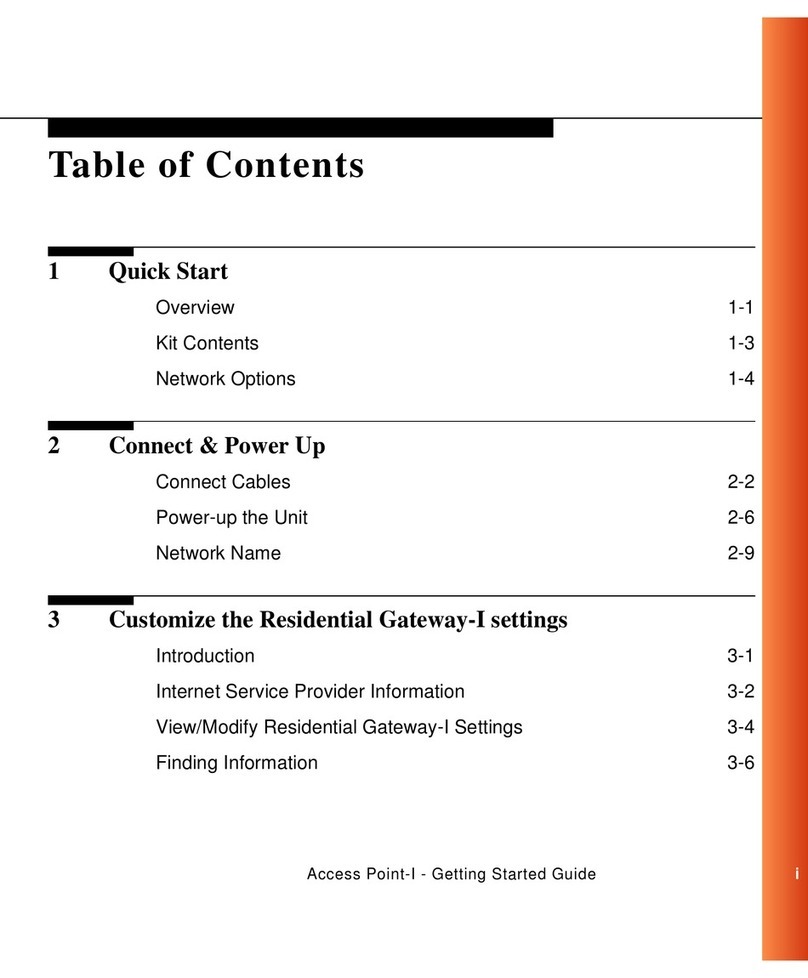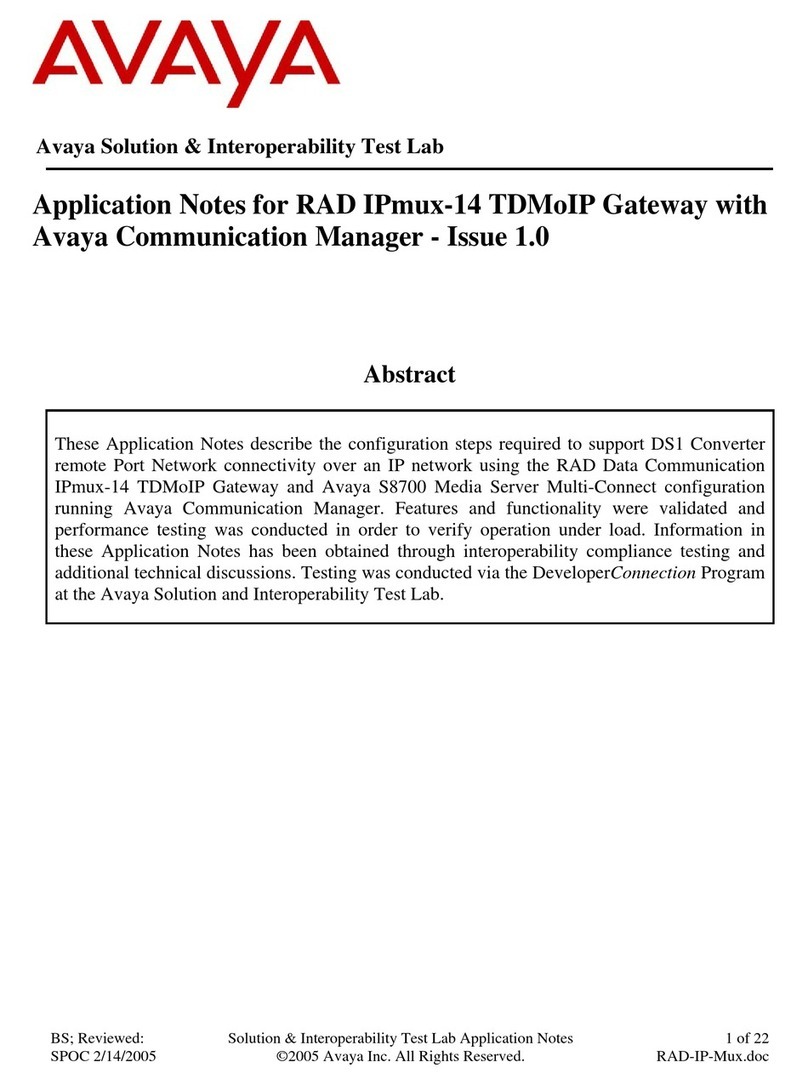JZ; Reviewed:
SPOC 4/7/2007 Solution & Interoperability Test Lab Application Notes
©2007 Avaya Inc. All Rights Reserved. 10 of 22
GWBackupRestore.doc
3.1.2. Restore Operation on the Same Media Gateway
Since the backup directory does not include 46xx firmware files, Media Gateway firmware,
voice media module firmware files, it is recommended to build up the restore directory structure.
A PC can be used to place these files on the USB flash drive in the appropriate directories based
on Figure 2.
When the Media Gateway’s relevant files are included in the restore directory, a single
CLI/Management command restore usb <usb-device> <backup-name> restores all these files.
Note the administrator can always copy an individual file from the restore directory to the Media
Gateway. The restore operation only restores the files available in the restore directory, and the
restore directory does not have to include all the files.
Since all the data media modules on the Avaya G250 and G350 Media Gateways are part of the
Avaya Media Gateway firmware, there is no separate firmware available for the data media
module. The firmware for the voice media module in the restore directory does not apply to the
Avaya G250 Media Gateway, since the Avaya G250 Media Gateway does not support any voice
media module.
If the administrator needs to upgrade the files in the restore directory, do not do a backup to the
existing restore directory. The backup operation to the exiting restore directory will delete all the
files in the restore directory and create a new backup directory. The administrator can first back
up to a different directory (other than the existing restore directory) on the USB flash drive, and
then replace the old files with the updated ones.
For the sample configuration, the original backup directory backup-G350 is renamed to
Restore-G350-06IS50008465 (06IS50008465 is the serial number of the Avaya G350 Media
Gateway). The Avaya G350 Media Gateway firmware, phone image files and Voice MM
firmware are copied into the appropriate directories, based upon the Backup/Restore Directory
Structure in Figure 2.
The following two screens show the restore directory on the USB flash drive. Use the dir
command to display the content of the directory. The files in red were copied to the USB flash
drive.
G350-012(super)# dir usbdevice0 Restore-G350-06IS50008465
Date Type Size(Bytes) Filename
------- -------- ---------- --------
2007-01-15,14:09:48 file 4177 startup_config.cfg
2007-01-15,14:09:48 file 953 vpn_license.cfg
2007-01-15,14:09:50 file 624 README.TXT
2007-01-02,15:13:28 file 12216923 g350_sw_26_27_0.bin
2006-12-05,16:40:02 file 3085191 g350_emweb_3_1_8.bin
2006-12-17,15:12:02 <DIR> 16384 MM
2006-12-17,15:12:08 <DIR> 16384 GWANNC
2006-12-17,15:12:08 <DIR> 16384 IPPHONE