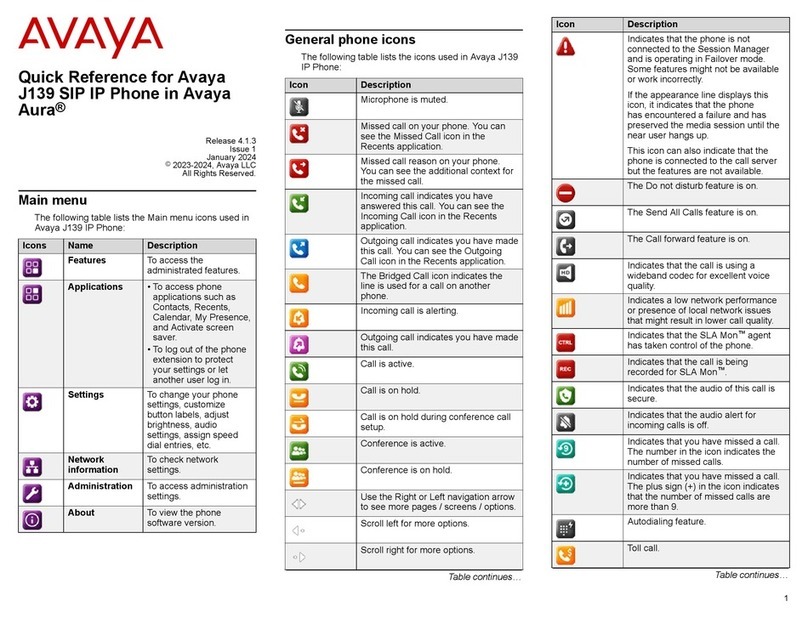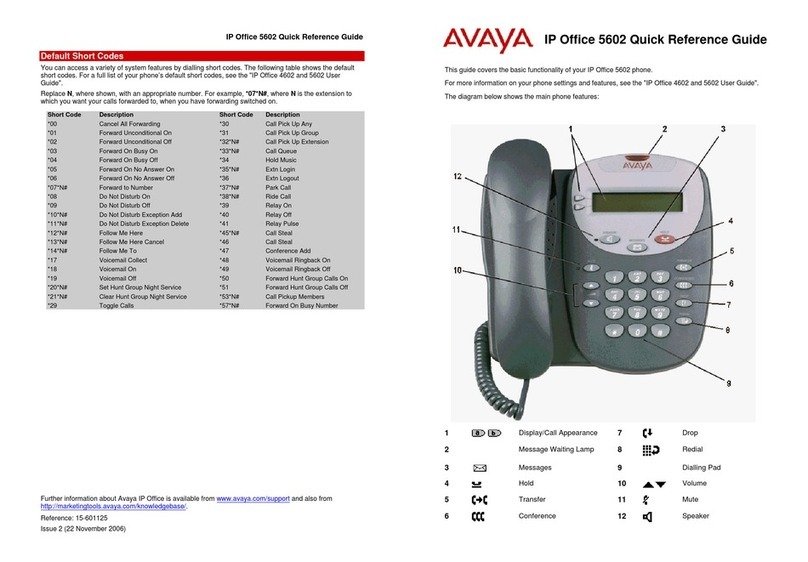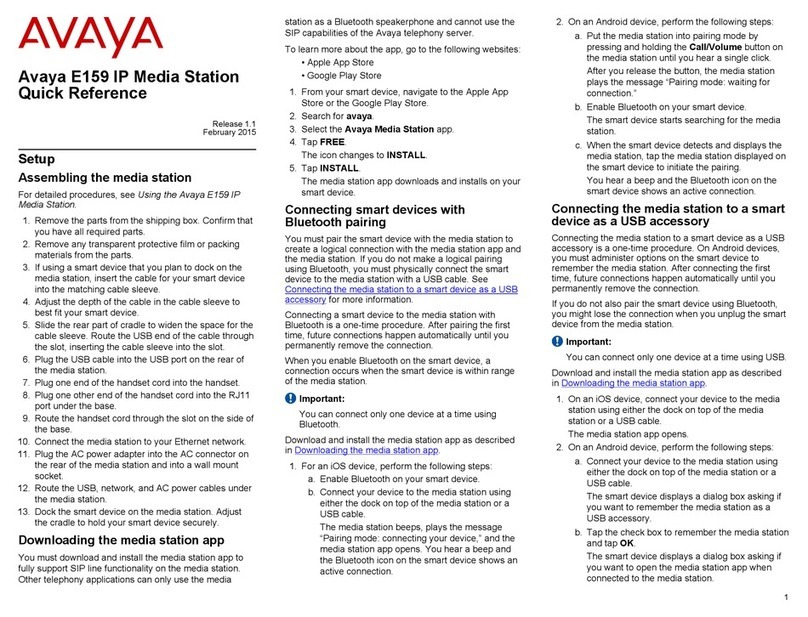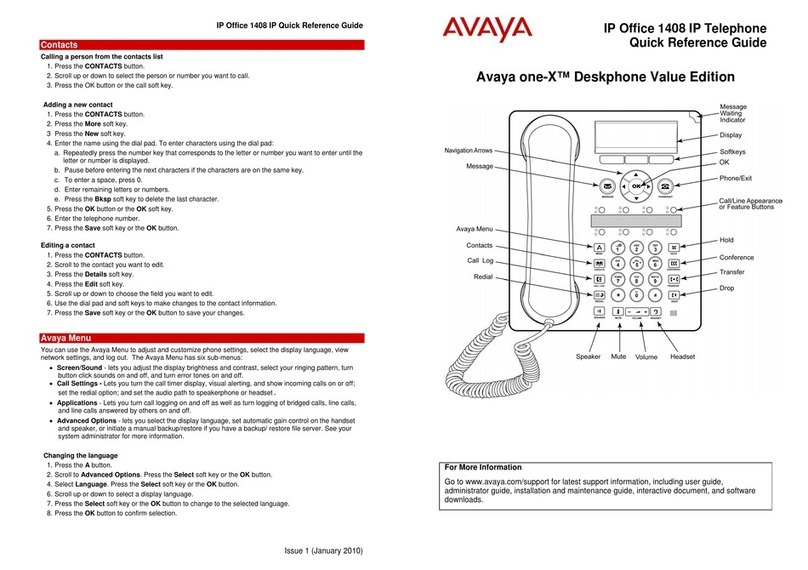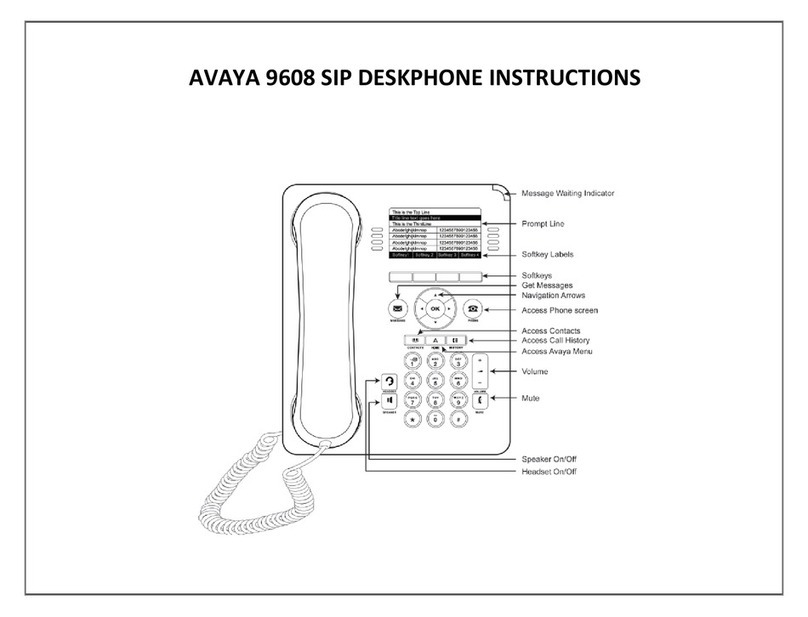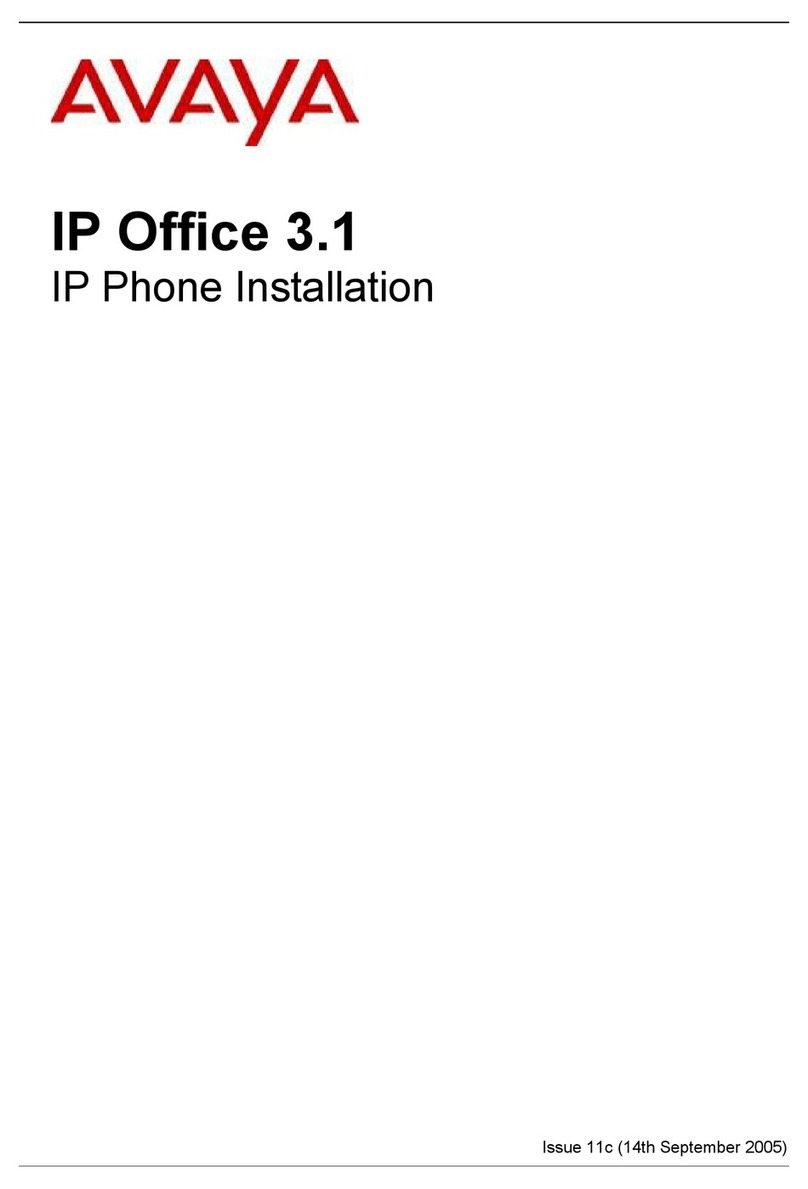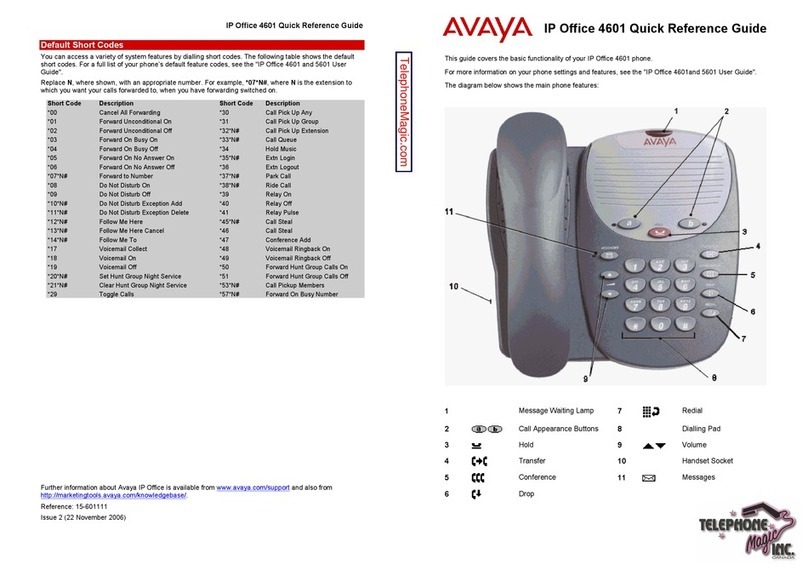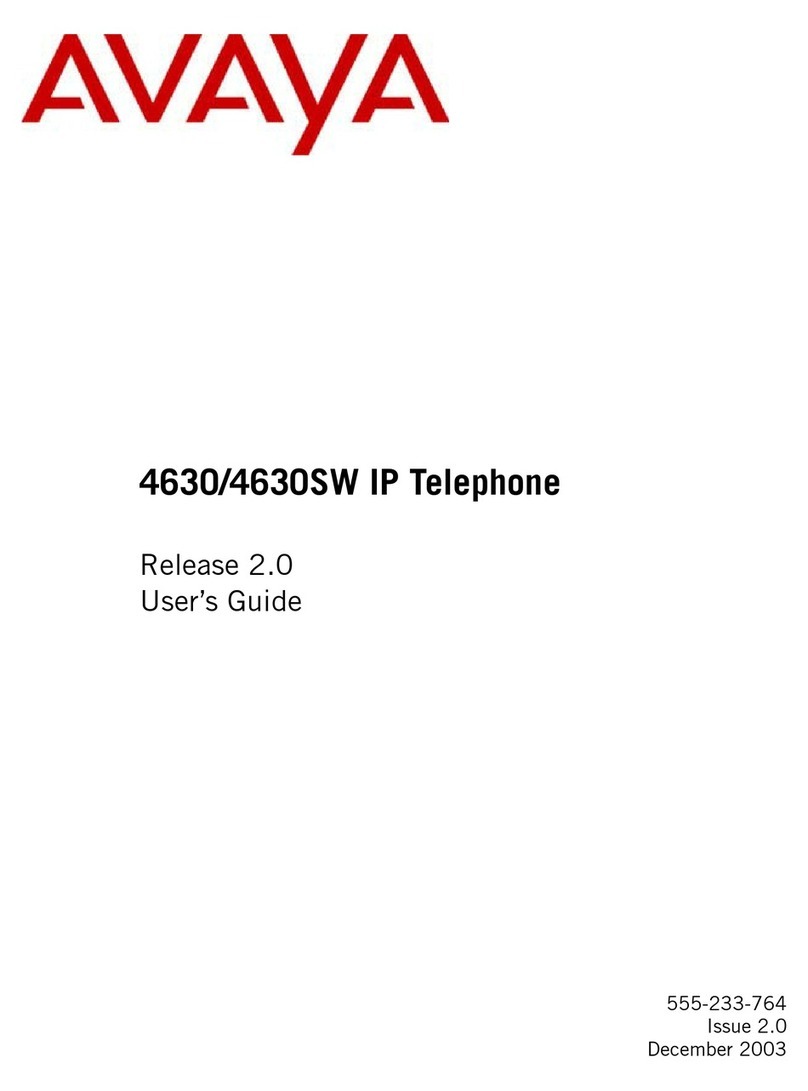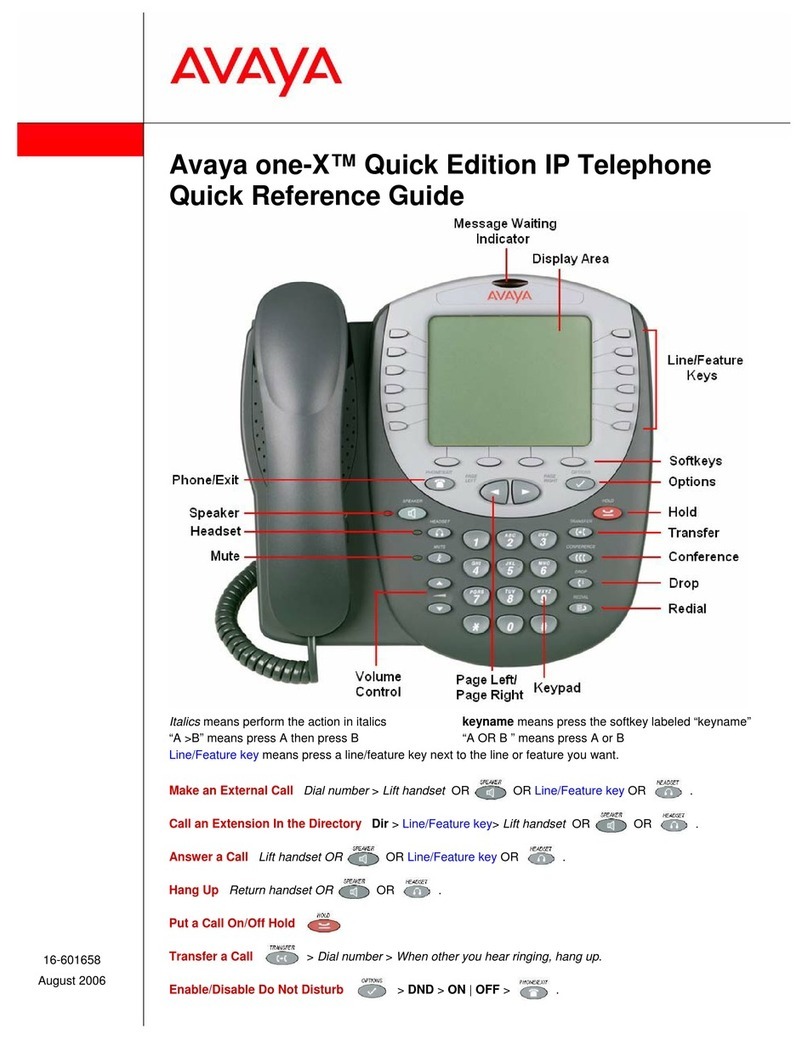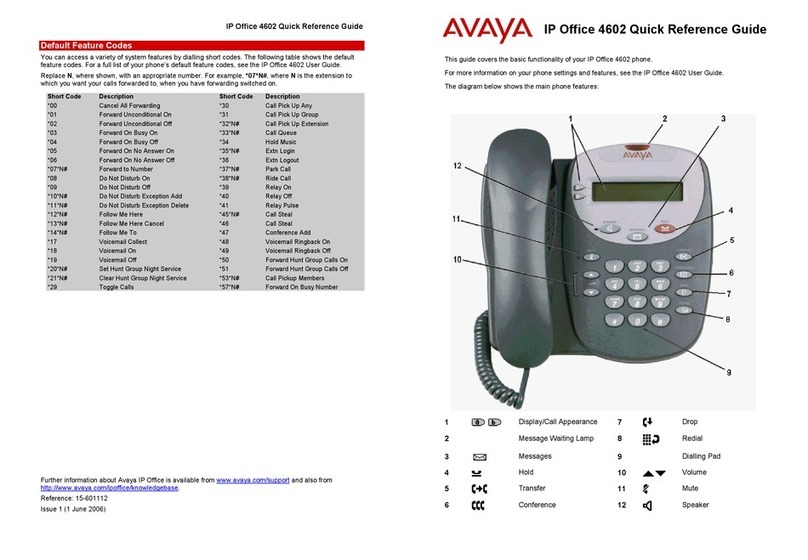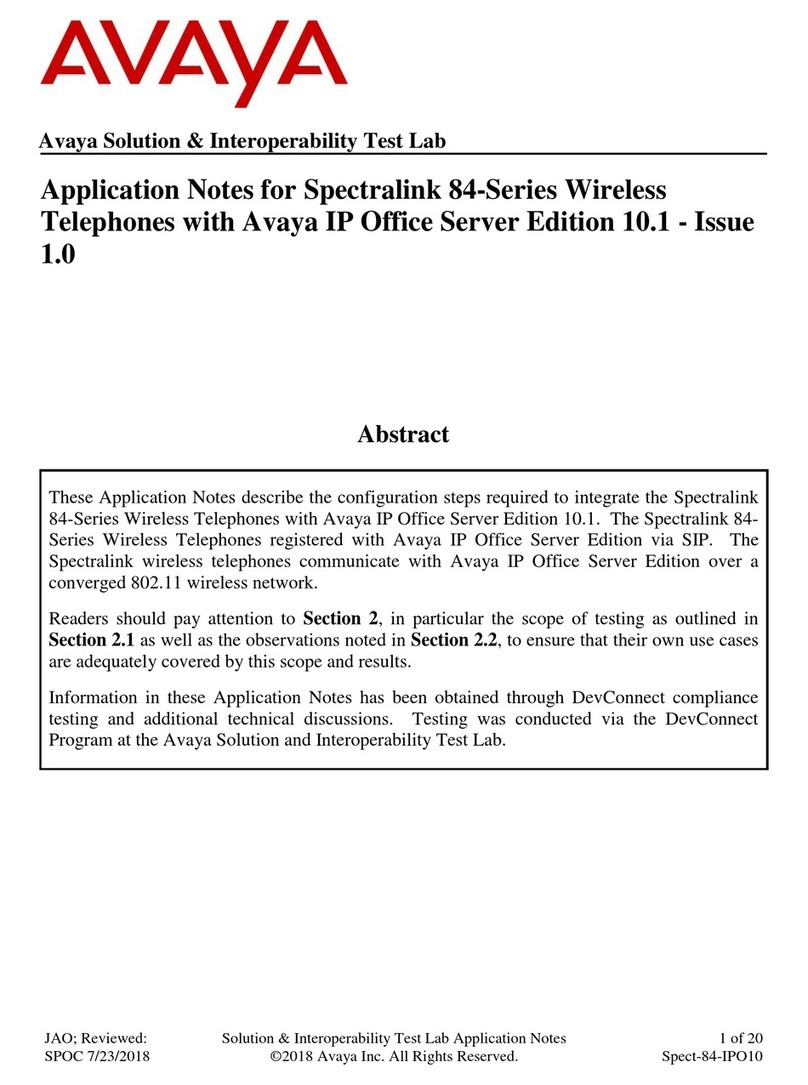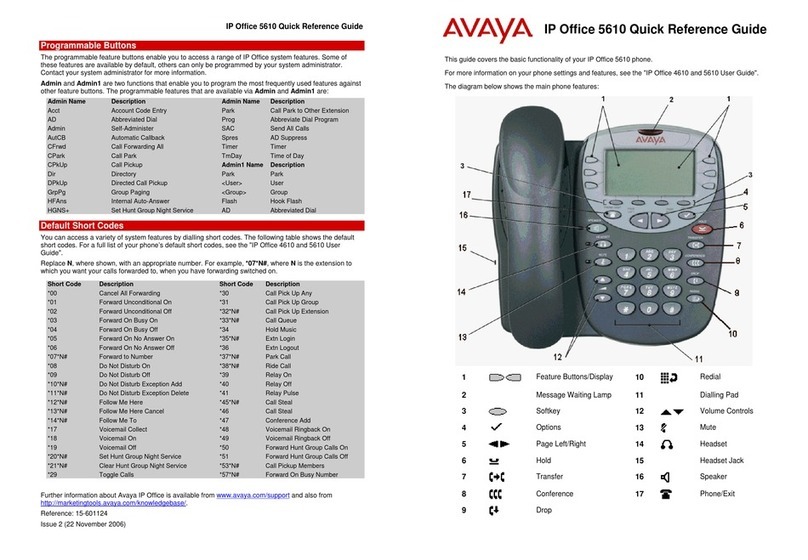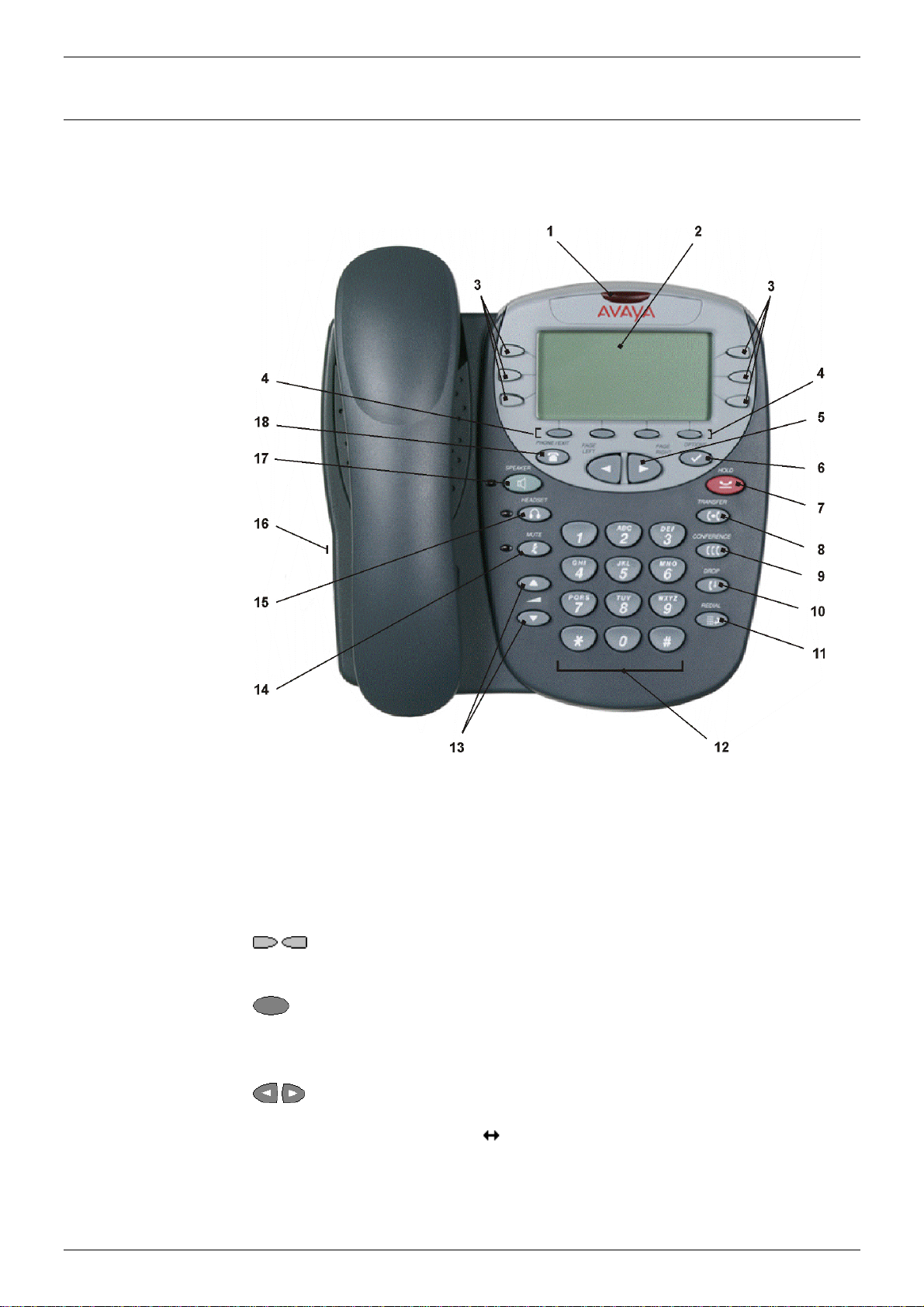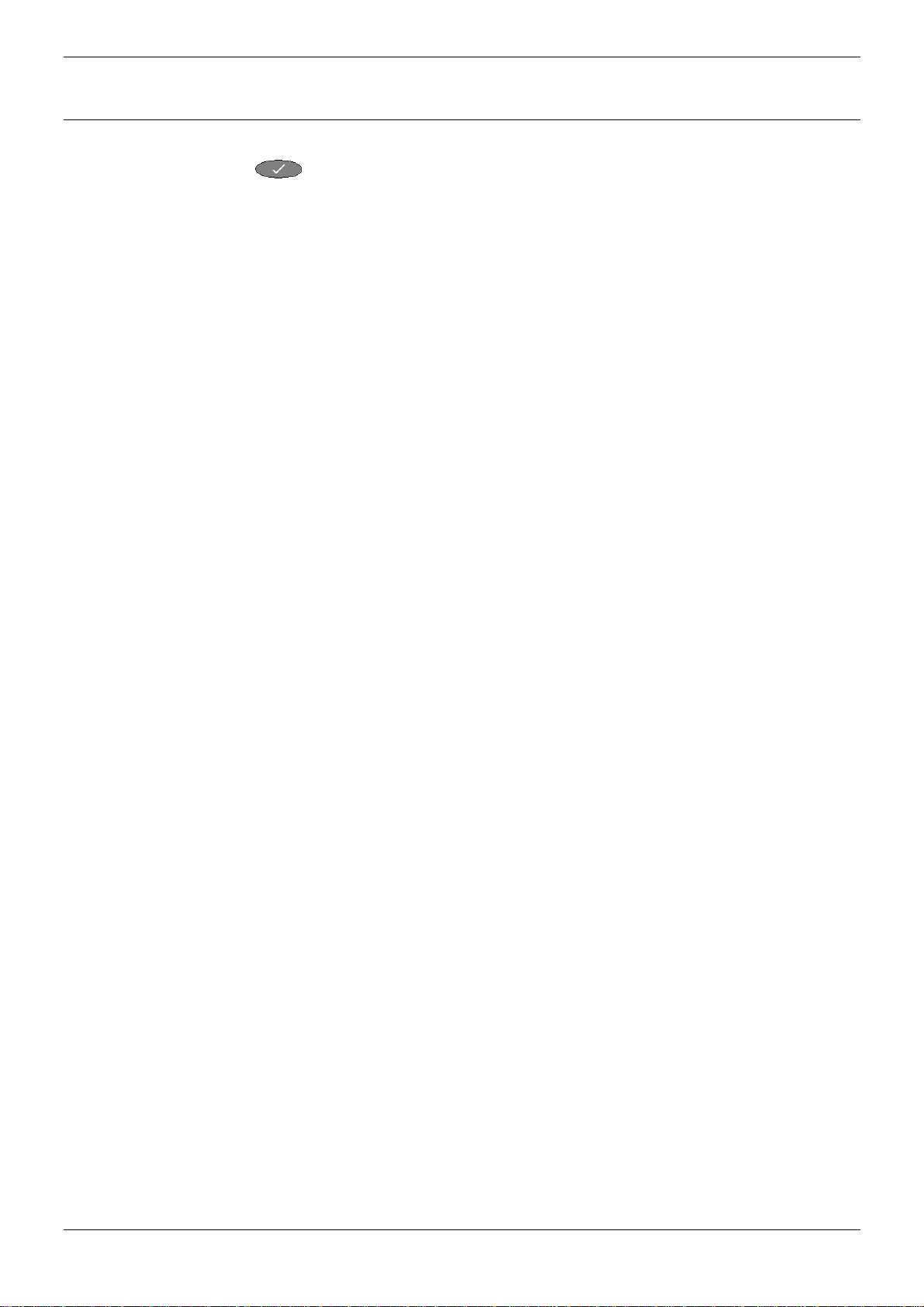Contents - Page iii
IP Office 5610SW User’s Guide Page iii - Contents
FwdOf - Cancel All Forwarding.........................................................................................................................28
FwNOn - Forward On No Answer On...............................................................................................................28
FwBOn - Forward On Busy On.........................................................................................................................28
FolTo - Follow Me To........................................................................................................................................28
FwUOn - Forward Unconditional On ................................................................................................................28
FwdNo - Forward Number................................................................................................................................29
FwdH+ - Forward Hunt Group Calls On...........................................................................................................29
GrpPg - Group Paging......................................................................................................................................29
HfAns - Internal Auto-Answer...........................................................................................................................29
HdSet - Headset Toggle...................................................................................................................................29
Here- - Follow Me Here Cancel........................................................................................................................29
Here+ - Follow Me Here ...................................................................................................................................29
HGNS+ - Set Hunt Group Night Service ..........................................................................................................30
HGNS- - Clear Hunt Group Night Service........................................................................................................30
HGOS+ - Set Hunt Group Out of Service.........................................................................................................30
HGOS- - Clear Hunt Group Out of Service ......................................................................................................30
HGEna - Hunt Group Enable............................................................................................................................30
HGDis - Hunt Group Disable............................................................................................................................30
HoldCW - Hold Call Waiting .............................................................................................................................30
IAuto - Automatic Intercom...............................................................................................................................31
IDial - Dial Intercom..........................................................................................................................................31
Intru - Call Intrude.............................................................................................................................................31
Login - Extn Login.............................................................................................................................................31
Logof - Extn Logout ..........................................................................................................................................31
Music - Hold Music ...........................................................................................................................................31
NATim - Set No Answer Time ..........................................................................................................................31
Park - Call Park to Other Extension .................................................................................................................32
PickA - Call Pickup Any....................................................................................................................................32
PickG - Call Pickup Group................................................................................................................................32
PickM - Call Pickup Members...........................................................................................................................32
Queue - Call Queue..........................................................................................................................................32
Recor - Call Record..........................................................................................................................................32
RngOf - Ringer Off............................................................................................................................................33
Relay - Relay Pulse..........................................................................................................................................33
Rely+ - Relay On..............................................................................................................................................33
Rely- - Relay Off...............................................................................................................................................33
SAC - Send All Calls.........................................................................................................................................33
Steal - Call Steal...............................................................................................................................................33
SusCW - Suspend CW.....................................................................................................................................33
TmDay - Time of Day .......................................................................................................................................34
VMRB+ - Voicemail Ringback On ....................................................................................................................34
VMCol - Voicemail Collect................................................................................................................................34
VMOn - Voicemail On.......................................................................................................................................34
WUTim - Set Wrap Up Time.............................................................................................................................34
System Features ............................................................................................... 35
Introduction............................................................................................................................35
Making Calls..........................................................................................................................35
Answering Calls.....................................................................................................................35
Call Waiting............................................................................................................................36
Call Forwarding......................................................................................................................36
Diverting Calls........................................................................................................................36
Do Not Disturb.......................................................................................................................36
Voicemail...............................................................................................................................37
Default Feature Codes...........................................................................................................37
Management and Troubleshooting.................................................................. 38
Overview................................................................................................................................38
Testing your phone................................................................................................................38
Troubleshooting Chart...........................................................................................................38
Resetting the IP Telephone ...................................................................................................41
Index...................................................................................................................42