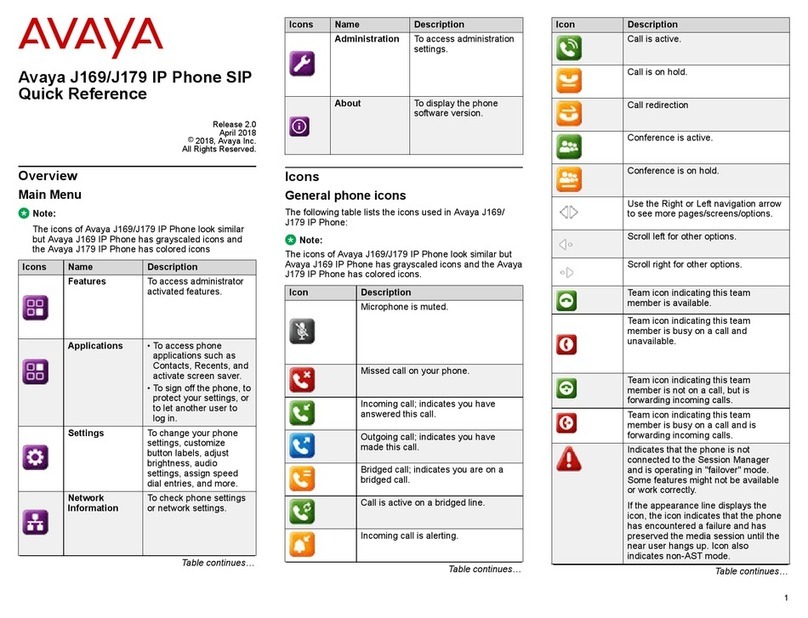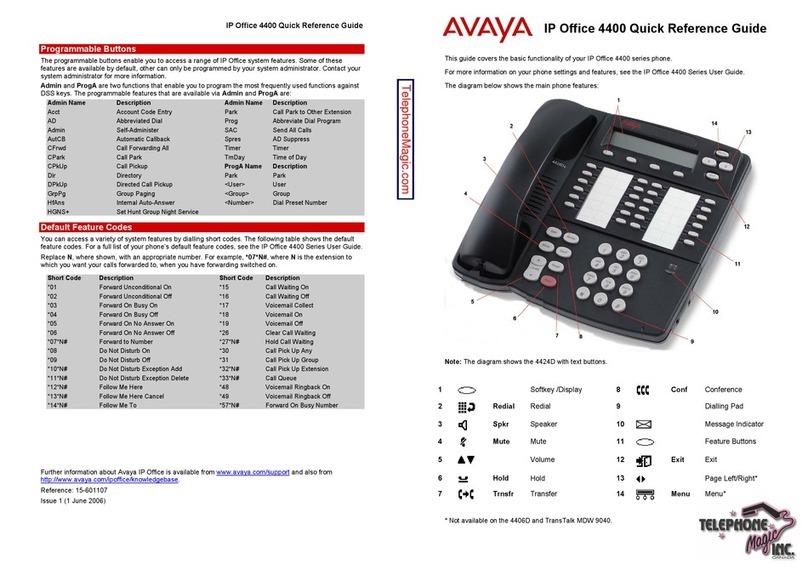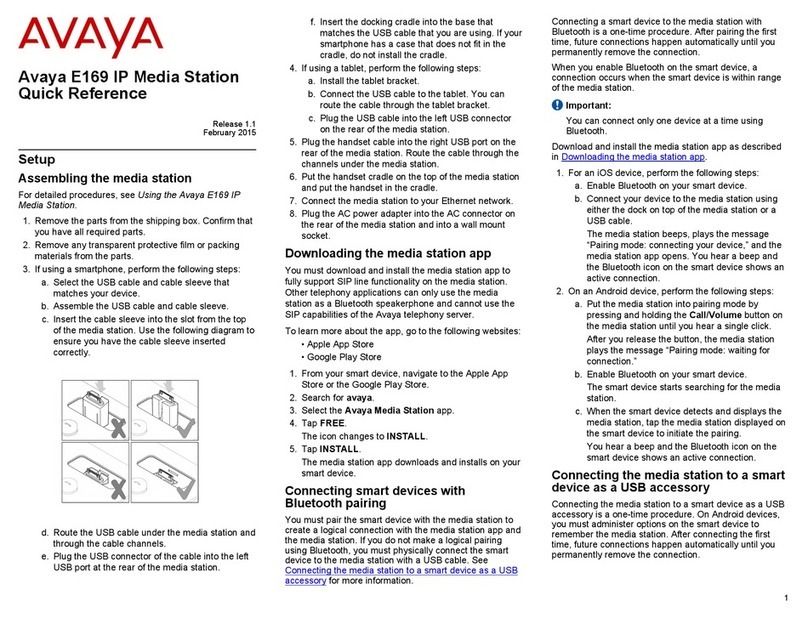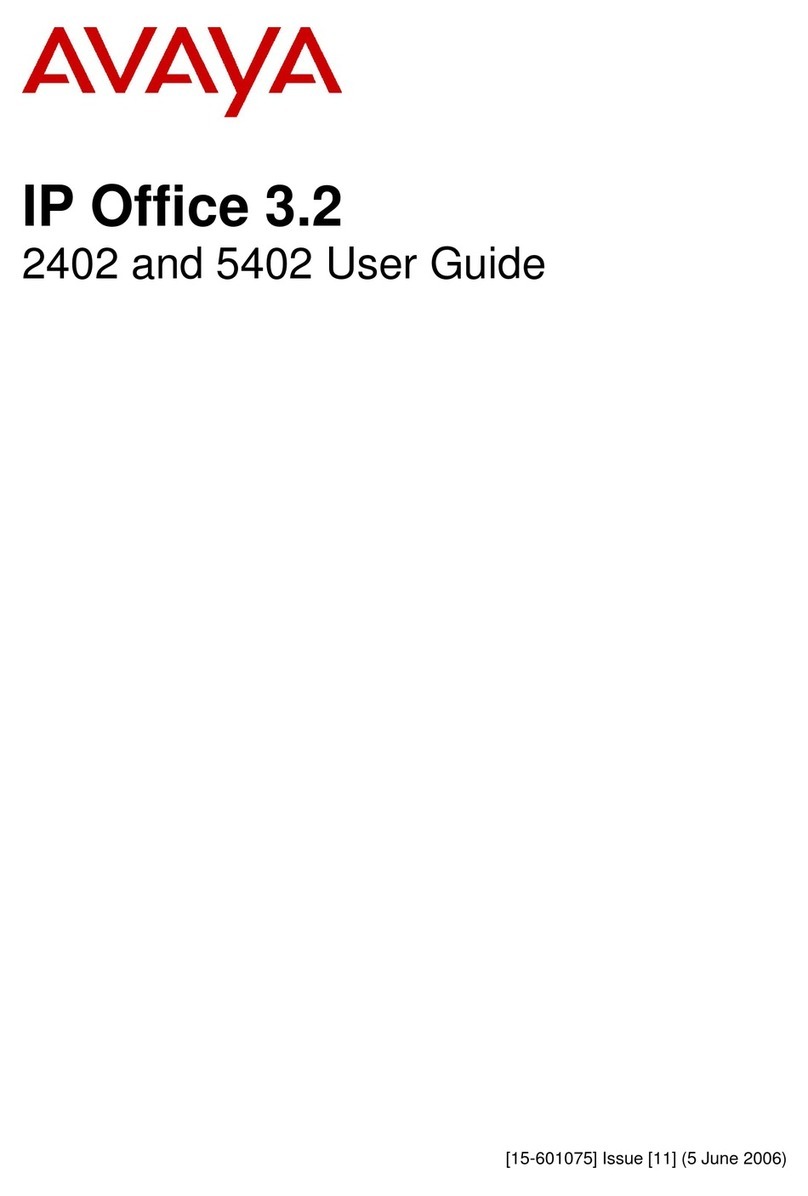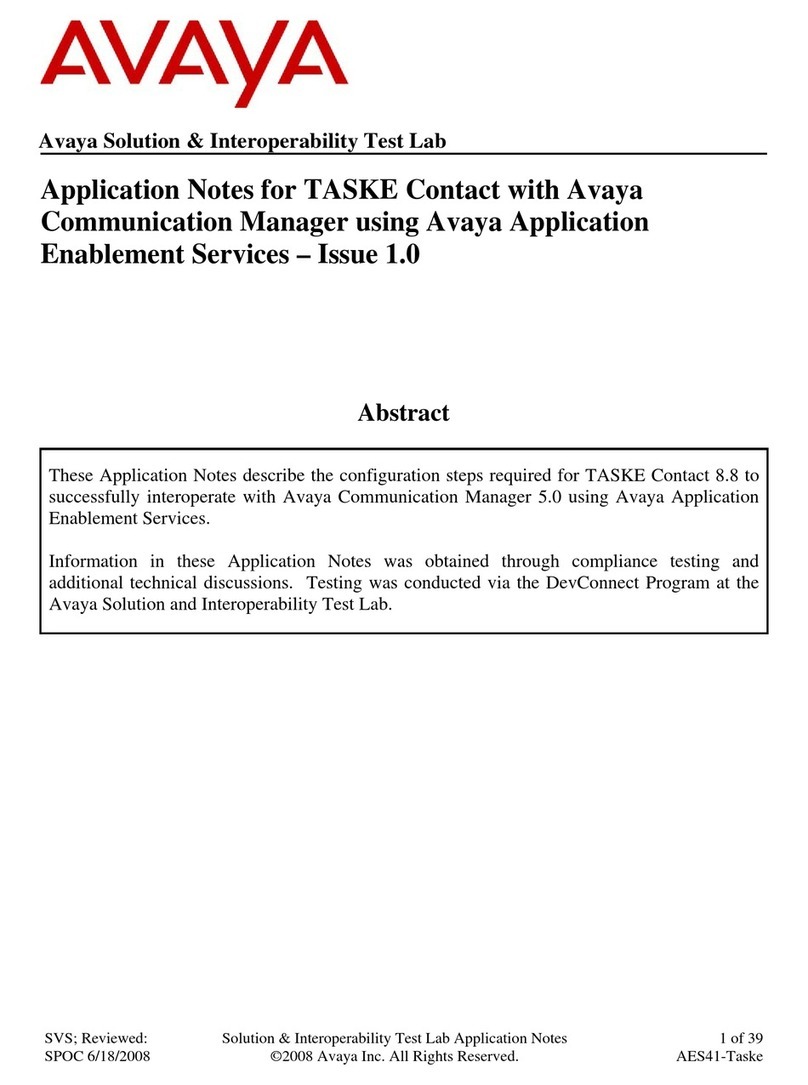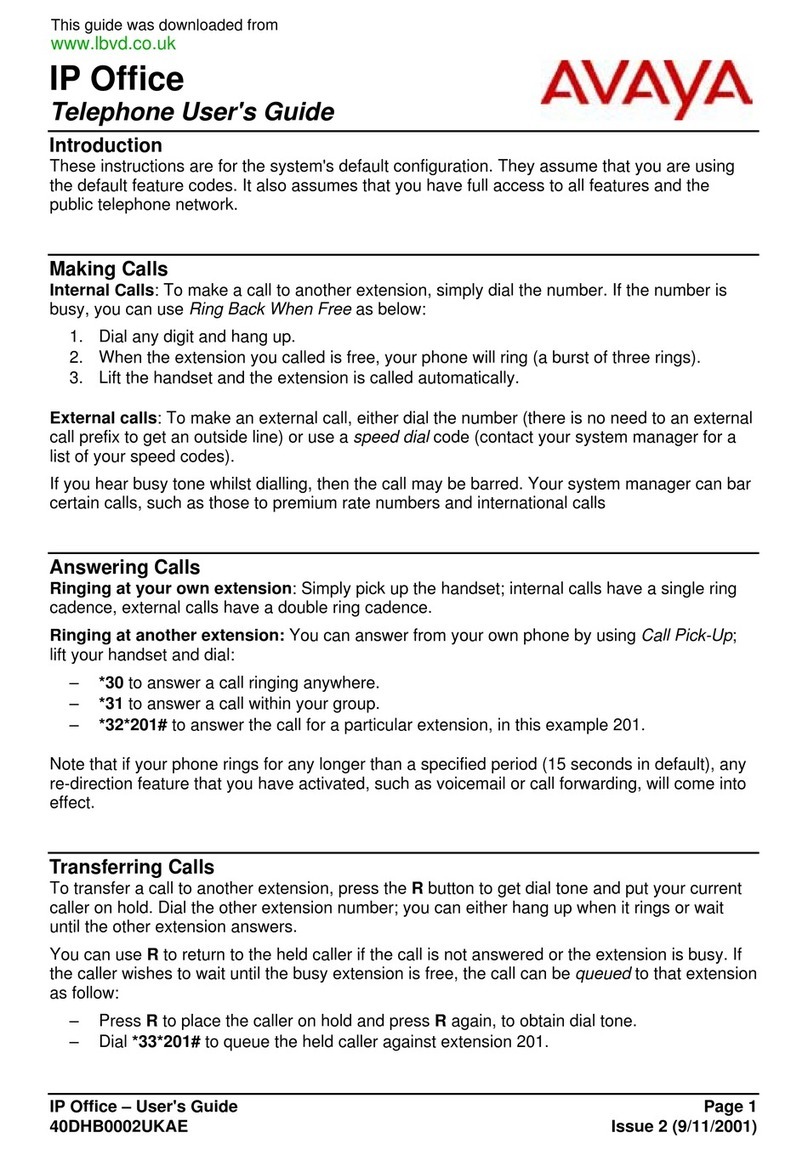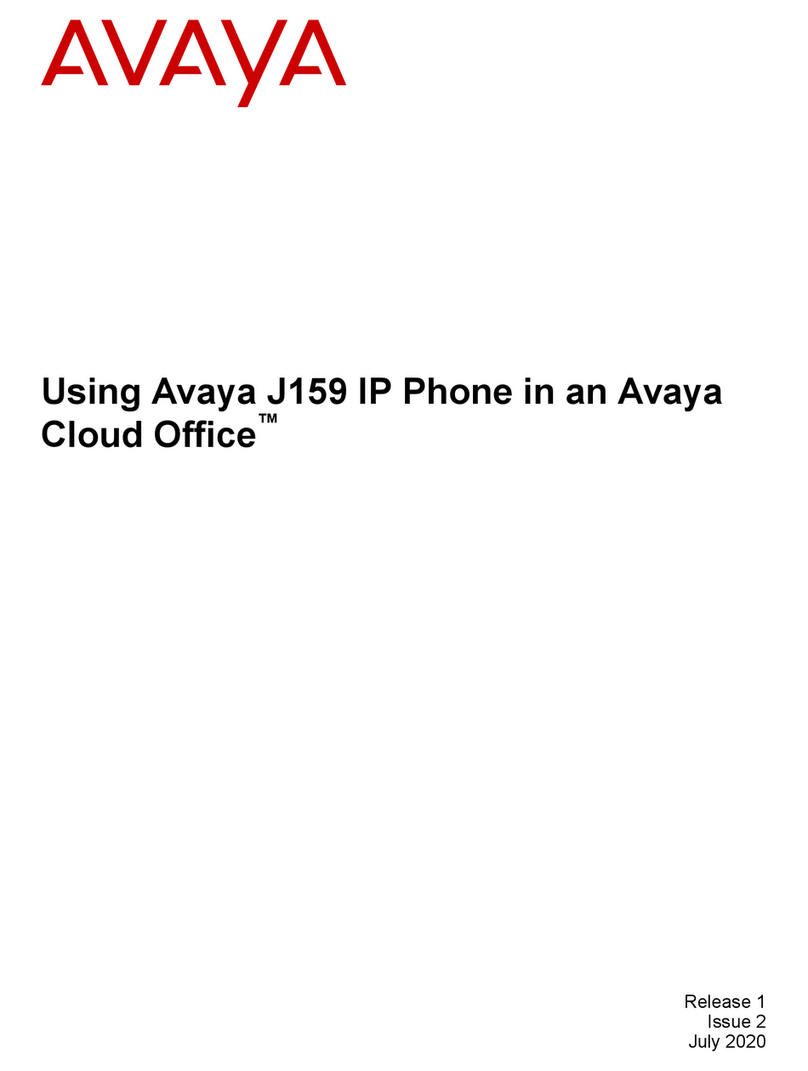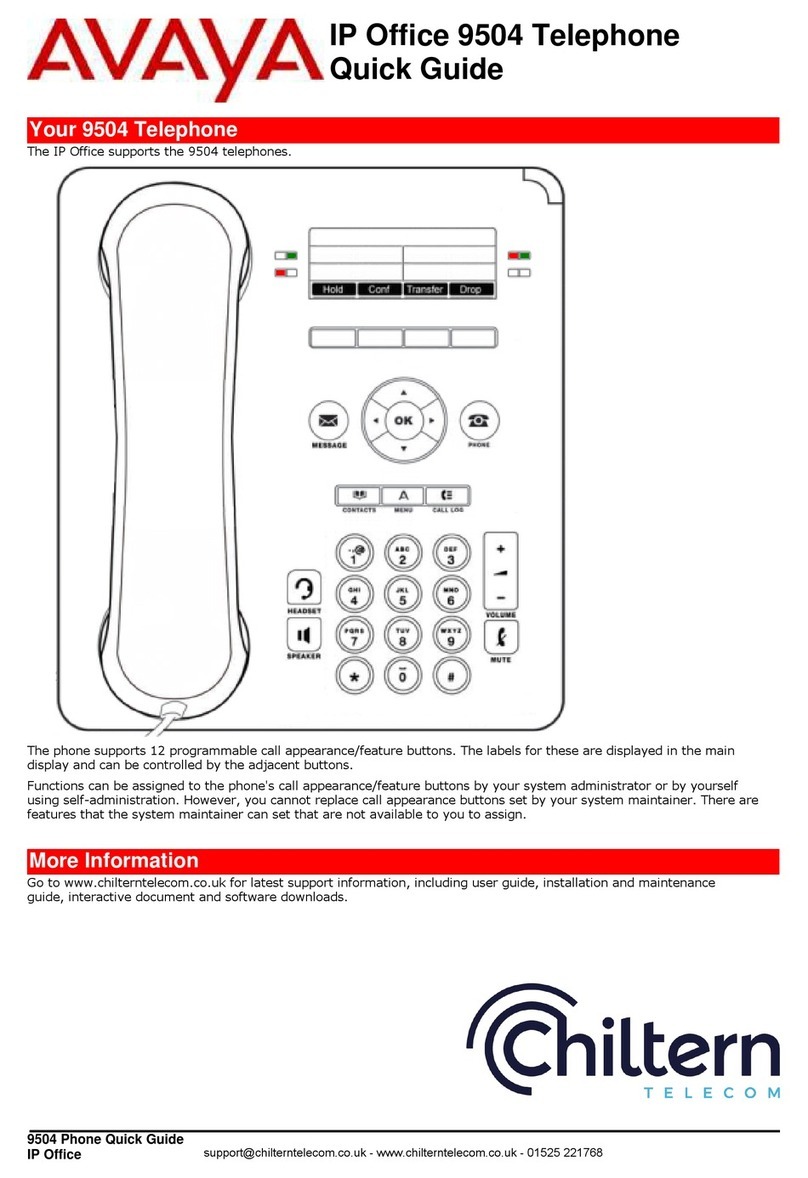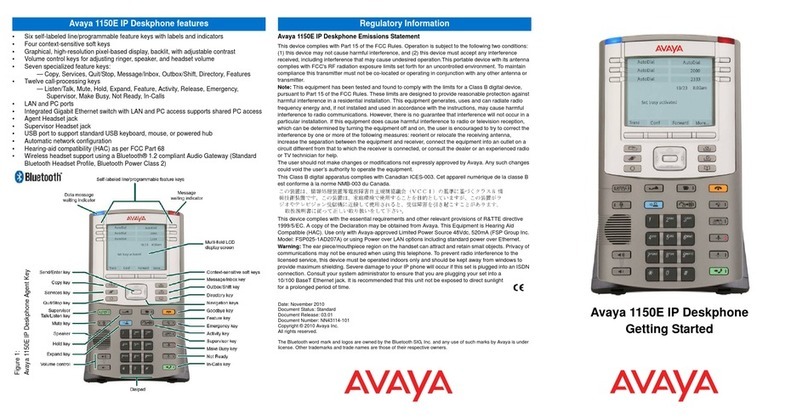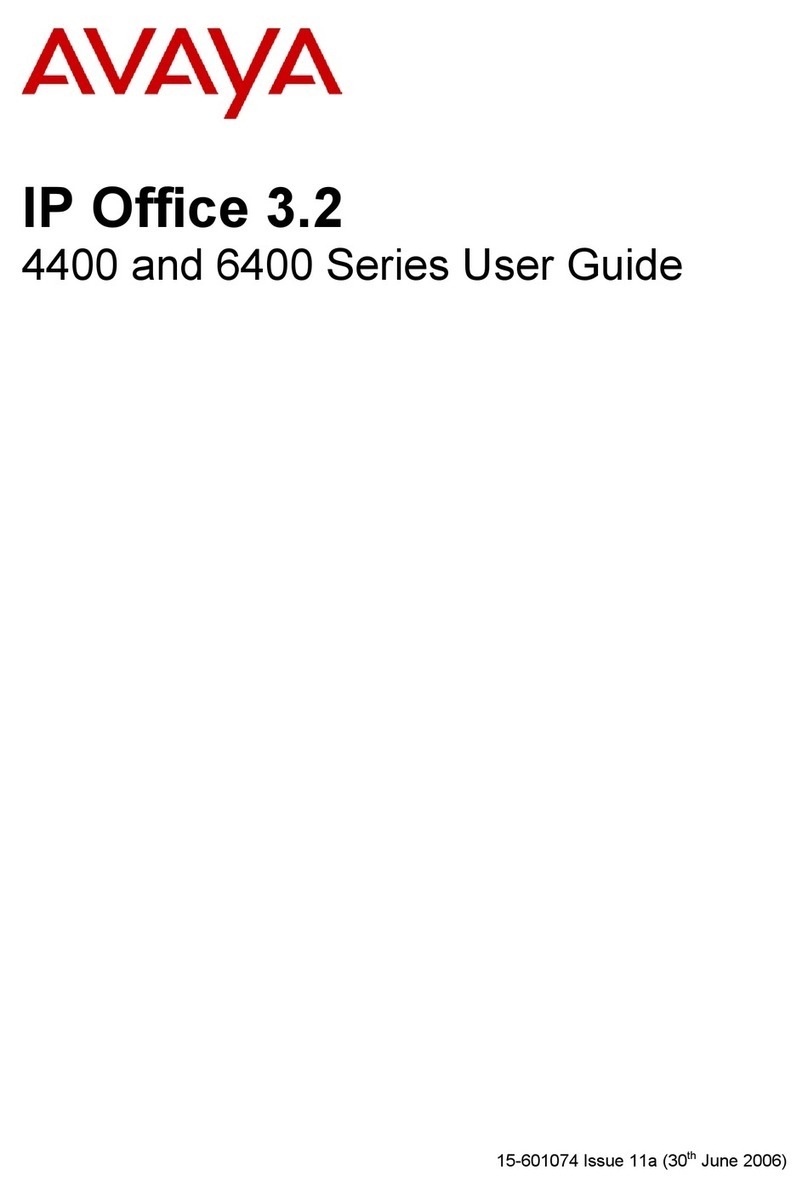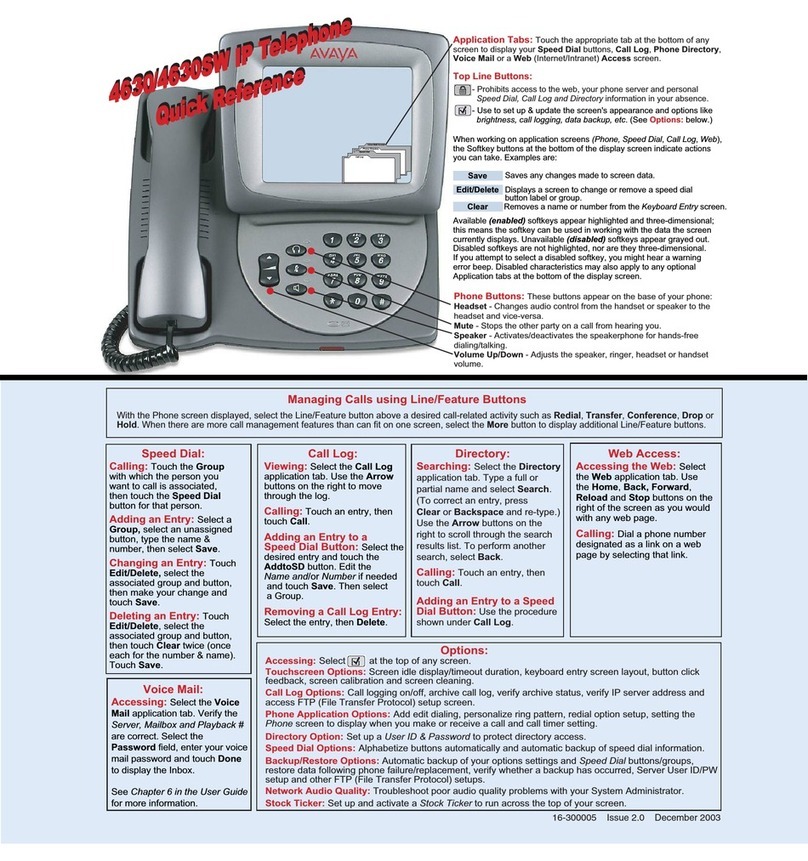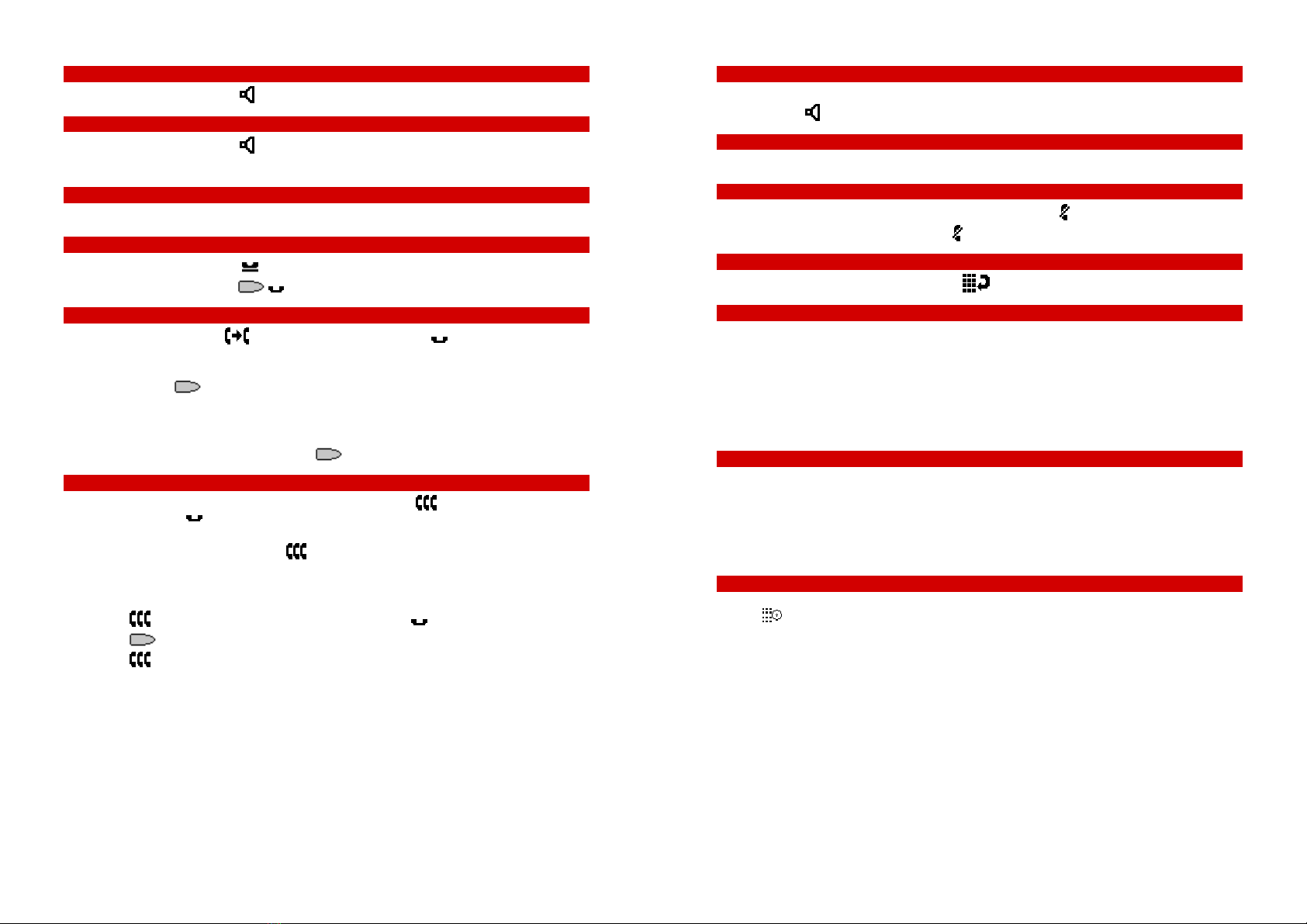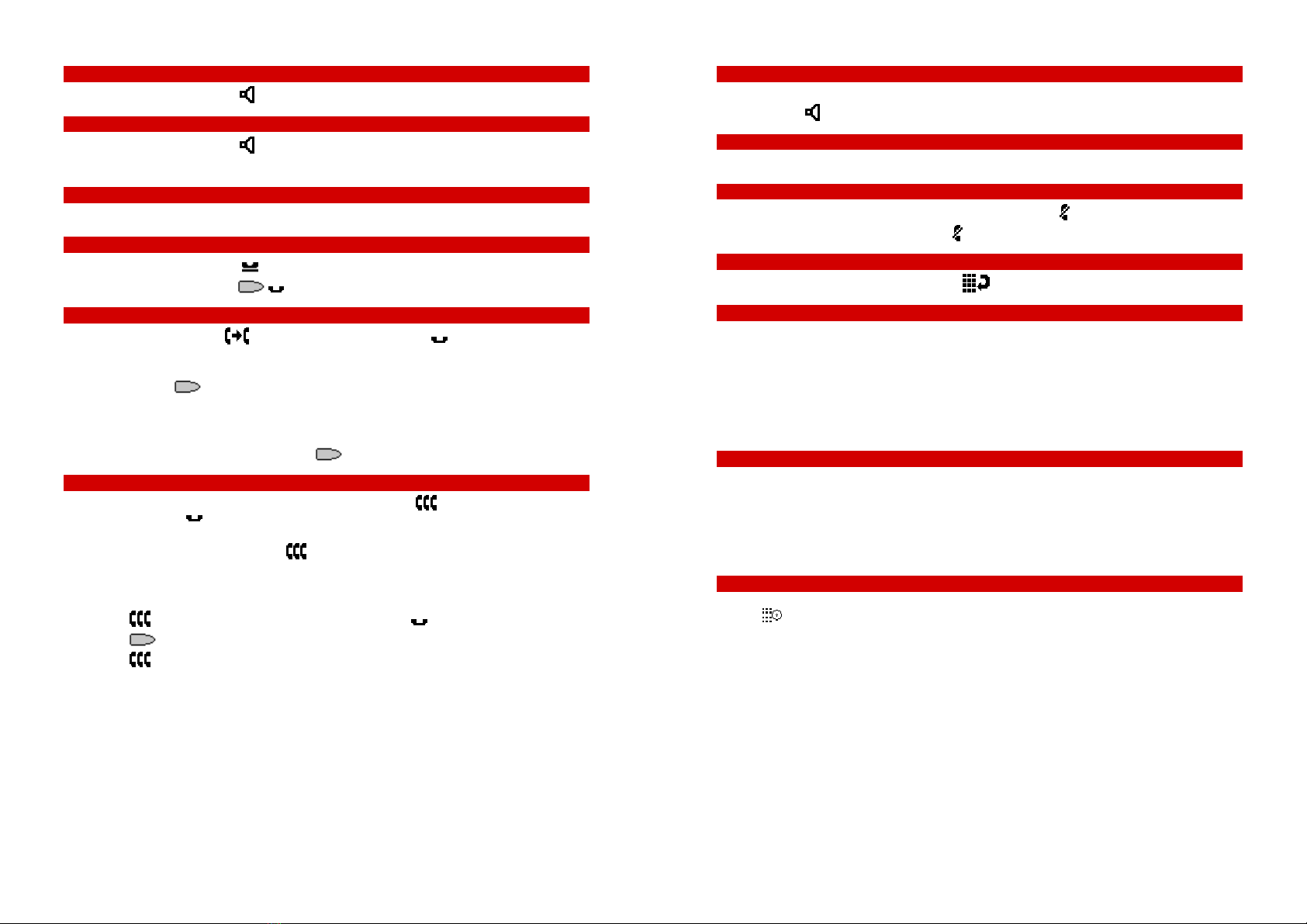
IP Office 5402 Quick Reference Guide
Answering Incoming Calls
•Pick up the handset or press to use the speakerphone.
Making a Call
•Pick up the handset or press .
•Dial the number, including any outside line digits and/or area codes.
Accessing Voicemail
•To retrieve your voicemail, dial *17.
Hold
•To place a call on hold, press Hold.
•To retrieve a held call, press corresponding to the held call.
Transferring a Call
1. With the call active, press Transfer. The call is placed on hold; is displayed and you hear a
dial tone. Dial the number you want to transfer the call to.
2. To transfer without announcing the call, if the line is free, hang up. If the line is busy or if no one
answers, press corresponding to the held call.
OR
To announce the call, remain on the line and wait for an answer. Announce the call and hang up.
If the line is busy or if no one answers, press corresponding to the held call.
Conference
1. To add a another party to a call, dial the first party and then press Conference. The current call
is placed on hold, is displayed and you hear a dial tone.
2. Dial the number of the next party and wait for an answer.
3. To add the new party to the call, press Conference again.
4. Repeat Steps 1 to 3 to add further participants.
To add a held call to the current call:
1. Press Conference. The icon on the current line changes to .
2. Press corresponding to the held call.
3. Press Conference again. All parties are now connected.
To drop yourself from the conference, hang up.
Note: The short codes documented in this guide refer to the use of default short codes only.
IP Office 5402 Quick Reference Guide
Speakerphone
•The Speaker facility allows you to monitor incoming calls only. You must use the handset to speak to
the caller. Speaker switches the speaker on/off.
Do Not Disturb
•To switch Do Not Disturb on, dial *08. An Nis displayed. To switch it off, dial *09.
Mute
•To prevent the other person on the line from hearing you, press Mute.
•To reinstate two-way conversation, press Mute again.
Redial
•To redial a previously dialed number, press Redial.
Diverting Calls
•To divert calls at another extension, dial *12*N# (where Nis your extension number). All calls to
your extension will be diverted to the extension you are using.
To re-direct your calls back to your own extension, dial *13*N#.
•To divert calls at your own extension, dial *14*N# (where Nis the extension to which you want your
calls diverted).
To cancel divert calls from your own extension, dial *14*#.
Call Forwarding
•To set the number to which your calls are forwarded, dial *07*201# (forwarding to 201 in this
example).
•To switch Forward Unconditional On, dial *01. A Dis displayed. To switch it off, dial *02.
•To switch Forward On Busy On, dial *03. To switch it off, dial *04.
•To switch Forward On No Answer On, dial *05. To switch it off, dial *06.
System Features
System Features can be set against dial pad digits by your system administrator and are accessed by
pressing Feature, followed by any of the keys 0to 9, * or #.