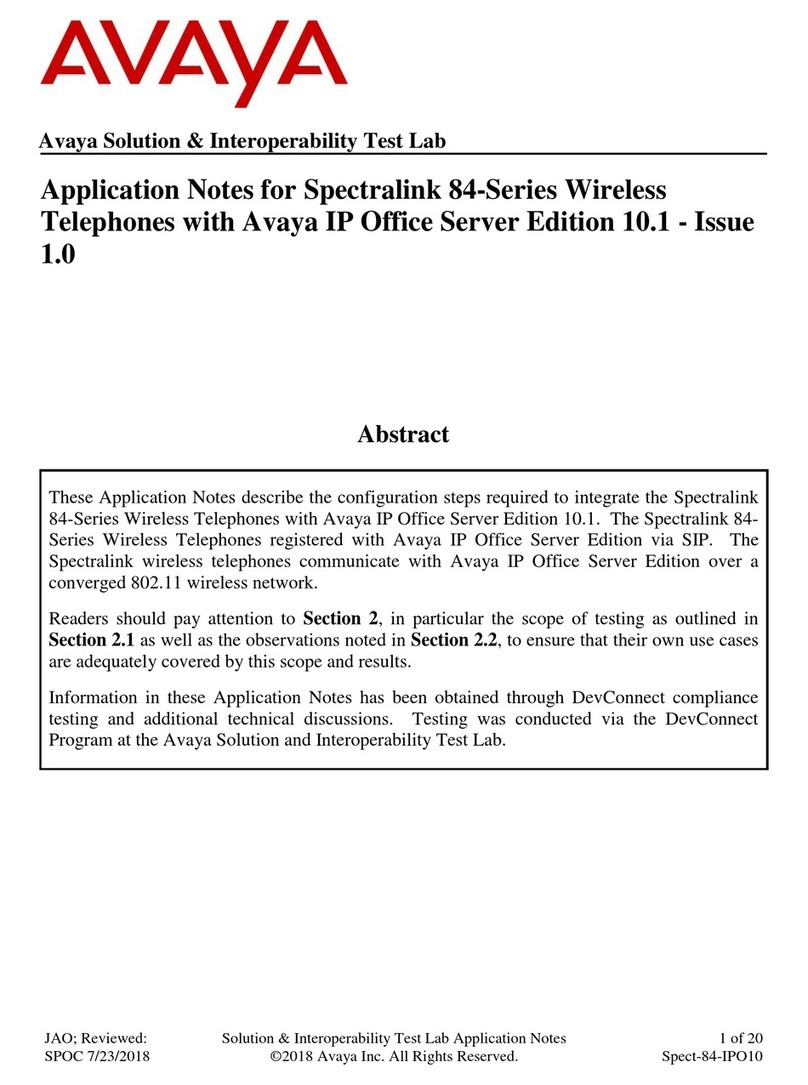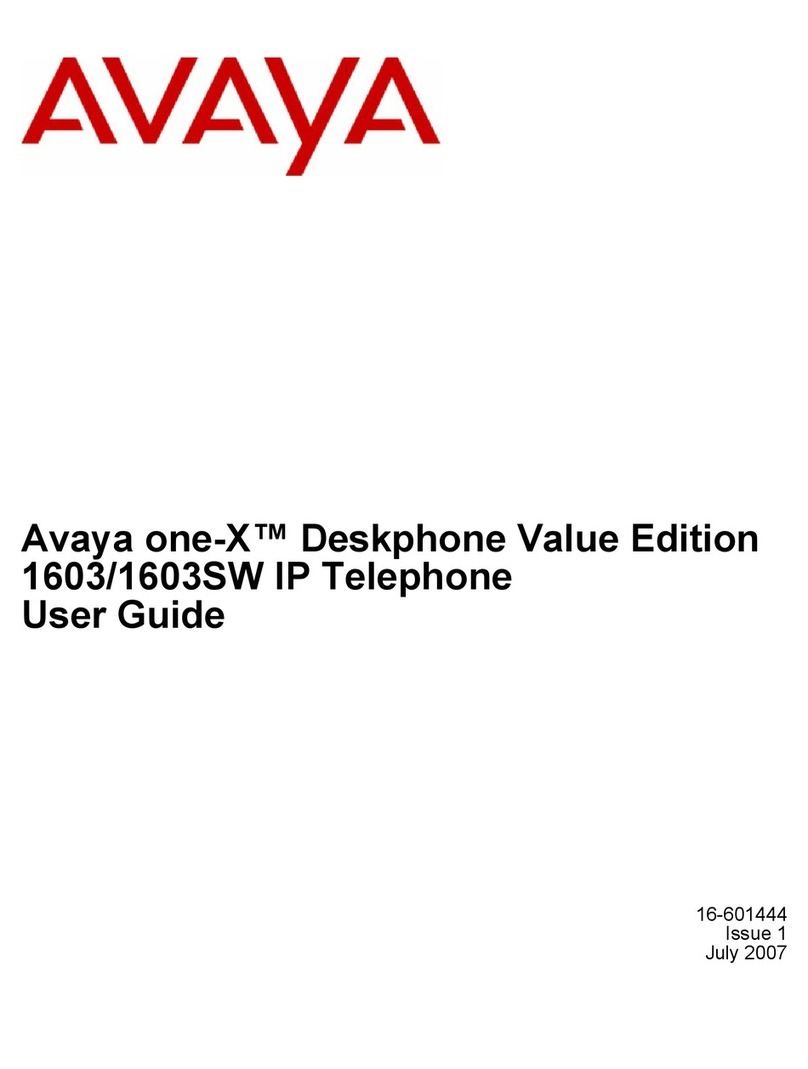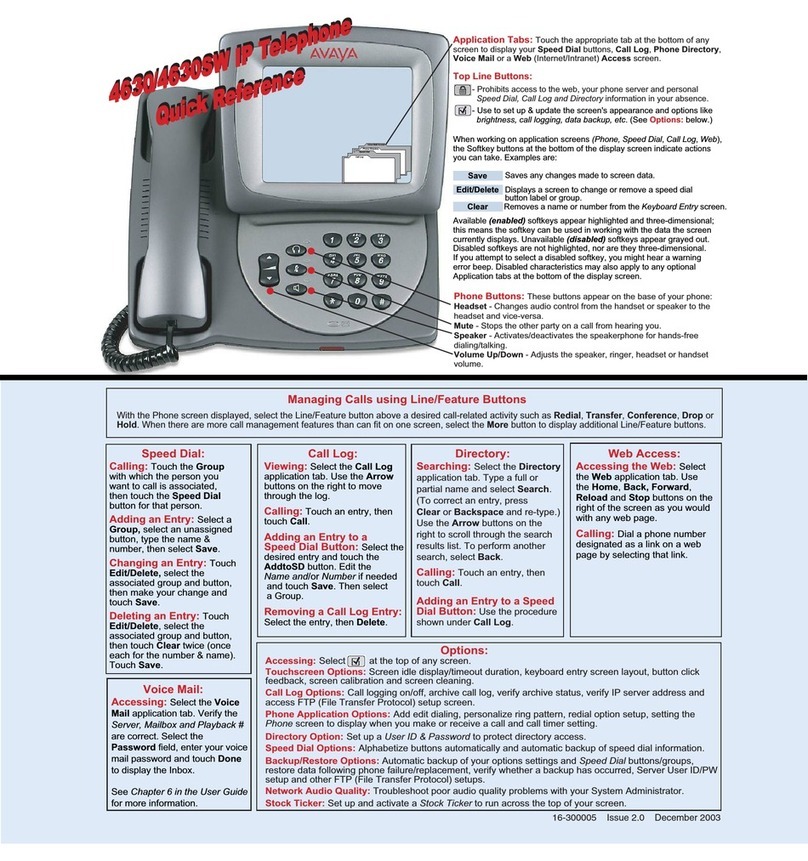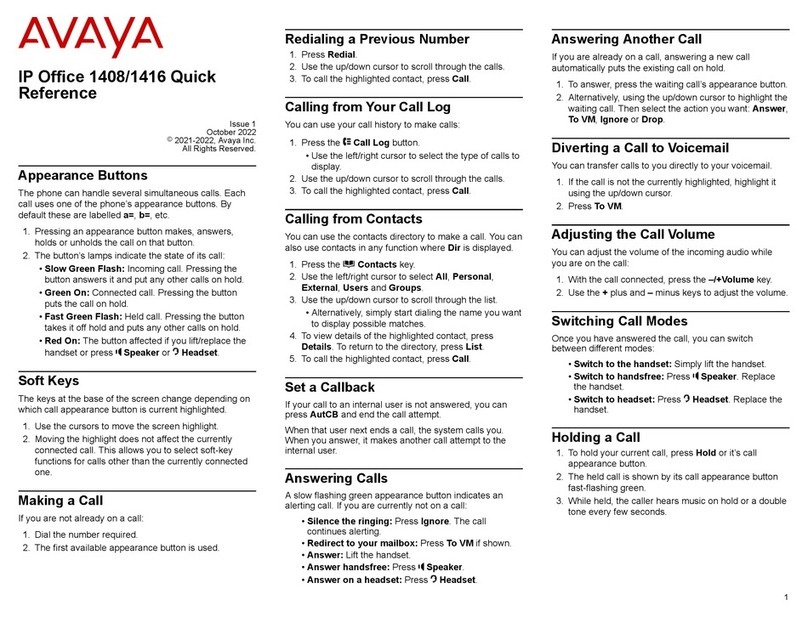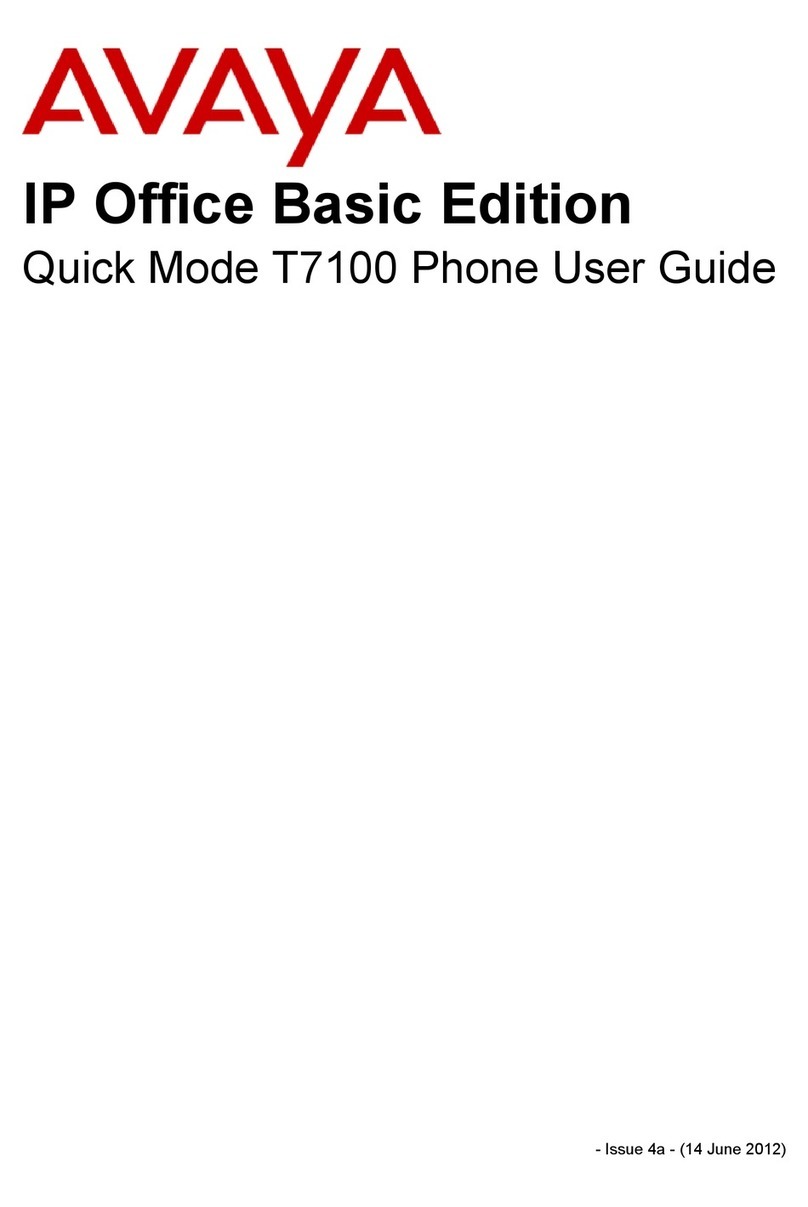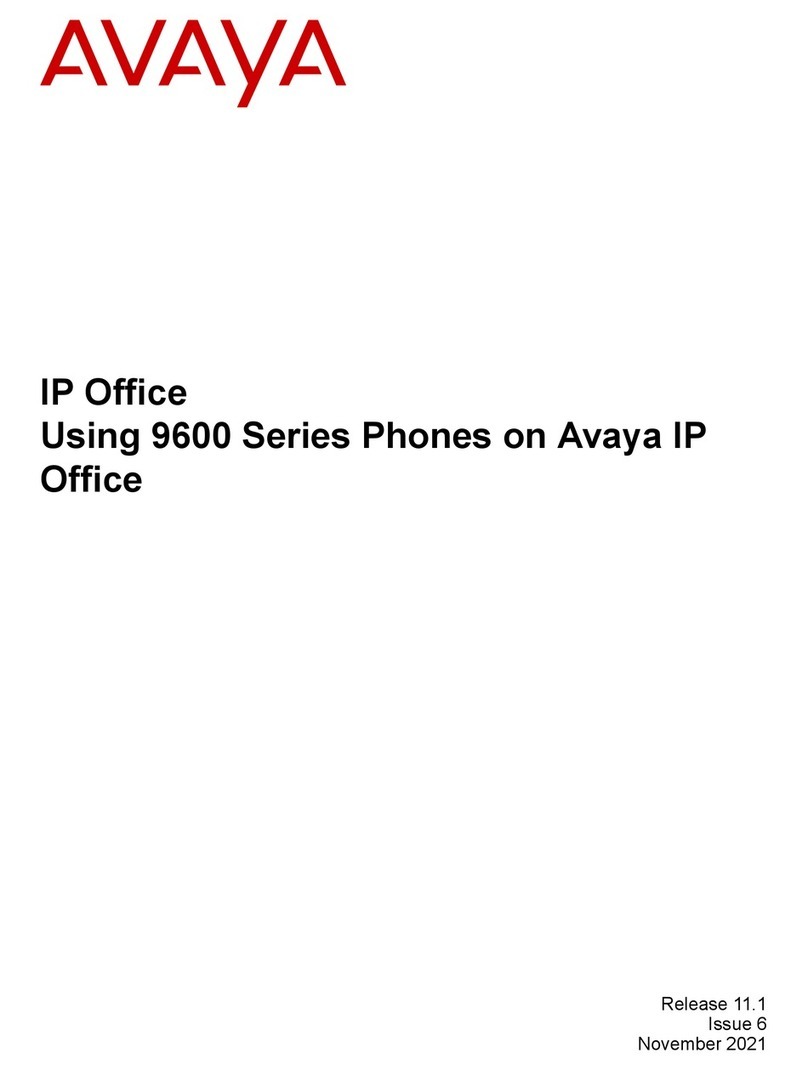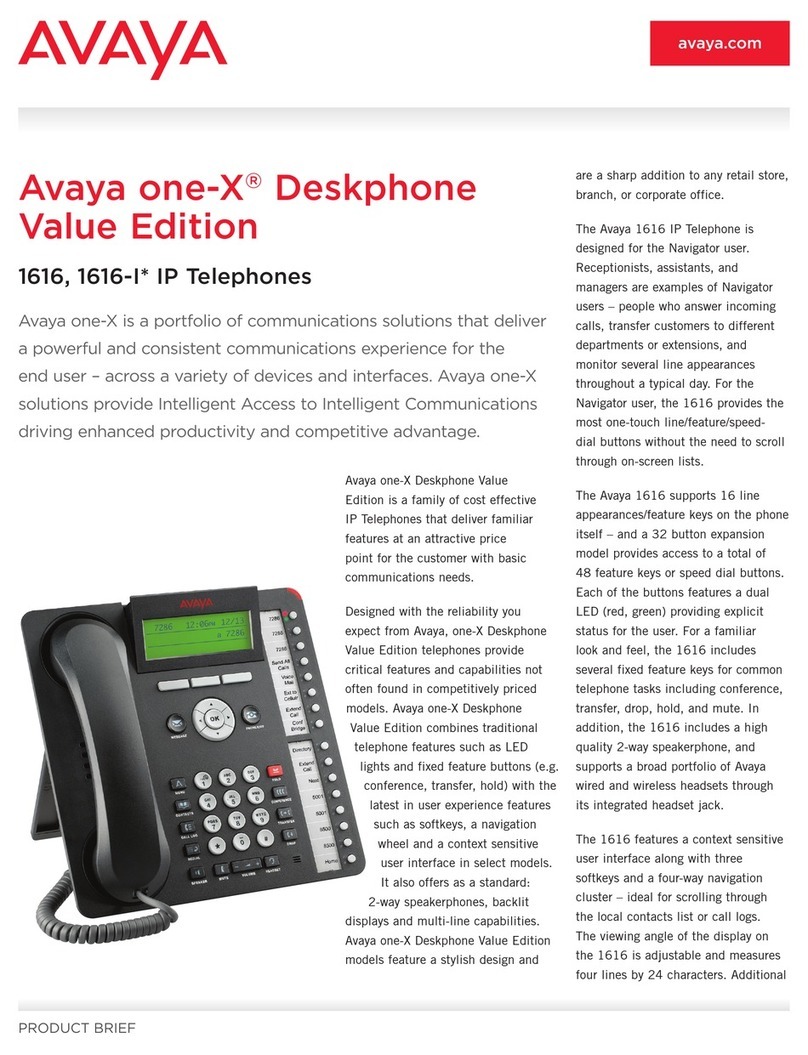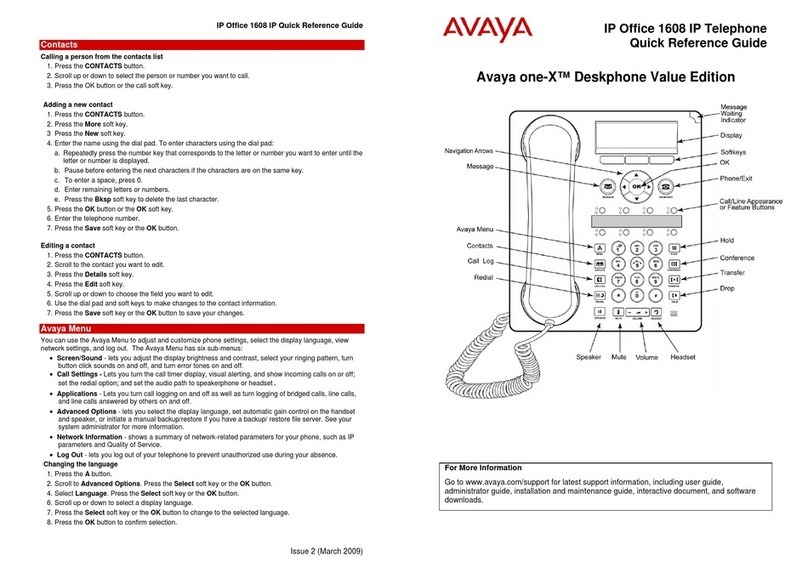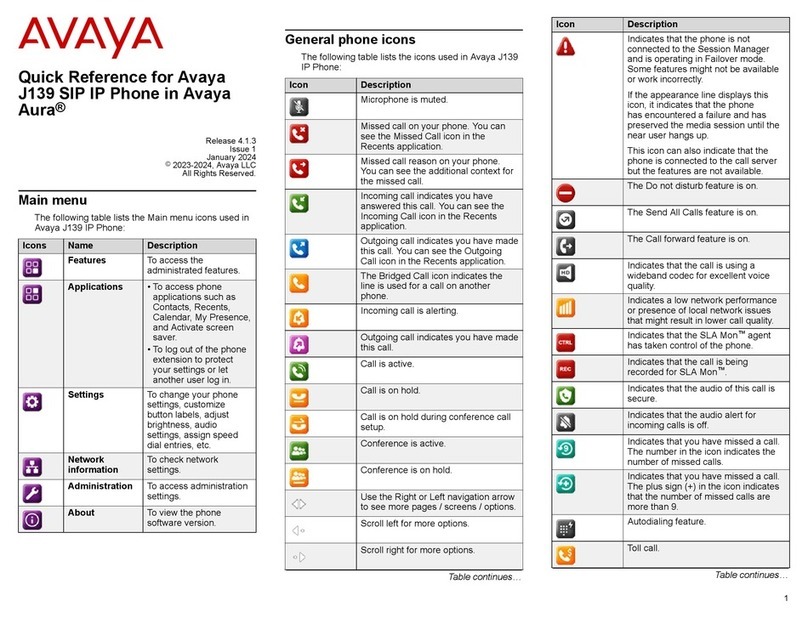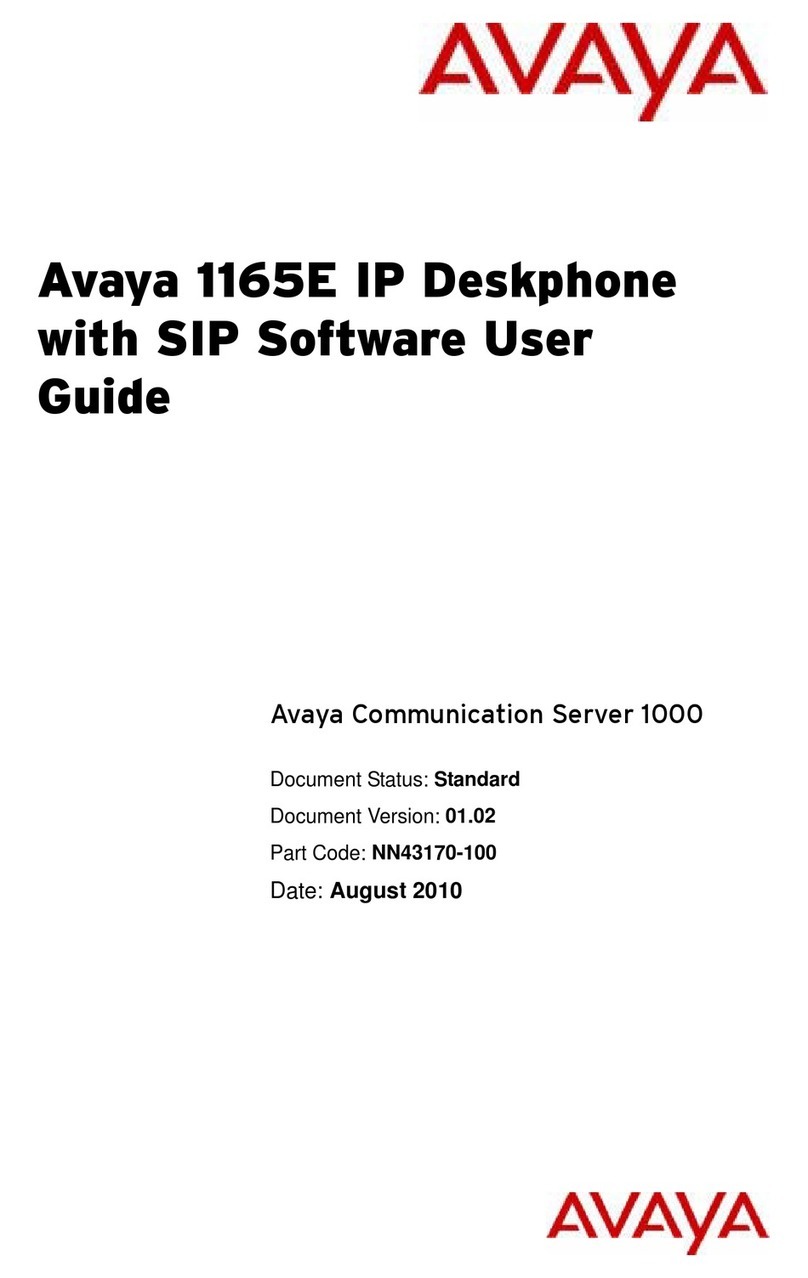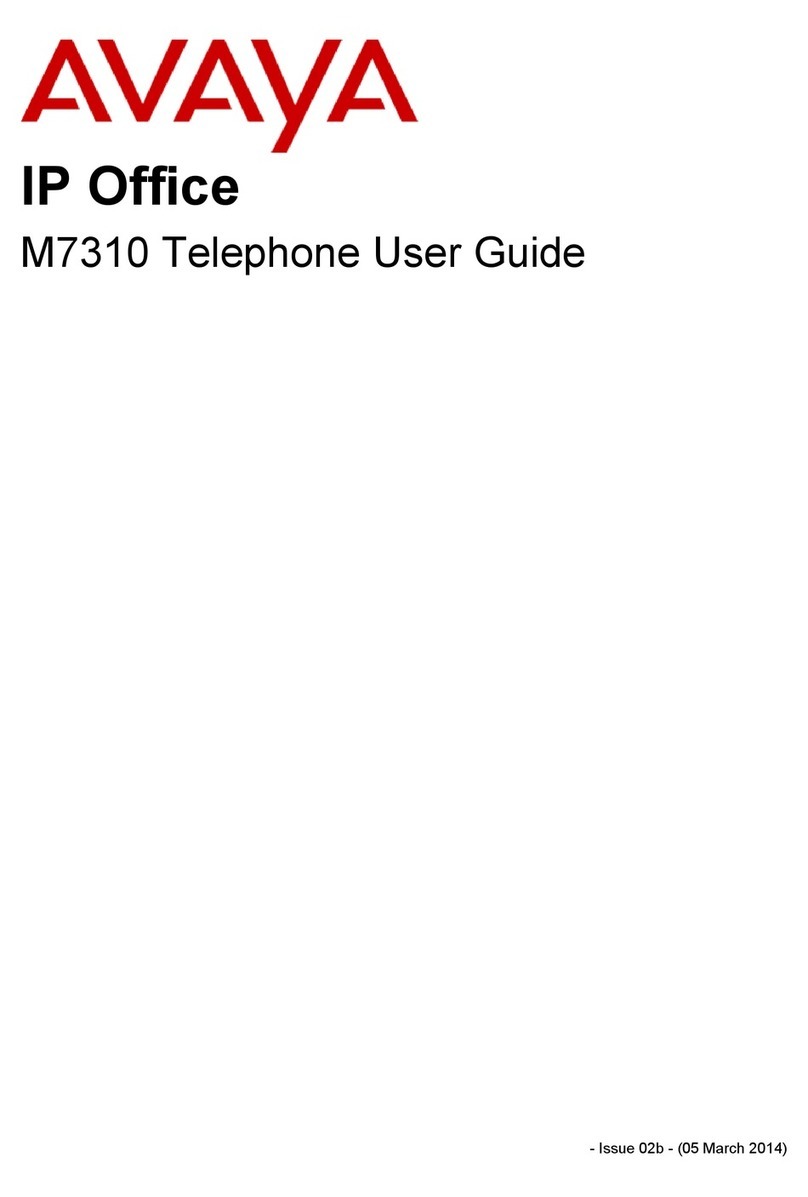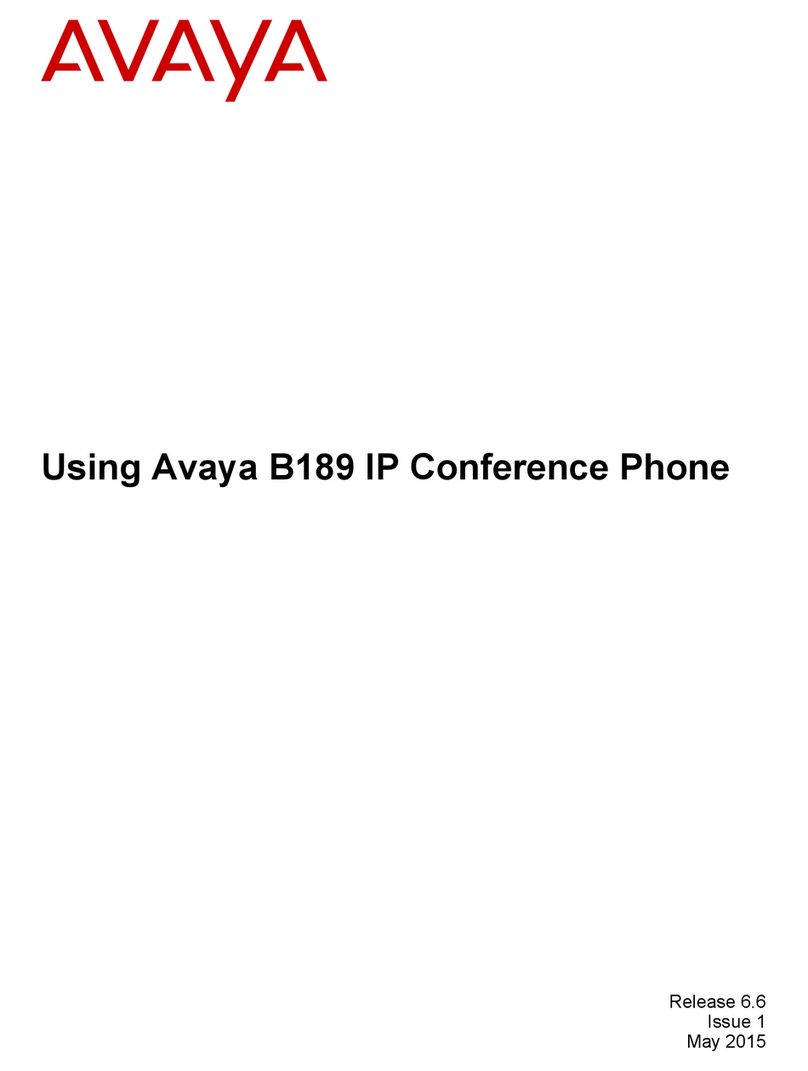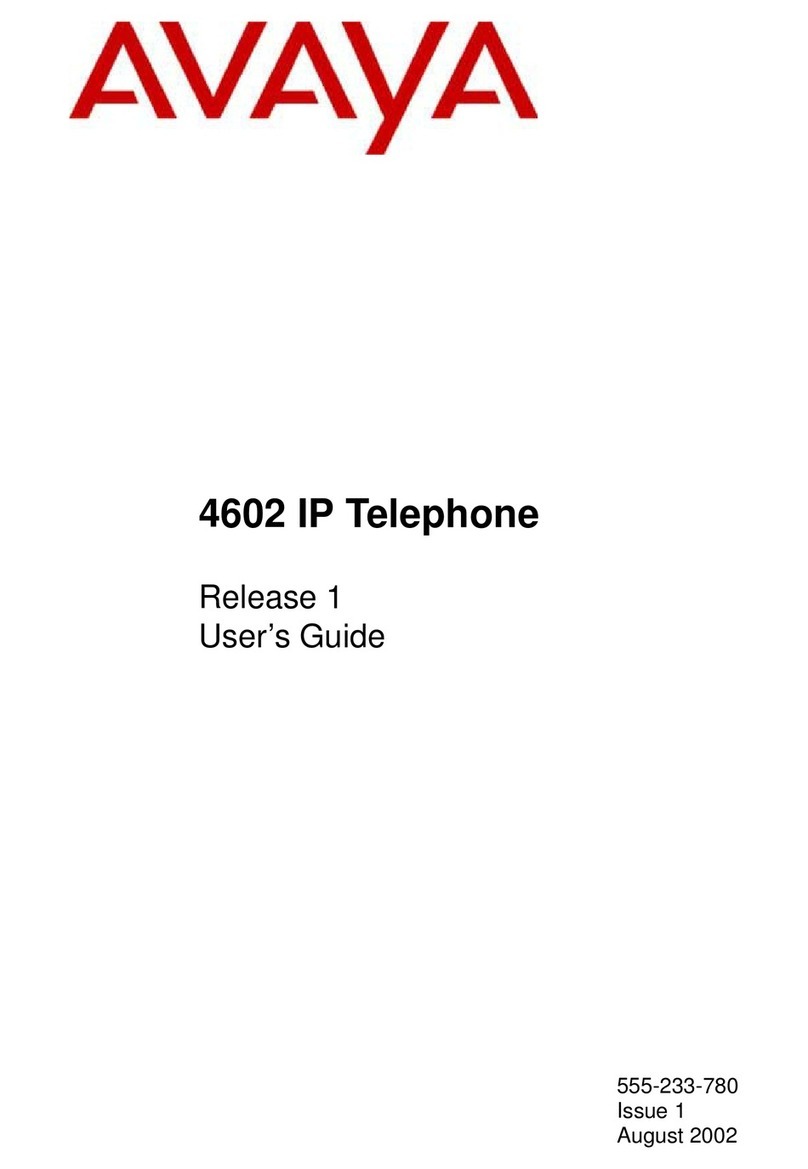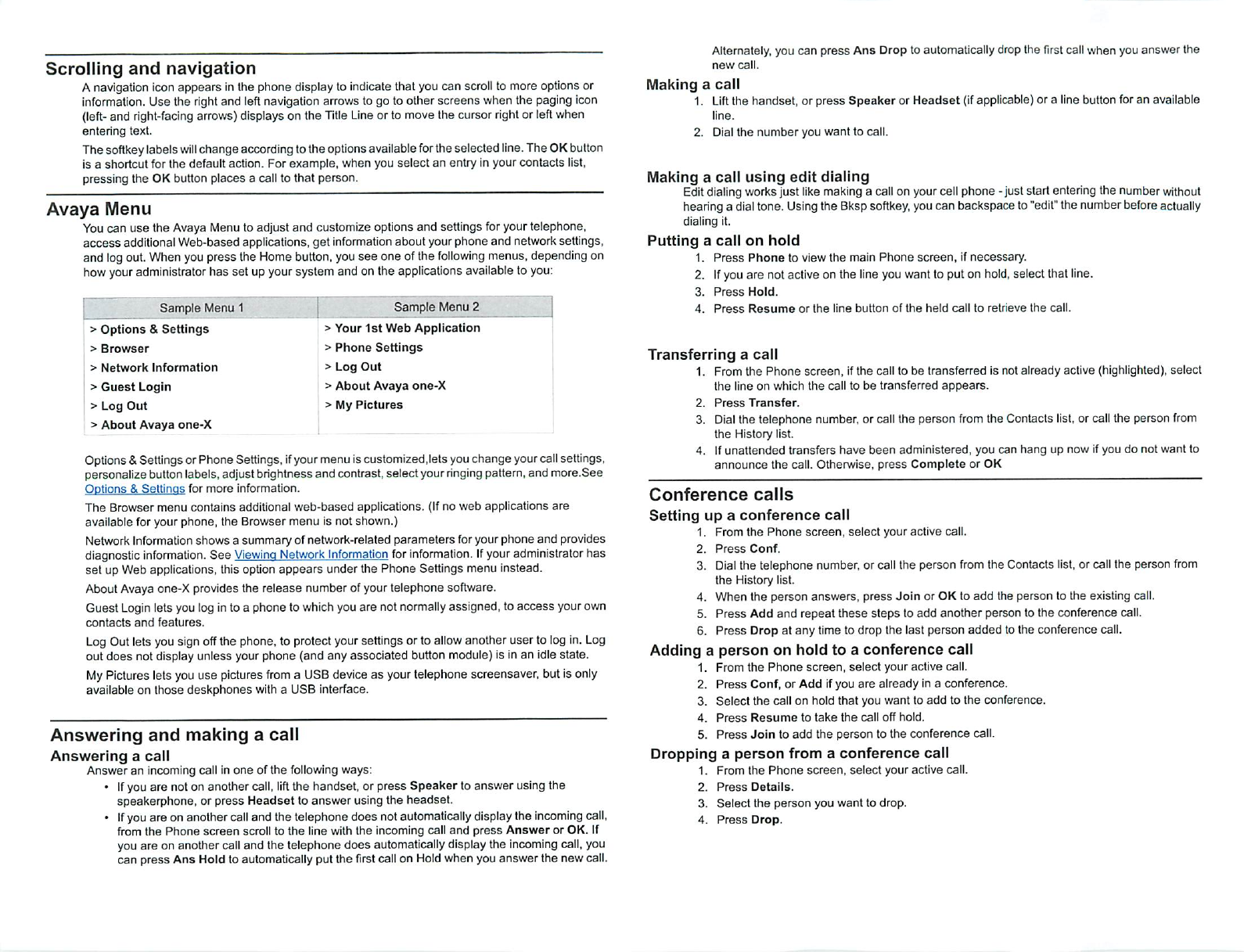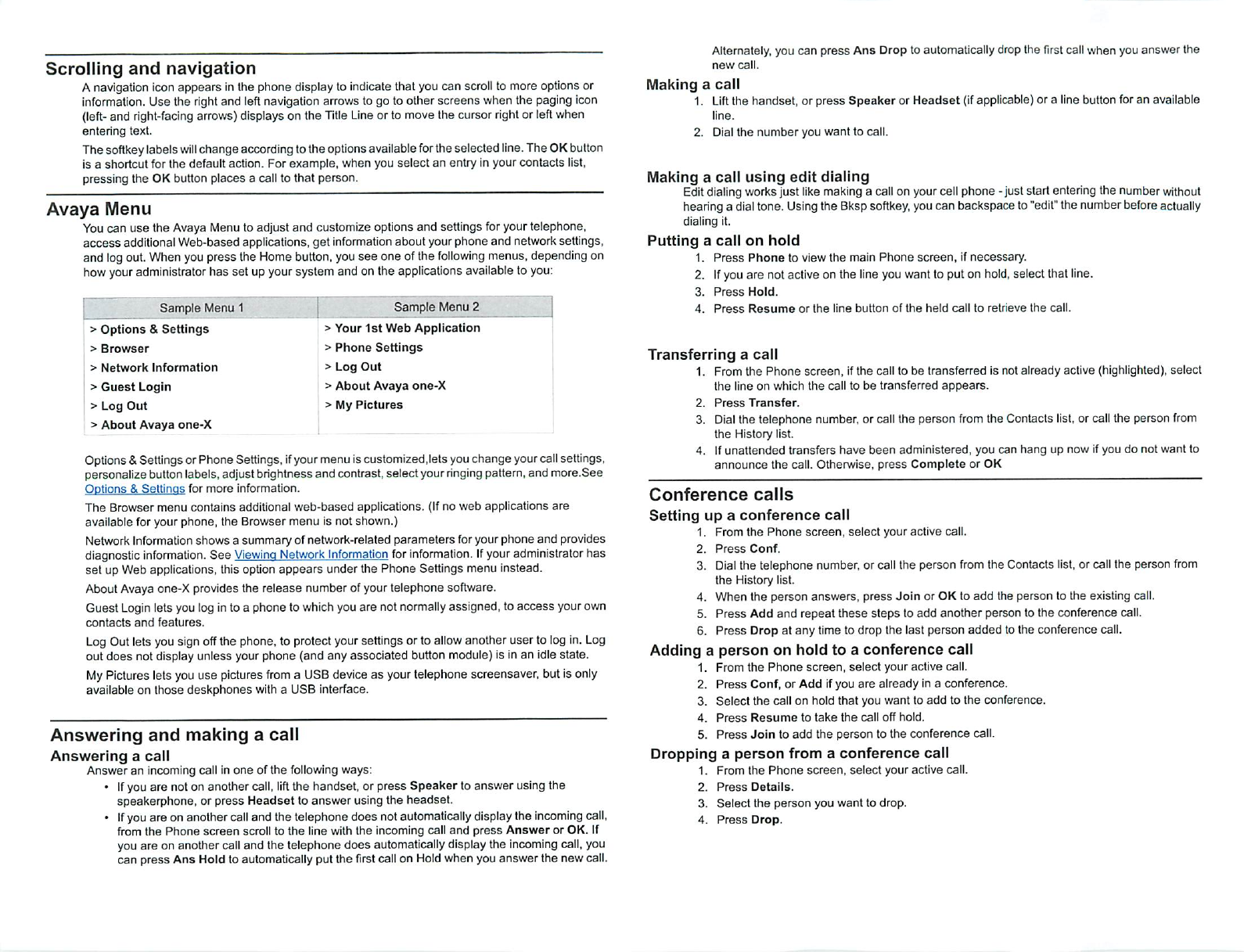
Scrolling
and
navigation
Anavigationiconappears in the phone display to indicate that you can scrollto more options or
information. Use the rightand leftnavigation arrows to go to other screens when the paging icon
(left-
and
right-facing
arrows)
displayson the
Title
Line
orto movethe cursor
right
or
left
when
entering
text.
Thesoftkeylabels
will
change according tothe optionsavailablefortheselected line.TheOKbutton
is a
shortcut
for the default action. For
example,
when
you
select
an
entry in your
contacts
list,
pressing
the OK button
places
a call to
that
person.
Avaya
Menu
Youcan use the Avaya Menu to adjust and customize options and settings for your telephone,
access
additional Web-based applications, get information
about
your
phone
and network settings,
and logout. When you press the Home button, you
see
one ofthe
following
menus, depending on
how youradministratorhas set up yoursystem and on the applications available to you:
Sample
Menu 1
Sample
Menu
2
>
Options
&
Settings
>
Your
1st
Web
Application
>
Browser
>
Phone
Settings
>
Network
Information
>
Log
Out
>
Guest
Login
>
About
Avaya
one-X
>
Log
Out
> My
Pictures
>
About
Avaya
one-X
Options&Settings or Phone Settings, ifyourmenu iscustomized,lets youchange yourcallsettings,
personalize buttonlabels,adjust brightnessand contrast, select your
ringing
pattern,and more.See
Options
&
Settings
for
more
information.
The
Browser
menu
contains
additional
web-based
applications. (If no
web
applications
are
available for your phone, the Browser
menu
is not shown.)
NetworkInformation shows a summary of network-related parameters foryour phone and provides
diagnosticinformation.
See
Viewing
Network
Information
forinformation. Ifyouradministratorhas
set up Web applications, this option appears under the Phone Settings menu instead.
About Avaya one-X provides the release number of your telephone software.
Guest Loginlets you log in to a phone to which you are not normallyassigned, to
access
yourown
contacts
and
features.
LogOutlets you sign offthe phone, to protect yoursettings or to allowanother user to log in.Log
outdoes not displayunless yourphone (and any associated button module)is inan idlestate.
MyPictures lets youuse pictures
from
a USBdevice as yourtelephone Screensaver, butis only
available on those
deskphones
with a USB interface.
Answering
and
making
a
call
Answering
a
call
Answer
an incoming call in
one
of
the
following ways:
• Ifyou are not on another call, liftthe handset, or press
Speaker
to answer using the
speakerphone, or press
Headset
to answer using the headset.
•Ifyouare on another calland the telephone does not automaticallydisplaythe
incoming
call,
from the
Phone
screen
scroll to
the
line with the incoming call
and
press
Answer
or OK. If
you are on another call and the telephone does automatically display the incoming call, you
can
press
Ans
Hold to automatically put the first call on Hold when you
answer
the new call.
Alternately, you can
press
Ans
Drop to automatically drop the first call when you answer the
new
call.
Making
a
call
1.
Lift
the handset, or
press
Speaker
or
Headset
(ifapplicable) or a line button for an available
line.
2. Dial the
number
you
want
to call.
Making
a
call
using
edit
dialing
Editdialing works just like making a call on your cell phone - just start entering the number without
hearing a dial tone. Using the Bksp softkey, you can backspace to"edit"the number before actually
dialing it.
Putting
a
call
on
hold
1.
Press
Phone
to
view
the
main
Phone
screen,
if
necessary.
2. Ifyou are not active on the line you want to put on hold,select that line.
3.
Press
Hold.
4.
Press
Resume
or
the
line
button
of
the
held
call
to
retrieve
the
call.
Transferring
a
call
1. From the
Phone
screen,
ifthe call to be
transferred
is not
already
active (highlighted),
select
the
line on
which
the
call to
be
transferred
appears.
2.
Press
Transfer.
3. Dialthe telephone number, or call the person from the Contacts list, or call the person from
the
History list.
4. If
unattended
transfers
have
been
administered,
you can
hang
up now ifyou do not
want
to
announce
the
call.
Otherwise,
press
Complete
or
OK
Conference
calls
Setting
up
a
conference
call
1.
From
the
Phone
screen,
select
your
active
call.
2.
Press
Conf.
3. Dial the telephone number, or call the person from the Contacts list, or call the person from
the
History list.
4. When the
person
answers,
press
Join
or OK to add the person to the existing call.
5.
Press
Add
and
repeat
these
steps
to add
another
person to the conference call.
6.
Press
Drop at any time to drop the last
person
added
to the conference call.
Adding
a
person
on
hold
to
a
conference
call
1.
From
the
Phone
screen,
select
your
active
call.
2.
Press
Conf, or
Add
ifyou are already in a conference.
3.
Select
the
call on hold
that
you
want
to
add
to
the
conference.
4.
Press
Resume
to
take
the
call
off
hold.
5.
Press
Join
to
add
the
person
to
the
conference
call.
Dropping
a
person
from
a
conference
call
1.
From
the
Phone
screen,
select
your
active
call.
2.
Press
Details.
3.
Select
the
person
you
want
to
drop.
4.
Press
Drop.