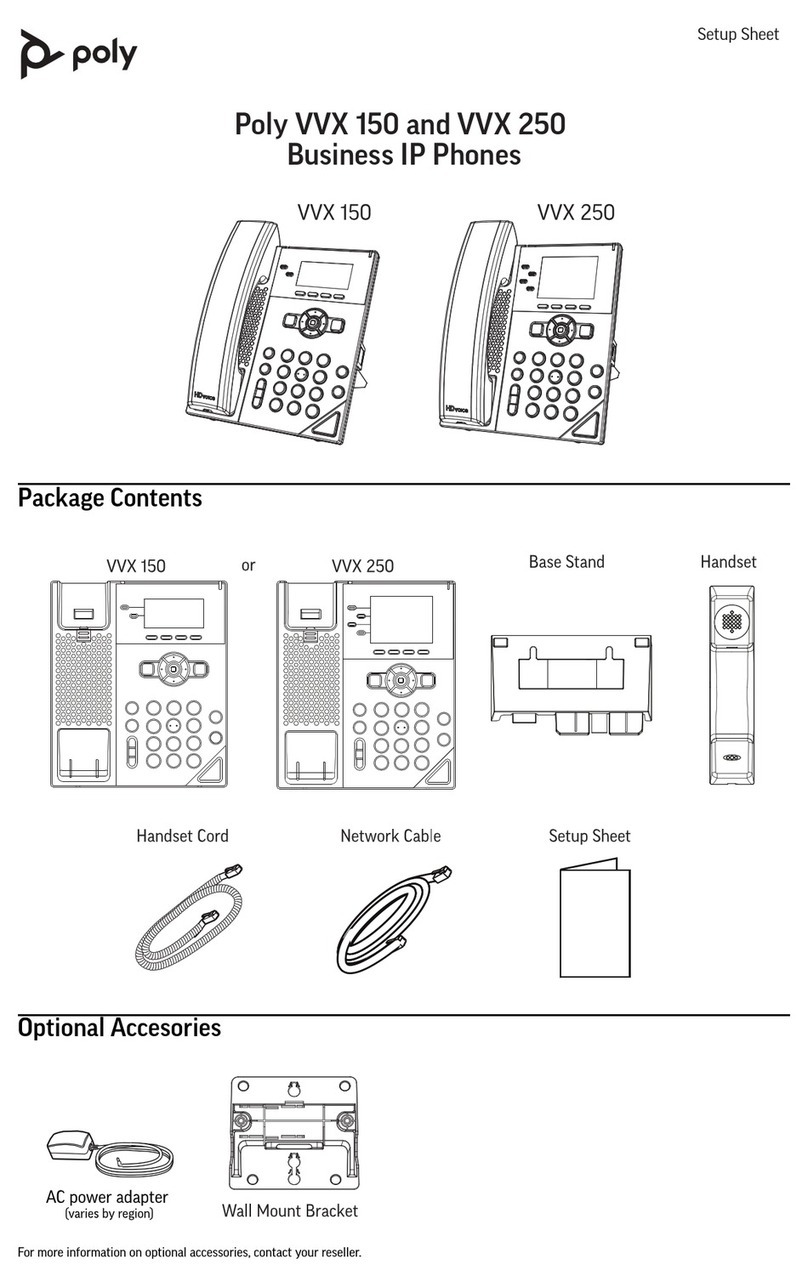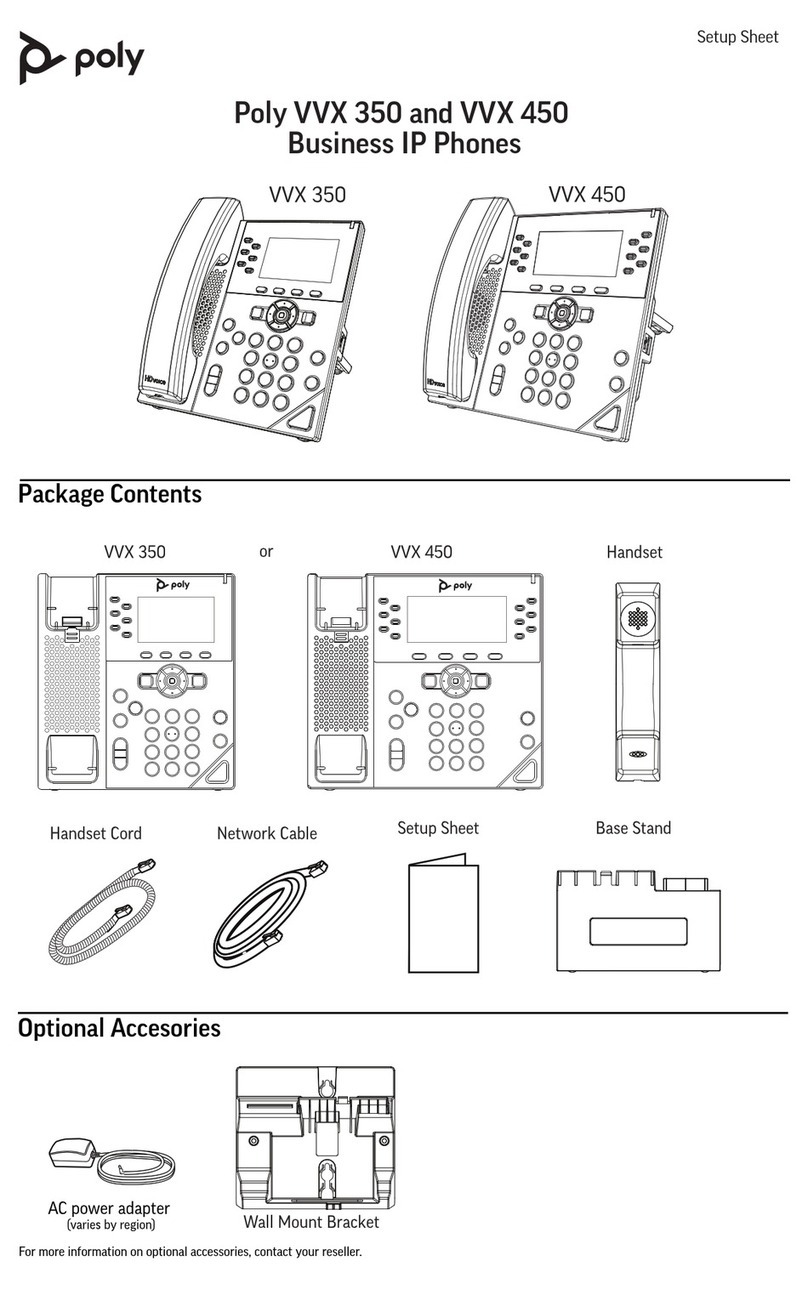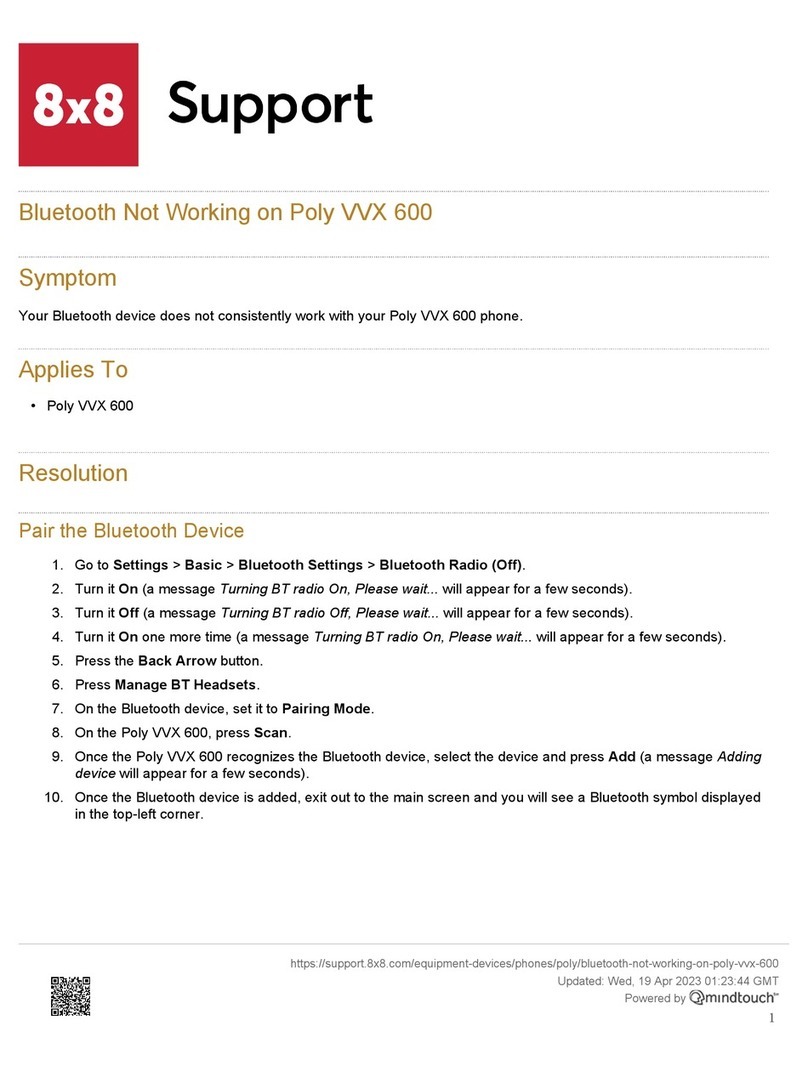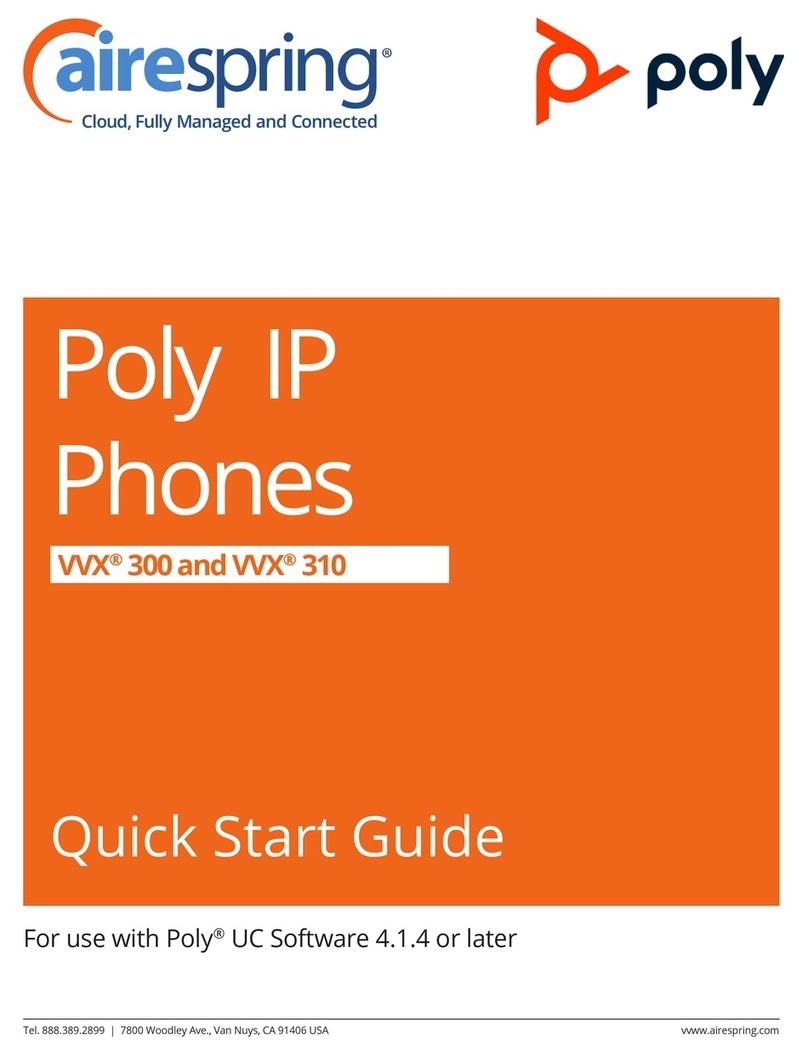ANSWER A CALL
•Pick up the handset
•Press for the headset
•Press for the speakerphone
•Press the
Answer
soft key
PLACE A CALL
•Pick up the handset, or press the
Headset
or the
Speaker
button and dial.
•Dial number, and then press the
Send
soft key
HOLD & RESUME
On hold call displays only on the device used
to place the call on hold.
•While on an active call press the
Hold soft key to place that call
on hold.
•Press the Hold button to place all calls
that can be held on hold.
To Resume, select the call and:
•Press the Hold button or the Hold soft
key again, or
•Press the Resume soft key
VIEW RECENT CALLS
•Press the History or Call Log soft
key to view lists of recent calls... you
may look at All, Missed, Placed, or
Received calls
Use the navigation pad to
switch list views, scroll, and
select list items:
Switch between the call lists
Scroll through listings
Press the center OK button to select
While viewing Recent Calls you may also:
•Select a listing and press Send to
call the number
•Select a listing and press the
Option soft key to review details
TRANSFER CALLS
Transfer calls to any extension
Consulted/Warm Transfer
Press the Trnsfer soft key
Enter or select the extension / phone
number
Press Send, OK or the # button to dial
Speak to the recipient and then press
the Trnsfer soft key again to send the
call when ready
Blind Transfer
Press the Blind Transfer soft key
Dial or select the ext/phone number
Quick Start Guide
Poly Edge B Series
END A CALL
You can only end active calls. To end an On
Hold call, you must resume the call first.
To End an Active Call:
•Replace the handset to hang up
•Press the
Headset button if
using a headset
•
Press the Speaker button if
using the speakerphone
•
Press the End soft key at the
bottom of the display.
•
Press the Cancel button
VOICEMAIL
Dial *98
Enter your 4-digit PIN when prompted
Select the menu option for the
desired action when prompted.
888.538.3960 | www.momentumtelecom.com/support
Examples provide typical steps for usage of the standard configuration setup. Contact customer service for assistance with customized configurations.
1