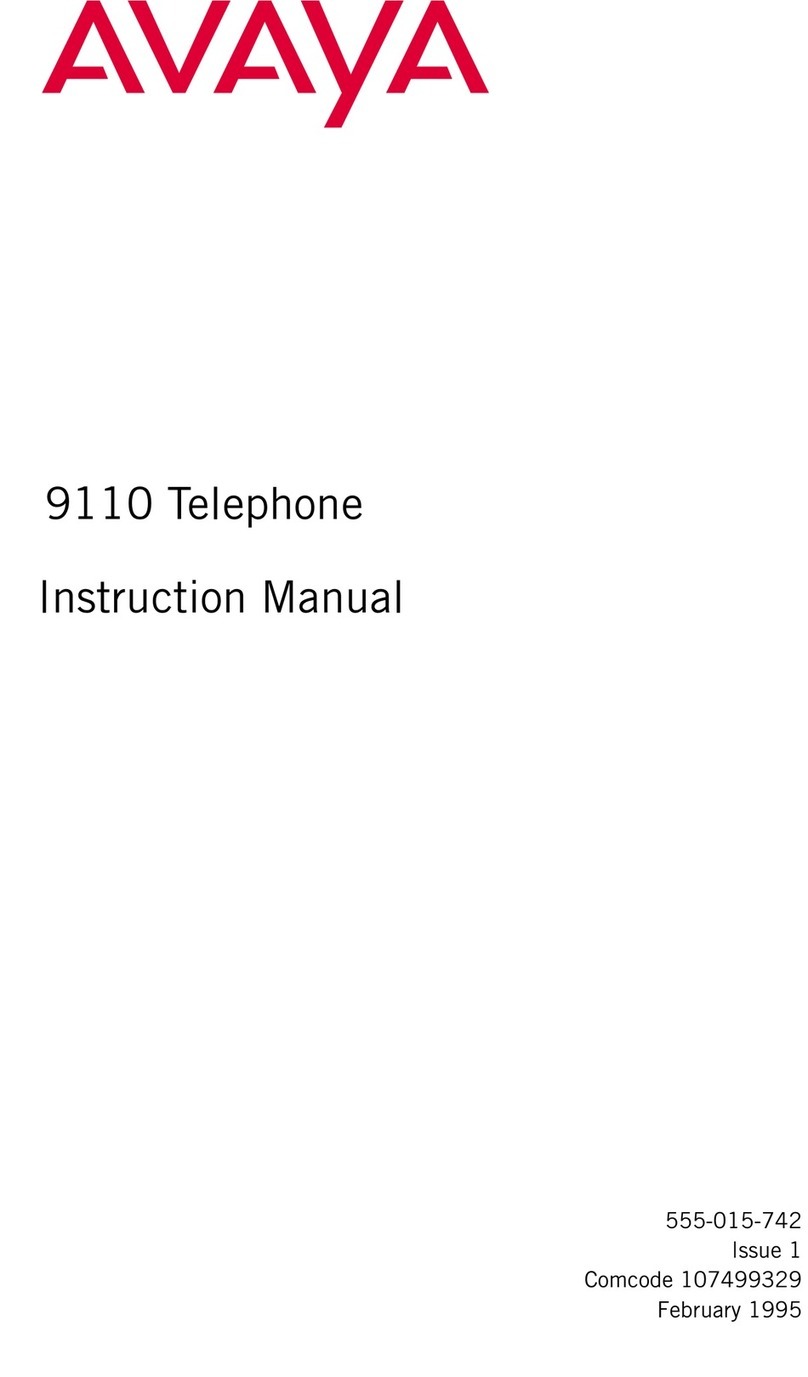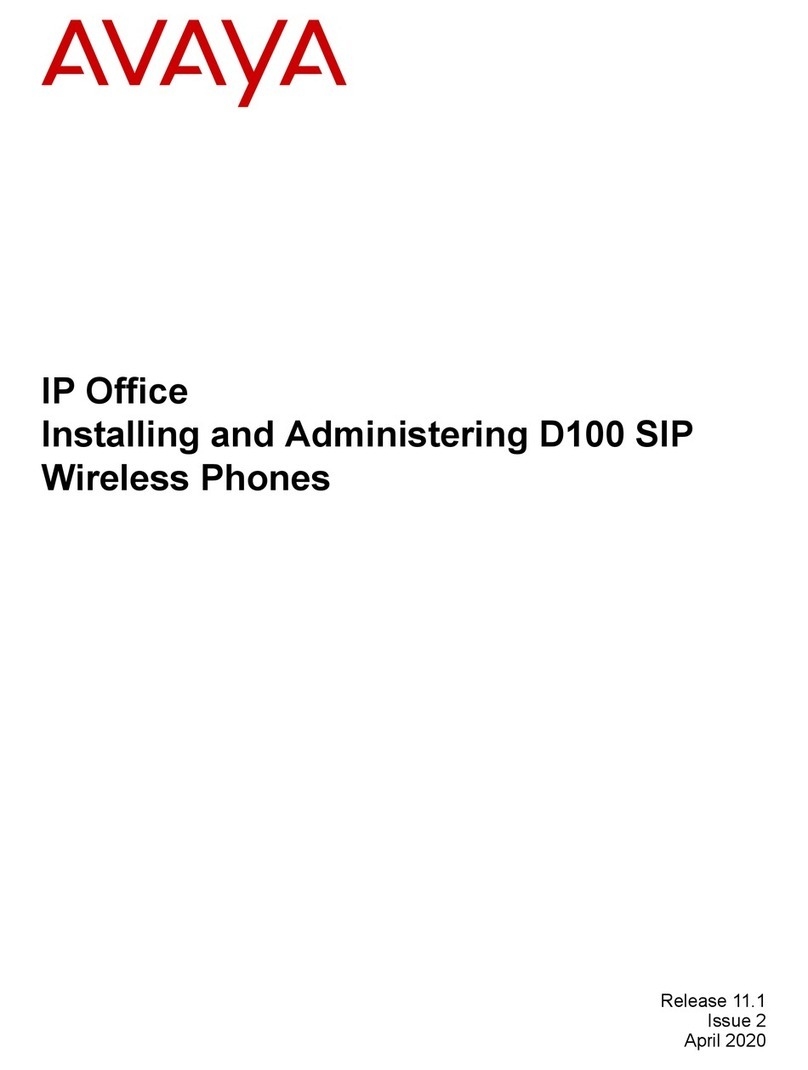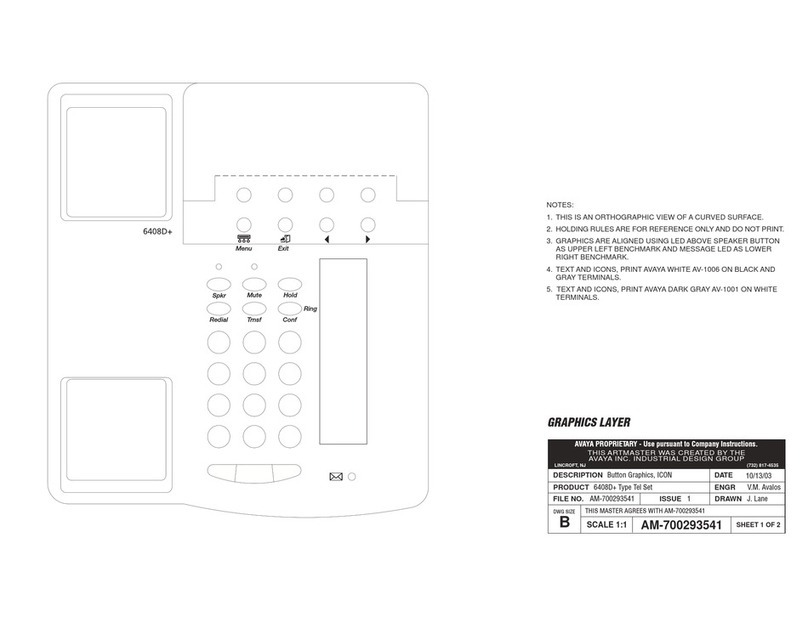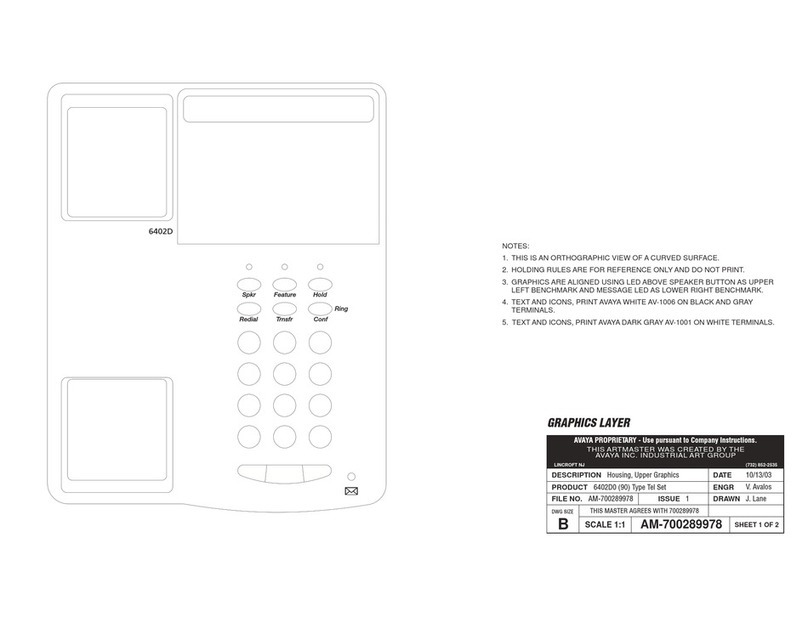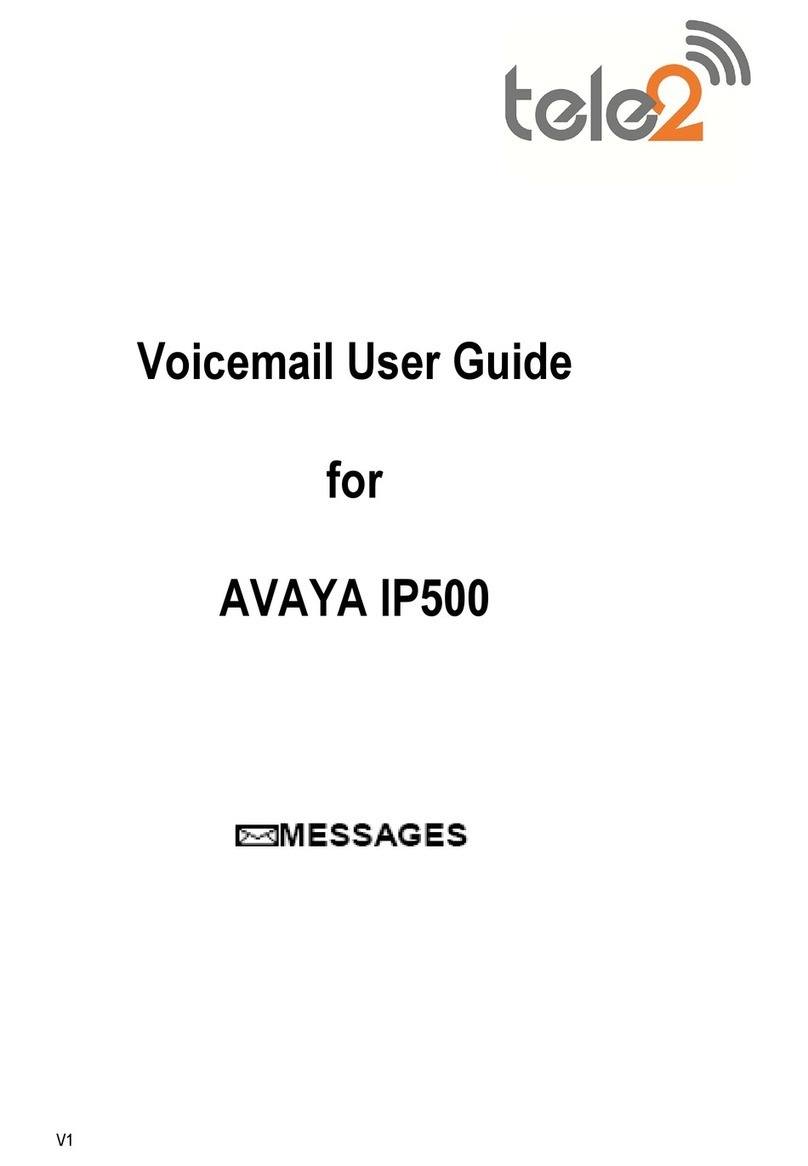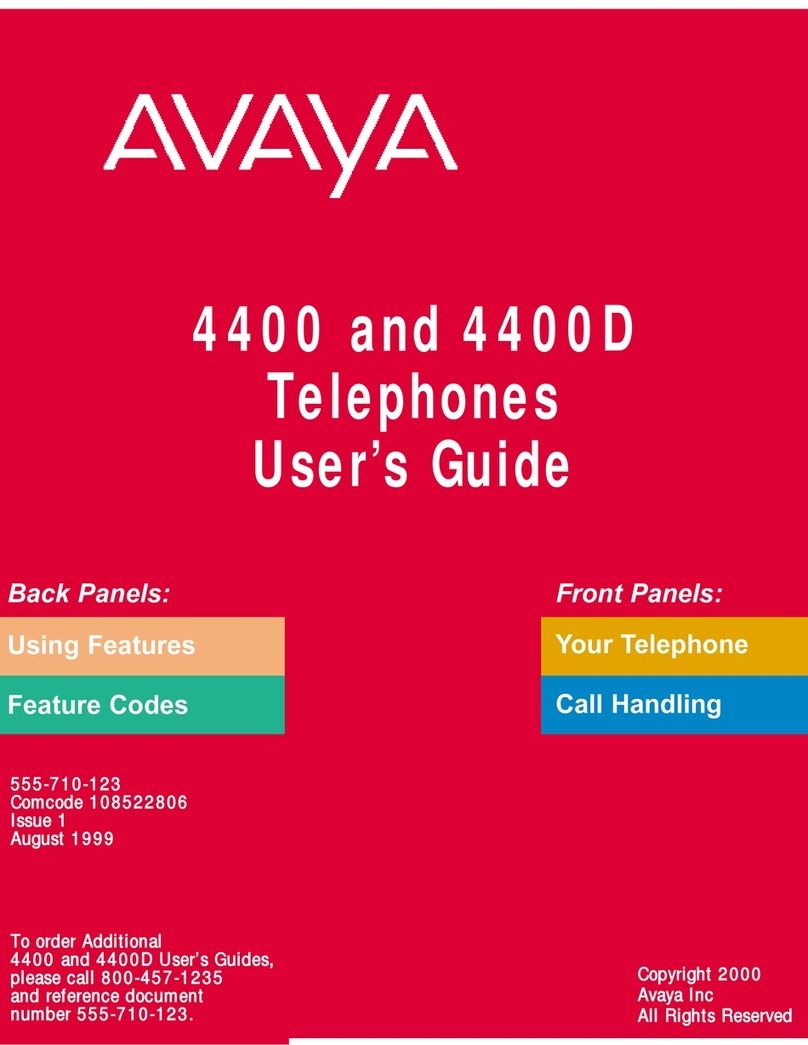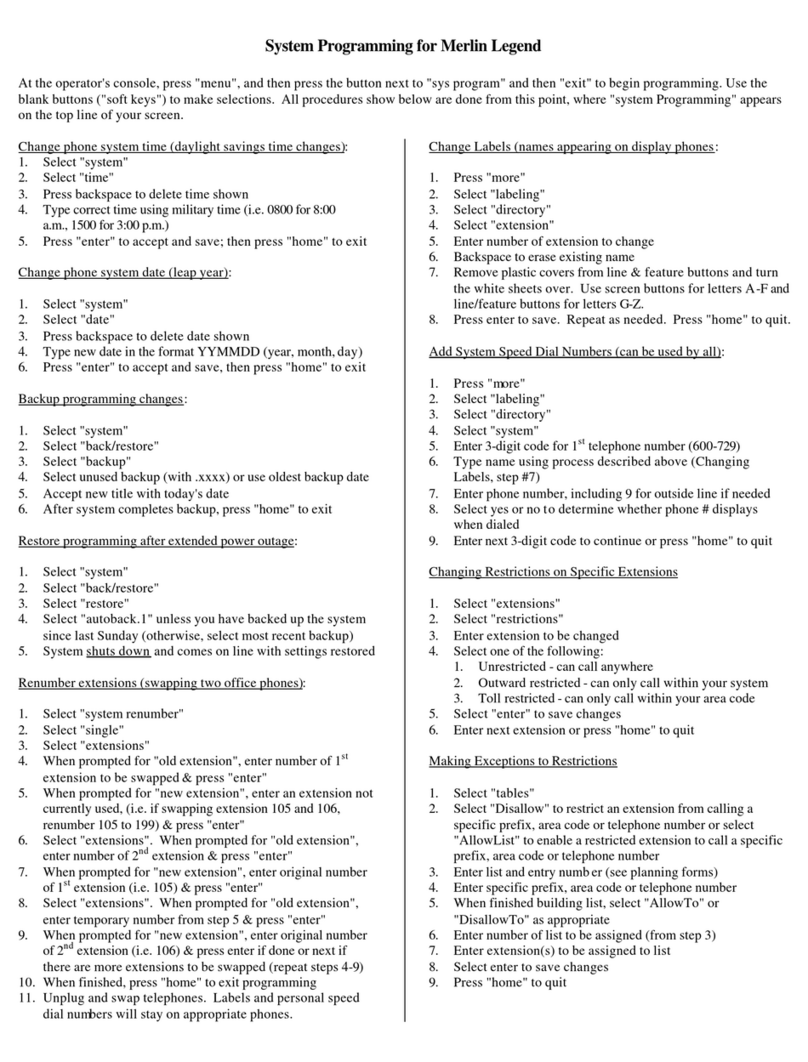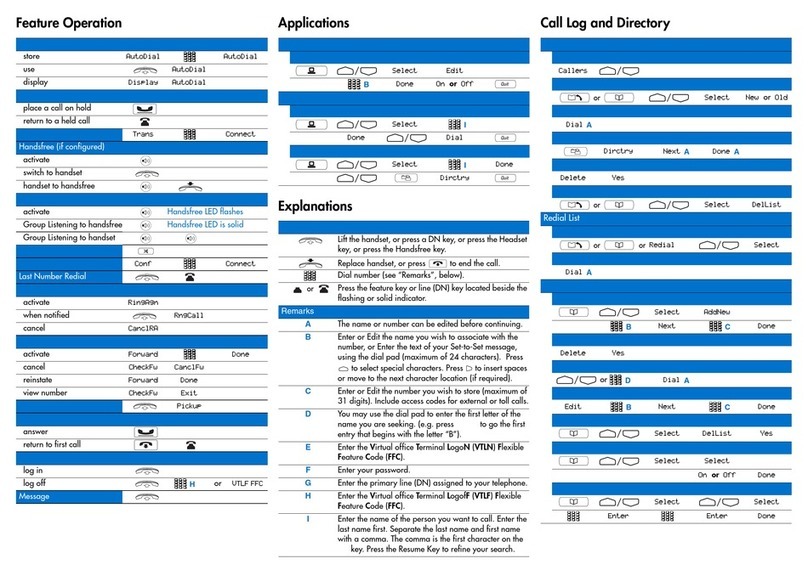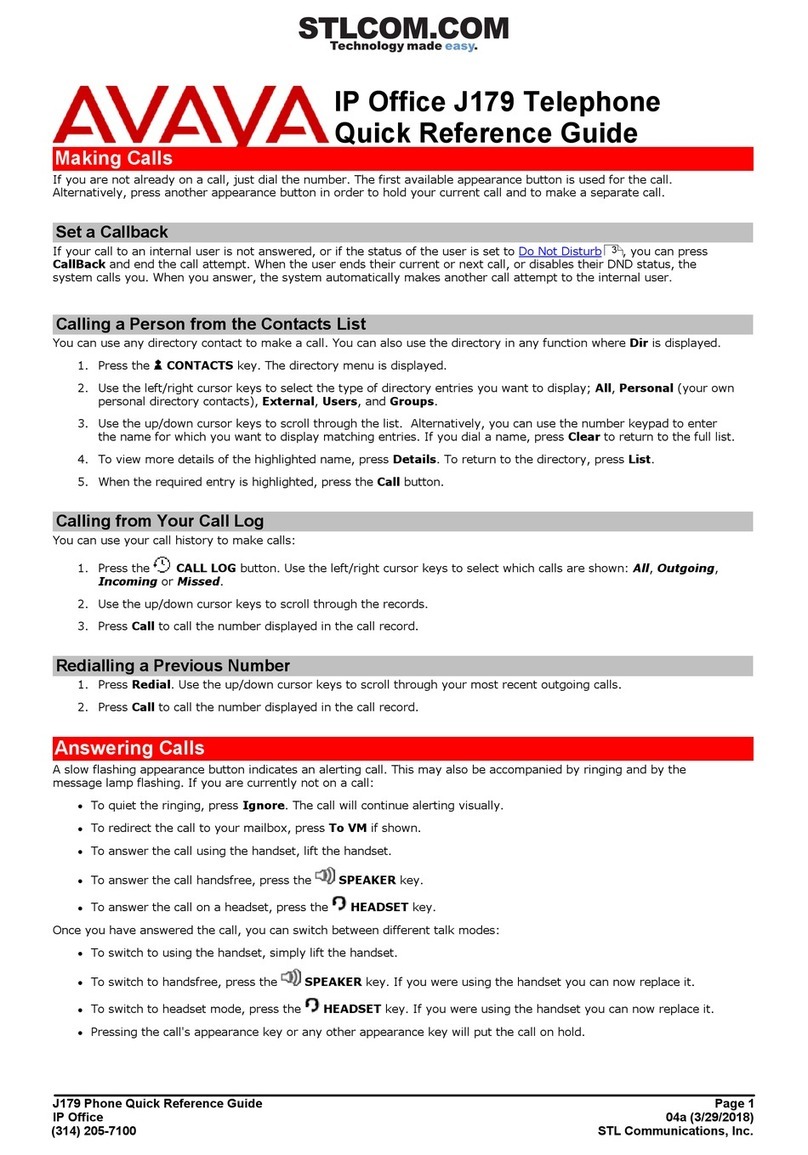Scrolling and navigation
A navigation icon appears in the phone display to indicate that you can
scroll to more options or information. Use the right and left navigation
arrows to go to other screens when the paging icon (left- and right-facing
arrows) displays on the Title Line or to move the cursor right or left when
entering text.
The softkey la els will change according to the options availa le for the
selected line. The OK utton is a shortcut for the default action. For
example, when you select an entry in your contacts list, pressing the OK
utton places a call to that person.
Avaya Menu
You can use the Avaya Menu to adjust and customize options and settings
for your telephone, access additional We - ased applications, get
information a out your phone and network settings, and log out. When you
press the Home utton, you see one of the following menus, depending on
how your administrator has set up your system and on the applications
availa le to you:
Options & Settings or Phone Settings, if your menu is customized,lets you
change your call settings, personalize utton la els, adjust rightness and
contrast, select your ringing pattern, and more.See Options & Settings for
more information.
Answering and making a call
Answering a call
Answer an incoming call in one of the following ways:
• If you are not on another call, lift the handset, or press Speaker to answer
using the speakerphone, or press Headset to answer using the headset.
• If you are on another call and the telephone does not automatically
display the incoming call, from the Phone screen scroll to the line with the
incoming call and press Answer or OK. If you are on another call and the
telephone does automatically display the incoming call, you can press Ans
Hold to automatically put the first call on Hold when you answer the new
call. Alternately, you can press Ans Drop to automatically drop the first call
when you answer the new call.
Making a call
1. Lift the handset, or press Speaker or Headset (if applica le) or a line
utton for an availa le line.
2. Dial the num er you want to call.
Making a call using edit dialing
Edit dialing works just like making a call on your cell phone - just start
entering the num er without hearing a dial tone. Using the Bksp softkey,
you can ackspace to "edit" the num er efore actually dialing it.
Putting a call on hold
1. Press Phone to view the main Phone screen, if necessary.
2. If you are not active on the line you want to put on hold, select that line.
3. Press Hold.
4. Press Resume or the line utton of the held call to retrieve the call.
Trans erring a call
1. From the Phone screen, if the call to e transferred is not already active
(highlighted), select the line on which the call to e transferred appears.
2. Press Trans er.
3. Dial the telephone num er, or call the person from the Contacts list, or
call the person from the History list.
4. If unattended transfers have een administered, you can hang up now if
you do not want to announce the call. Otherwise, press Complete or OK
Con erence calls
Setting up a con erence call
1. From the Phone screen, select your active call.
2. Press Con .
3. Dial the telephone num er, or call the person from the Contacts list, or
call the person from the History list.
4. When the person answers, press Join or OK to add the person to the
existing call.
5. Press Add and repeat these steps to add another person to the
conference call.
6. Press Drop at any time to drop the last person added to the conference
call.