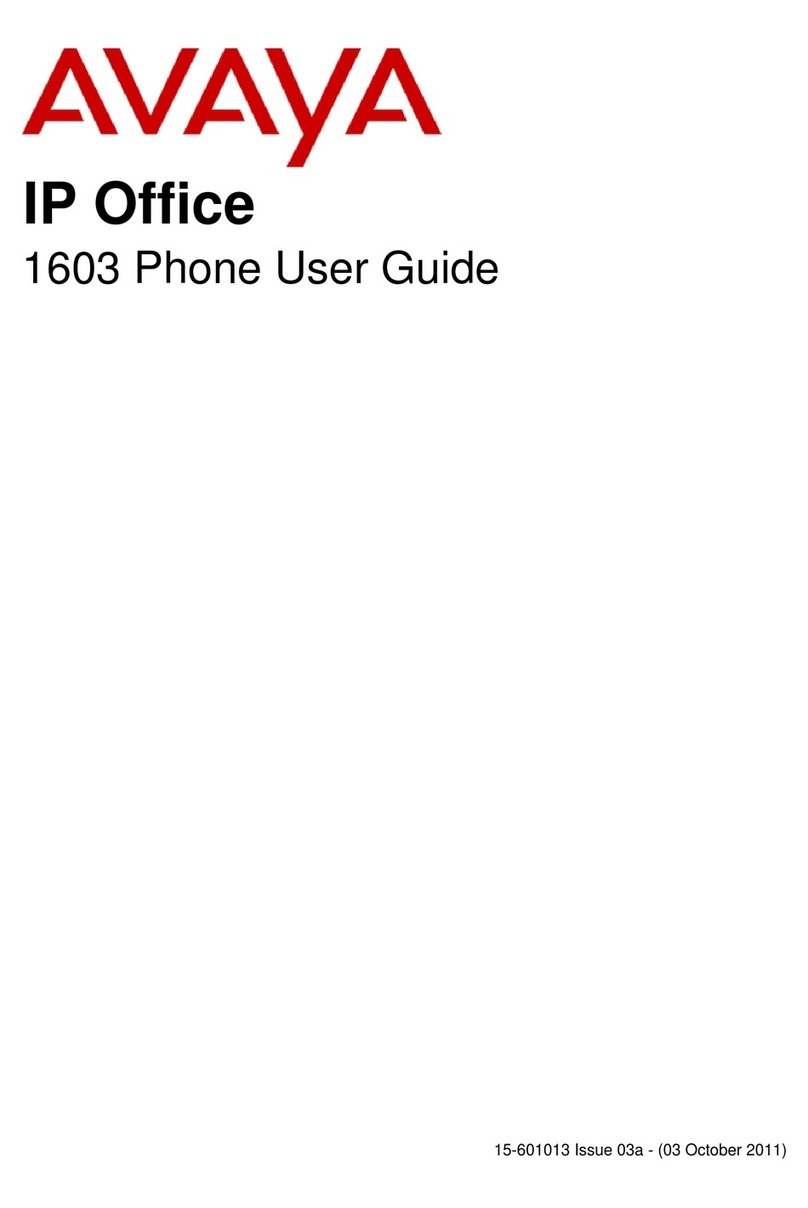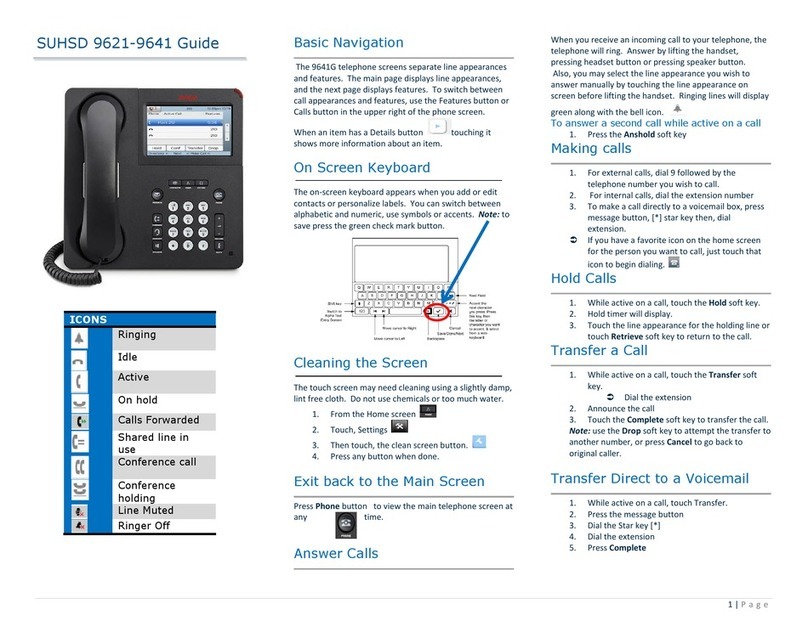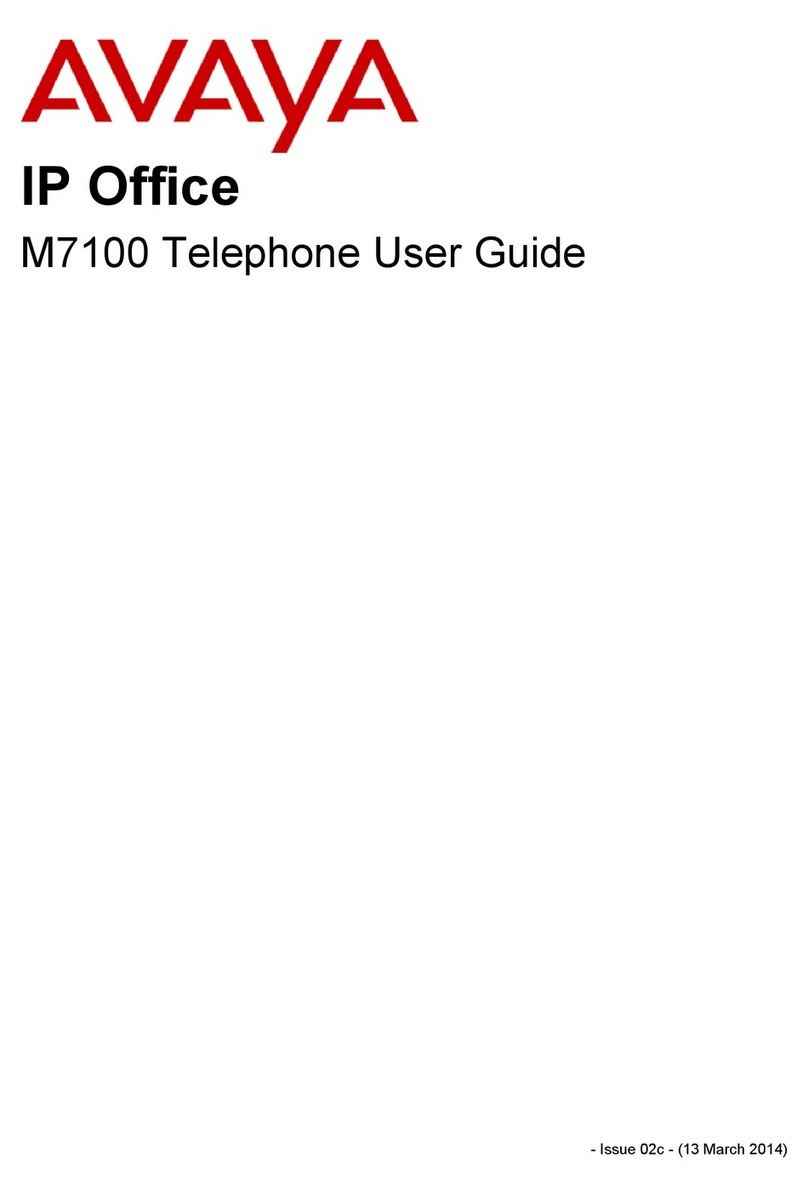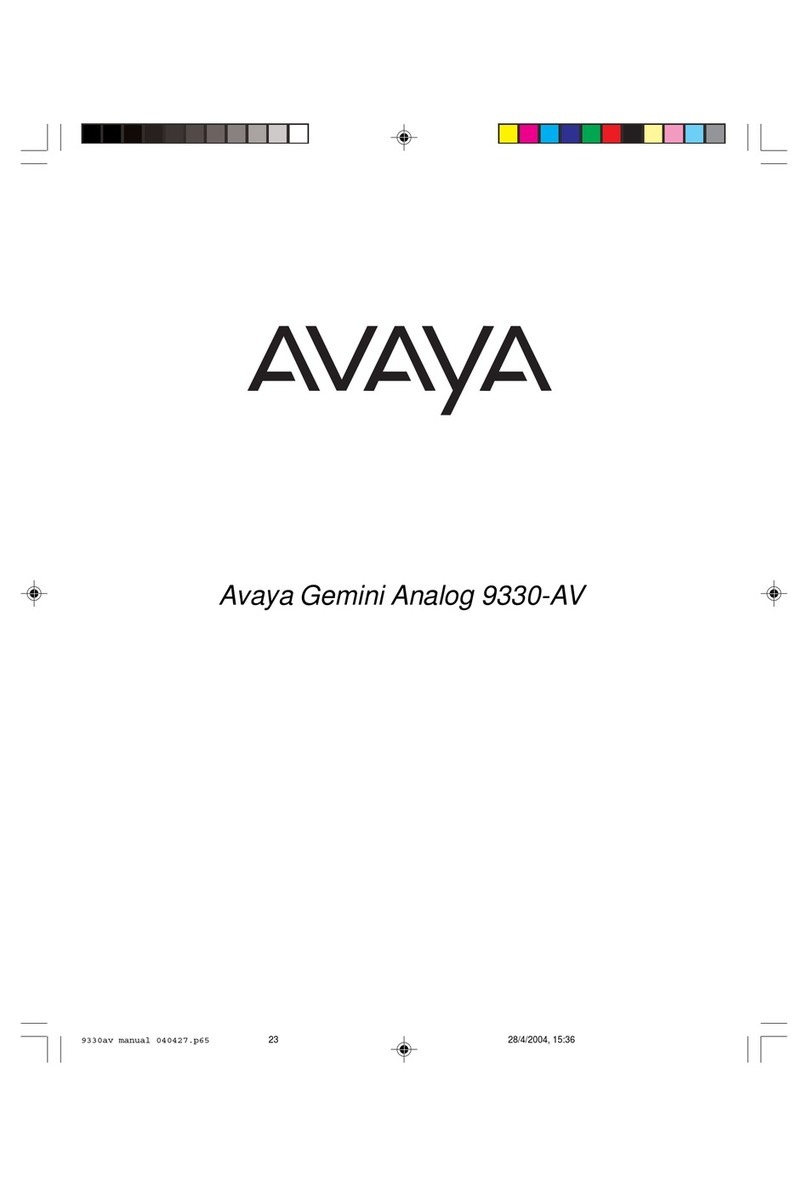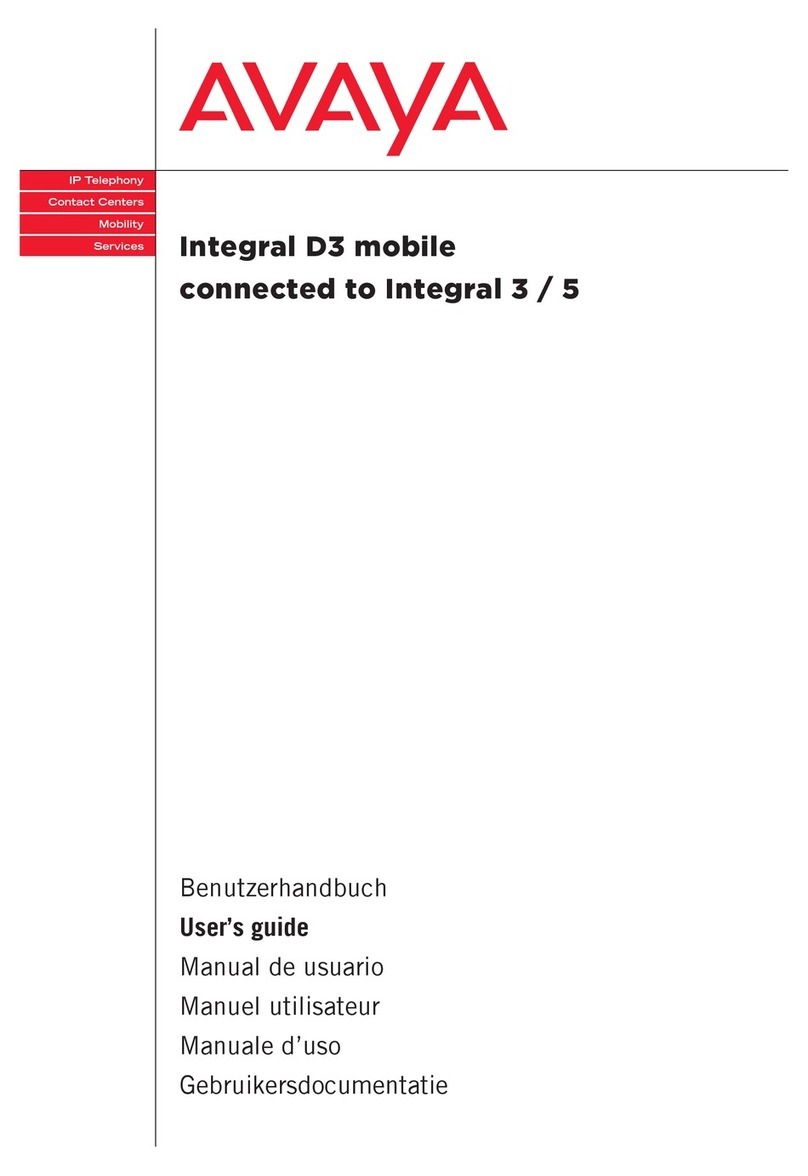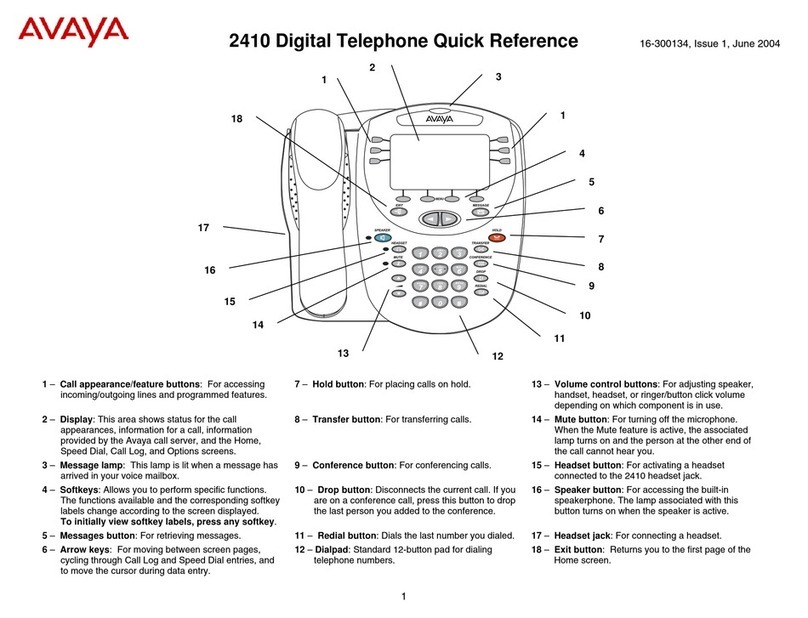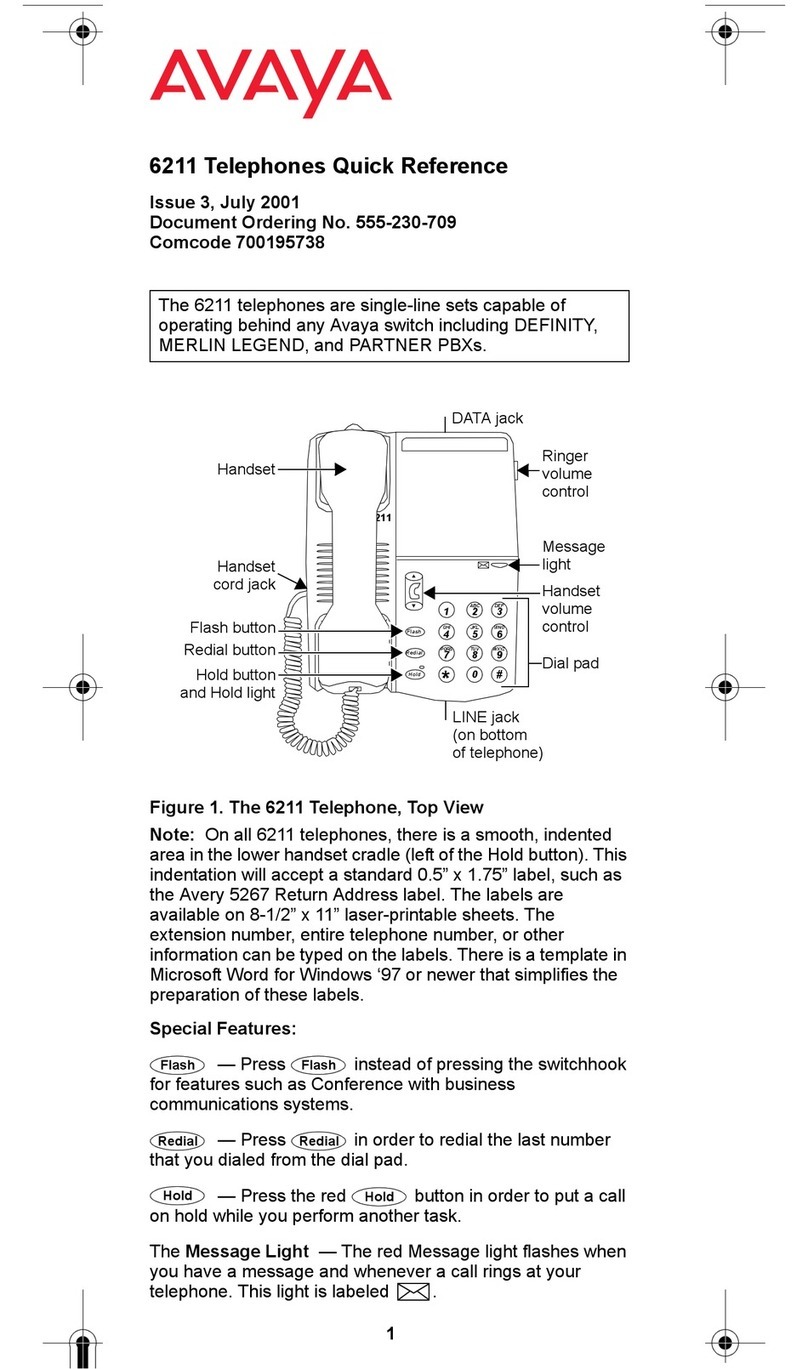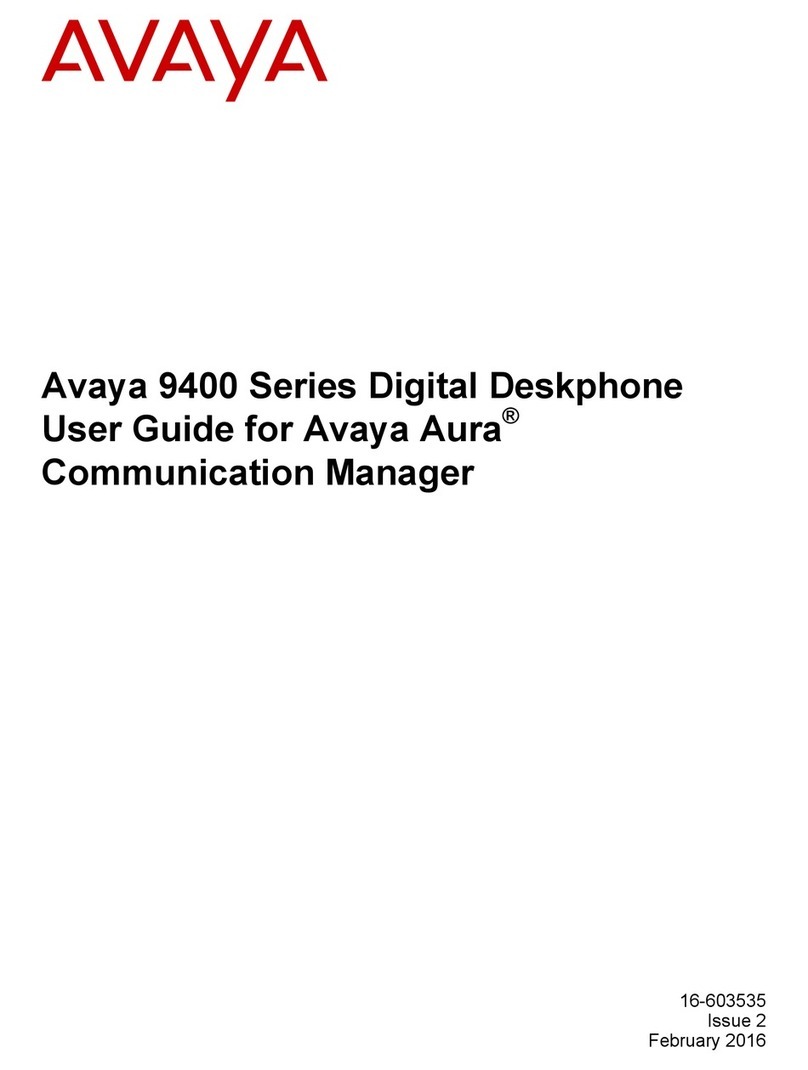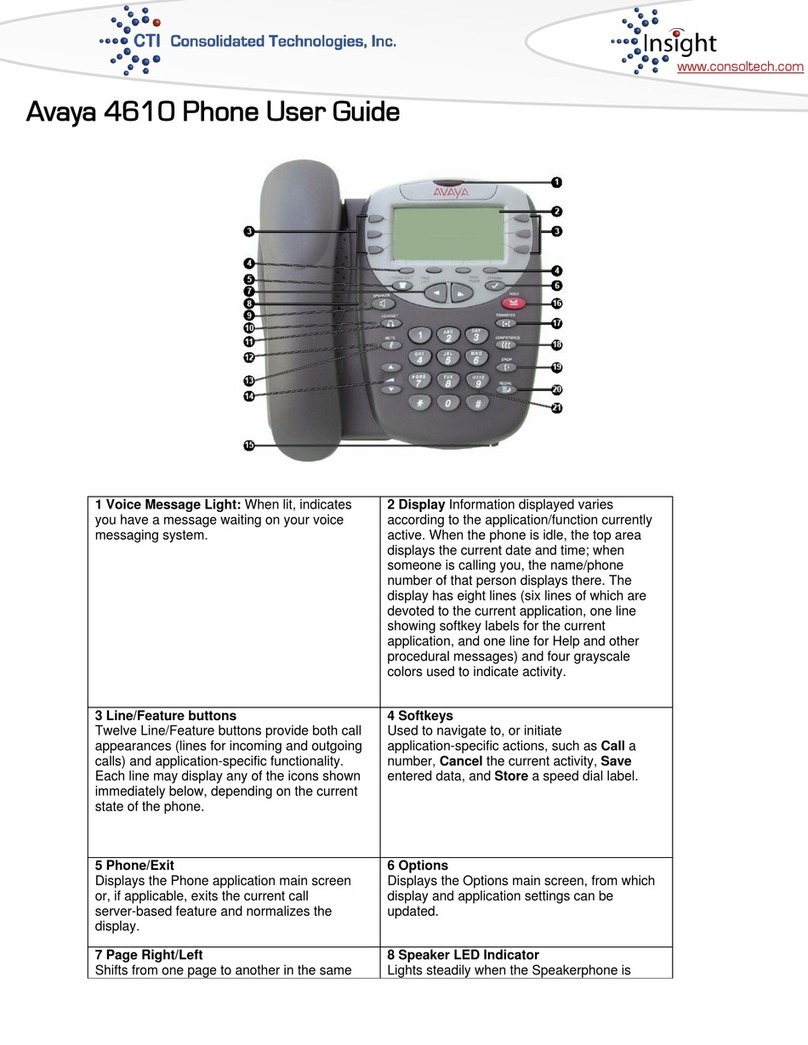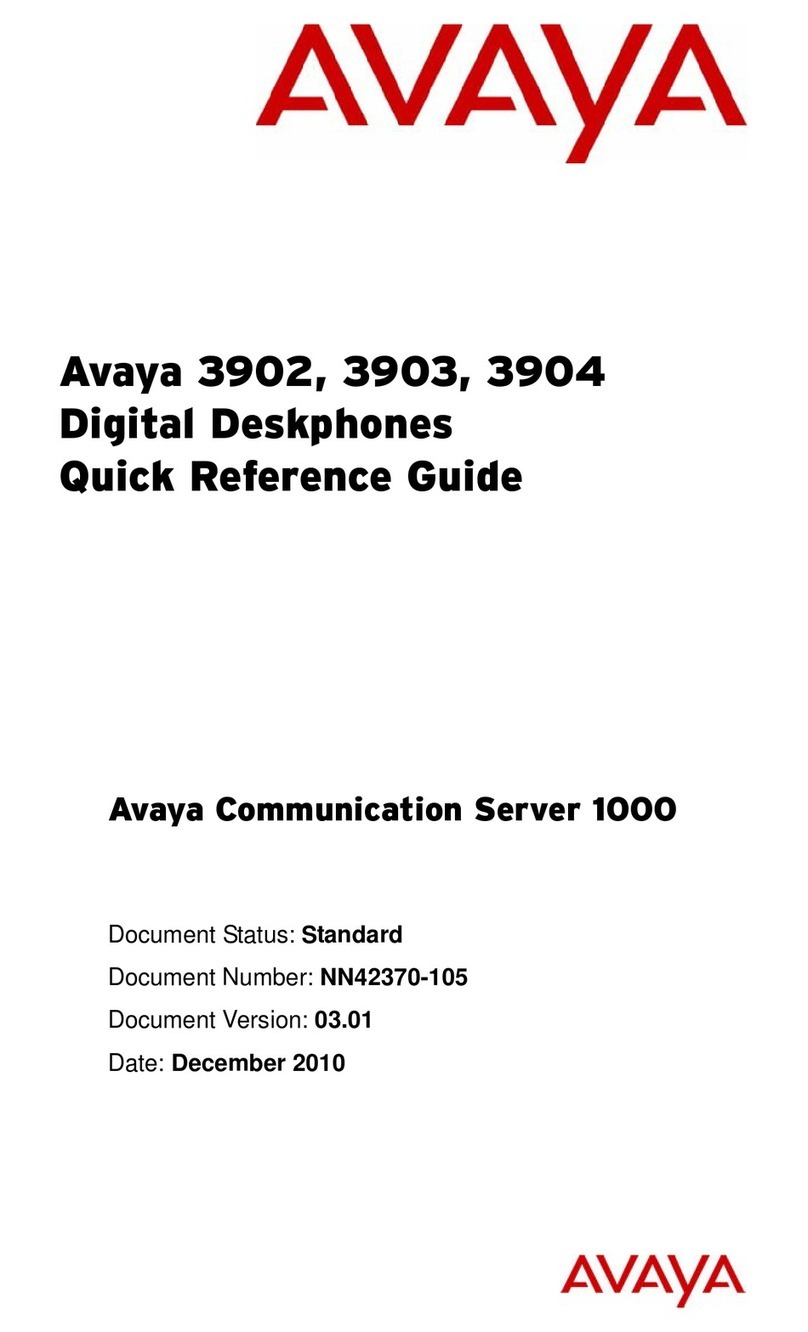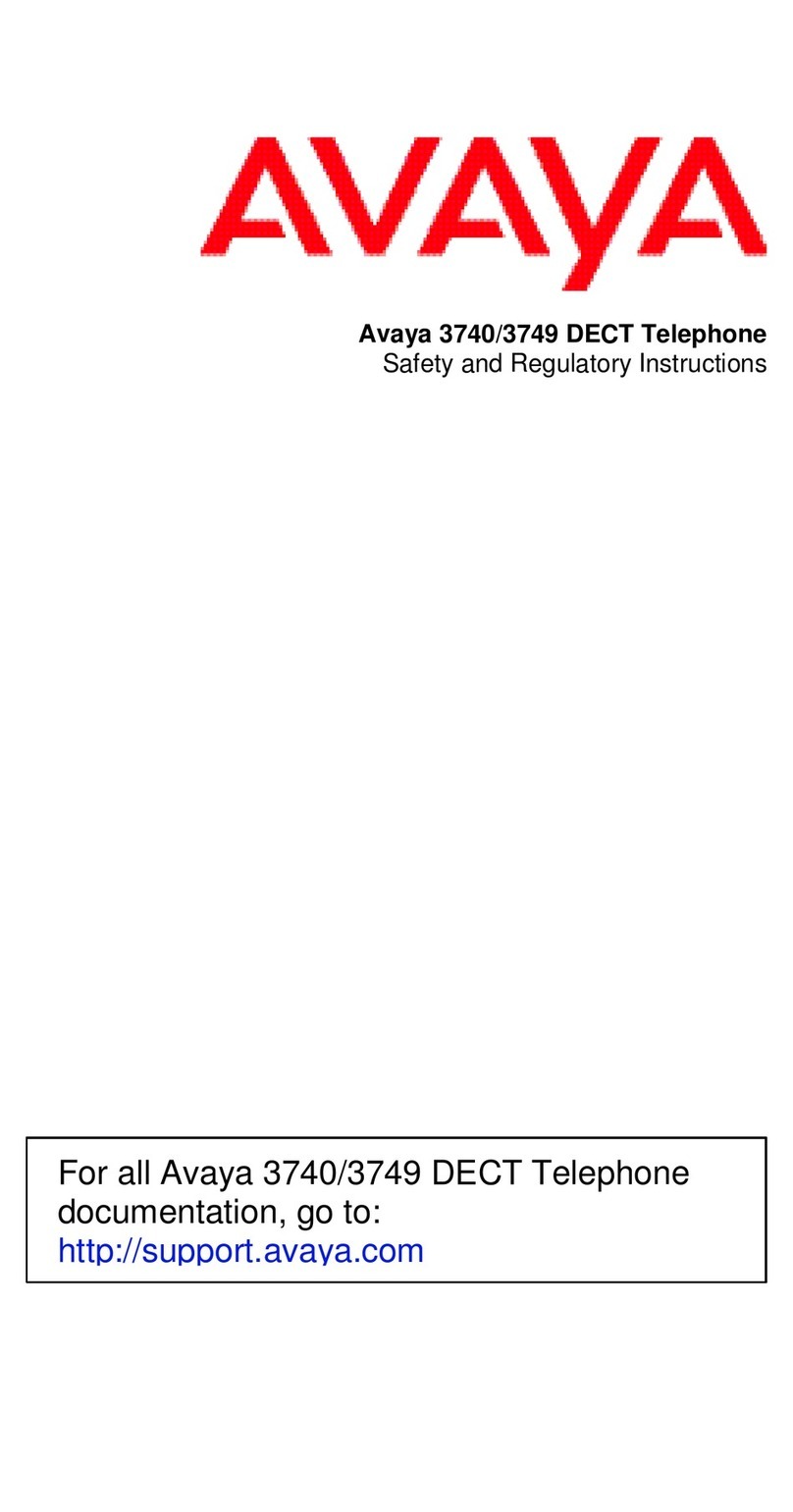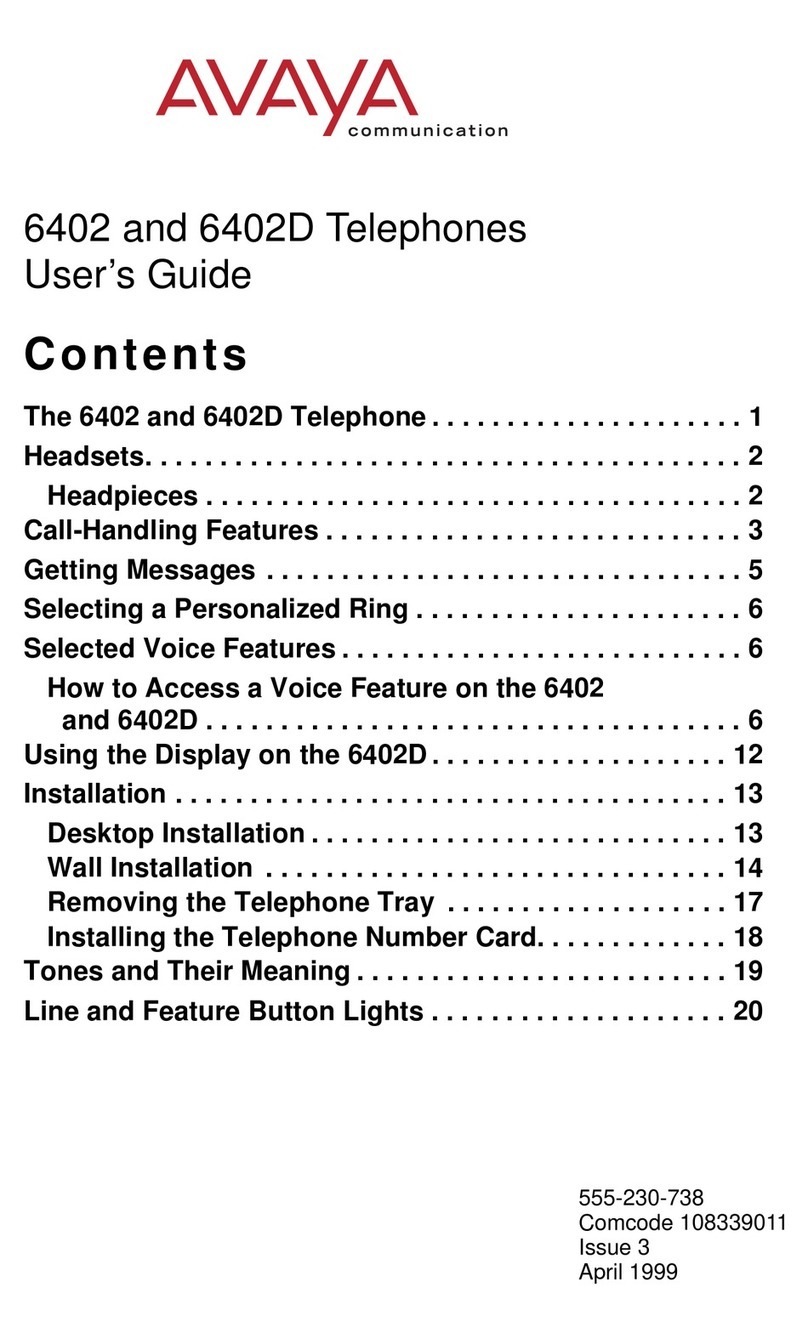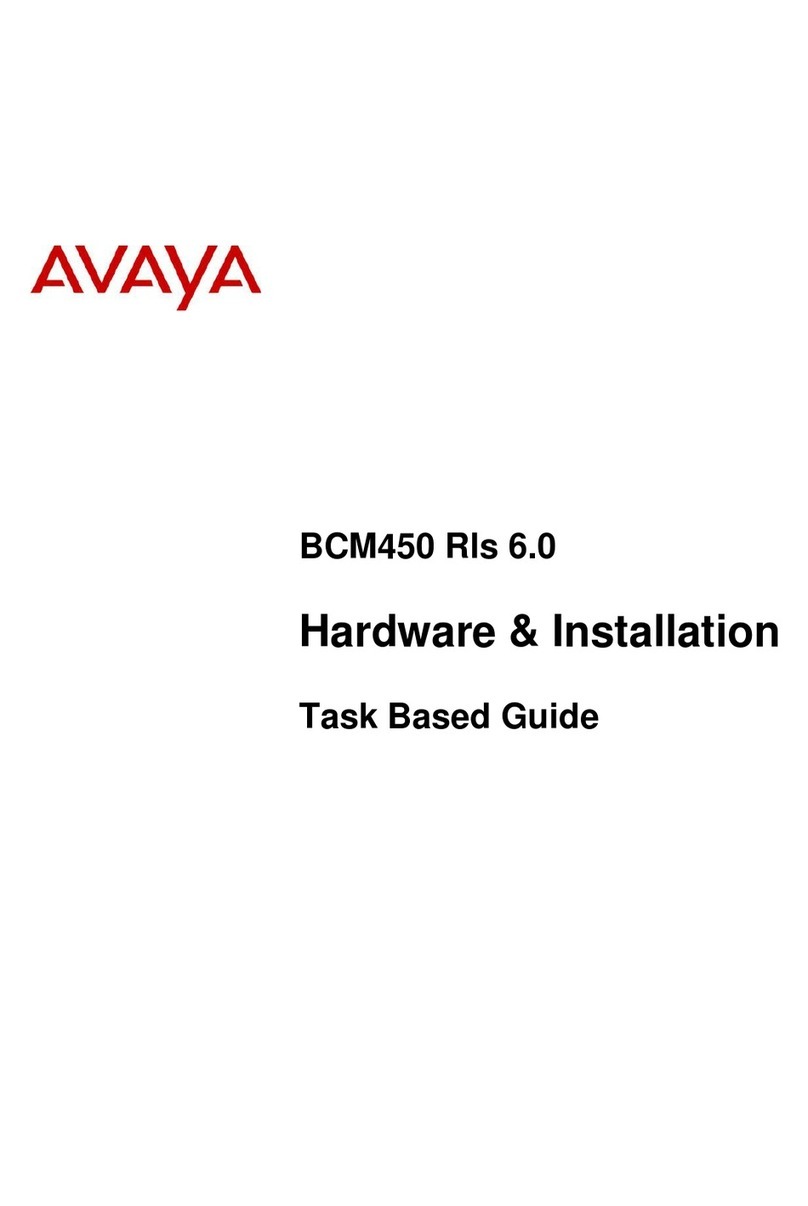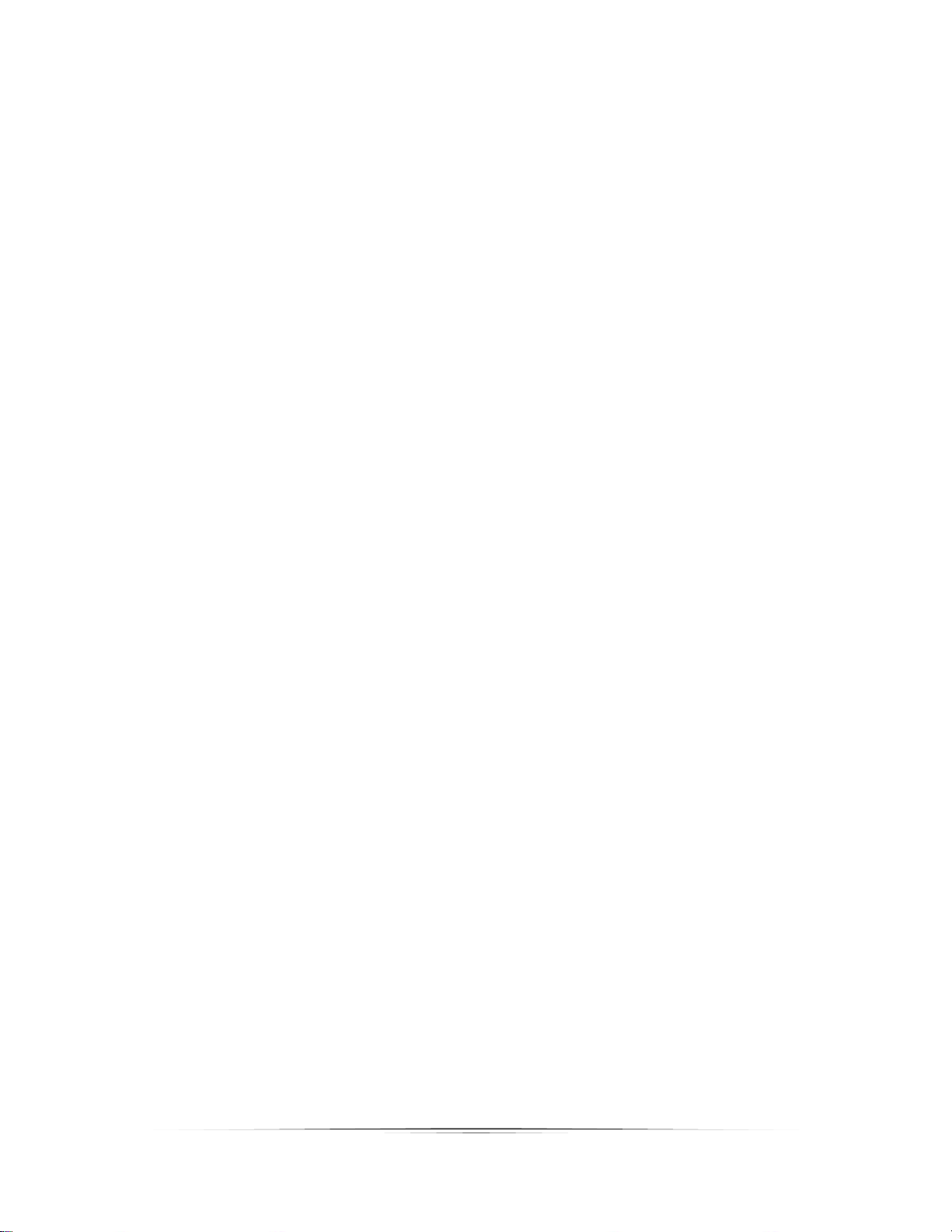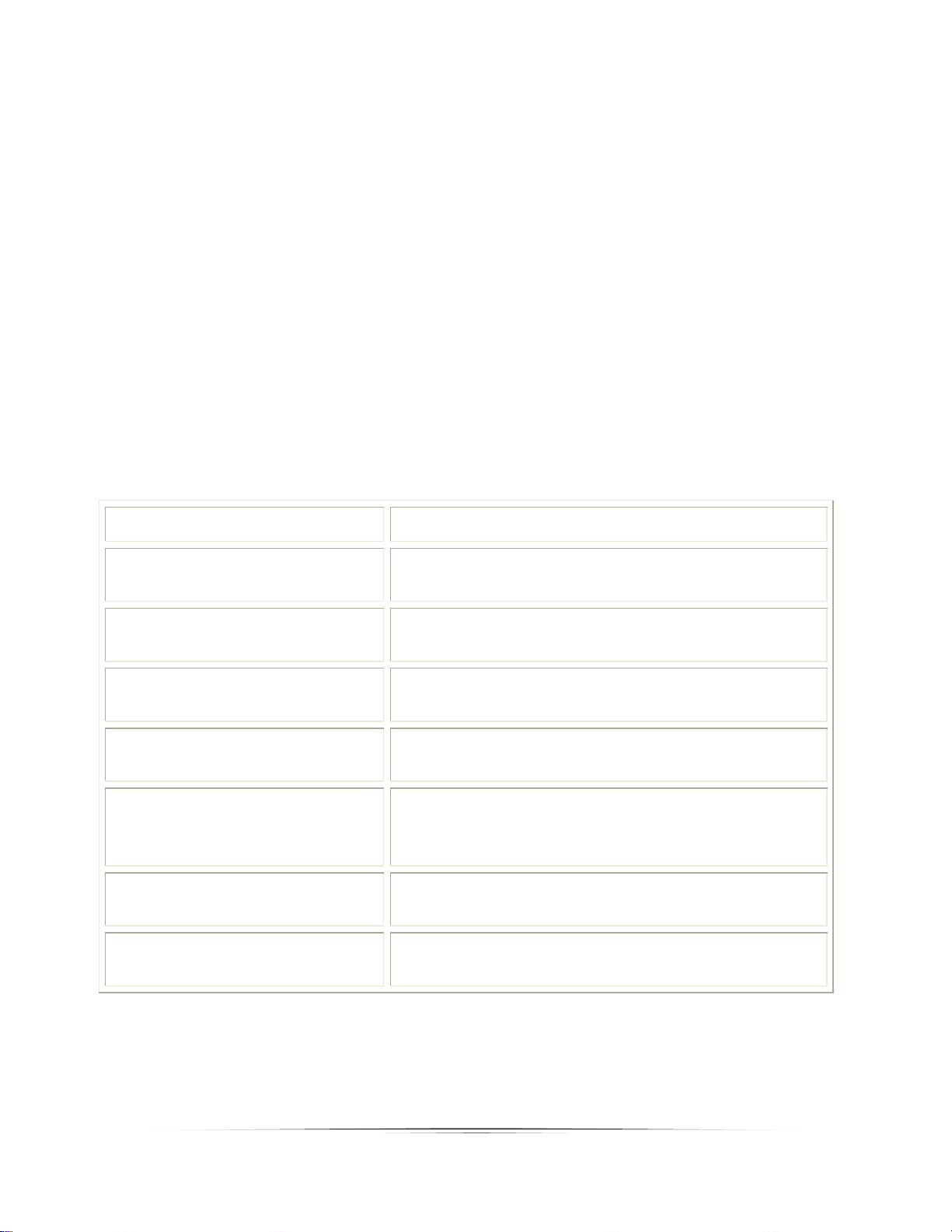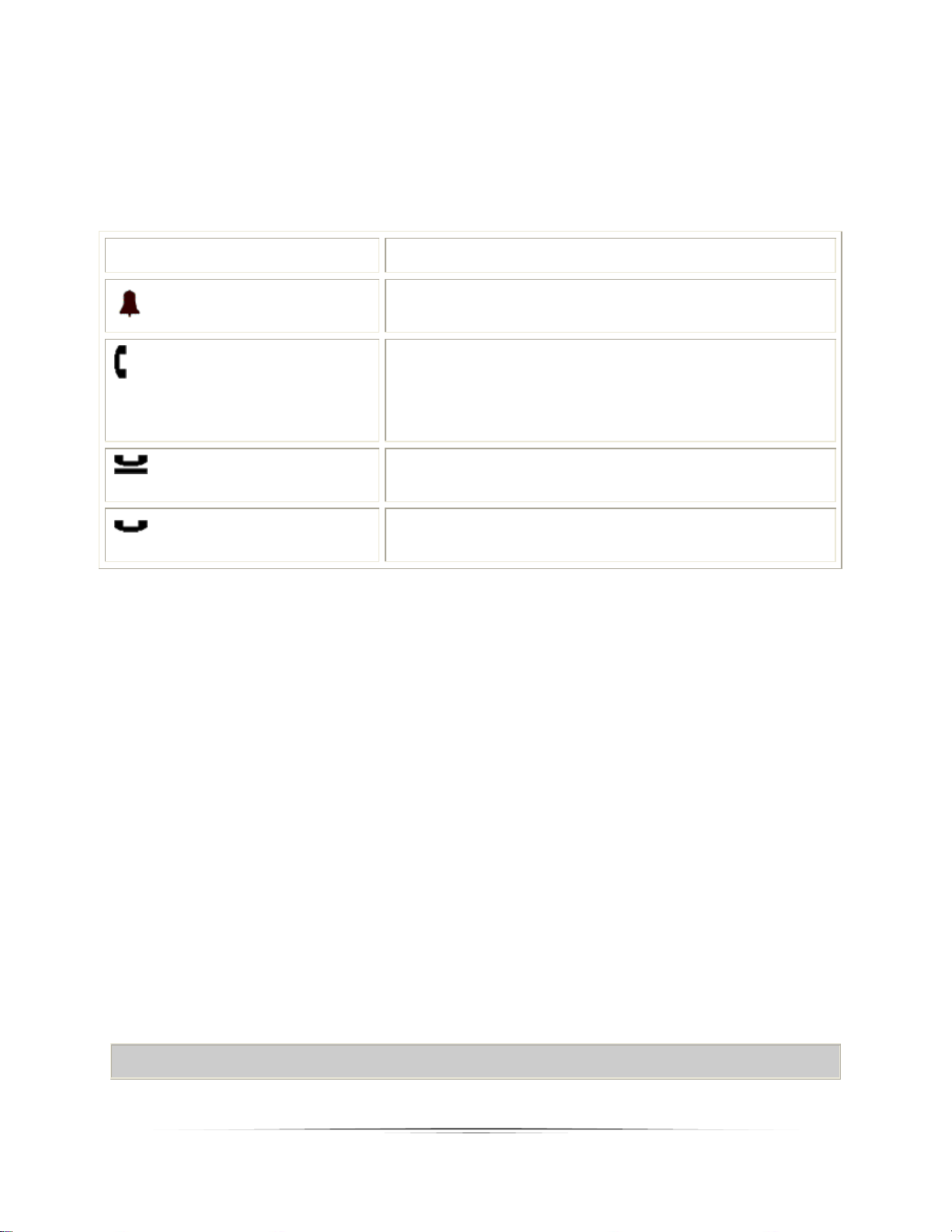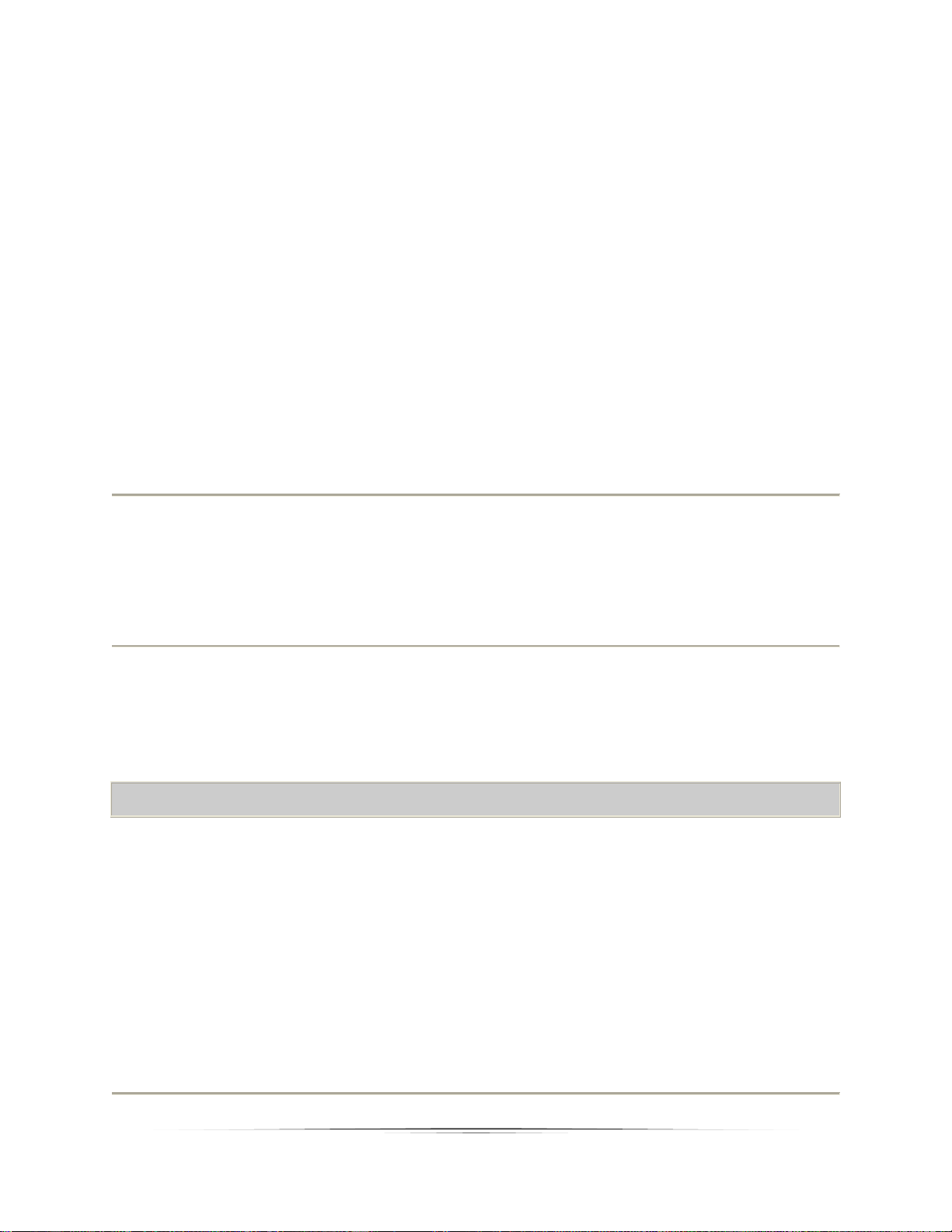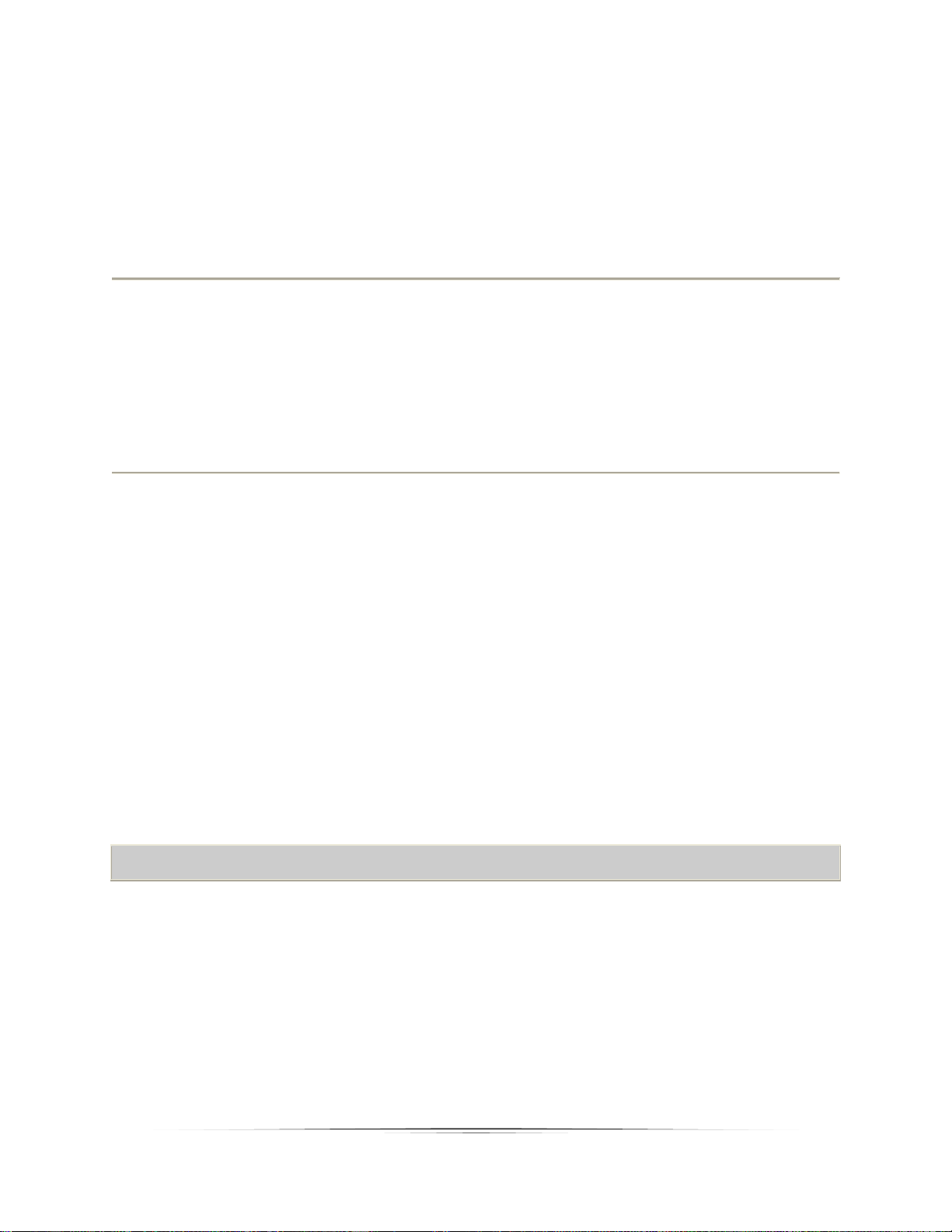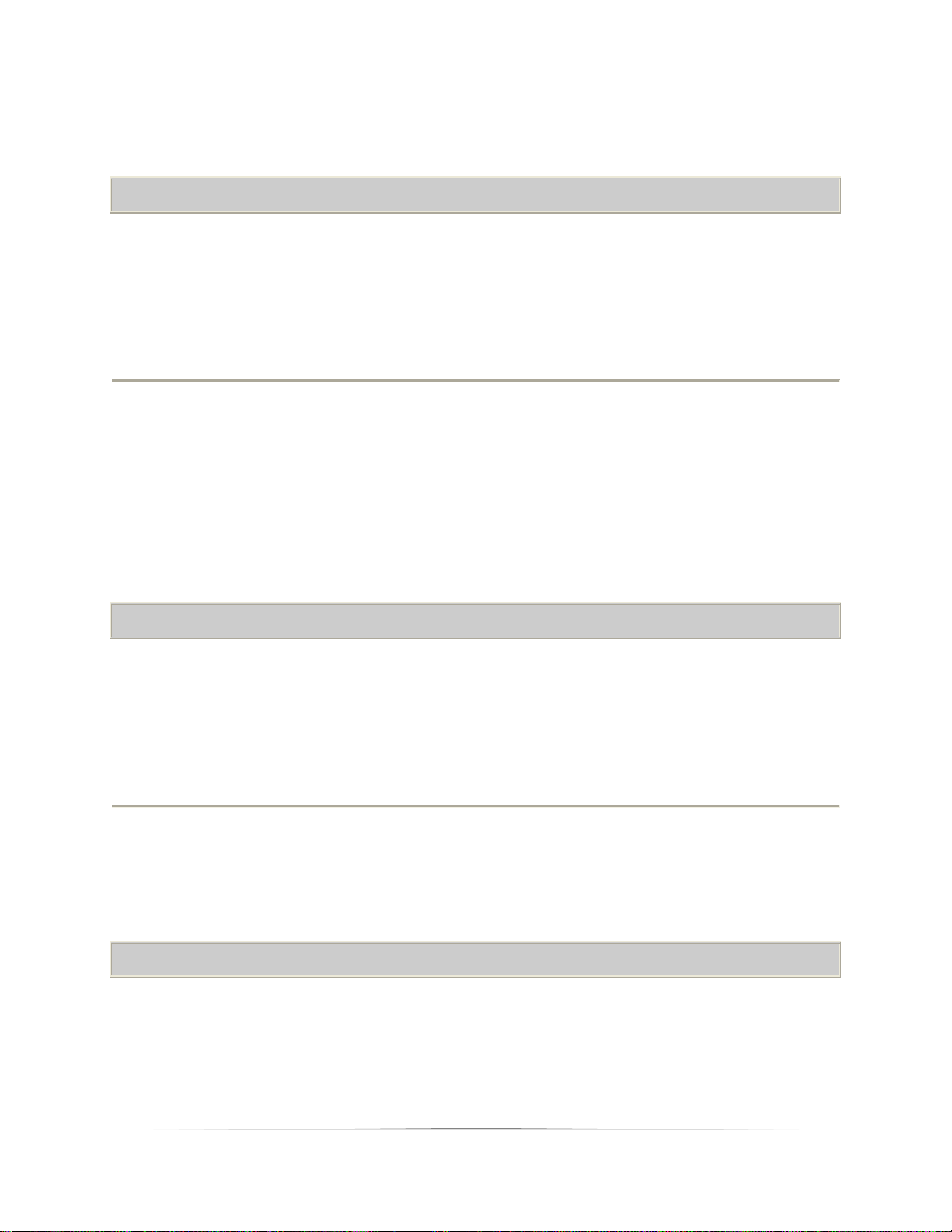3
Table of Contents
TelephoneComponents............................................................................................................................4
CallAppearanceandCallIdentificationDisplays......................................................................................6
DialingInstructions...................................................................................................................................6
StatusIcons...............................................................................................................................................7
ScrollingandNavigation...........................................................................................................................7
TelephoneStand.......................................................................................................................................7
AnsweraCall.............................................................................................................................................7
MakeaCall................................................................................................................................................8
Redial........................................................................................................................................................9
Mute........................................................................................................................................................10
Hold.........................................................................................................................................................10
Transfer...................................................................................................................................................10
Conference..............................................................................................................................................11
Contacts..................................................................................................................................................12
CallLog....................................................................................................................................................14
Message..................................................................................................................................................16
SendAllCalls...........................................................................................................................................17
CallForwardingAllCalls..........................................................................................................................17
BridgedAppearance................................................................................................................................18
Directory.................................................................................................................................................18
TelephoneSettings.................................................................................................................................18