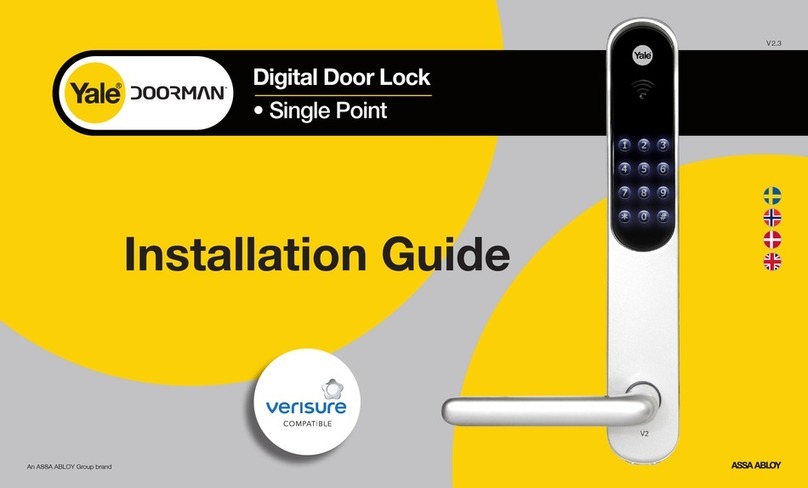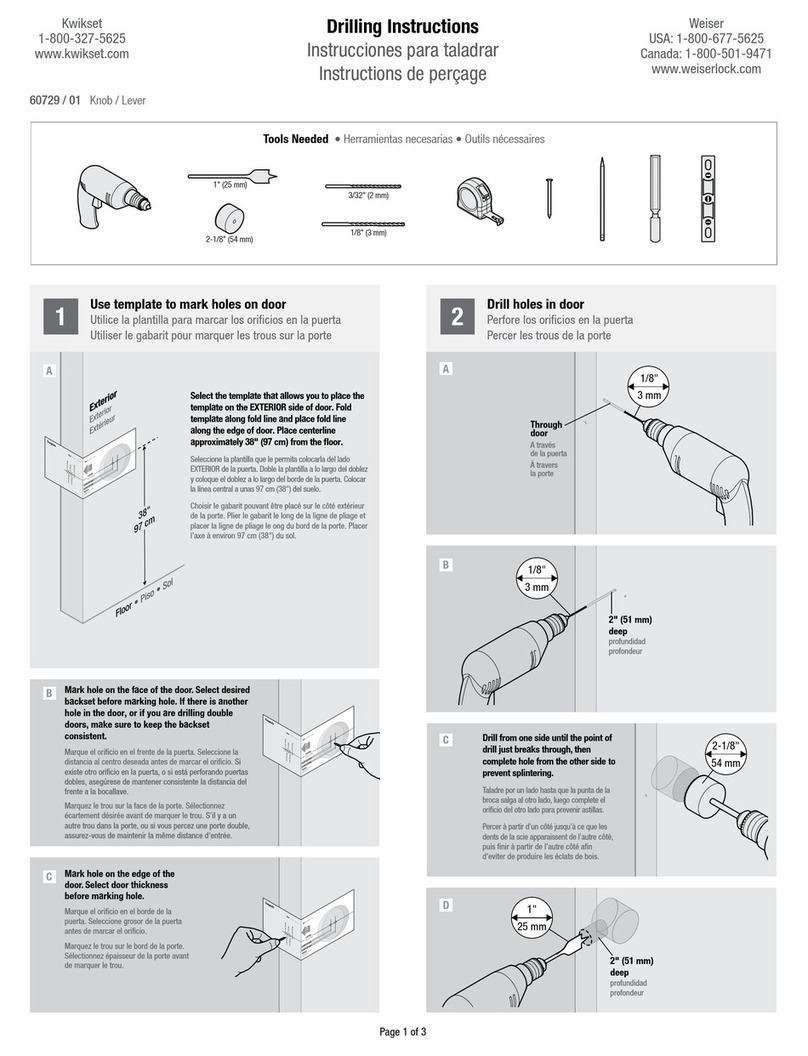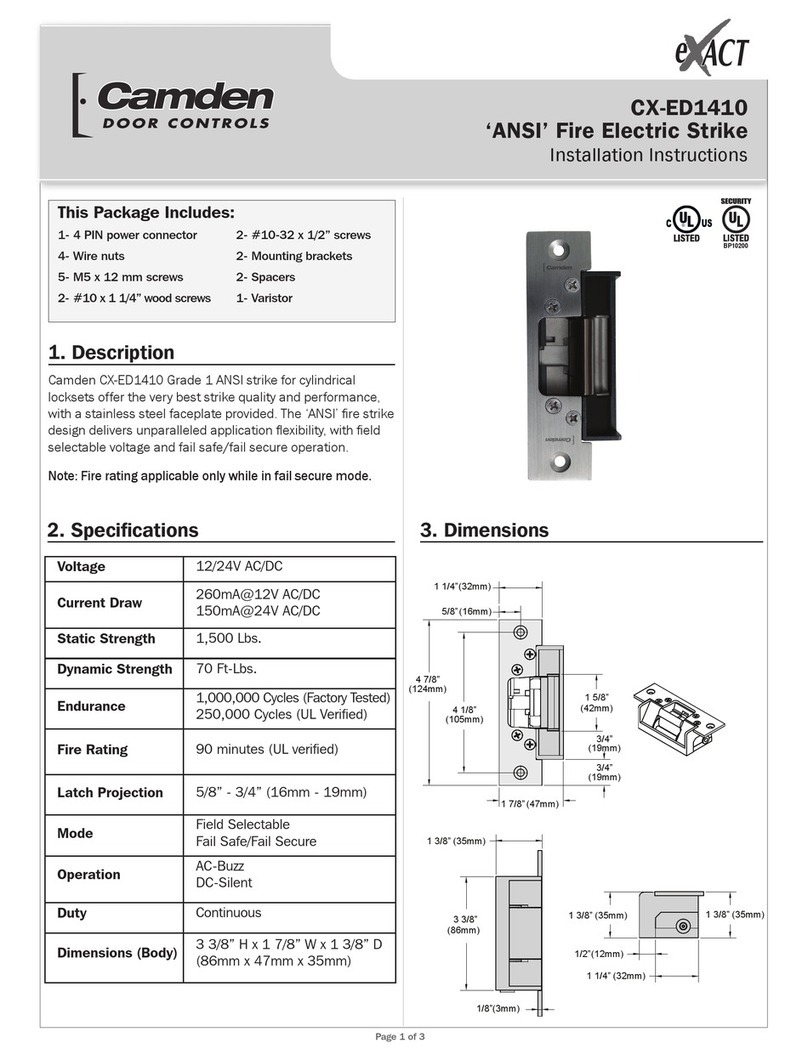Avent Security M800 User manual

M800
FINGERPRINT DOOR LOCK

1234
5678
90
*#
Card
Brief Introduction
1There are up to 300 users available in the lock, which can be divided into 2 types:
2The password can be set with 6 to 10 digits. In factory default,
the master password is 123-456;
a)
Master User: ID from 001 to 009;
b) Normal User: ID from 010 to 300;
3There are single unlocking mode and double unlocking mode in the lock. Single unlocking mode
is default.
Battery
Lock Knob
Fingerprint Sensor
Touch Screen Keypad
Mechanical Key / Micro USB
OLED Indicator
Card Reader
4There is voice introduction to help you understand the operations in the lock.
5The lock will be locked for 5 minutes after inputting wrong password in 3 times.
6When the battery voltage is low than 4.8V, the low battery alarm will be activated every time
when unlock the lock.
7The cylinder and the Micro USB port are in the cylinder position, take out the cylinder cover and
you will find them.
8The Security bolt has to be unlocked from inside.
Product Guide
1

Some Suggestions to Help Capturing the Fingerprint
1
When placing the finger on the sensor, please make sure the “core” of fingerprint is staying in the
main area of sensor directly with a little be pressure. Like the pictures show as following:
Insert Image
The sensor may not capture the correct fingerprint image if you take the following operations.
Insert Image
it is suggested to register the thumb, first finger, and middle finger for better
fingerprint images.
Operation
2

Place the finger on the sensor, the lock will be activated automatically and started to capture the
fingerprint image for identification. Once the identification is passed, the LCD shows the unlock
information with sounds, then you can press down the handle for unlocking.
Touch the keypad to activate the lock, and then input the password (6-10 digits) with pressing “#”
to finish. If the password is correct, he LCD shows the unlock information with sounds, then you
can press down the handle for unlocking.
***
(6-10 digits)
When inputting a wrong password for 3 times, the lock will be locked for
5 minutes. During the 5 minutes, the lock cannot be activated and all
operations are not available. After that, the lock returns to normal state.
+
2Fingerprint Unlocking
3Password Unlocking
+
#
Unlock
1234
5678
90
*#
Card
+
Unlock
1234
5678
90
*#
Card
3

Random Password Protection
For a better security protection to the password user, the lock is designed with a random
password protection. You can add any digits before and after the real password.
When there is problem with electronic part, and the batteries run out of power, using mechanical key
is the way to unlock the lock.
For example, the password is “1234-5678”, you can unlock the lock by inputting the password
as following:
1:
2:
3:
1 2 3456 7 8 X X X X
X X X X 1 2 3 4 567 8
X X
5Mechanical Key Unlocking
#
X
1 2 3456 7 8 X#
XX#
X X
X X X X
4RF Card Unlocking
Place the card close to the card reader to verify, if the card is correct, the LCD shows the unlock
information with sounds, then you can press down the handle for unlocking.
+
Unlock
1234
5678
90
*#
Card
4

Operation
Register Master User
1
Press * and then press #,
and then input the master password
to log in the system;
a Select 1 for master user setting;
b
Select 1 to add new user;
cInput the ID number for the user
(ID from 001 to 009),
then press # to confirm;
d
*#
+
Master
***
1
1ID #
+
Fingerprint User: place the finger
on the sensor in 2 times to register;
e
x2
Password User: input the
password in 2 times to register;
e
x2
Card User: place the card
on the reader to register;
e
***
1. The default master password is 123-456;
2. There are maximum 9 master users are available in the lock;
3. Please try to use the master user to unlocking to make sure the operations are successful.
4. The password can be set 6 to 10 digits;
5

Register Normal User
2
Press * and then press #, and then
input the master password to log
in the system;
aSelect 2 for normal user setting;
b
Select 1 to add new user;
cInput the ID number for the user
(ID from 010 to 300), then press # to confirm;
d
*#
+
Master
***
2
1ID #
+
Fingerprint User: place the finger
on the sensor in 2 times to register;
e
x2
Password User: input the
password in 2 times to register;
e
x2
Card User: place the card
on the reader to register;
e
***
Please try to use the registered user to unlock and make sure the operations are successful.
6

Modify Master User
3
Press * and then press #, and then
input the master password to log
in the system;
aSelect 1 for master user setting;
b
Select 2 to modify the user information;
cInput the ID number you want to modify,
then press # to confirm;
d
*#
+
Master
***
1
2
ID #
+
Fingerprint User: place the finger
on the sensor in 2 times to register;
e
x2
Password User: input the
password in 2 times to register;
e
x2
Card User: place the card
on the reader to register;
e
***
1. Modify the users mean to change the unlocking method or password for the users;
2.Please try to use the modified user to unlock and make sure the operations are successful.
7

Modify Normal User
4
Press * and then press #, and then
input the master password to log
in the system;
aSelect 2 for normal user setting;
b
Select 2 to modify the user information;
cInput the ID number you want to modify,
then press # to confirm;
d
*#
+
Master
***
2
2
ID #
+
Fingerprint User: place the finger
on the sensor in 2 times to register;
e
x2
Password User: input the
password in 2 times to register;
e
x2
Card User: place the card
on the reader to register;
e
***
1. Modify the users mean to change the unlocking method or password for the users;
2. Please try to use the modified user to unlock and make sure the operations are successful.
8

Delete Master User
5
Press * and then press #, and then
input the master password to log
in the system;
aSelect 1 for master user setting;
b
Select 3 to delete the user information;
cInput the ID number you want to delete,
then press # to confirm;
d
*#
+
Master
***
1
3
ID #
+
Please try to use the deleted user to unlock and make sure the operations are successful.
Delete Normal User
6
Press * and then press #, and then
input the master password to log
in the system;
aSelect 2 for normal user setting;
b
Select 3 to delete the user information;
cInput the ID number you want to delete,
then press # to confirm;
d
*#
+
Master
***
2
3
ID #
+
Please try to use the deleted user to unlock and make sure the operations are successful.
9

Double Unlocking Mode
7
Press * and then press #, and then
input the master password to log
in the system;
aSelect 3 for system setting;
b
Select 2 for unlocking mode;
cSelect 2 for double unlocking mode;
(1 is for single unlocking mode)
d
*#
+
Master
***
2
1. During the lock is under double unlocking mode, you have to input 2 registered users
every time to unlock.
2. If you want to switch to single unlocking mode, please follow the operations above, and then select 1
for single unlocking mode at the last.
For better security, you can set up the lock to double unlocking mode. When the lock is under double
unlocking mode, you have to input 2 registered users every time for unlocking.
3
2
Date and Time Setting
8
Press * and then press #, and then
input the master password to log
in the system;
aSelect 3 for system setting;
b
*#
+
Master
***
31
Select 1 for date and
time setting;
c
xx-xx-xxxxxx-xx-xxxx
xx:xx:xx
Input the correct date and time
for the lock;
d
10

Passage Mode
9
Press * and then press #, and
then input the master password
to log in the system;
aSelect 3 for system setting;
b
*#
+
Master
***
3
When the lock is required to unlock frequently, set the lock to passage mode can let the people unlock
the lock without any identification.
Select 3 for passage mode;
c
3
Select 1 to enable the passage mode;
d
Enable:
Disable:
Press * and then press #, and
then input the master password
to log in the system;
aSelect 3 for system setting;
b
*#
+
Master
***
3
Select 3 for passage mode;
c
3
Select 2 to disable the passage mode;
d
2
1
11

Unlock Record
10
Press * and then press #, and then
input the master password to log
in the system;
aSelect 4 for unlock record;
b
*#
+
Master
***
4
The lock can keep up to 6,000 the latest unlock records, which you can track the access from the LCD.
Select 1 for checking the records;
cSelect 1 to check the unlock records.
d
11
Restore to Factory Default
11
Press and hold the “SET” key in the
battery case for some time;
aRelease the key when the LCD display
shows the restore begins.
b
Restore begins
1. When the lock is reset to factory default, any fingerprint and password can unlock;
2. The master password will be reset to “123-456”.
12
Table of contents
Other Avent Security Door Lock manuals
Popular Door Lock manuals by other brands

DynaLock
DynaLock 2280 Mounting instructions

WALDIS
WALDIS SMARTCAM operating instructions

SDS
SDS Smart Door System ADIOS manual
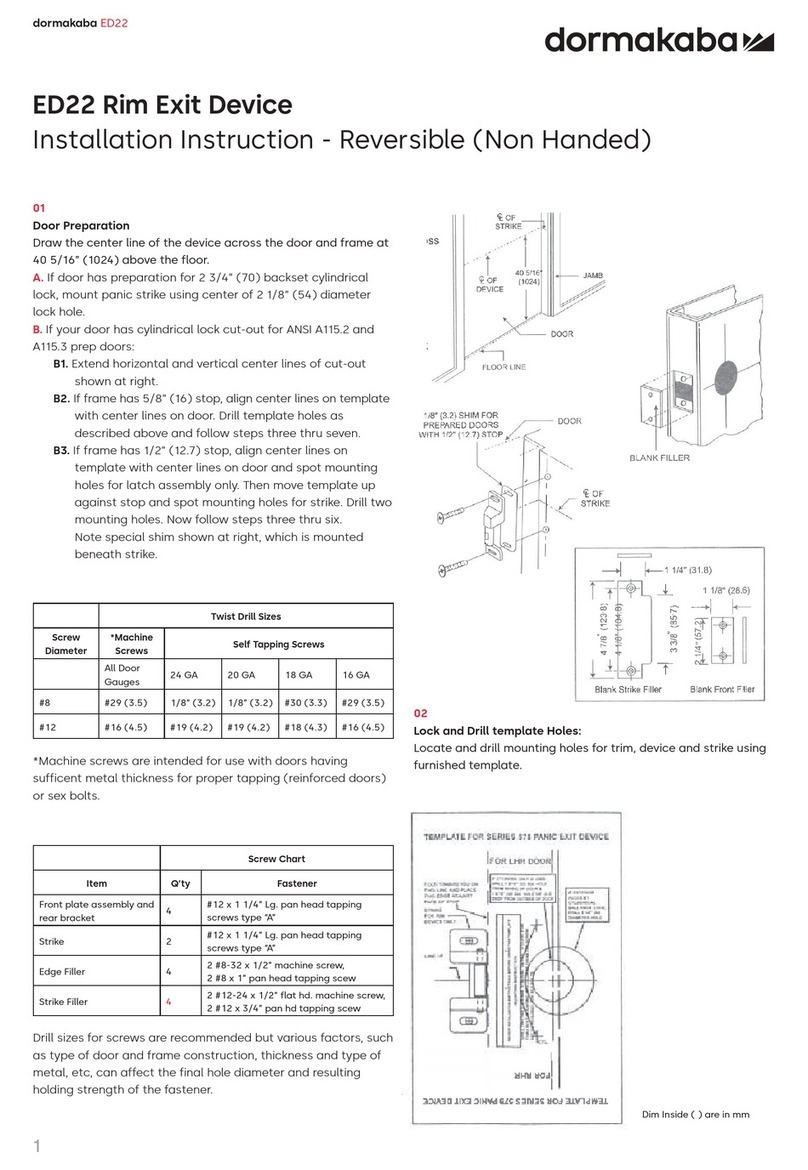
Dormakaba
Dormakaba ED22 installation instructions

Digilock
Digilock Next Lock Range Standard Product guide

Assa Abloy
Assa Abloy Corbin Russwin Access 600 CL33600 TCRNE1... installation instructions
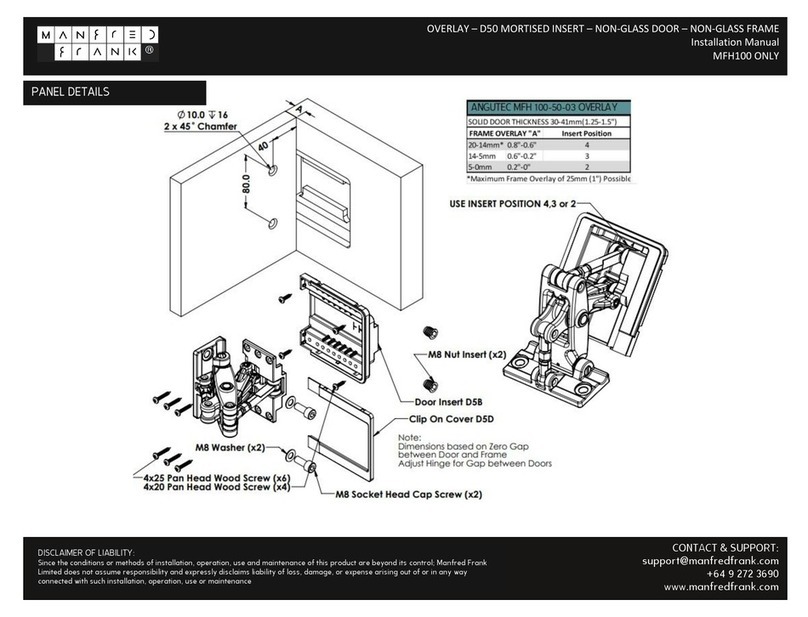
manfred frank
manfred frank MFH100 installation manual
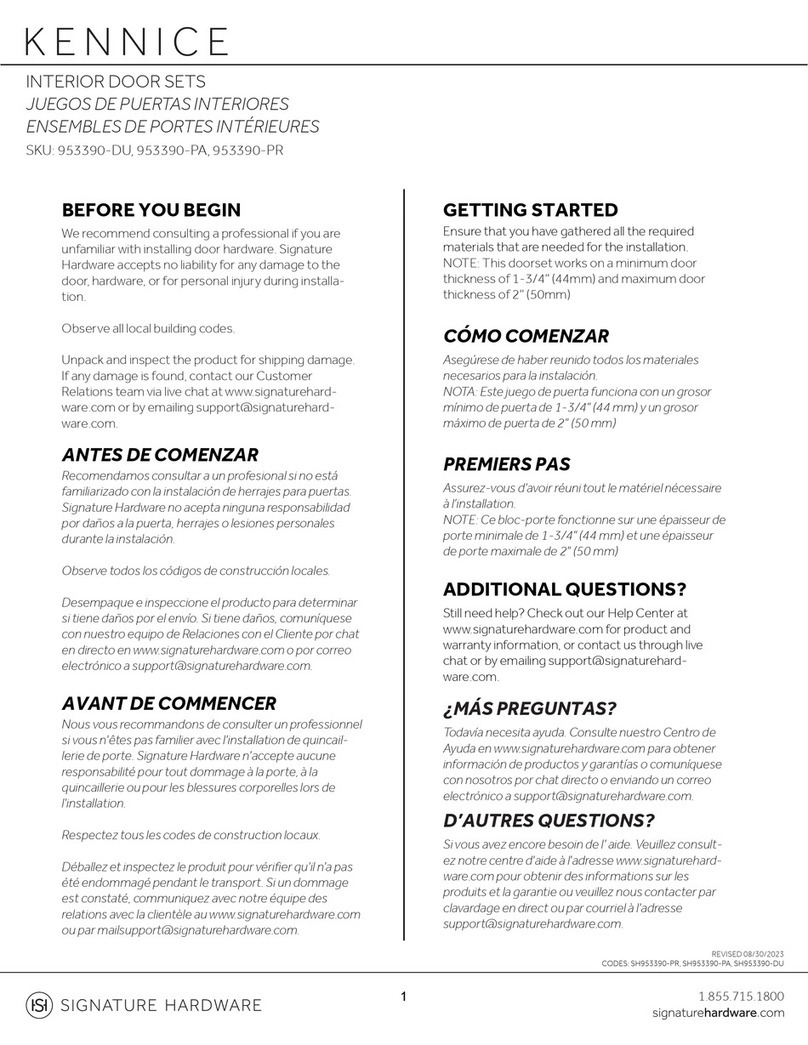
Signature Hardware
Signature Hardware KENNICE manual

CISA
CISA SIKUREXIT 43295 Series instruction sheet
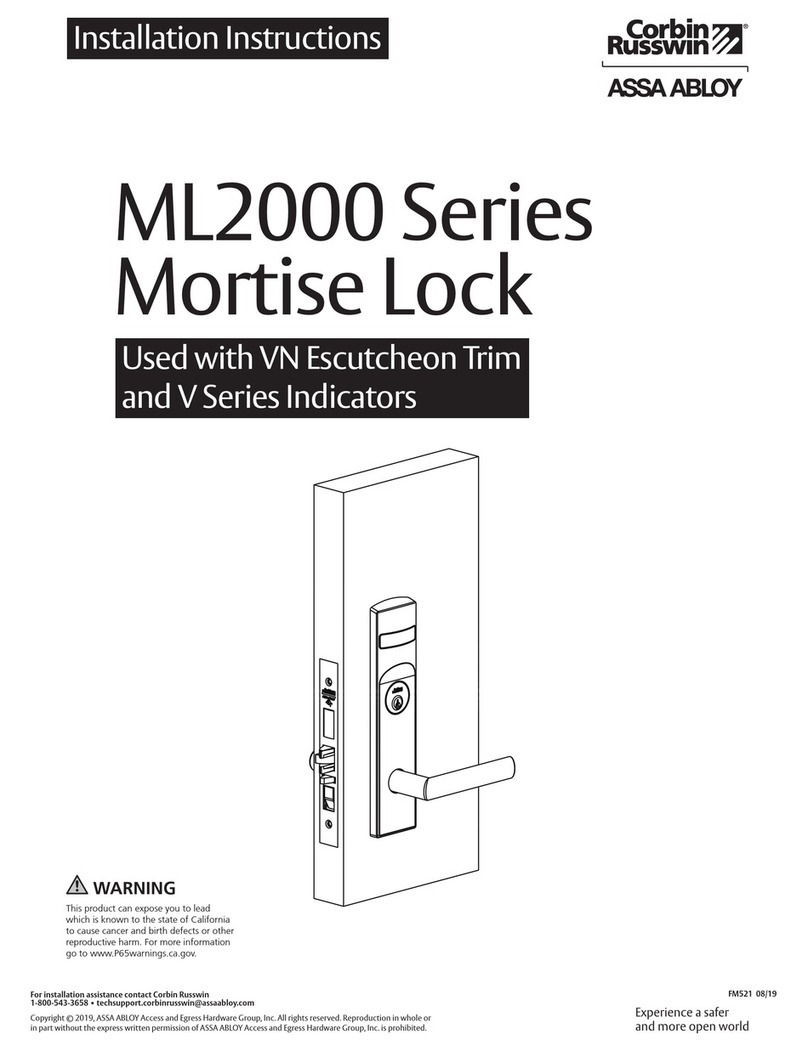
Assa Abloy
Assa Abloy Corbin Russwin BLSS ML2000 Series installation instructions

Yale
Yale D100 Series installation instructions

Salto
Salto XS4 Mini installation guide