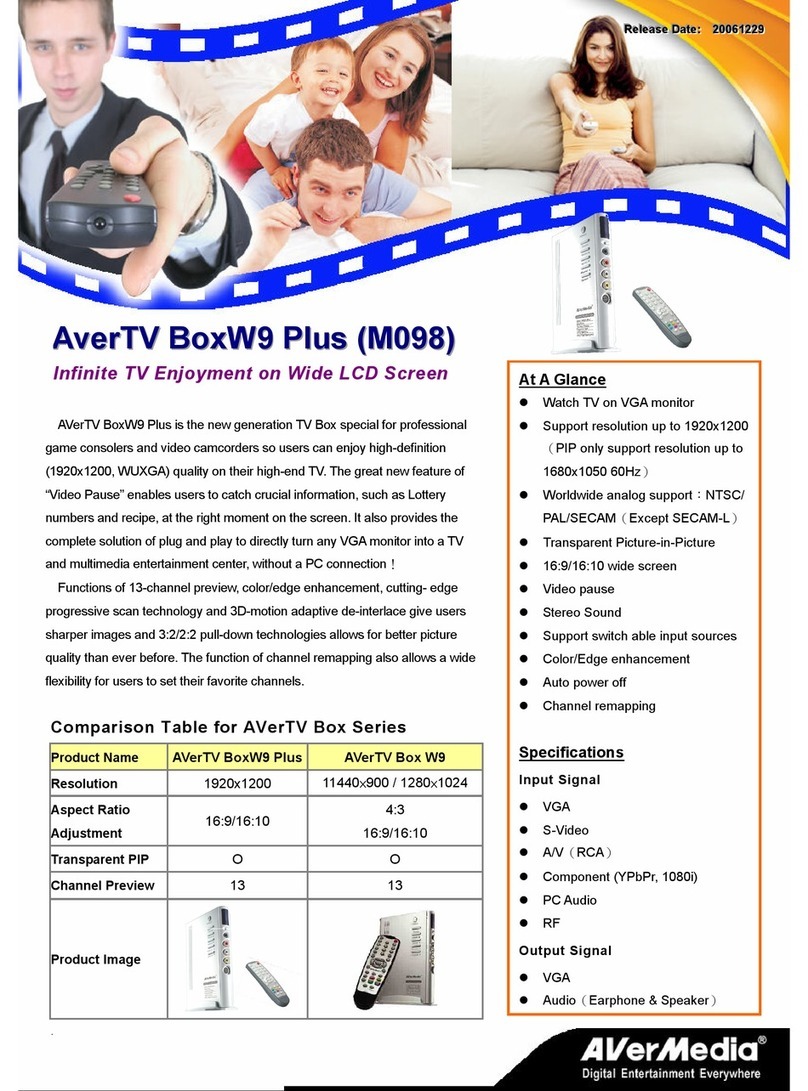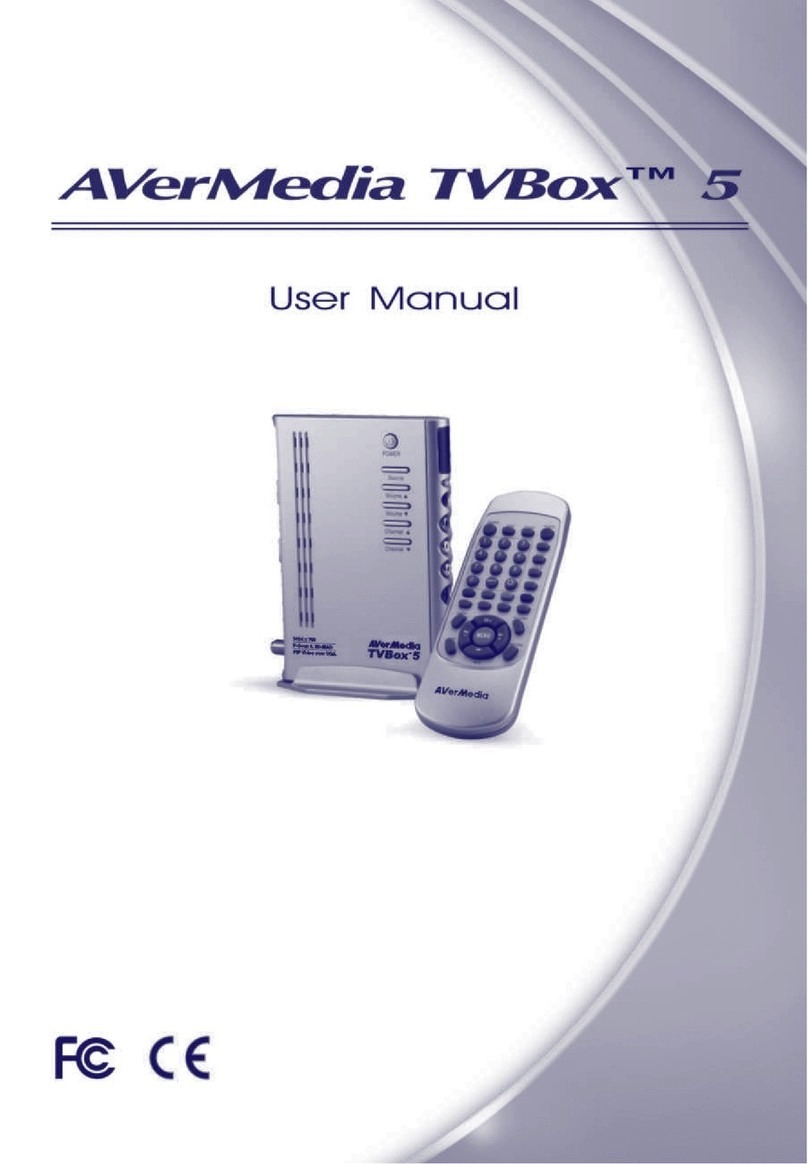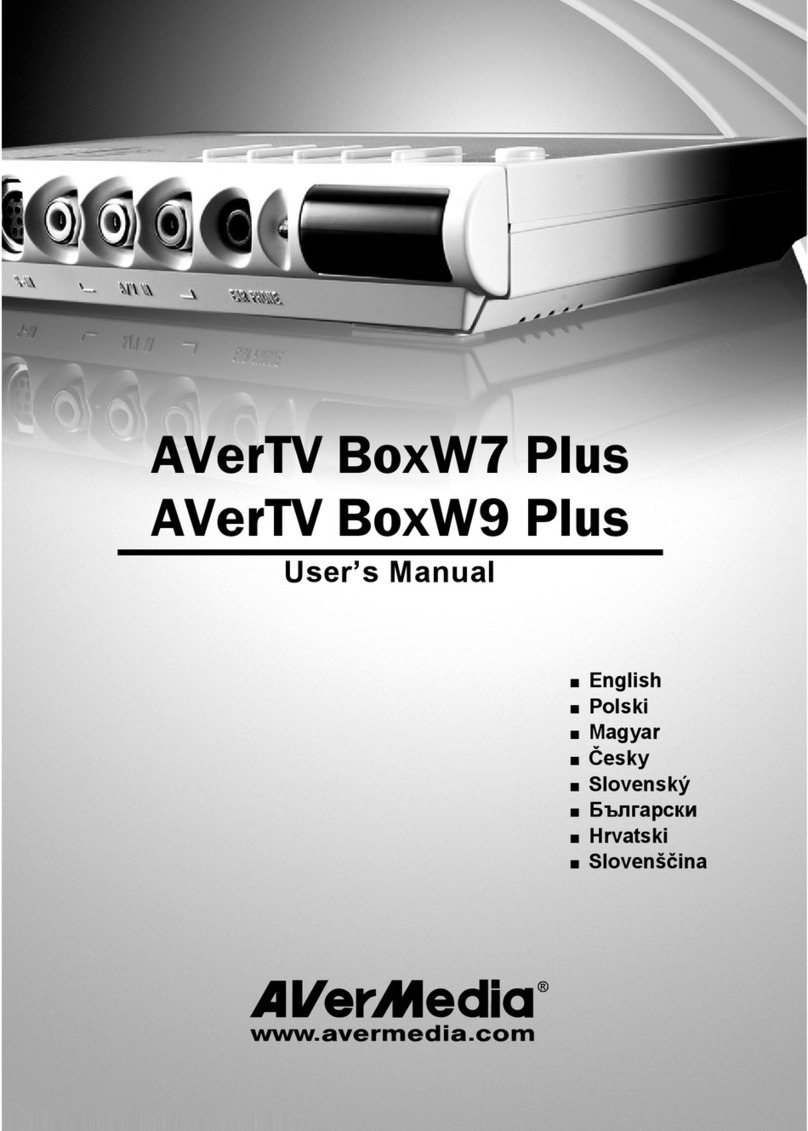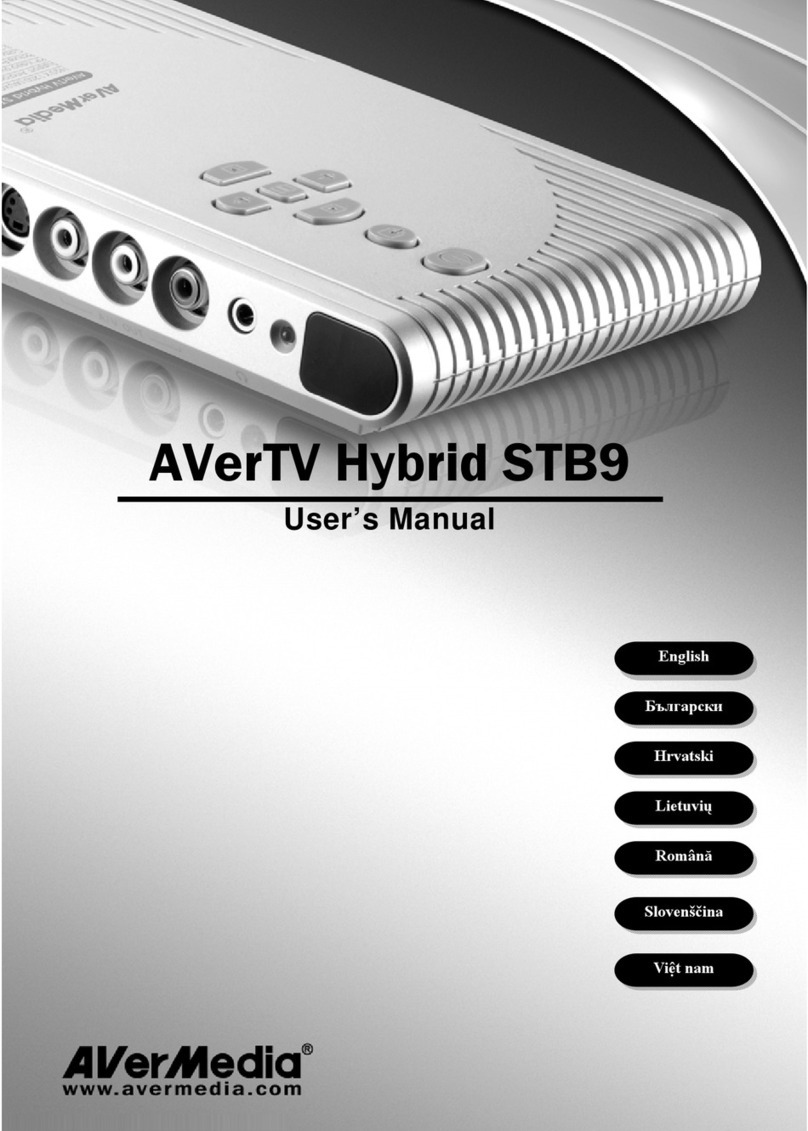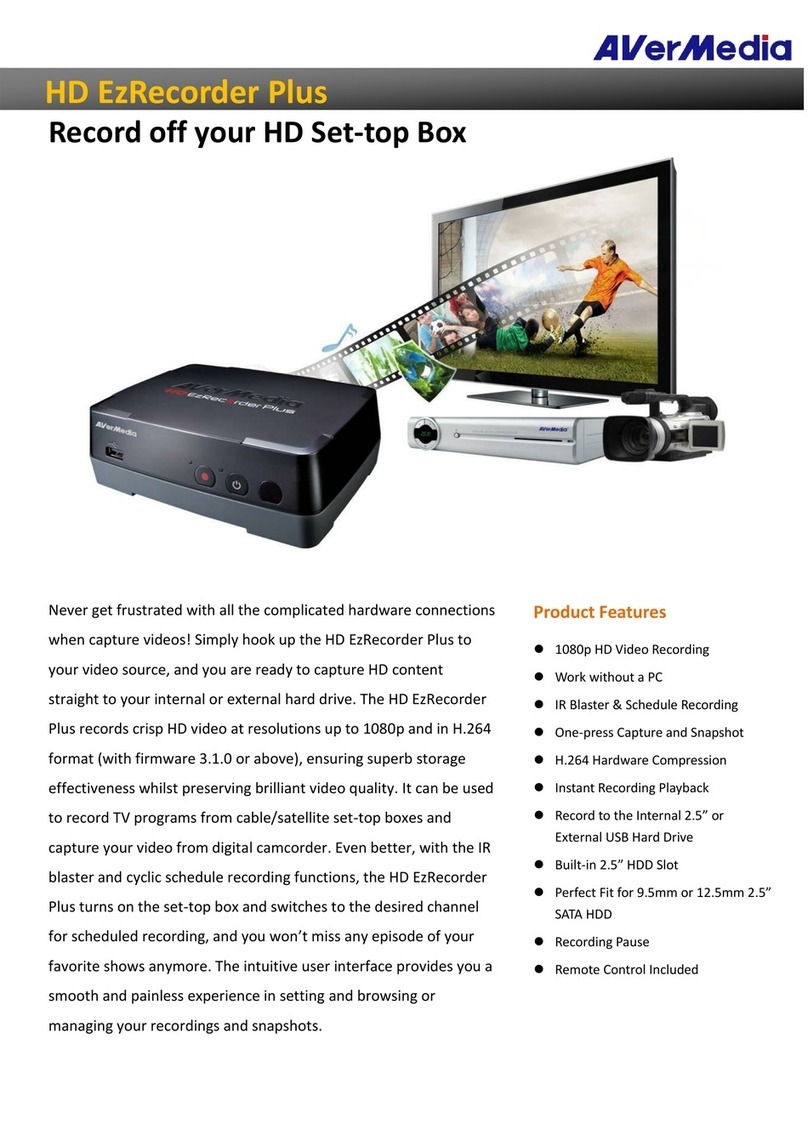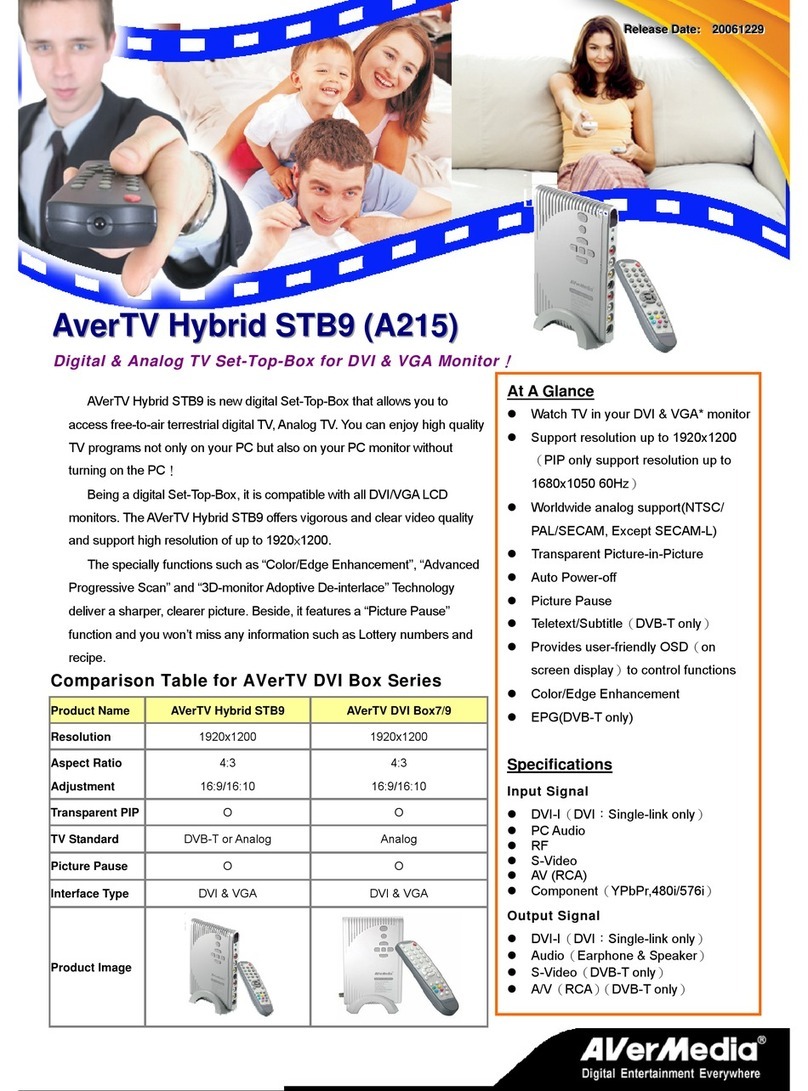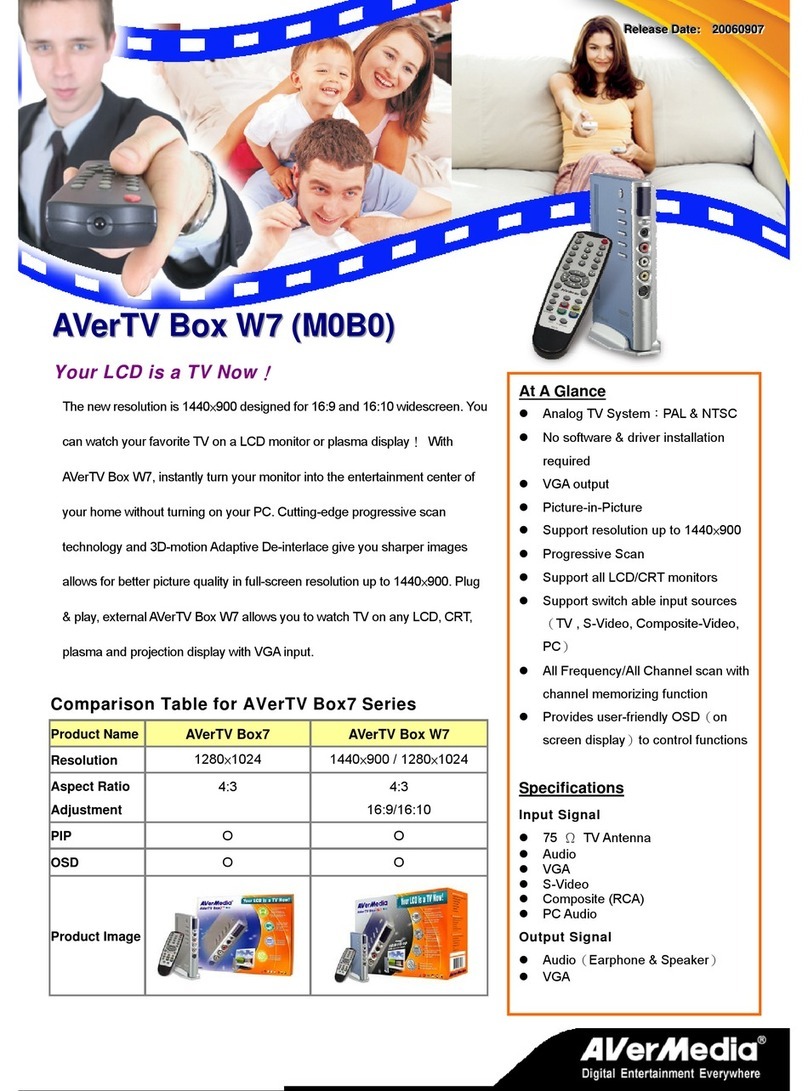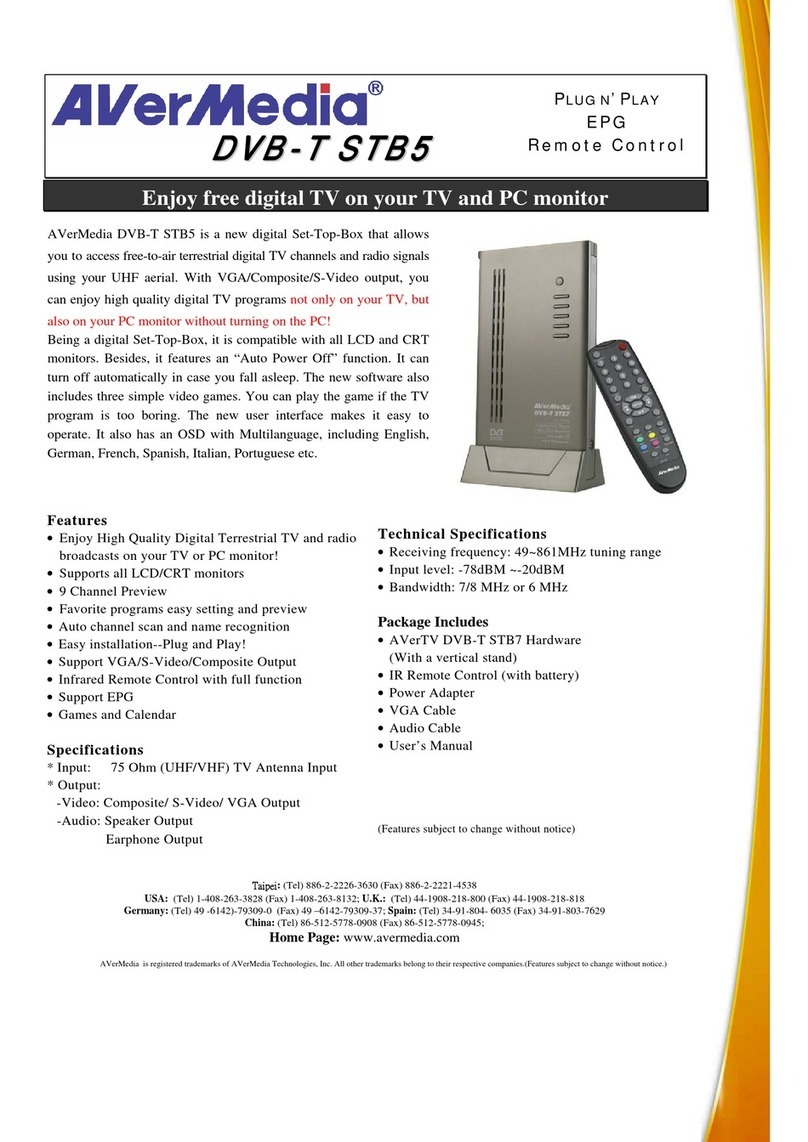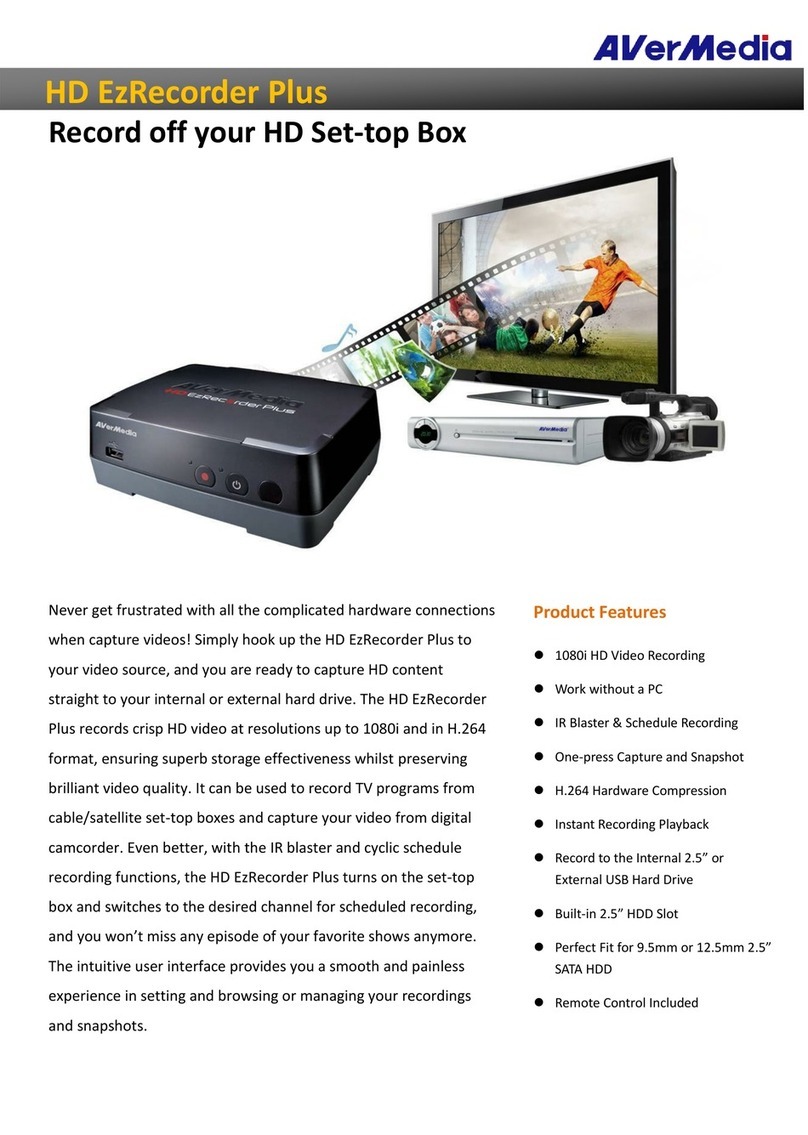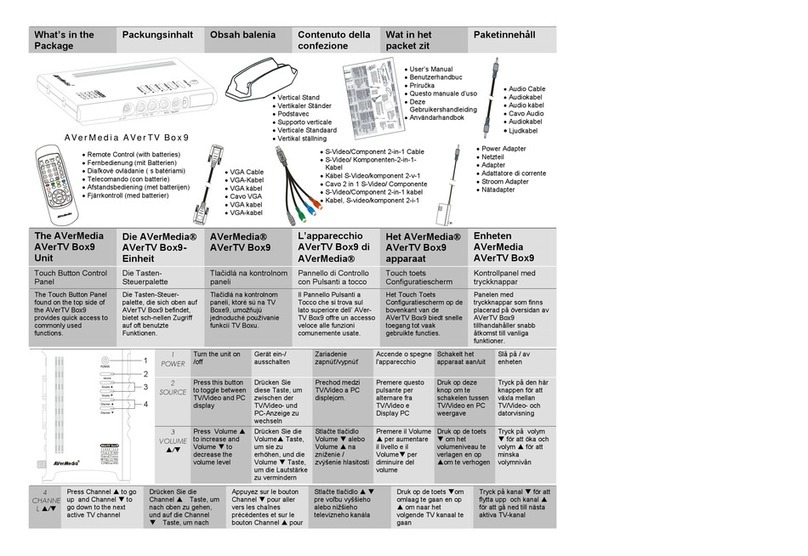European Community Compliance Statement
Class B
This product is herewith confirmed to comply with the requirements set out in the
Council Directives on the Approximation of the laws of the Member States
relating to Electromagnetic Compatibility Directive 2004/108/EC.
Disclaimer
All the screen shots in this documentation are only example images. The images may vary
depending on the product and software version. Information presented in this documentation has
been carefully checked for reliability; however, no responsibility is assumed for inaccuracies. The
information contained in this documentation is subject to change without notice.
Copyright
© 2014 by AVerMedia Technologies, Inc. All rights reserved.
No part of this document may be reproduced or transmitted in any form, or by any means (Electronic,
mechanical, photocopying, recording, or otherwise) without prior written permission of AVerMedia
Technologies, Inc.
Information in this document is subject to change without notice. AVerMedia Technologies, Inc.
reserves the right to modify, change, improve or enhance its products and to make changes in the
content without obligation to notify any person or organization of such changes. Please visit
www.avermedia.com to get the updates of the operation and use of AVerMedia products.
"AVerMedia" is a trademark and logo of AVerMedia Technologies, Inc. Other trademarks used
herein for description purpose only belong to each of their companies.
Made in Taiwan (Except Accessories).
Picture shown may vary from actual product
The mark of crossed-out wheeled bin indicates that this product must not be disposed
of with your other household waste. Instead, you need to dispose of the waste
equipment by handing it over to a designated collection point for the recycling of waste
electrical and electronic equipment. For more information about where to drop off your
waste equipment for recycling, please contact your household waste disposal service
or the shop where you purchased the product.
Note
This product is designed as a portable TV receiver for mobile devices. It is not intended for use while
in transit. For the best results, use the device in a stationary position with strong signal.
備註
本產品是專為行動裝置設計之攜帶型電視接收器,並不適用於行動中使用。為得到最佳效果,請將其
固定於訊號佳的位置使用。