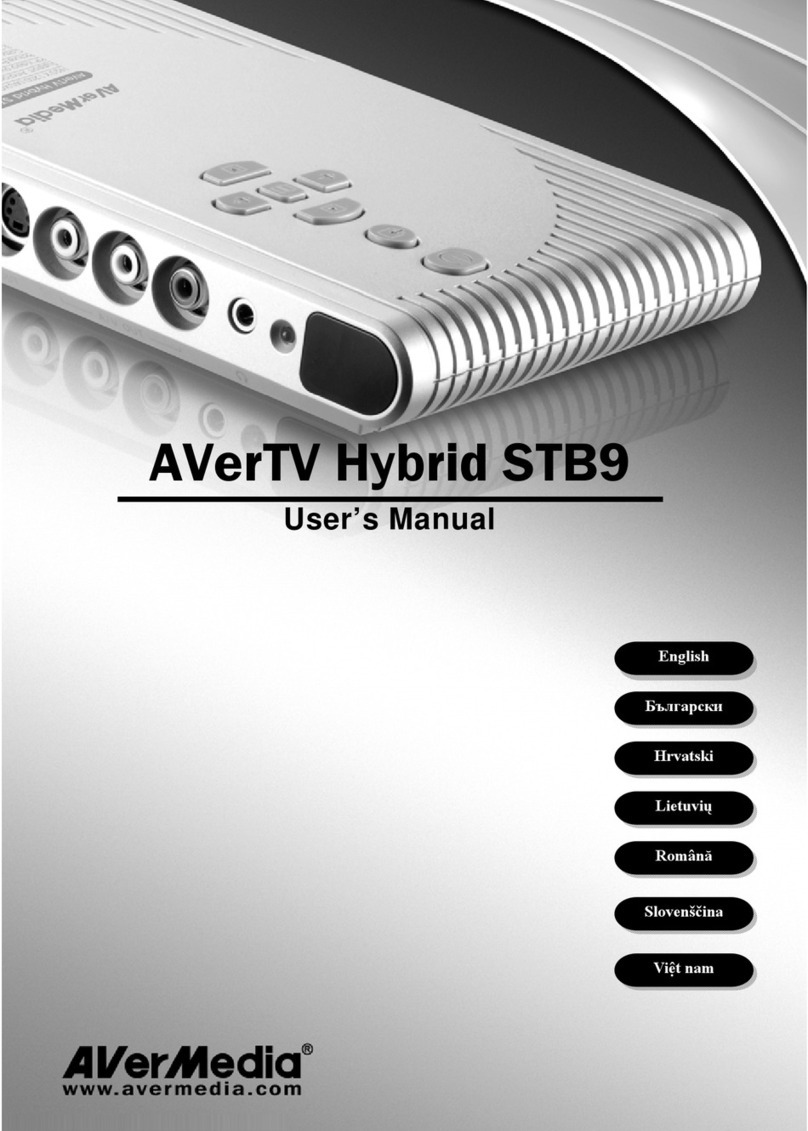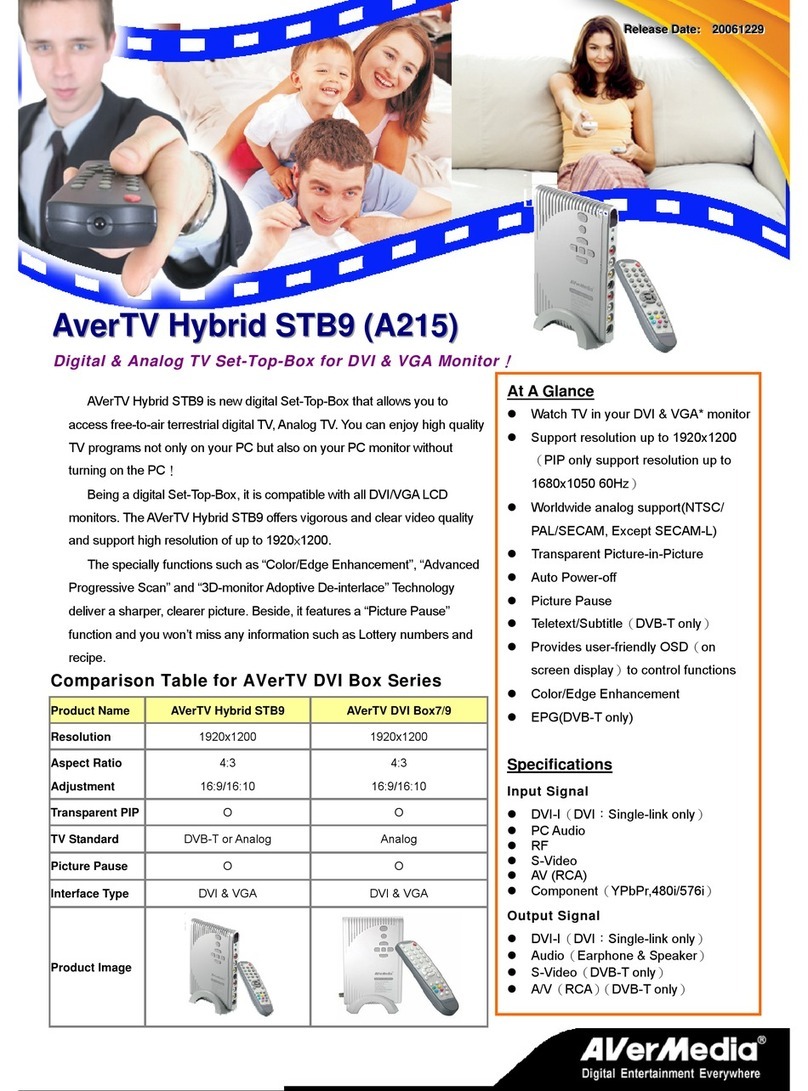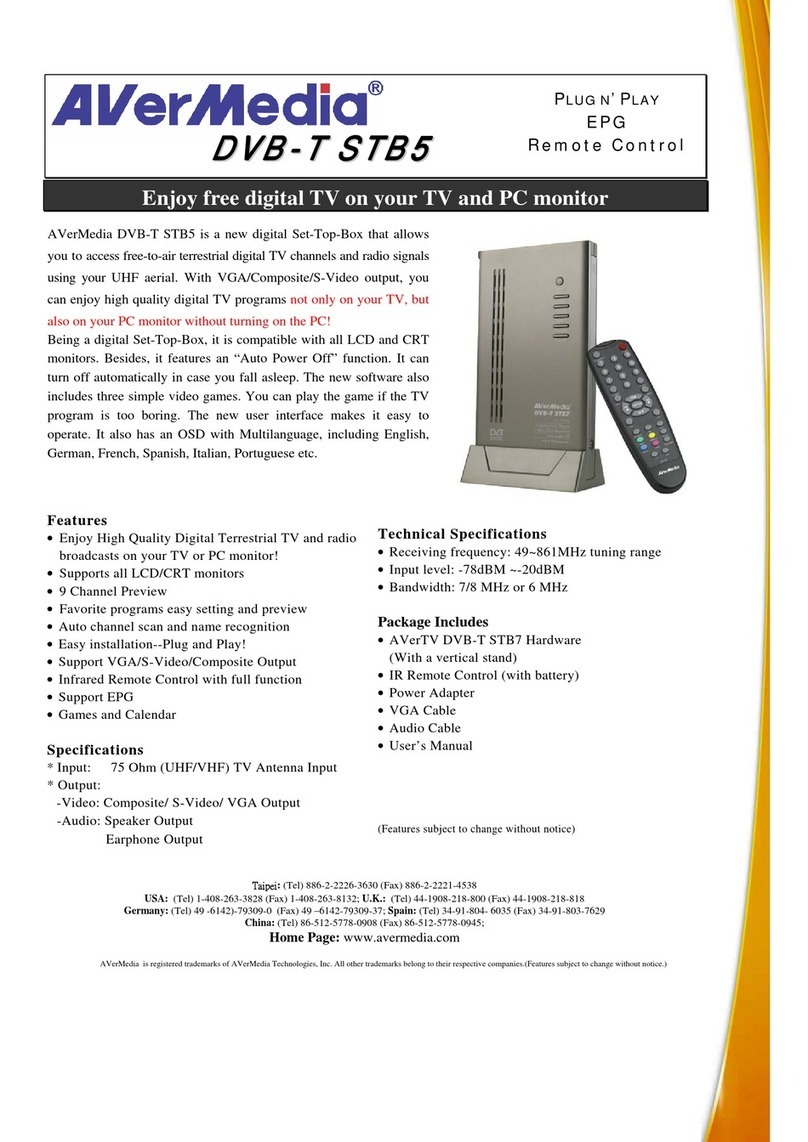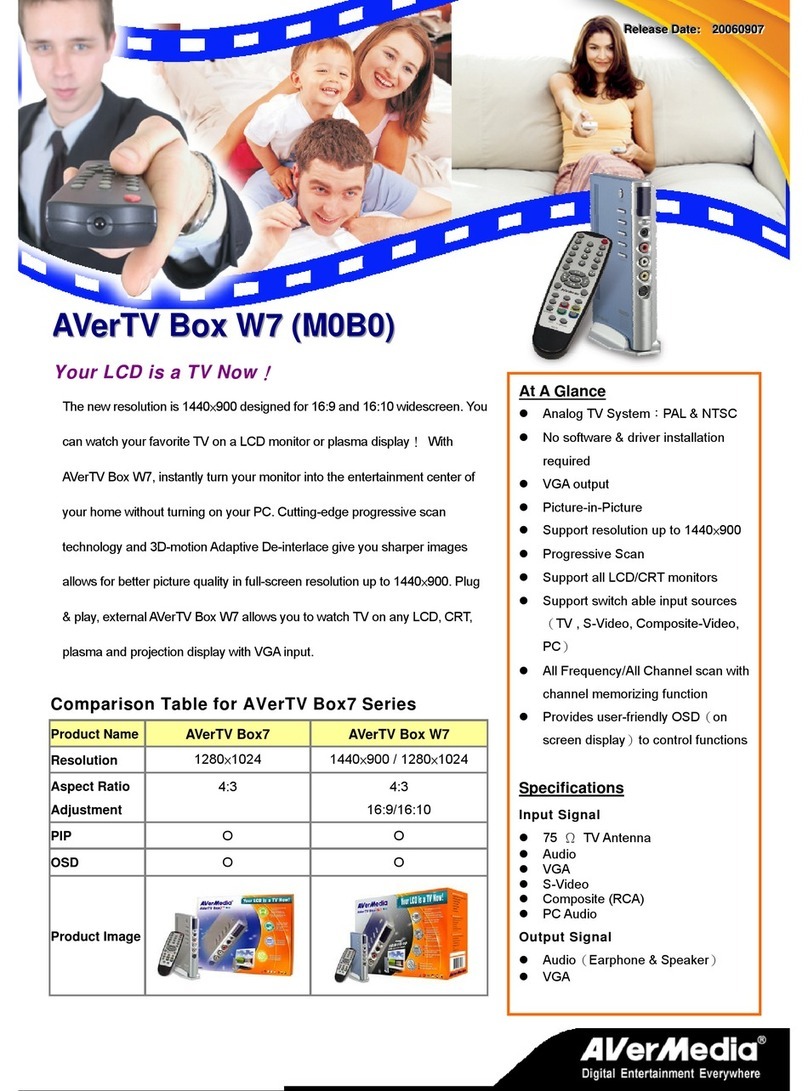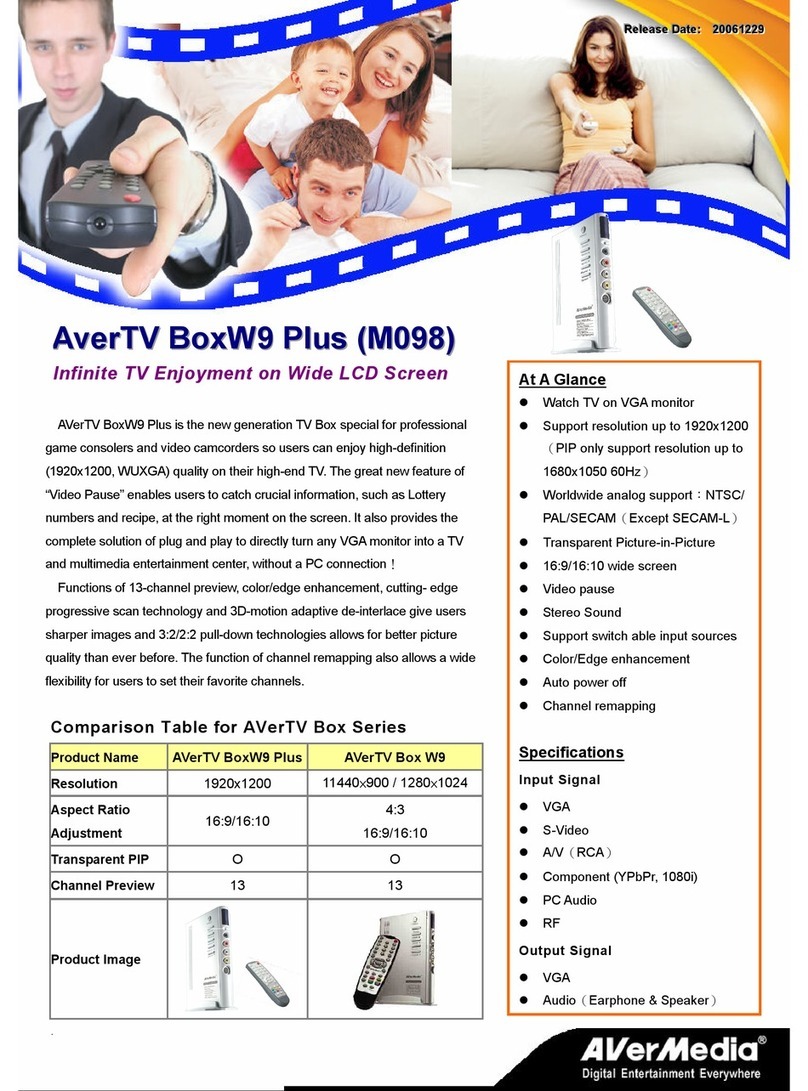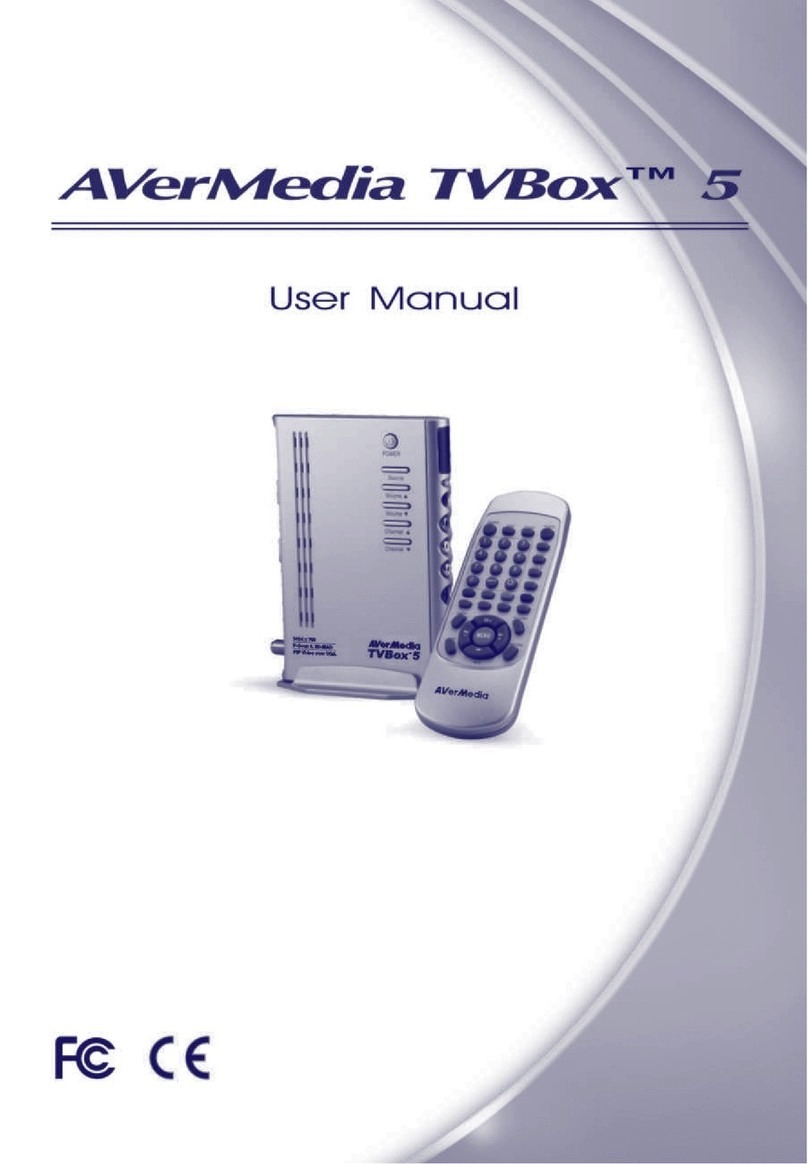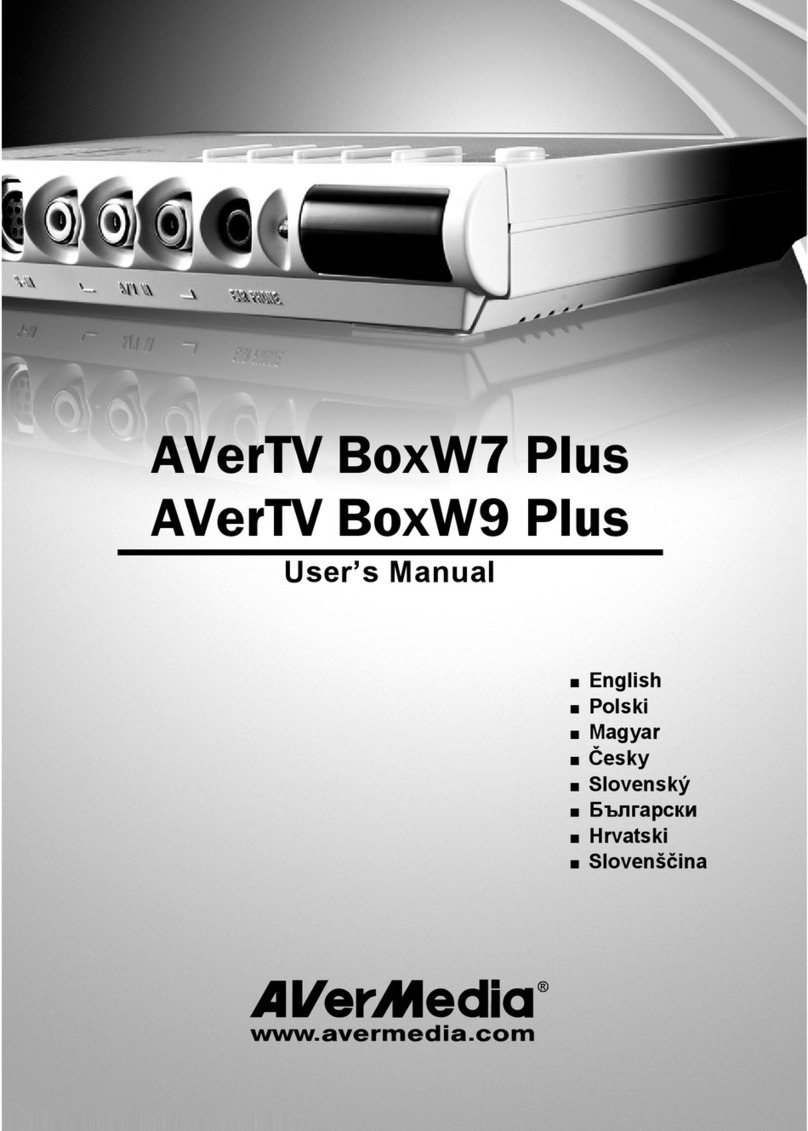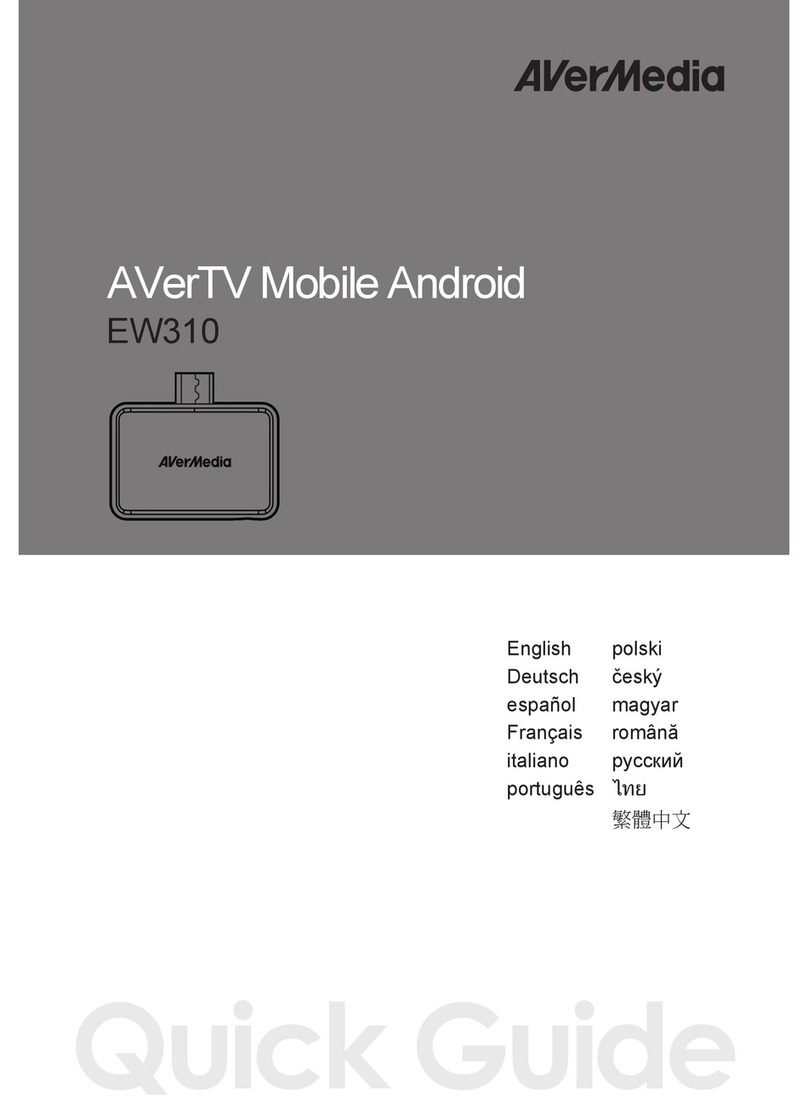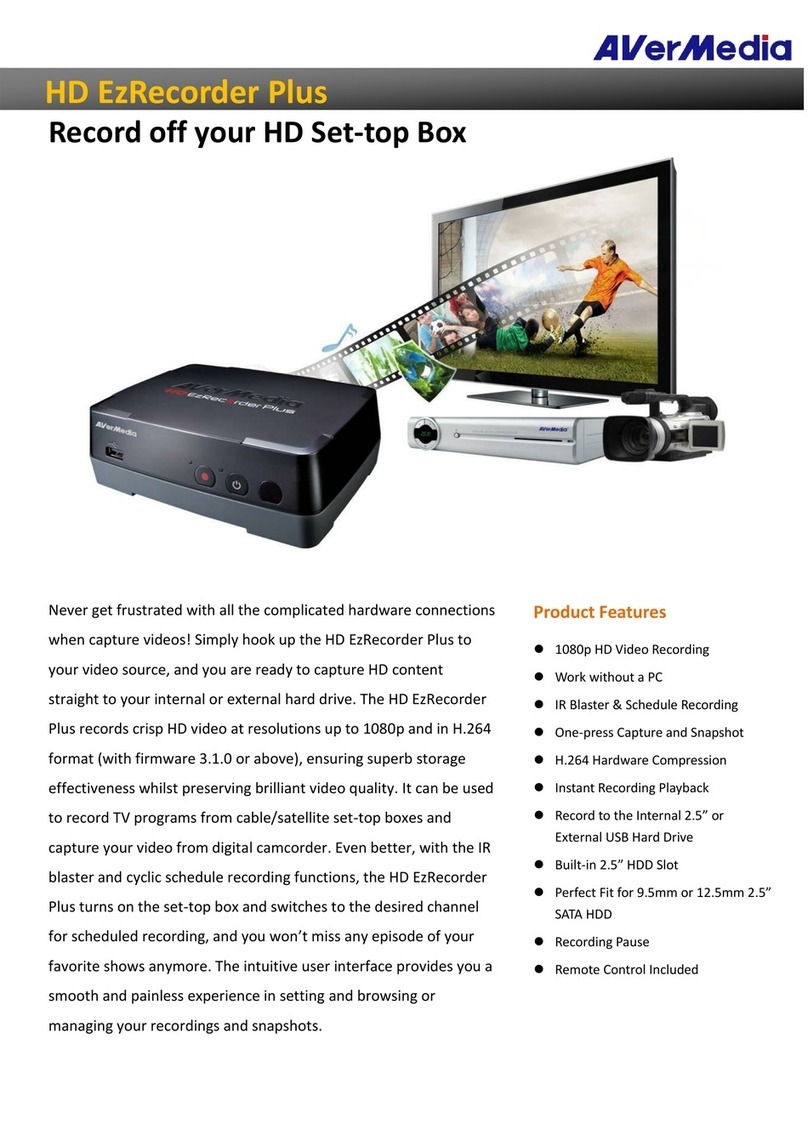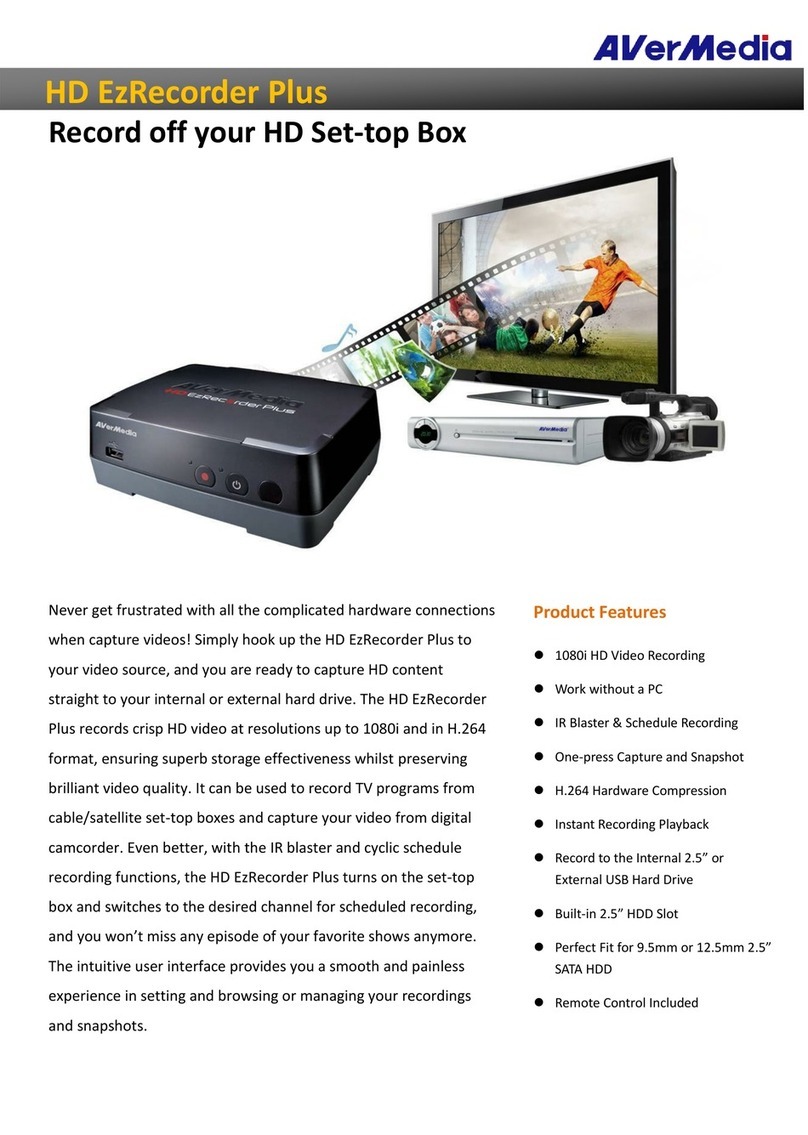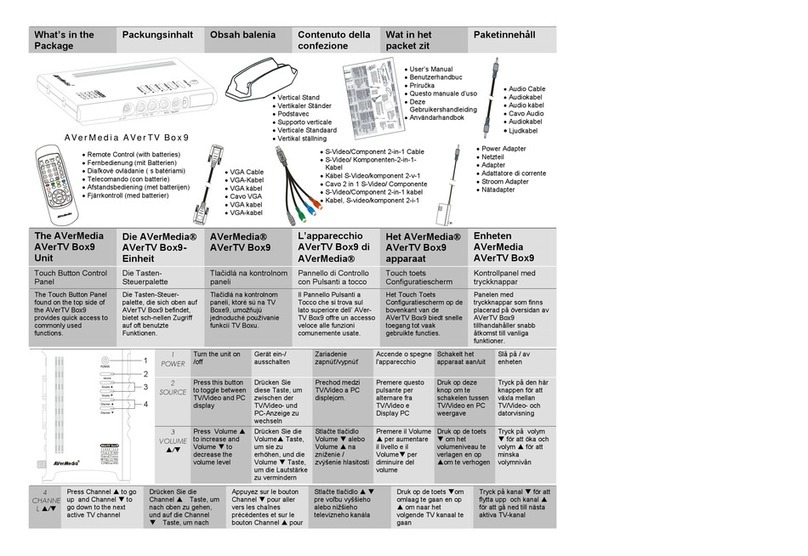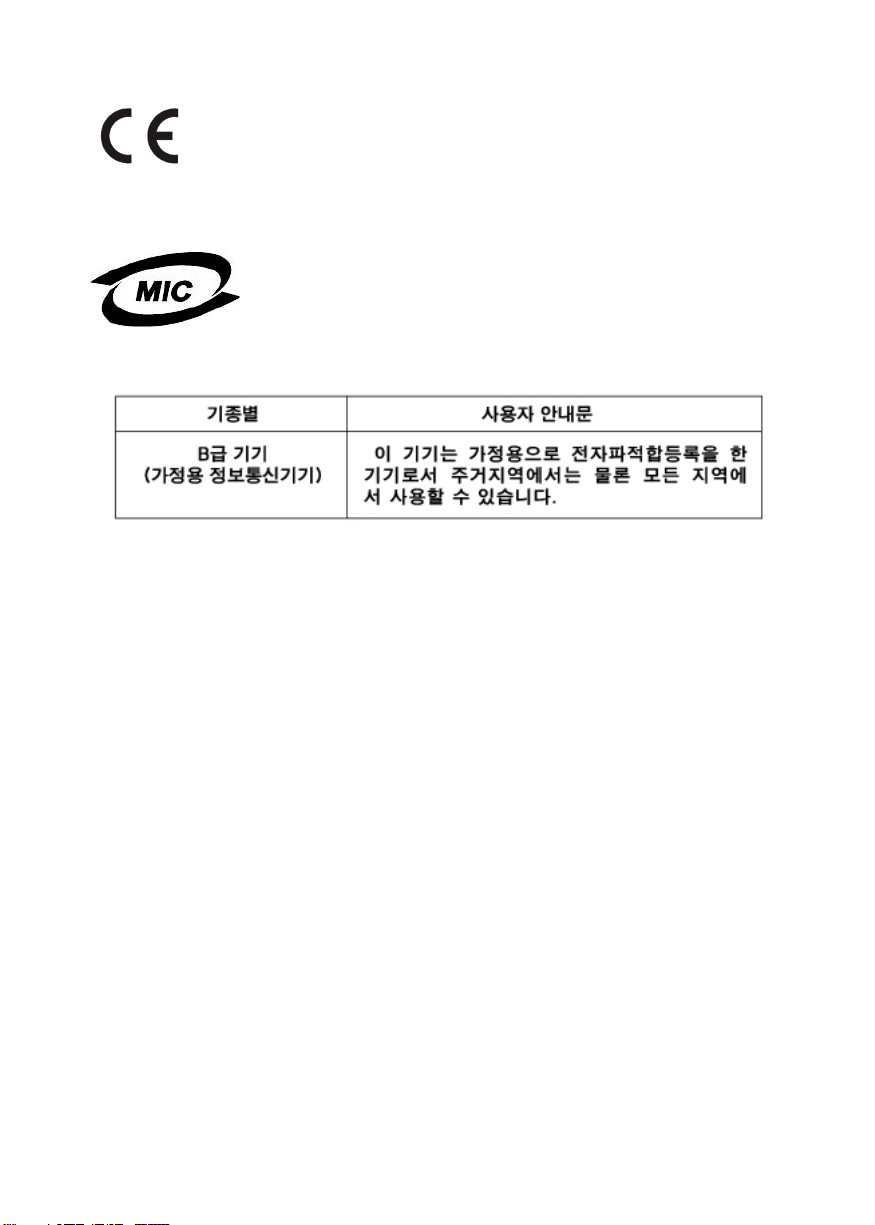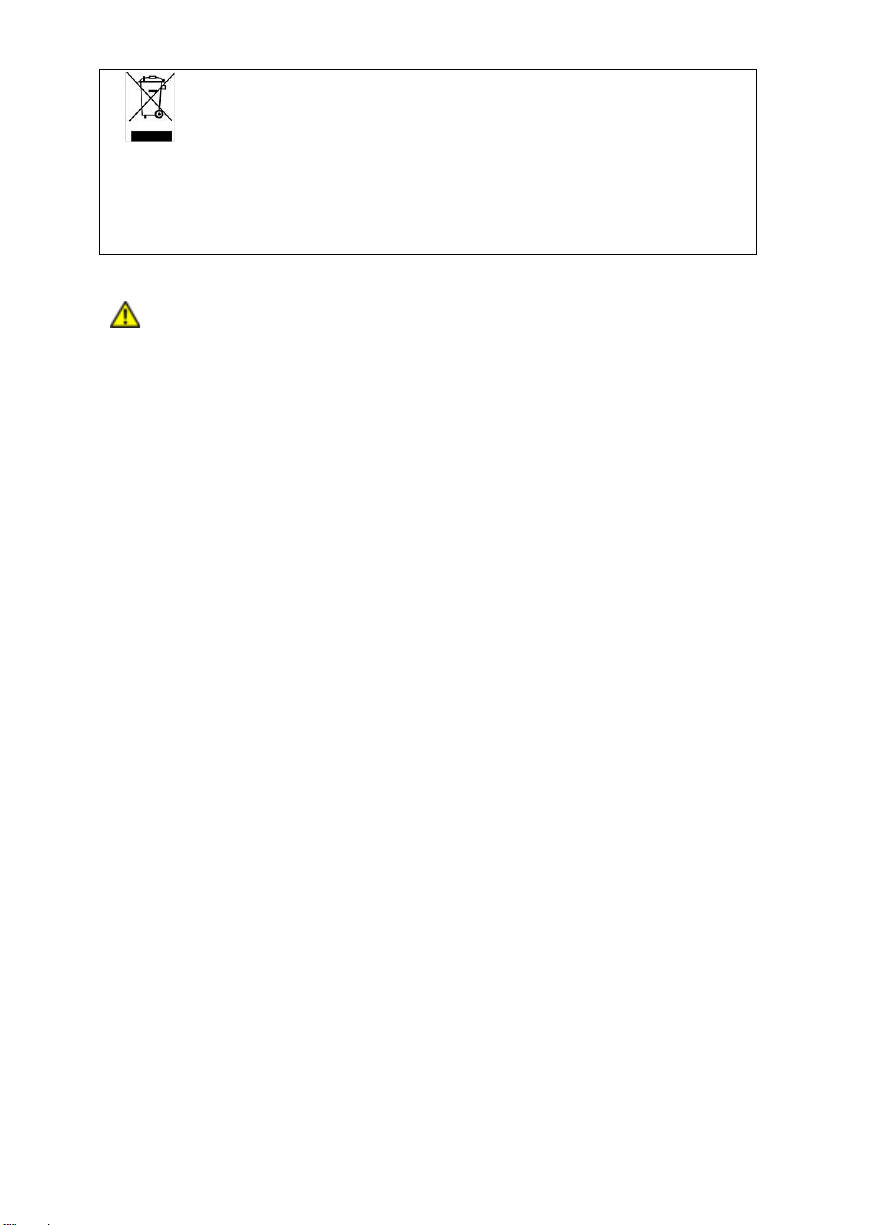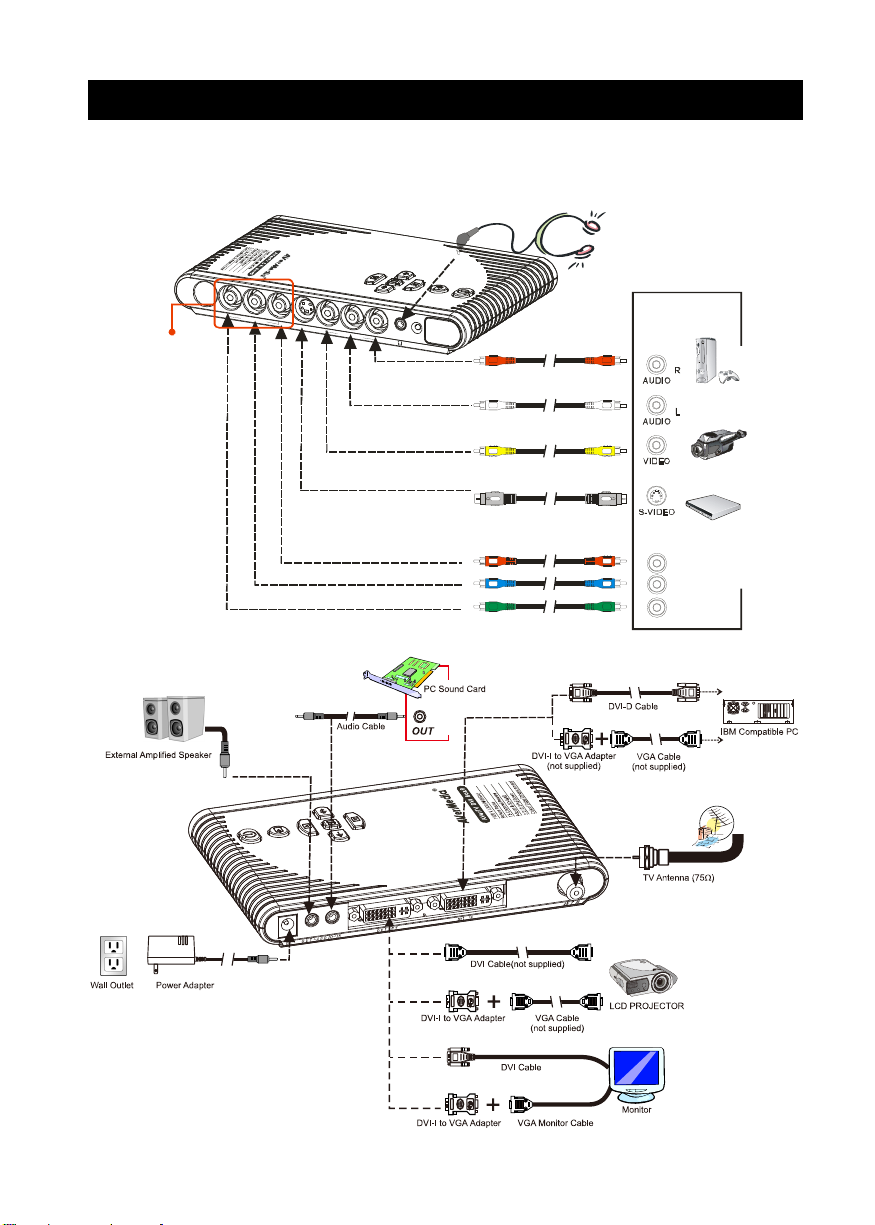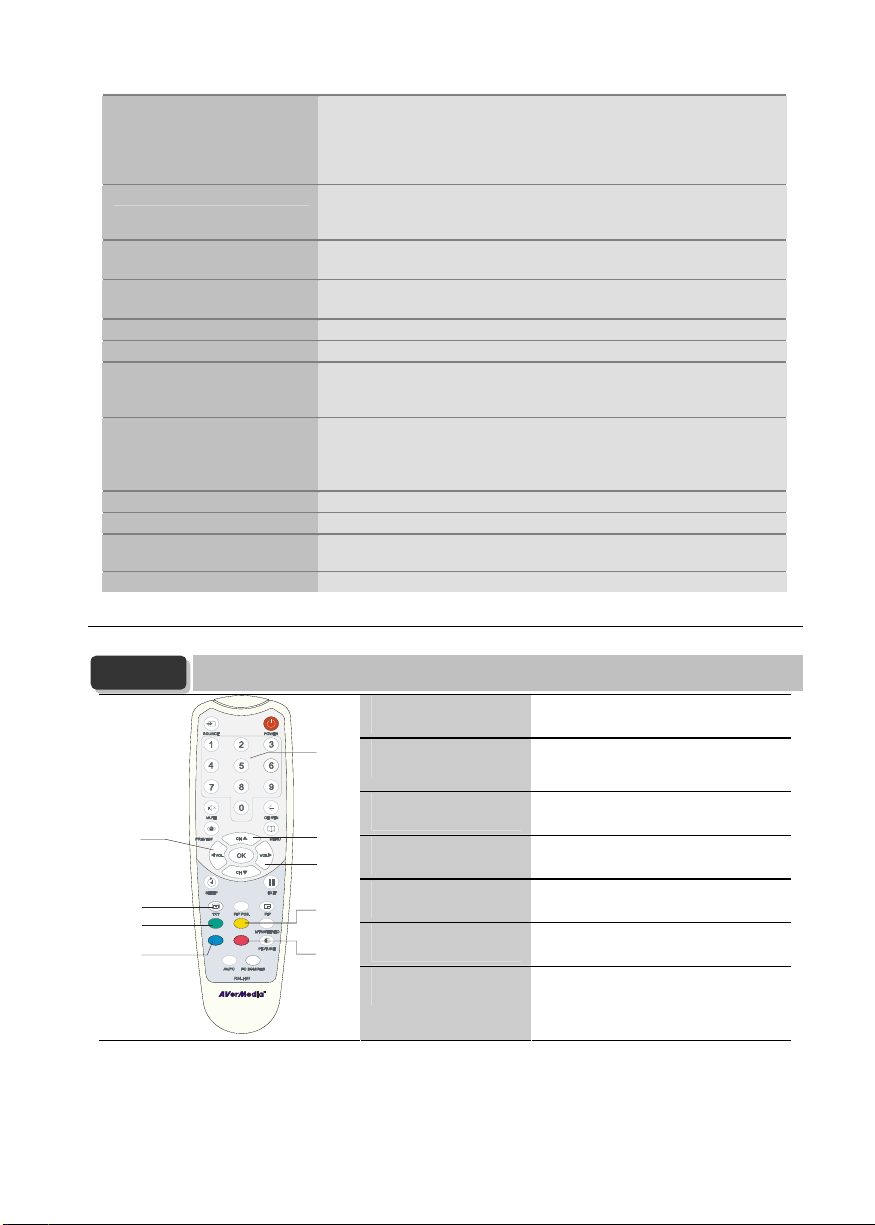3
THE MARK OF CROSSED-OUT WHEELED BIN INDICATES THAT THIS
PRODUCT MUST NOT BE DISPOSED OF WITH YOUR OTHER HOUSEHOLD
WASTE. INSTEAD, YOU NEED TO DISPOSE OF THE WASTE EQUIPMENT BY
HANDING IT OVER TO A DESIGNATED COLLECTION POINT FOR THE
RECYCLING OF WASTE ELECTRICAL AND ELECTRONIC EQUIPMENT. FOR MORE
INFORMATION ABOUT WHERE TO DROP OFF YOUR WASTE EQUIPMENT FOR
RECYCLING, PLEASE CONTACT YOUR HOUSEHOLD WASTE DISPOSAL SERVICE OR
THE SHOP WHERE YOU PURCHASED THE PRODUCT.
IMPORTANT SAFETY INSTRUCTIONS
•Read Instructions - Read all the safety and operating instructions before
connecting and operating your TV tuner to help ensure your own personal
safety and to protect your product from potential damage.
•Retain Instructions - Retain all the safety and operating instructions for future
reference.
•Heed Warnings - Adhere to all warnings on the product and the operating
instructions.
•Grounding - For continued protection against risk of electric shock and fire,
this accessory should be installed/connected only to the products, such as a
computer, equipped with a three-wire grounding plug, a plug having a third
(grounding) pin. This plug will only fit into a grounding-type power outlet.
This is a safety feature. If you are unable to insert the plug into the outlet,
contact your electrician to replace the obsolete outlet. Do not defeat the
safety purpose of the grounding-type plug.
•Lightning - For added protection and to prevent damage due to lightning and
power-line surges, unplug the host system, such as a computer, from the
wall power outlet and disconnect the antenna or cable system. Unplug the
host system from the wall power outlet when left unattended or unused for
long periods of time.
•Never insert anything metallic into the TV tuner openings. Doing so may
create the danger of electric shock.
•Openings in the TV tuner cabinet are provided for ventilation. To prevent
overheating, these openings should not be blocked or covered. Avoid using
the TV tuner on a bed, sofa, rug, or other soft surface, as doing so may block
the ventilation openings in the cabinet. If you place the TV tuner in a
bookcase or an enclosed space, be sure to provide adequate ventilation and
air flow.
•Power Lines - An outside antenna system should not be located in the
vicinity of overhead power lines or other light or power circuits, or where it
can fall into such power lines or circuits.
•Antenna Installation - When installing an outside antenna system, extreme
care should be taken to prevent it from touching such power lines or circuits,
as contact with them may be fatal.
•Outdoor Antenna Grounding - If an outside antenna is connected to the
product, ensure that the antenna system is grounded so as to provide some
protection against voltage surges and built up static charges. Article 810.21
of the National Electric Code, ANSI/NFPA No.70, provides information with
regard to proper grounding of the mast and supporting structure, grounding
of the lead-in wire to the antenna discharge unit, size of grounding
conductors, location of antenna-discharge unit, connection of grounding
electrodes, and requirements for the grounding electrode.
•Caution for users/installers in Norway - In Norway, there exists a possibility
of a hazardous situation due to voltage difference between the screen of the
coaxial cable of the cable distribution system and the local equipment earth