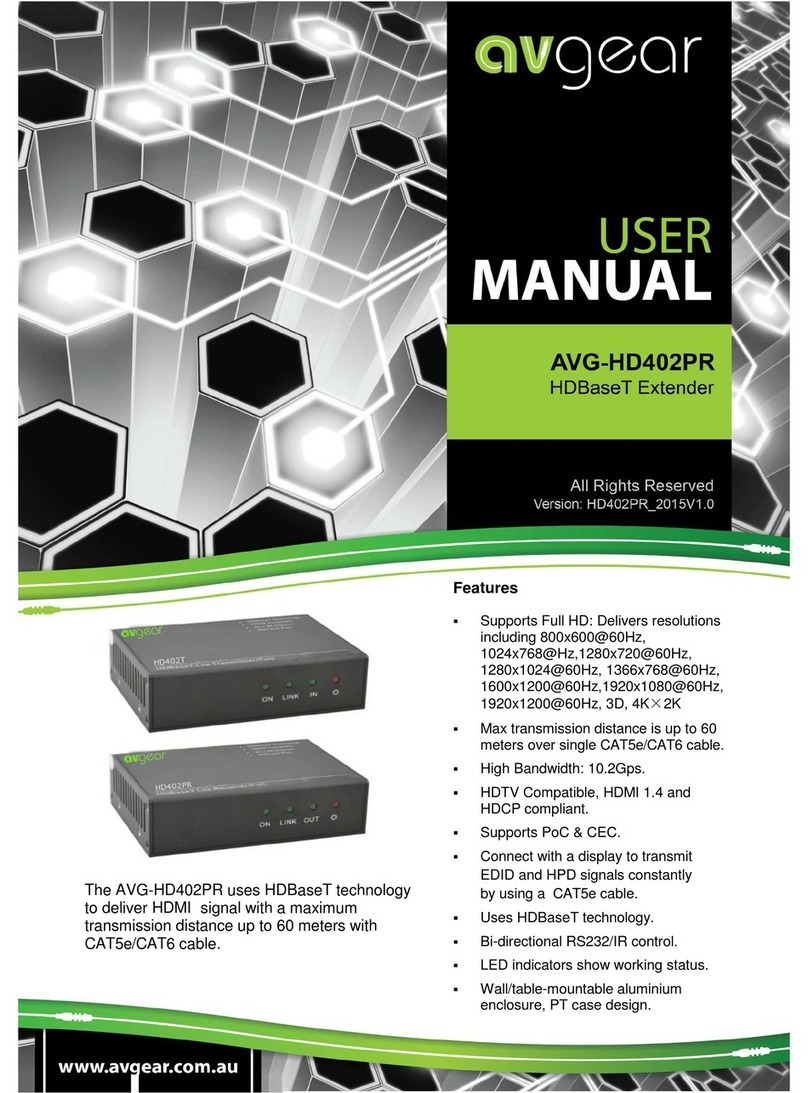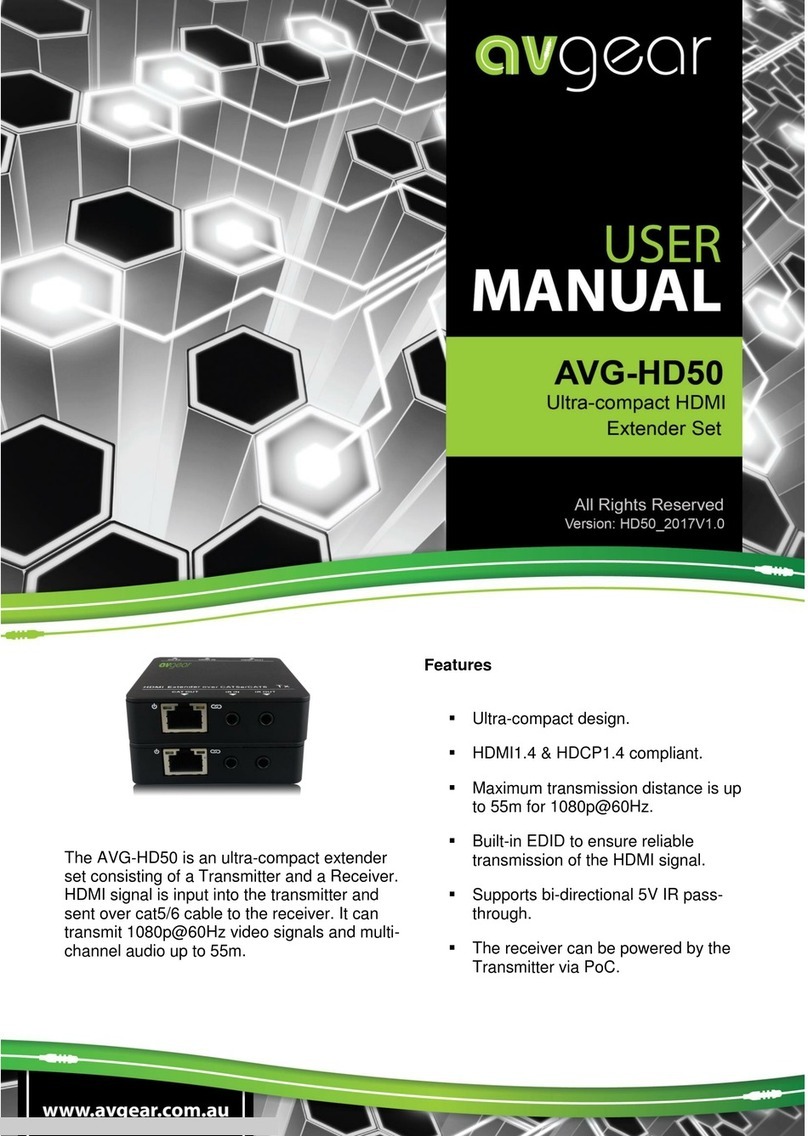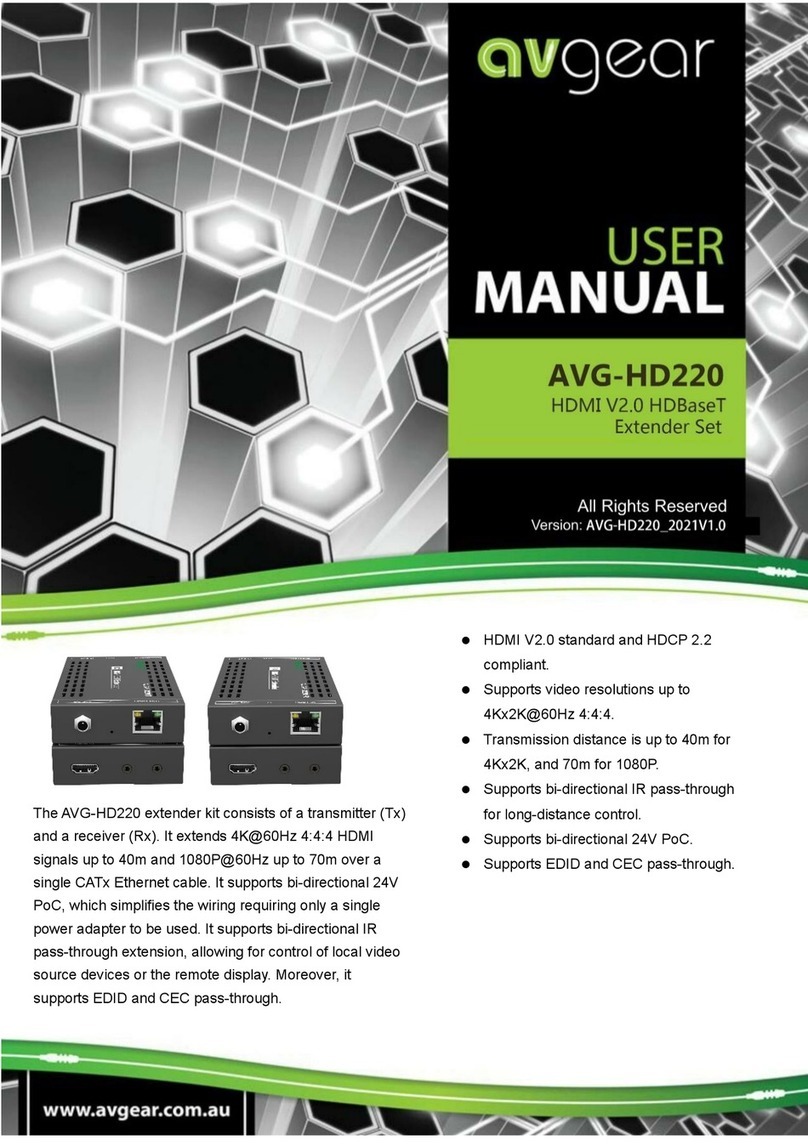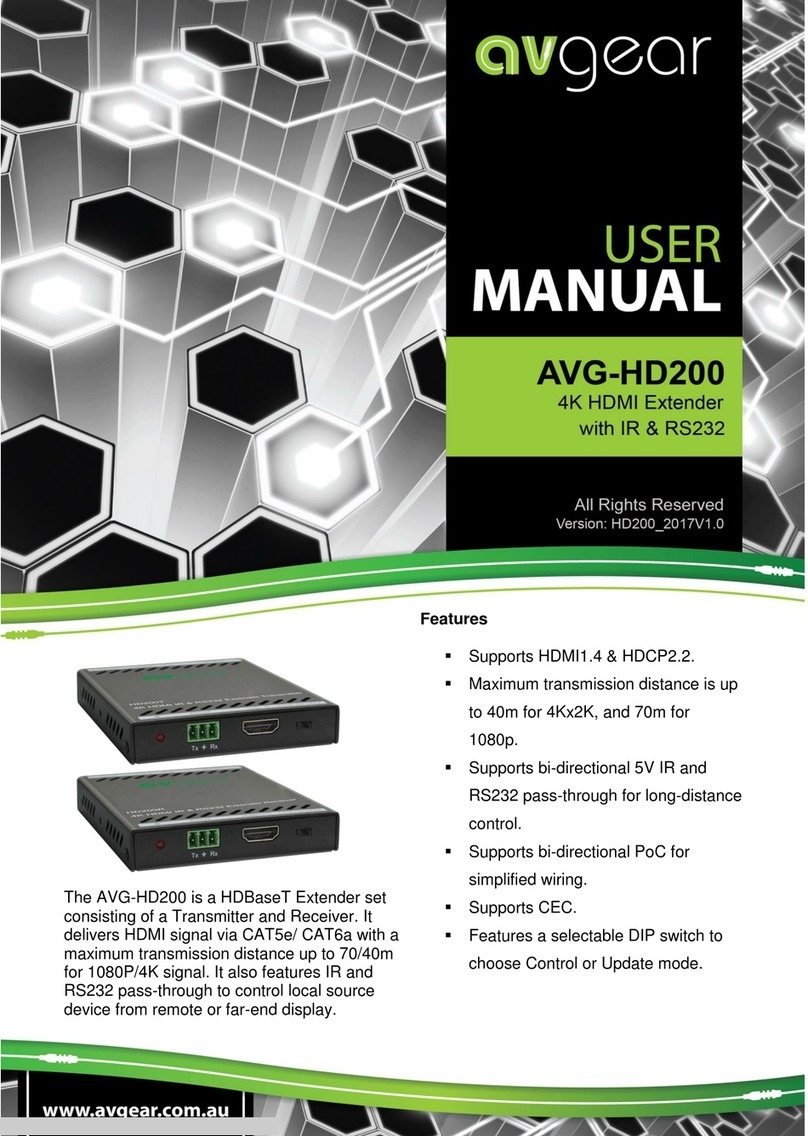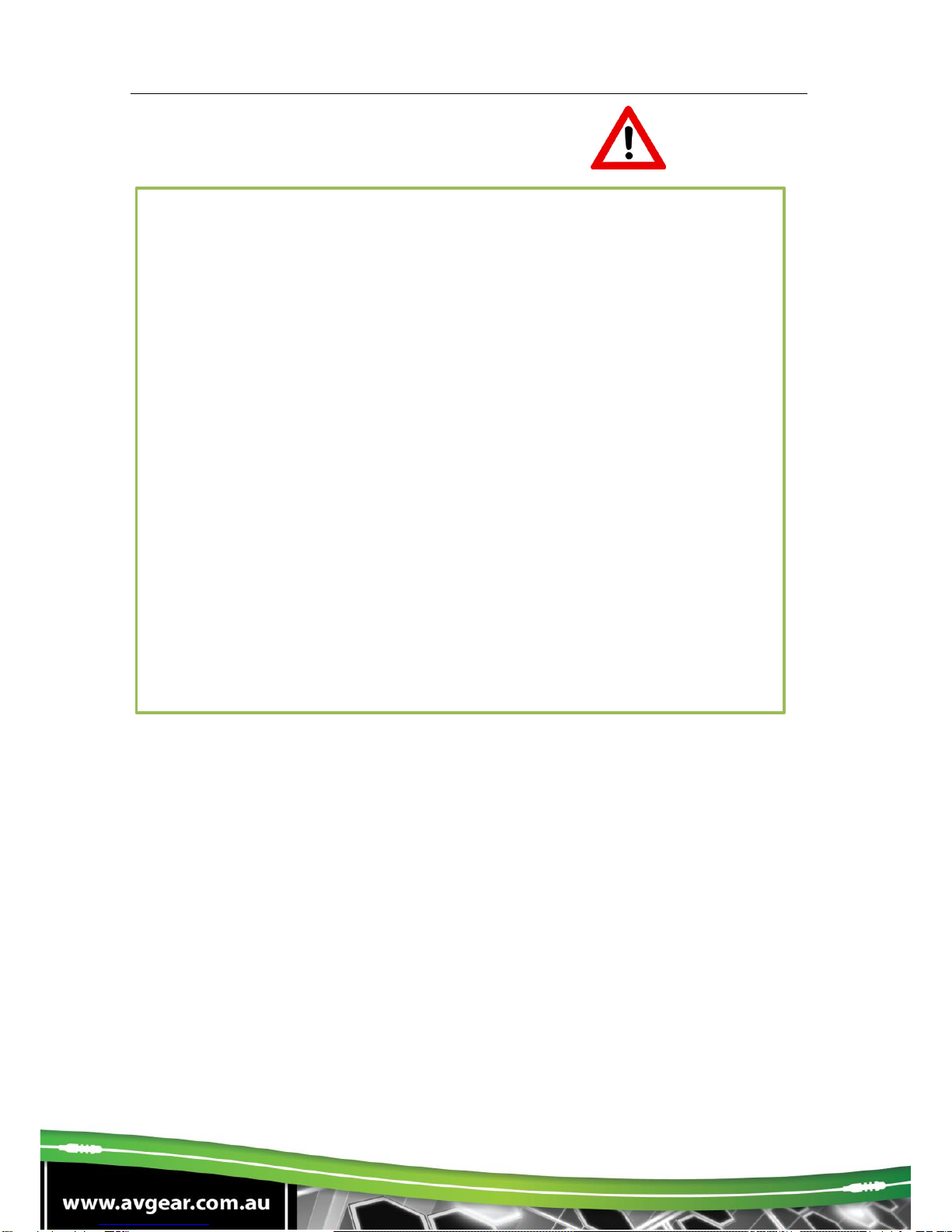AVG-FO200
TABLE OF CONTENTS
Introduction..............................................................................................................1
Introduction to the AVG-FO200 ...................................................................1.1
Features.......................................................................................................1.2
What’s in the Box........ ……………………………………………………………………2
Product Appearance of the AVG-FO200 ...............................................................3
Transmitter....................................................................................................3.1
Receiver........................................................................................................3.2
System Connection .................................................................................................4
System Applications.....................................................................................4.1
Usage Precautions....................................................................................... 4.2
Connection Diagram ....................................................................................4.3
Connection Procedure.................................................................................. 4.4
EDID Management....................................................................................... 4.5
Audio Selection............................................................................................4.6
Firmware Update.......................................................................................... 4.7
Specification.............................................................................................................5
Panel Drawing..........................................................................................................6
Troubleshooting & Maintenance ............................................................................7