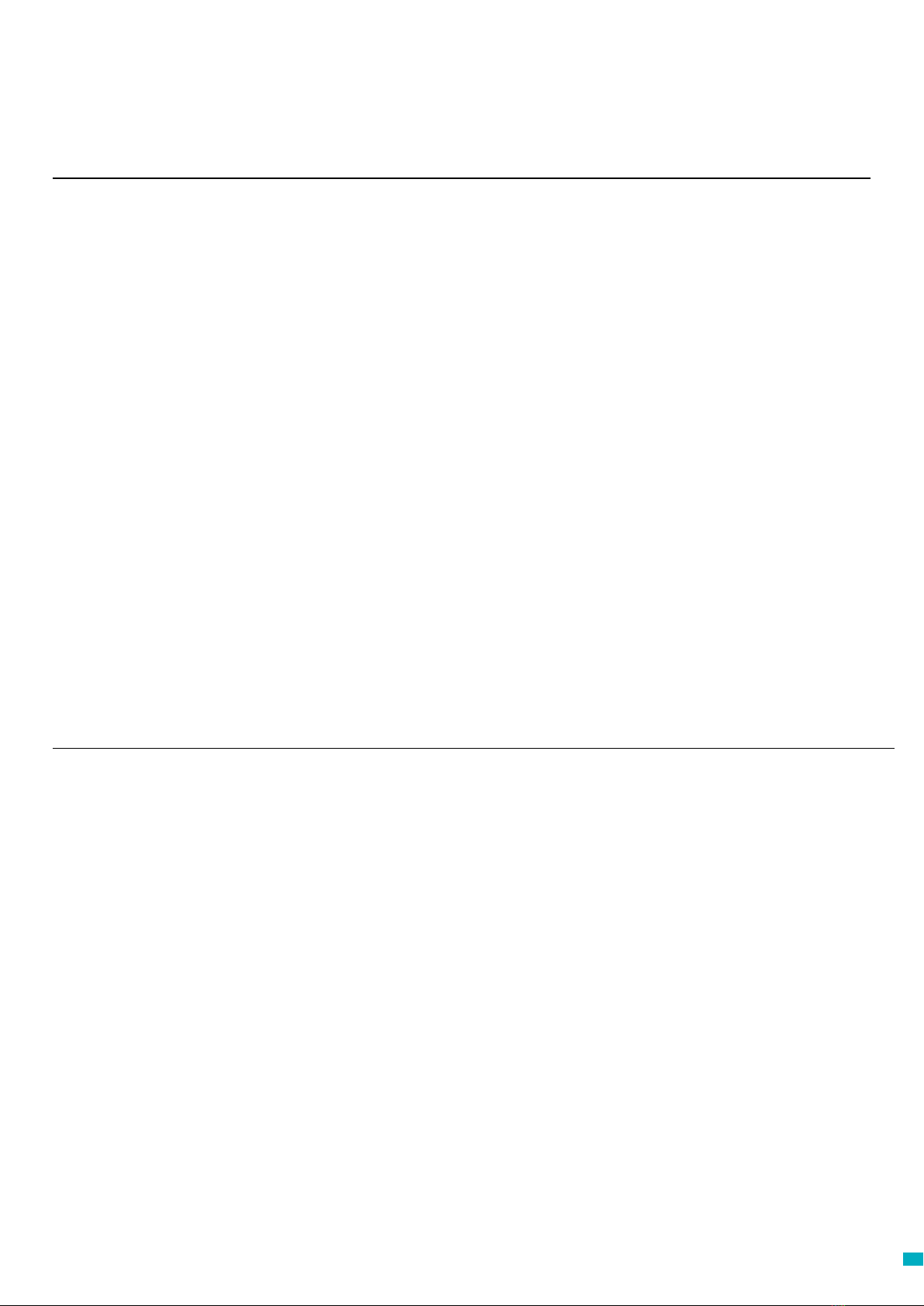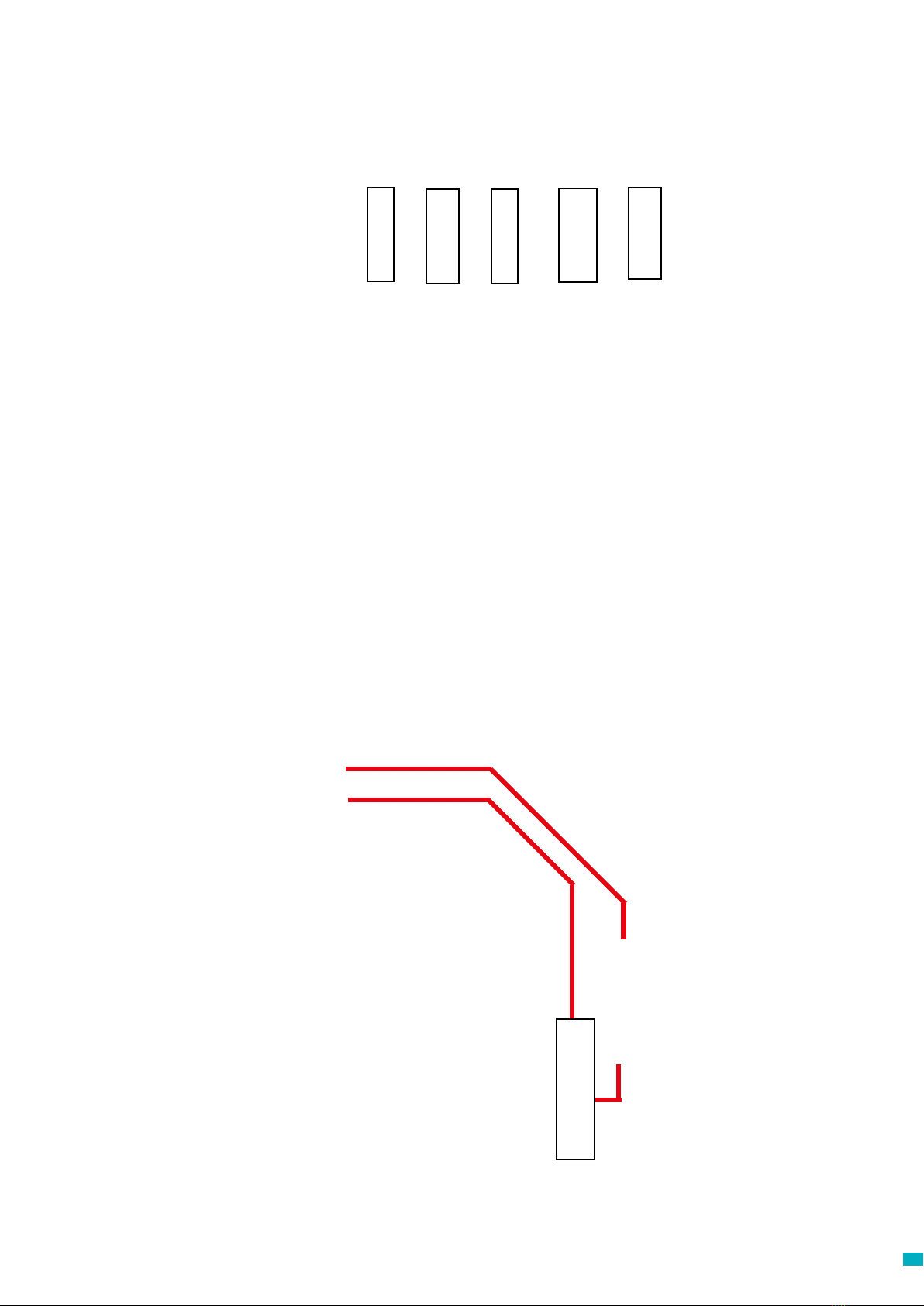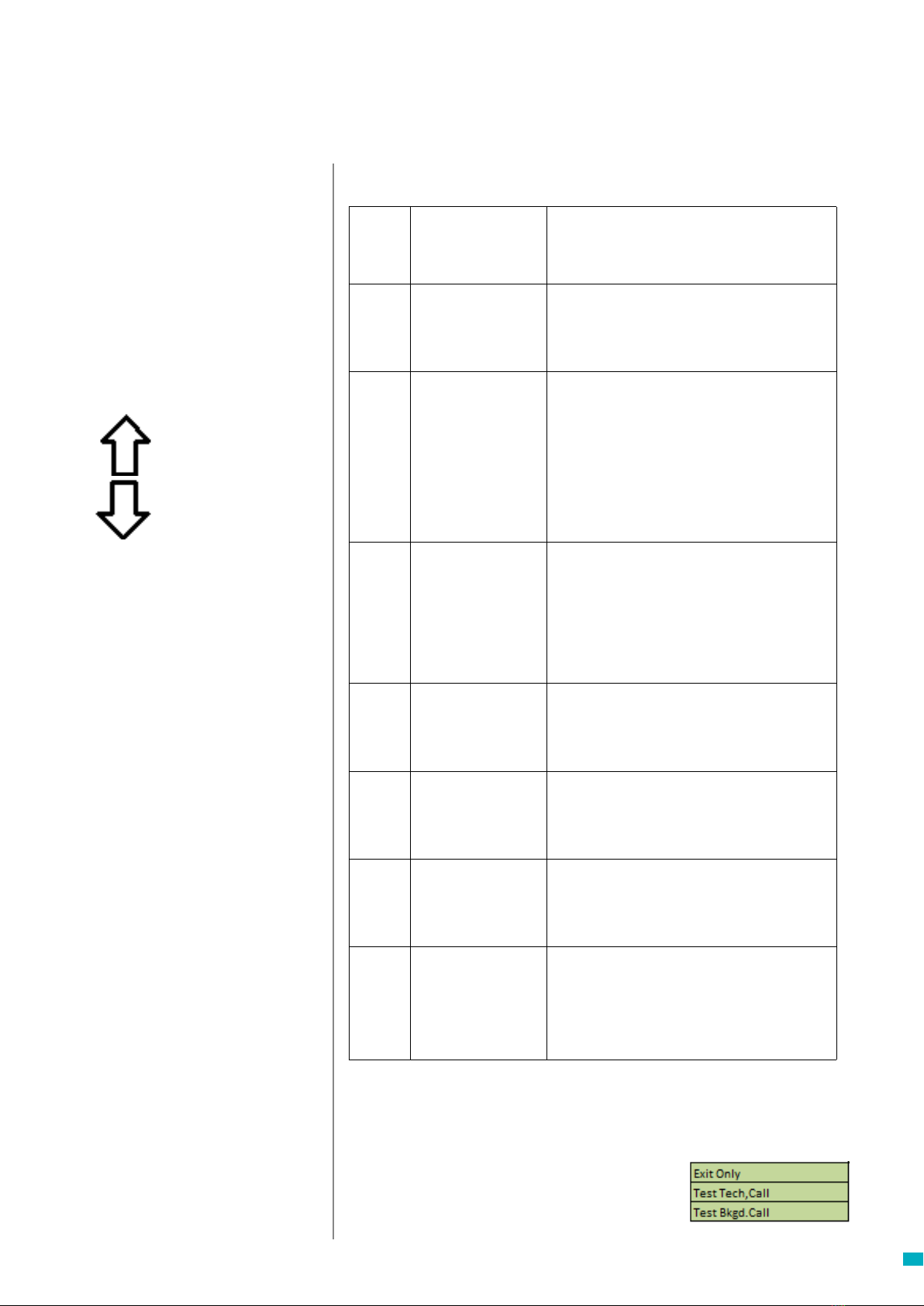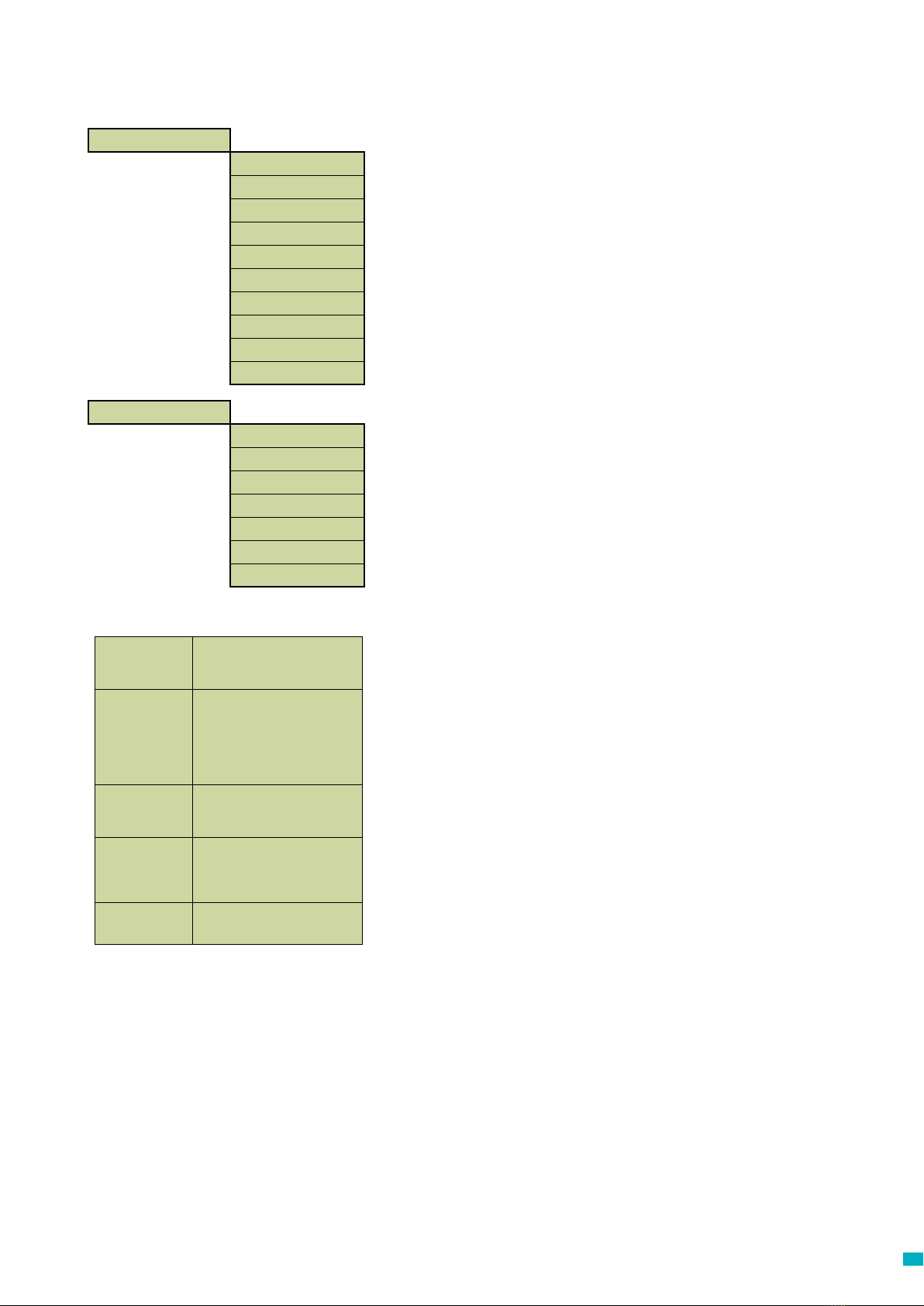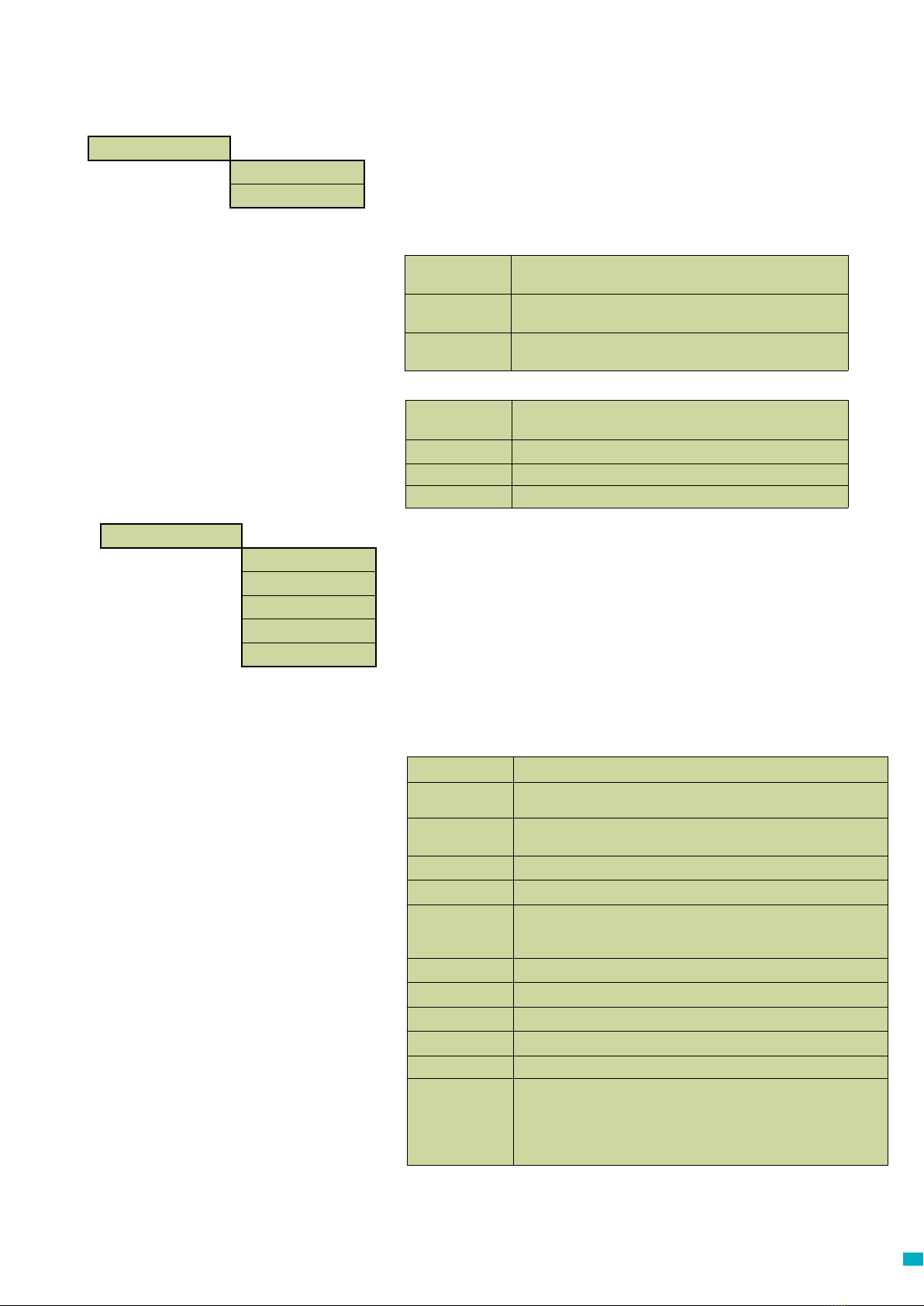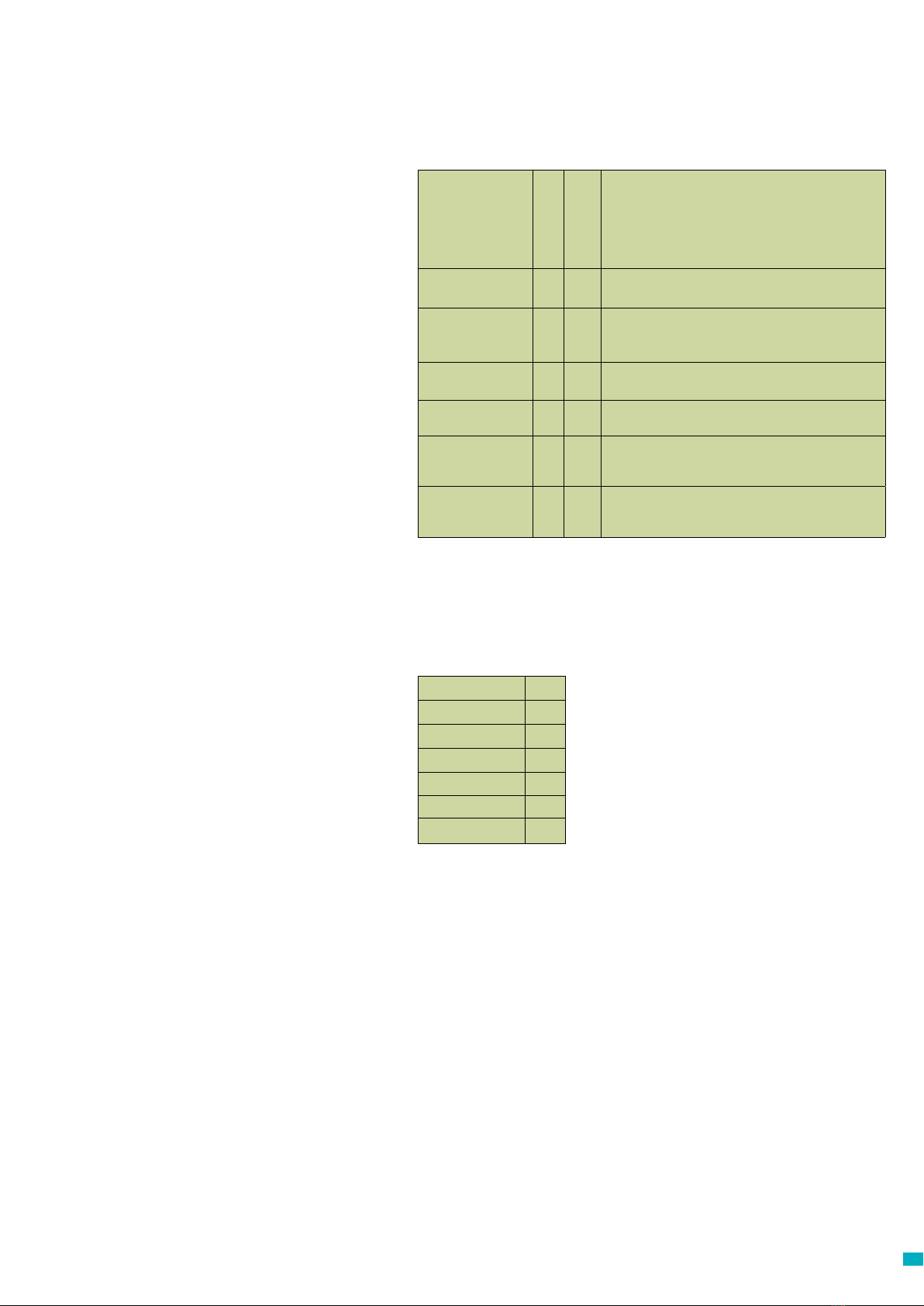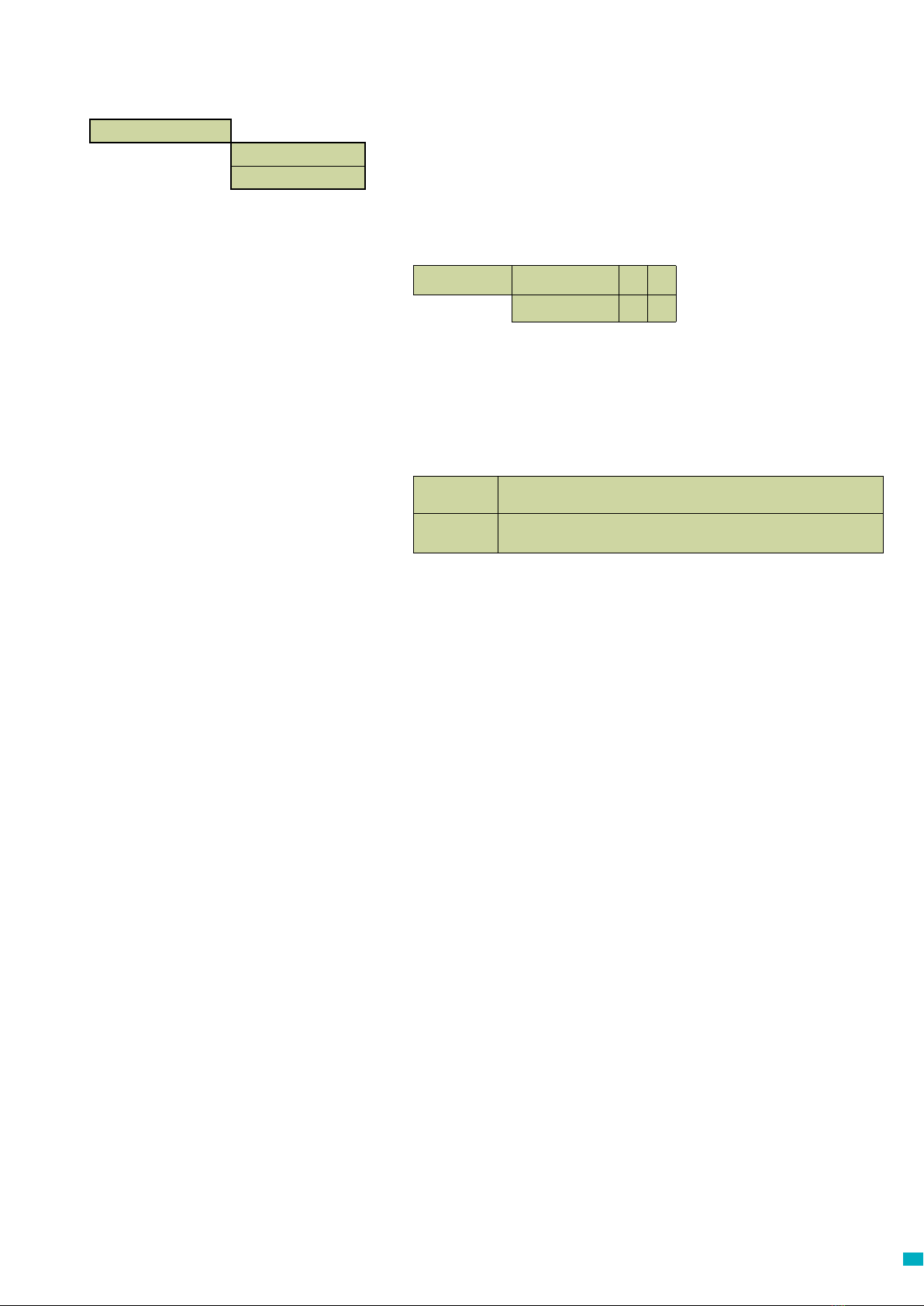55
Quick Start Guide
Language Selection
The rst time the Memcom+unit is
powered up, it will automatically
load the language selection. Using
the up and down arrows scroll to the
required language and press #.
Once you have selected the correct
language the Memcom+will load the
Quick Start menu, which is mapped
out to the right.
#
*
Simply follow the quick start guide
on this page to set up the essential
programming of the unit.
If you require details of the full menu
structure available then please refer
to pages 7-14 of this guide.
Quick Start Menu Process Guide
You have now nished the essential programming, If
you are in an option, press * to return to the Quick Start
Menu. Then, to exit programming mode Press * and
select the action required upon exiting from this list.
Scroll up
Scroll Down
Forward / Accept
Back / Cancel
The Avire Hub is our cloud platform
for monitoring Avire emergency
communication systems. Users
can set up and maintain their
own database of lift emergency
telephones and the Avire Hub will
receive emergency and test calls. The
Avire Hub can also remotely program
the telephone units, saving time and
money and reducing the number of
site visits required.
Please contact your local sales oce
for access to the Avire Hub.
www.avire-global.com
Avire Hub
Menu Controls
Step 1 Accessories +Select the accessories you have attached to
the unit by pressing # to select / deselect
each option
Step 2 Alarm No 1
+Using the keypad, enter the rst alarm
telephone number.
+Select the protocol required from the list
which includes Guided, Unguided, Memco,
P100 and Contact ID.
Step 3 Tech. No
+Using the keypad, enter the telephone
number of the software system for Technical
calls.
+Set to 03308088484 & P100 for Avire Hub. If
using Memcom with DCP, set parameter P035
to 03308088484 to enable Background calls
over data.
+Select the protocol required from the list.
+The unit will ask if you want to use the same
number for background calls, press # to
accept and * to reject.
Step 4 Background No.
+If you have accepted to copy the telephone
number from the Tech No, you can skip this
option.
+Set to 03308088484 & P100 for Avire Hub. If
using Memcom with DCP, set parameter P035
to 03308088484 to enable Background calls
over data.
+If not, enter the telephone number required
+Select the protocol required from the list
Step 5 Volume
+If you require a volume dierent to the
default volume, press the up and down
arrows until the desired volume is reached
+Press # to conrm
Step 6 Location
+To record a Location Message, press 2 to
start recording
+Press # to end the recording
+Press 1 to play the message back
Step 7 ID Code
+Only required when using Memco, P100 or
ContactID protocols. Default setting matches
the ID code printed on the unit label - should
only be changed if required to match an
older unit being replaced, or if a company-
specic numbering scheme is used.
Step 8 Network ID
+If you are attaching more than the one
Memcom unit to a single telephone line, you
need to assign each unit a network ID
+The rst unit would have an ID code of 1, the
second unit 2, the third unit 3 and so on.
Note: The quickstart menu also contains Step 9: Time and Step 10: Date
but these can be ignored if using the Memco protocol for background calls
(Memco protocol auto-syncs date and time with call centre).