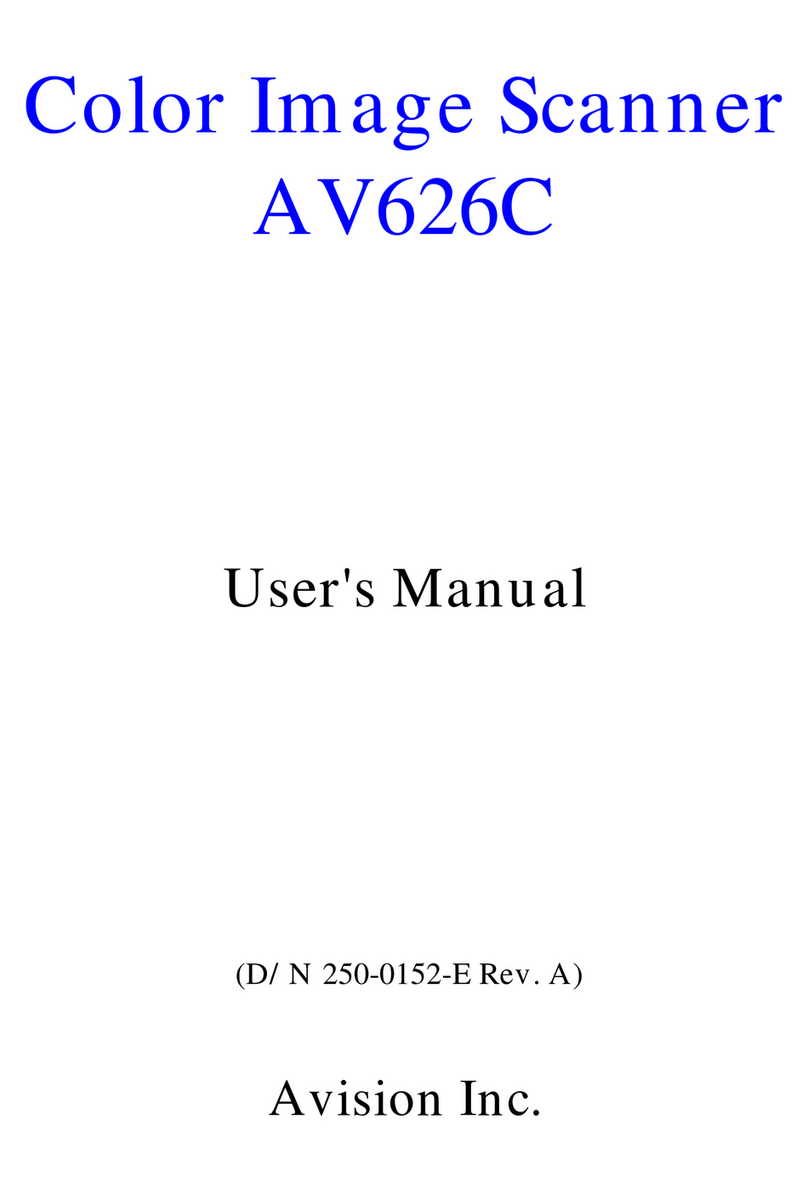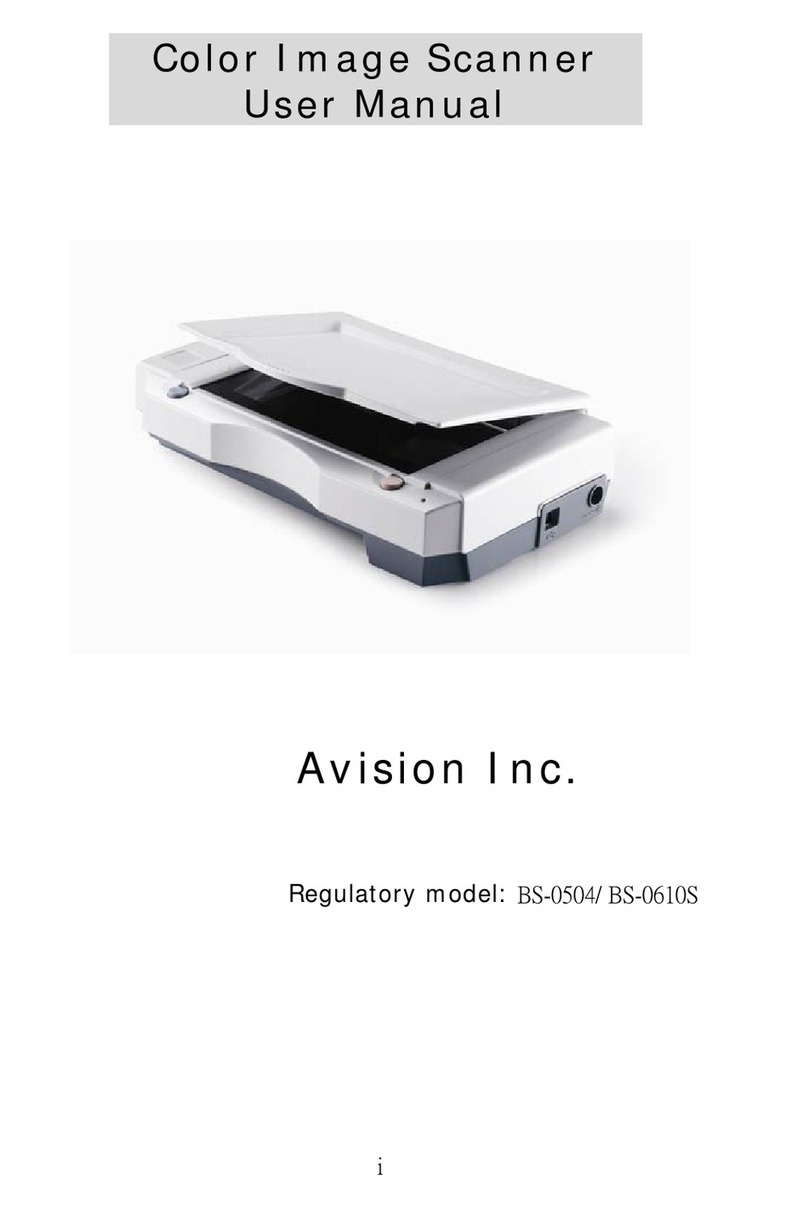Avision BF-2101B User manual
Other Avision Scanner manuals
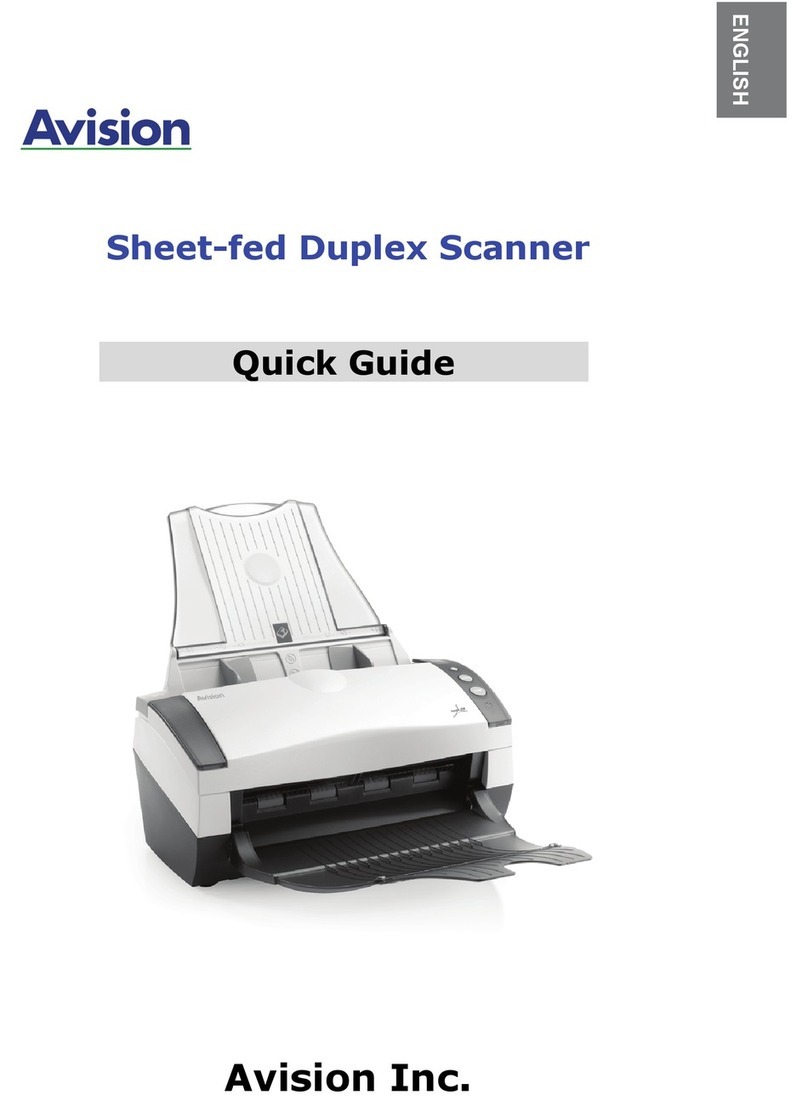
Avision
Avision AV220D2 Plus User manual
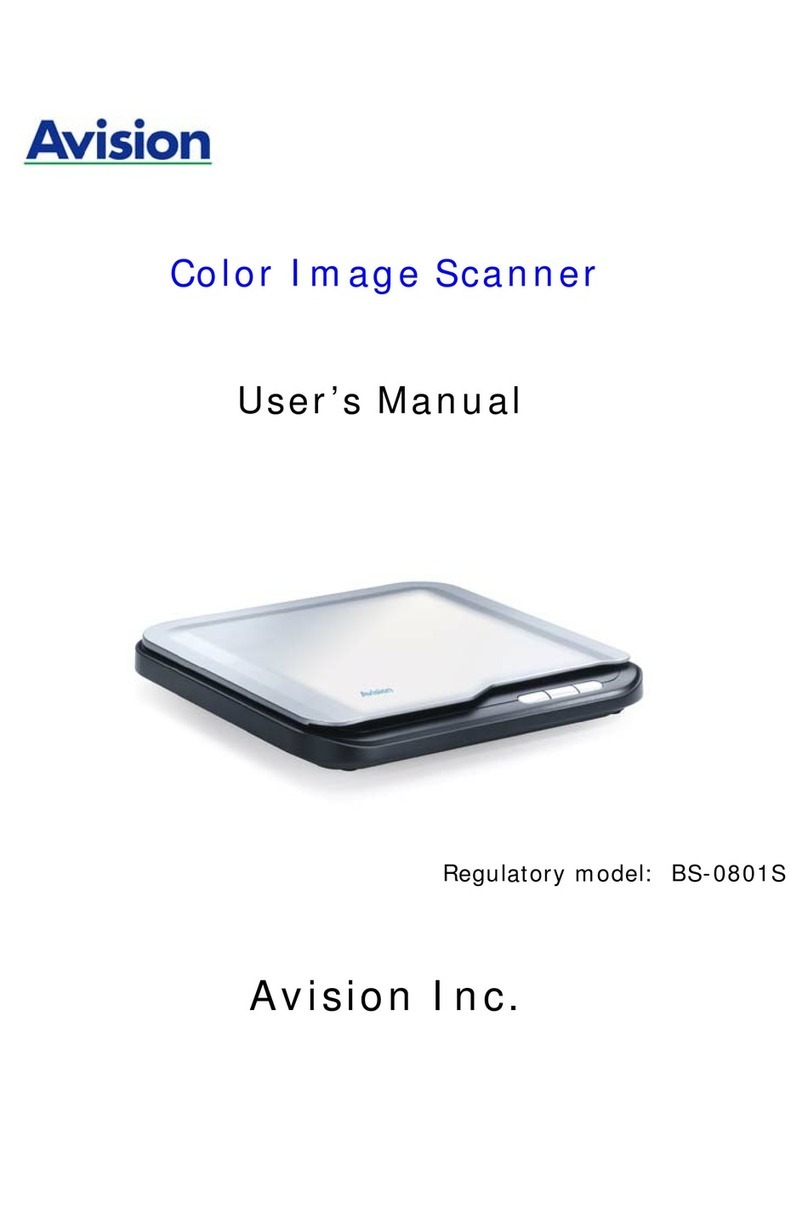
Avision
Avision BS-0801S User manual

Avision
Avision BF-1309B User manual
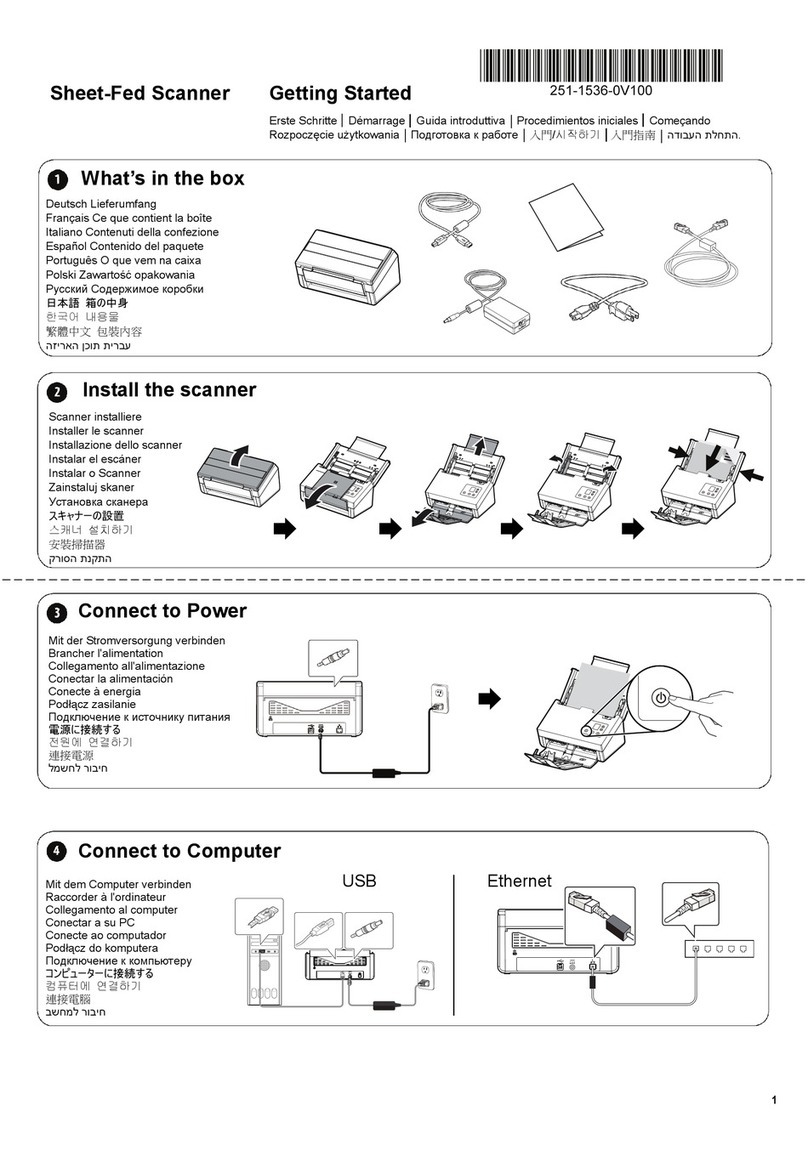
Avision
Avision AD3100 Series User manual
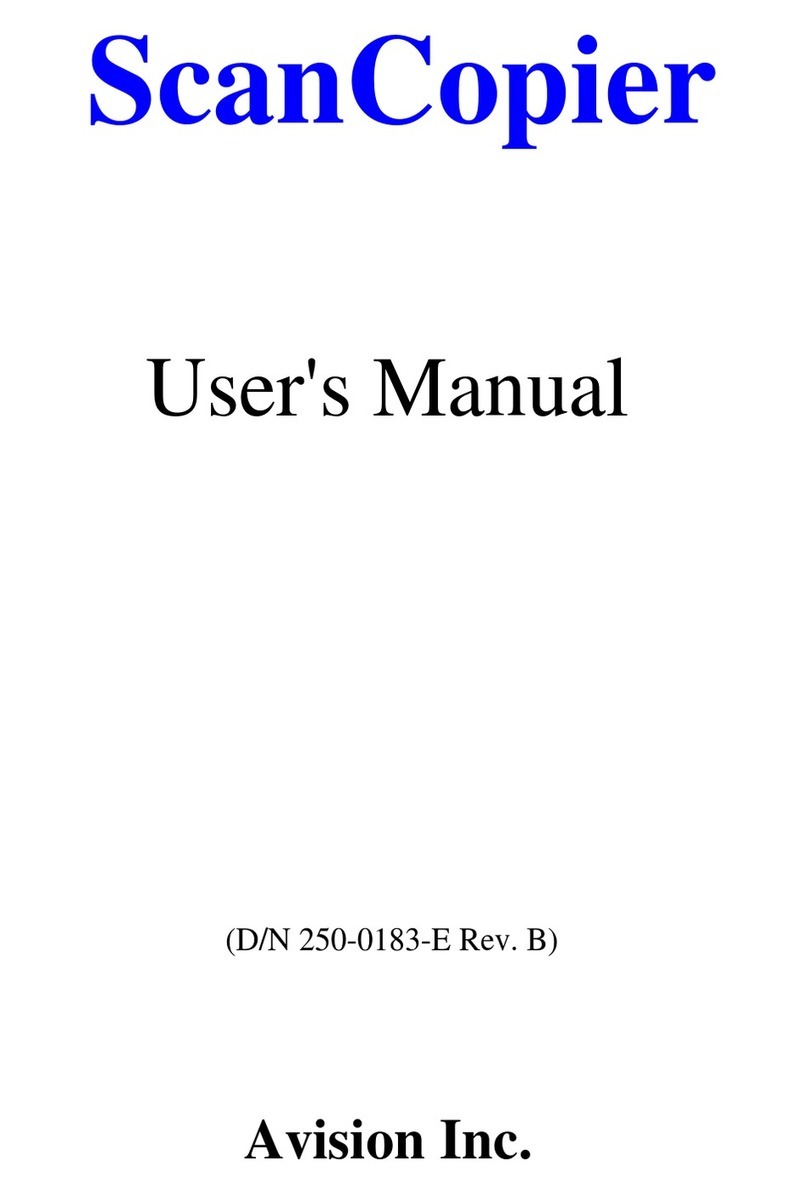
Avision
Avision ScanCopier DS300 User manual
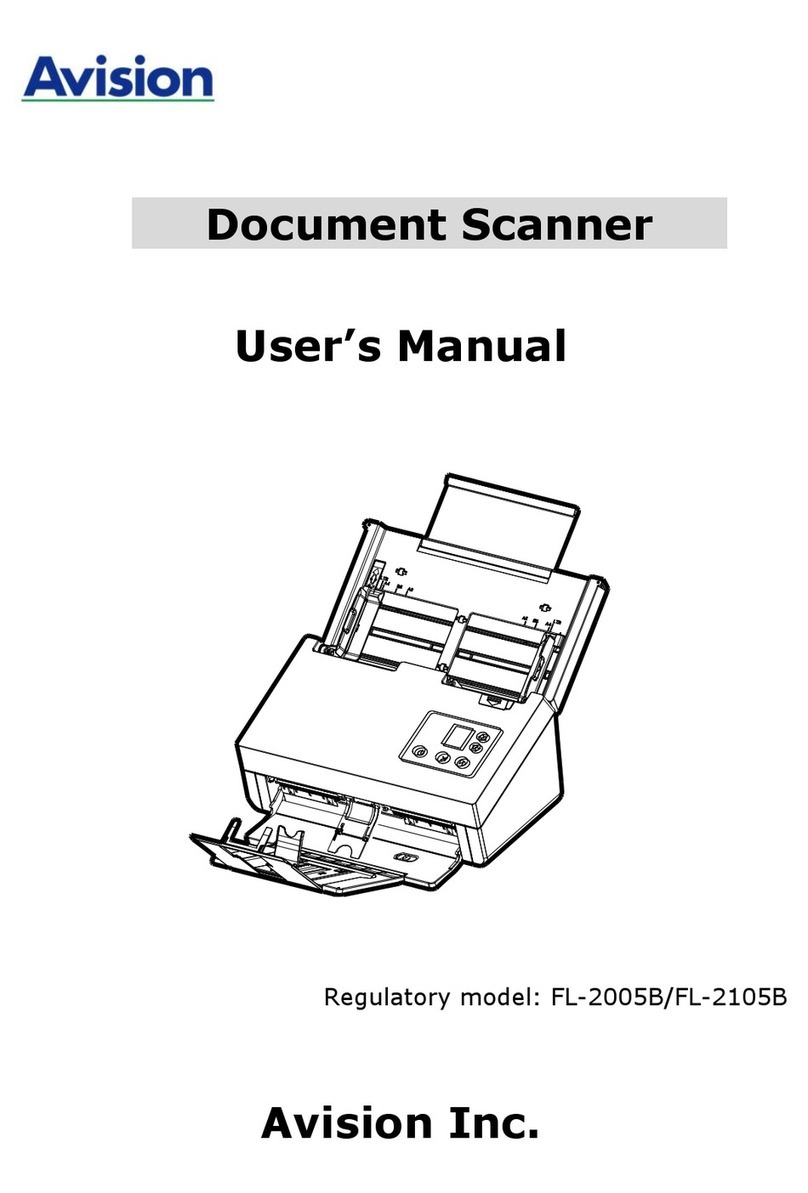
Avision
Avision FL-2005B User manual
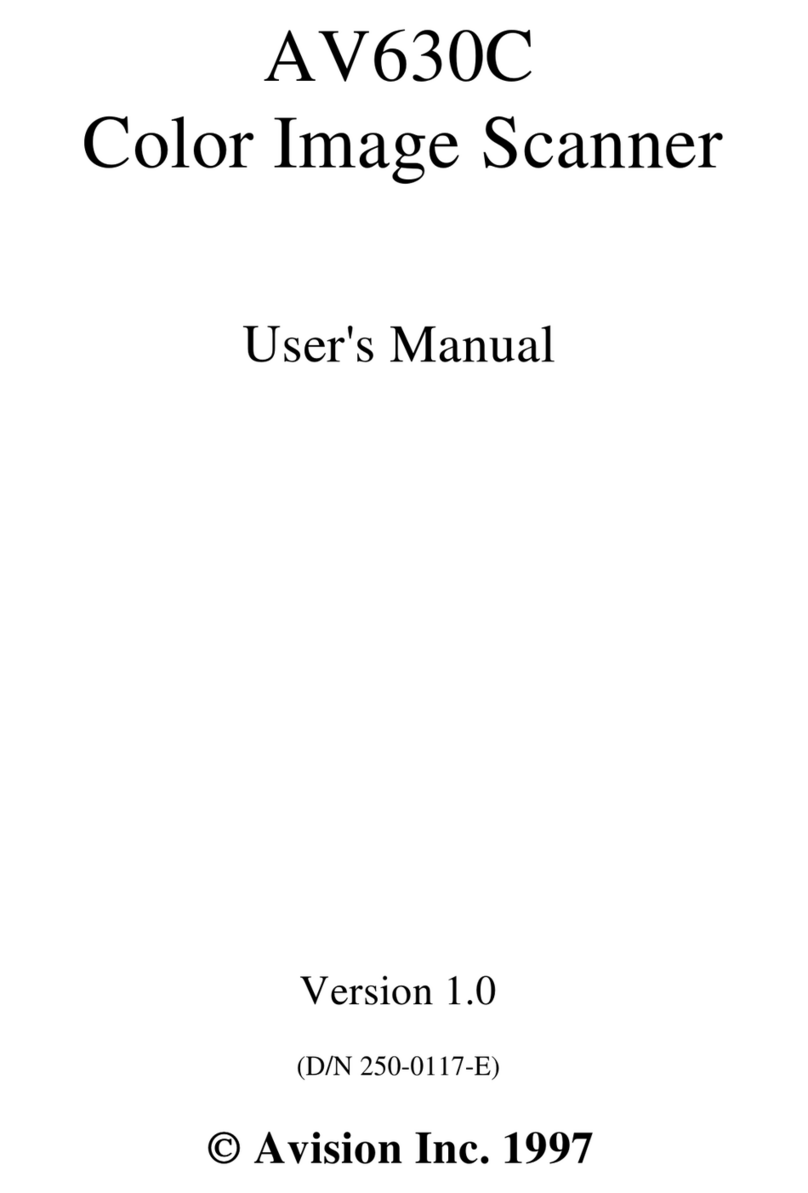
Avision
Avision AV630C User manual

Avision
Avision FL-1507B User manual

Avision
Avision FS-1204B User manual
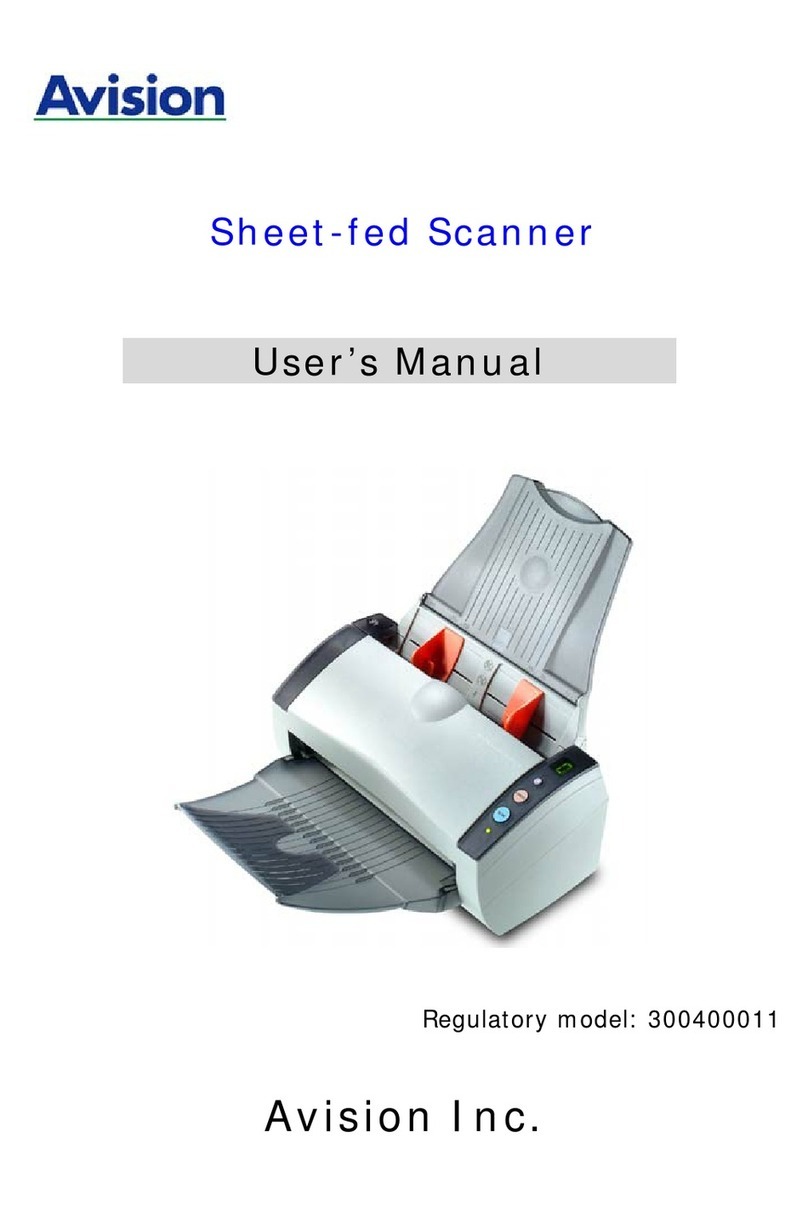
Avision
Avision 300400011 User manual
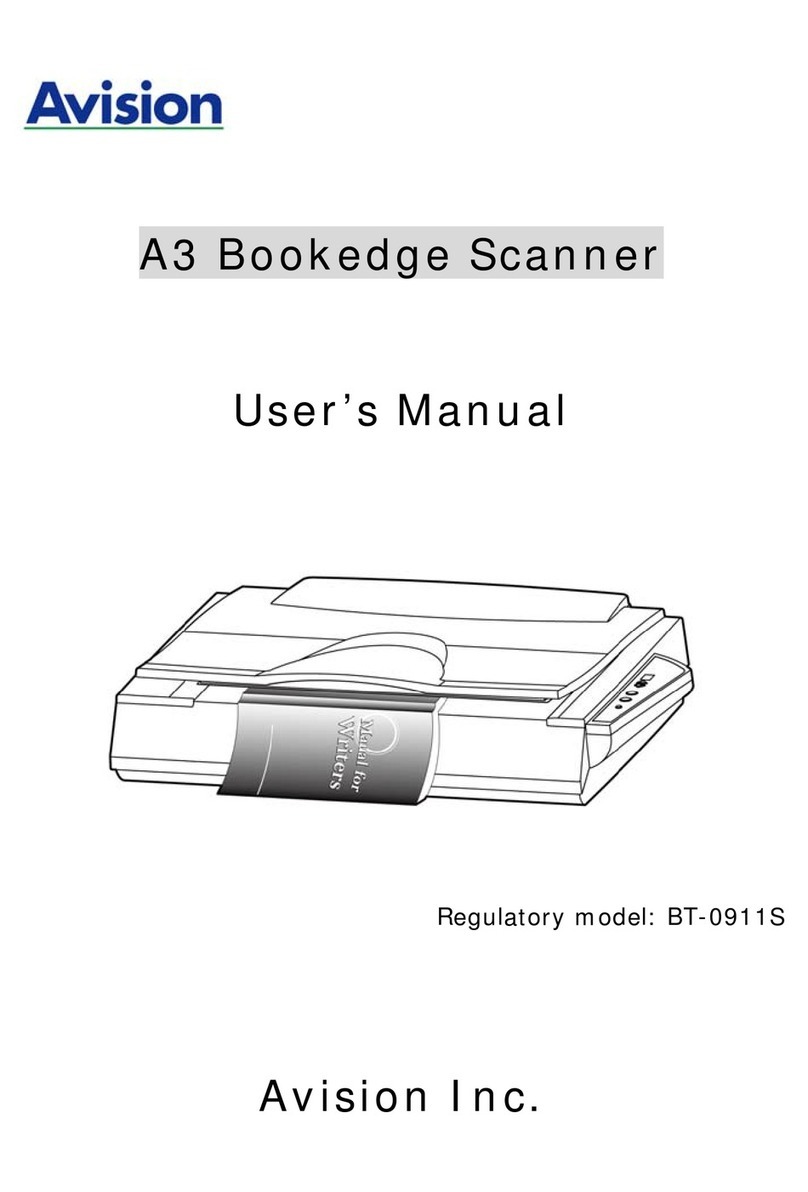
Avision
Avision BT-0911S User manual

Avision
Avision AD340G User manual
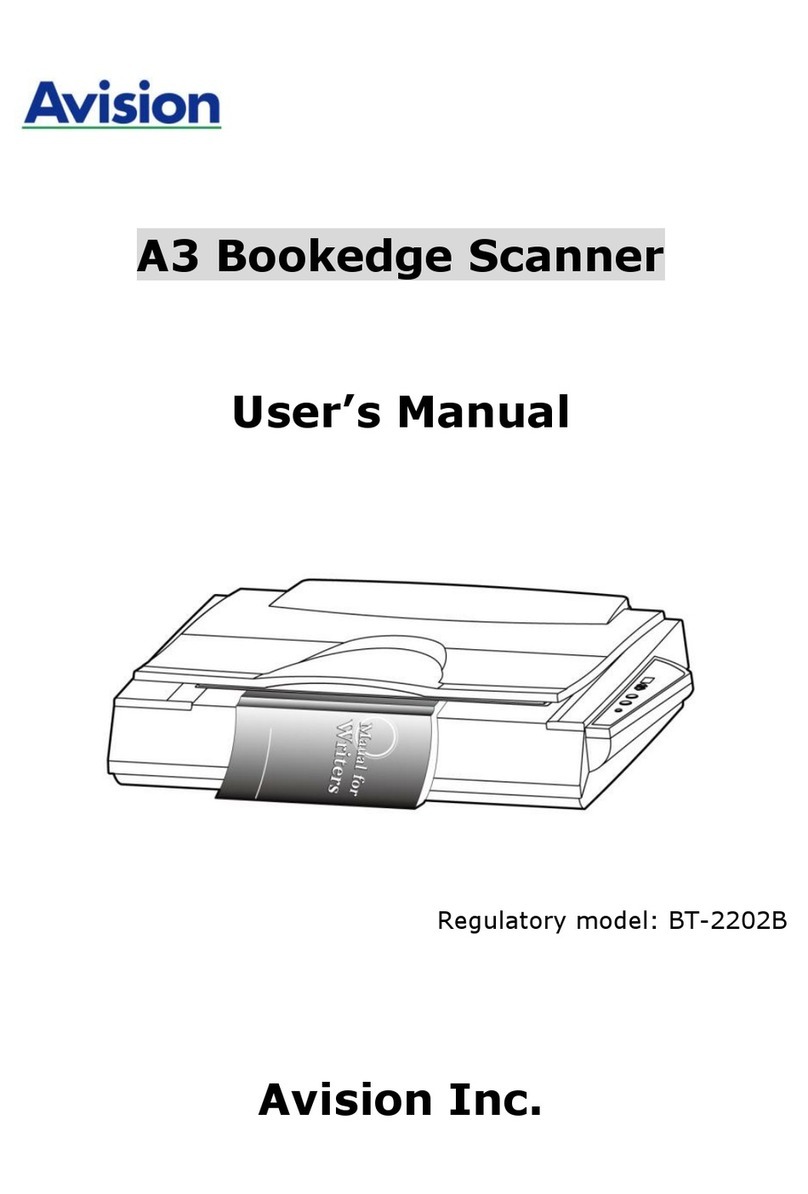
Avision
Avision BT-2202B User manual

Avision
Avision FL-1207H User manual

Avision
Avision AD345G Series User manual

Avision
Avision BT-0911S User manual
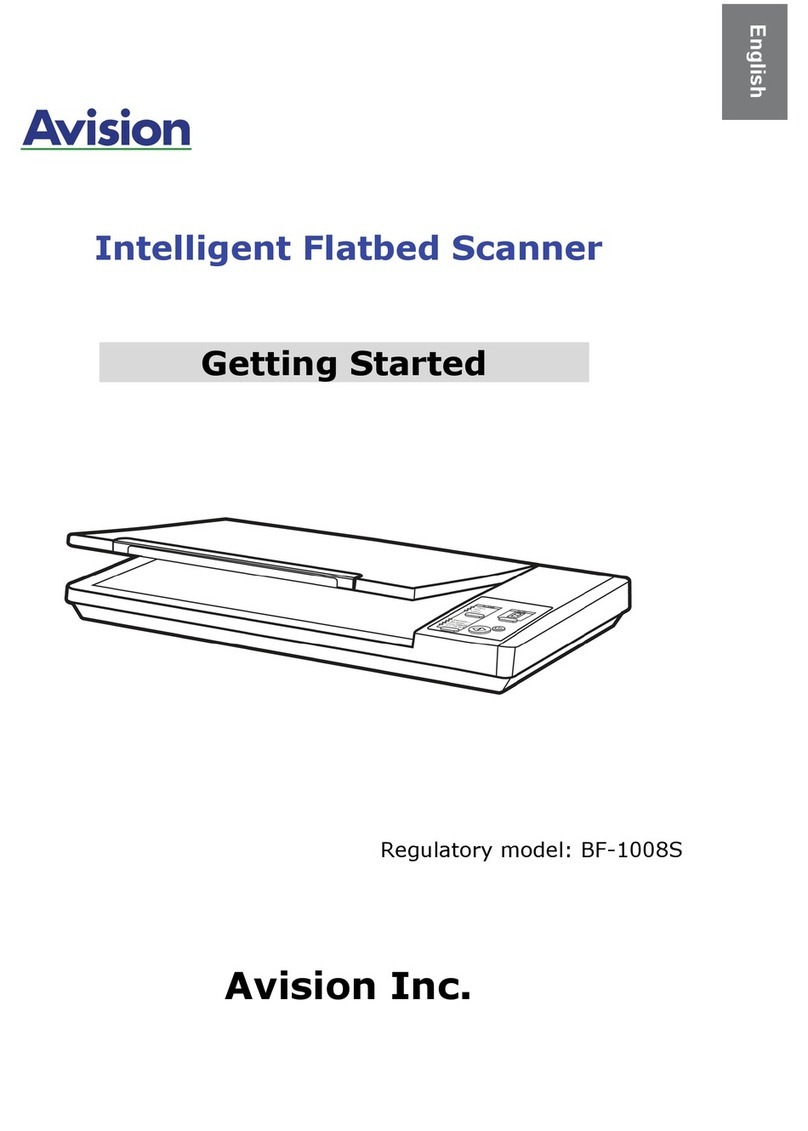
Avision
Avision BF-1008S User manual

Avision
Avision FF-0705H User manual

Avision
Avision NETDELIVER @V4800 User manual
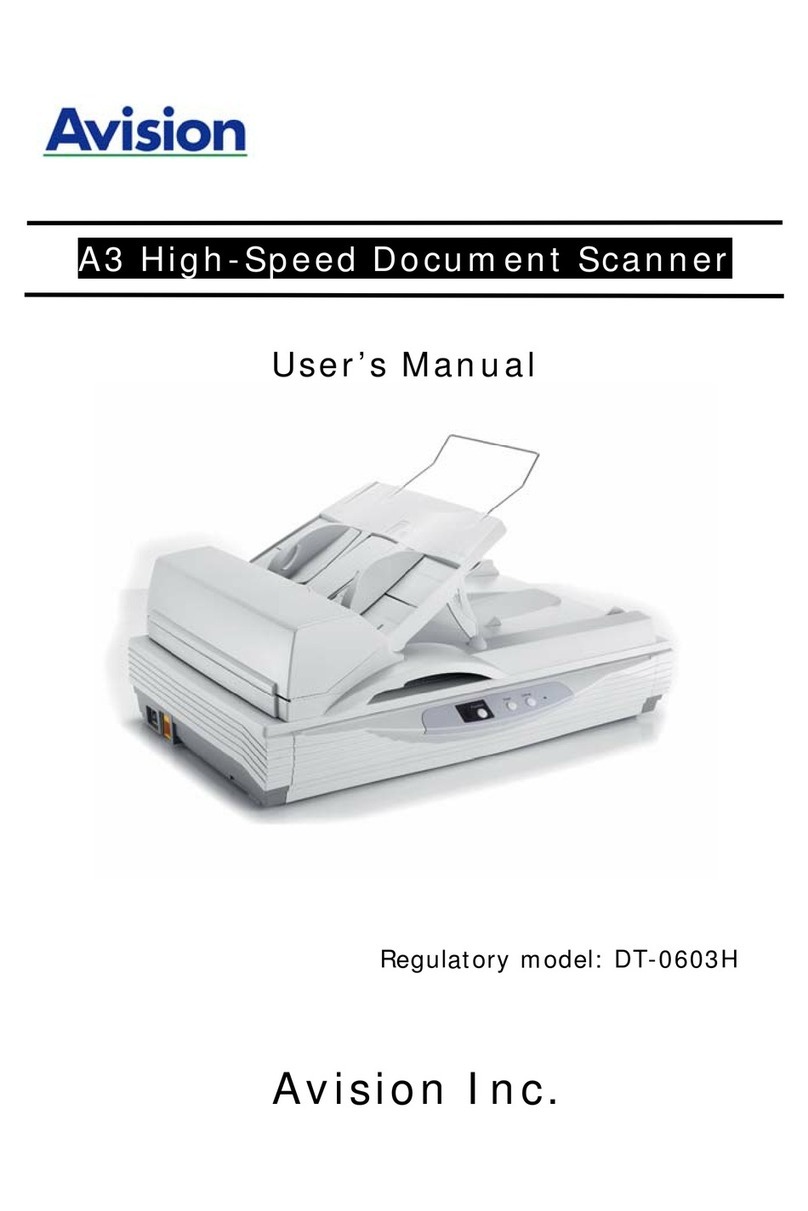
Avision
Avision DT-0603H User manual