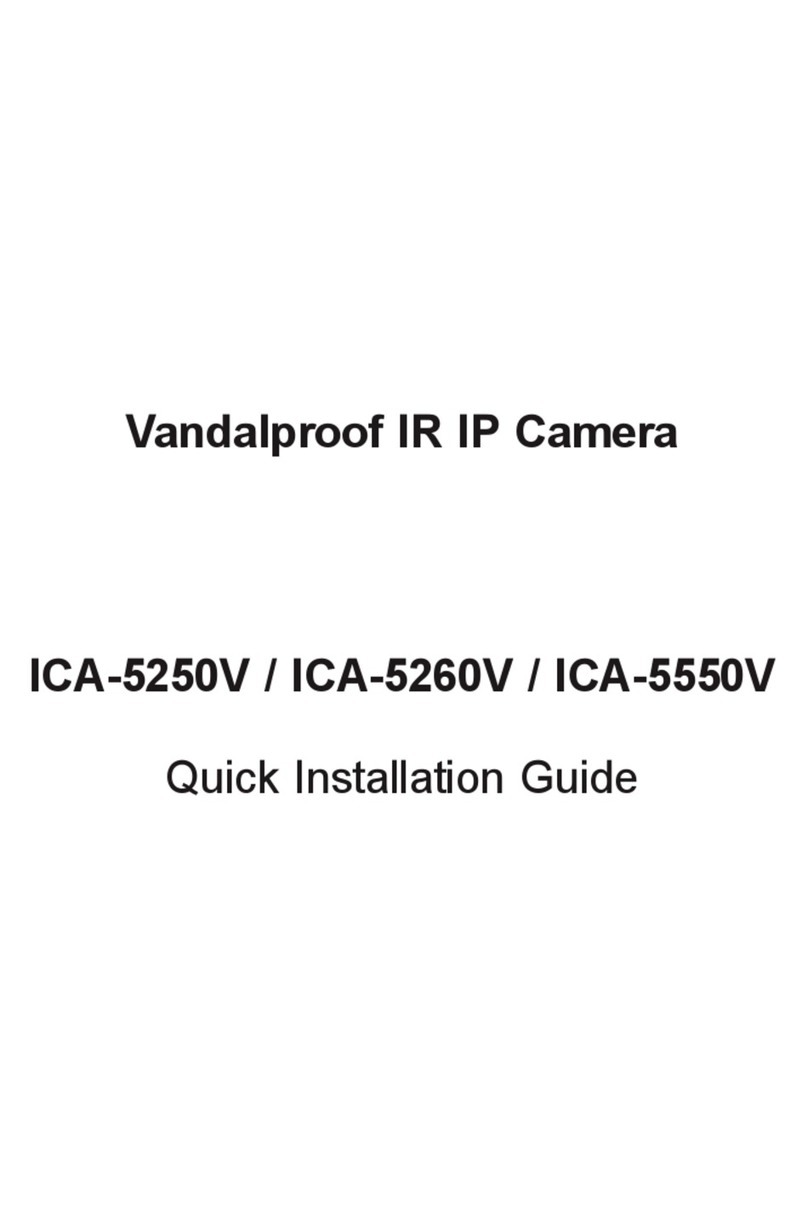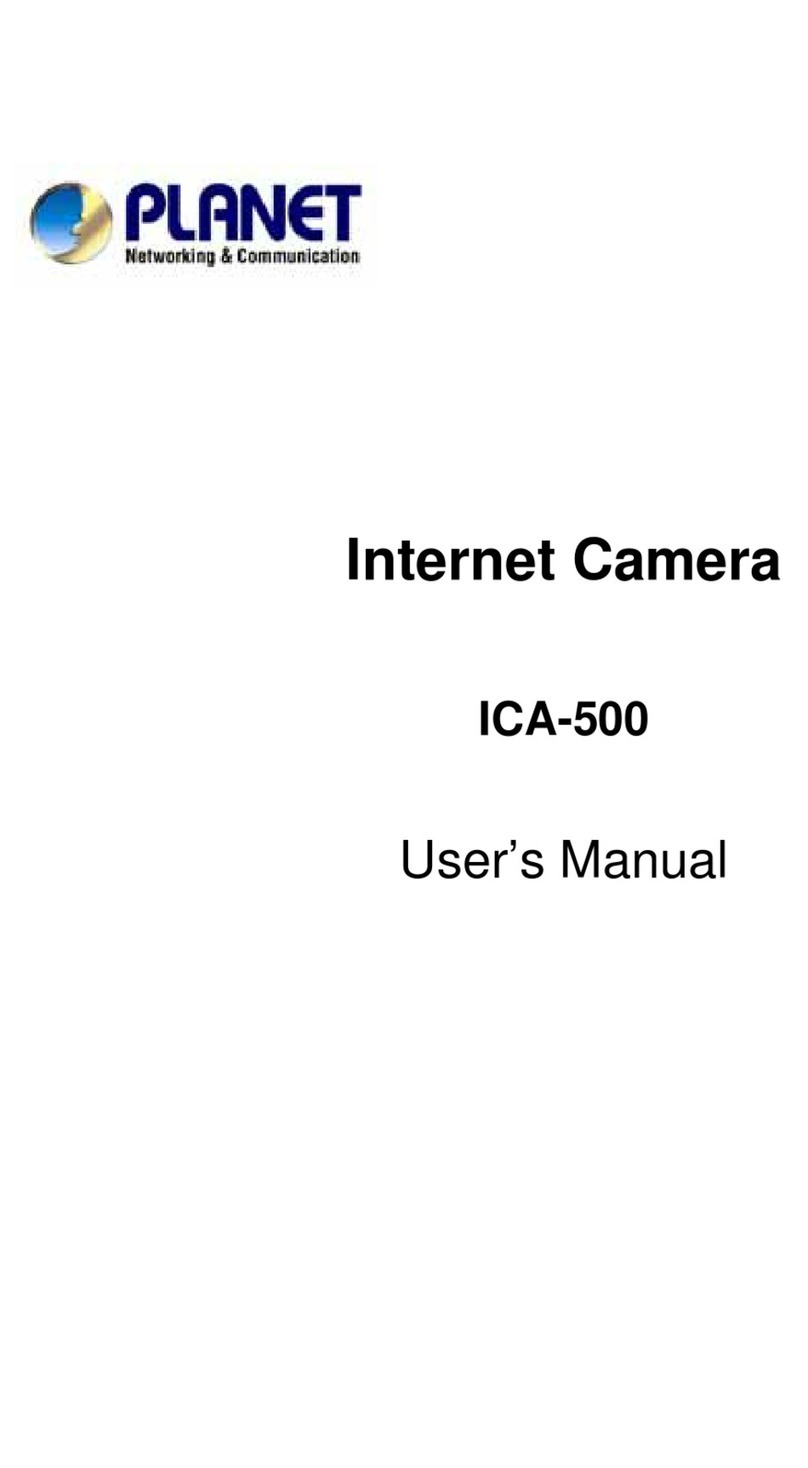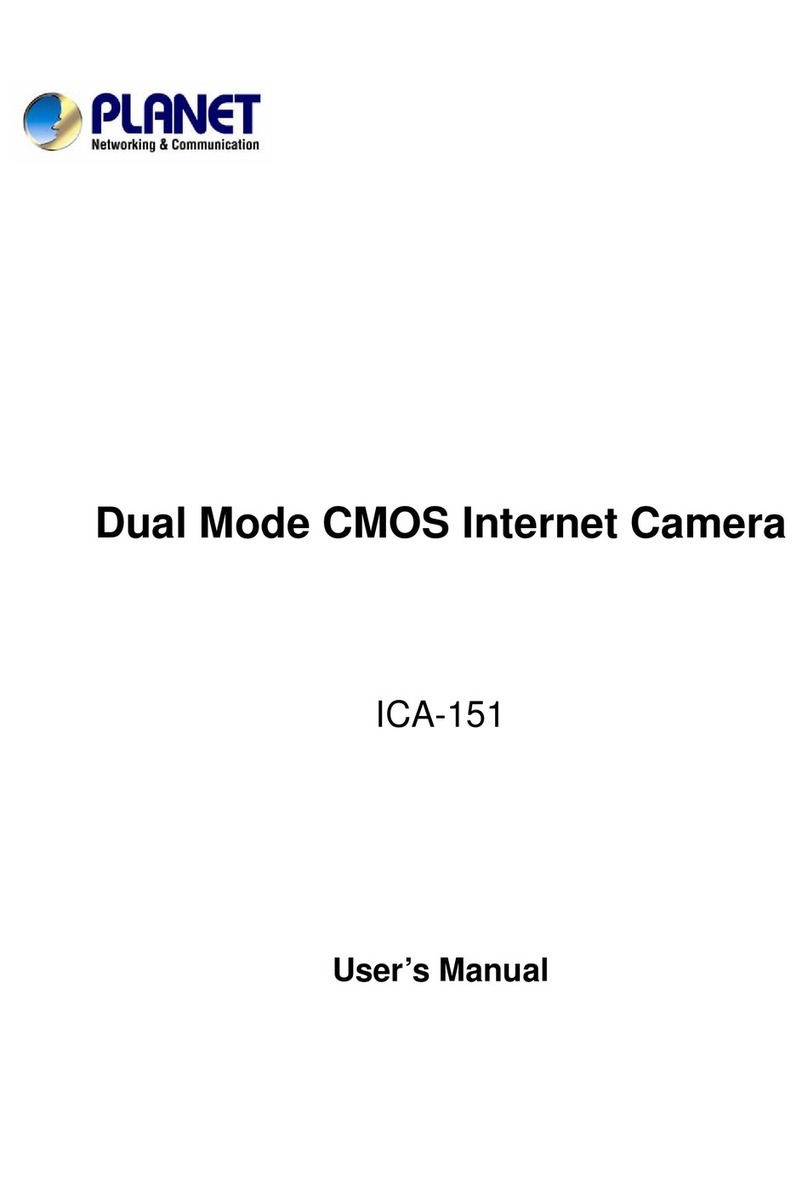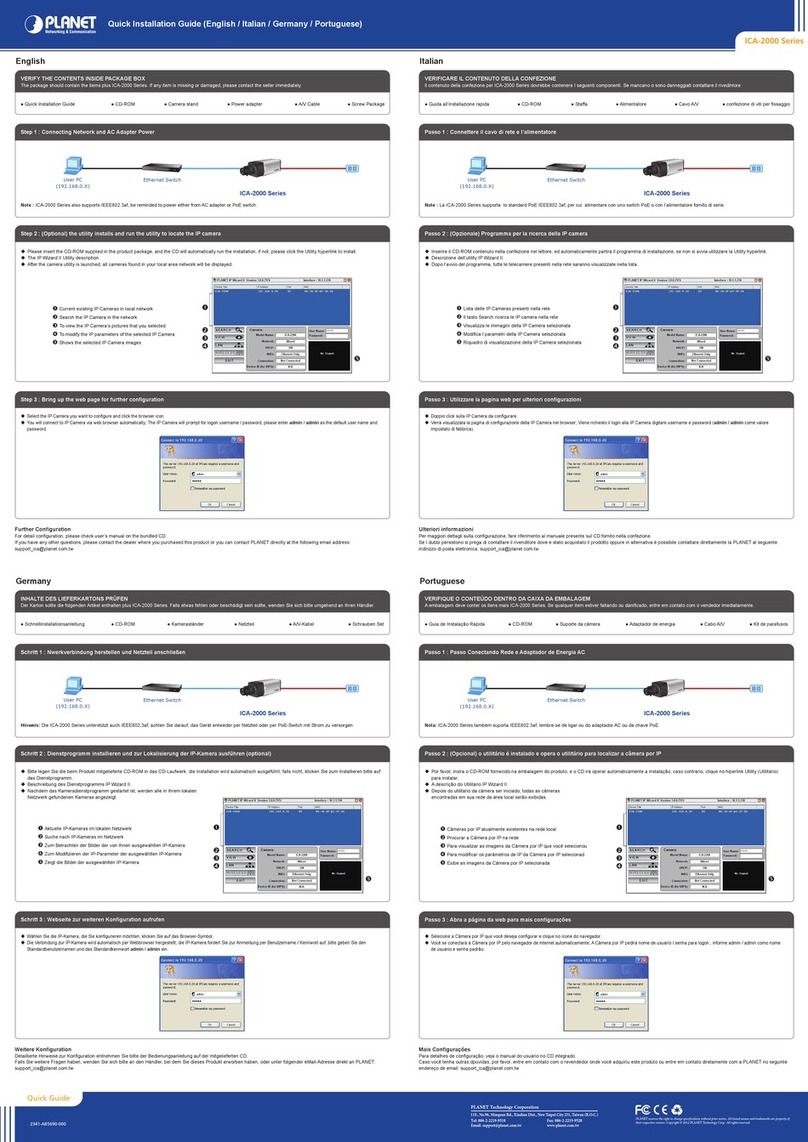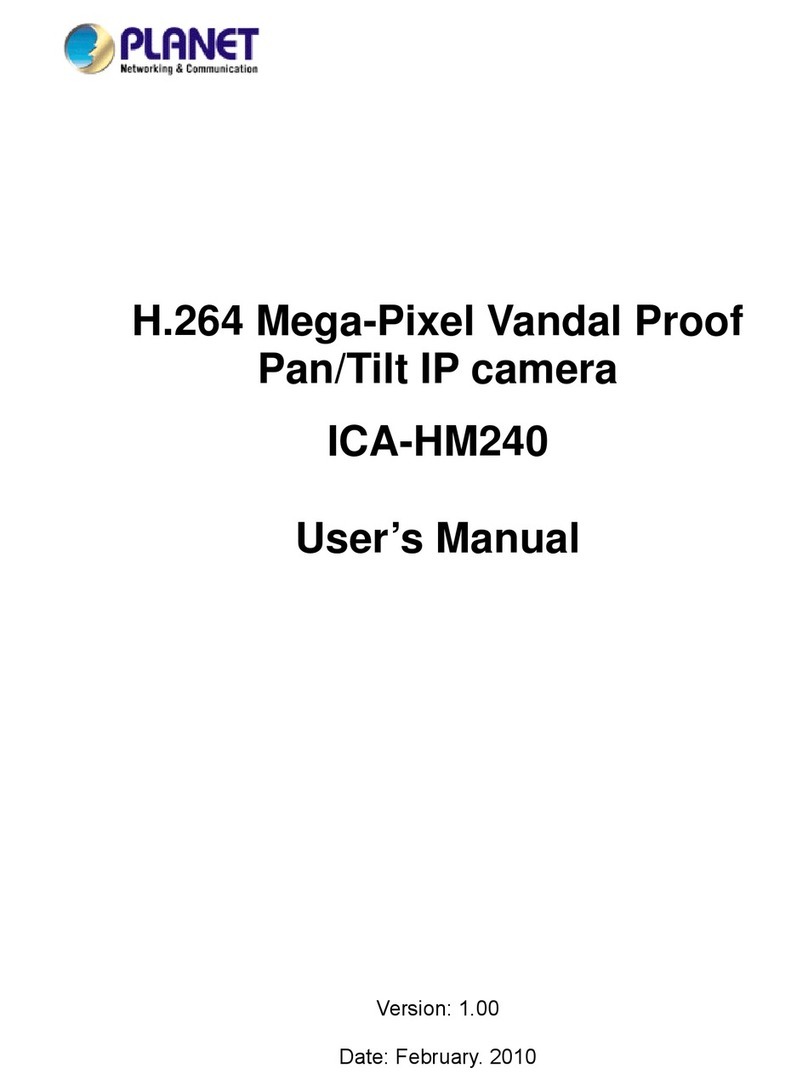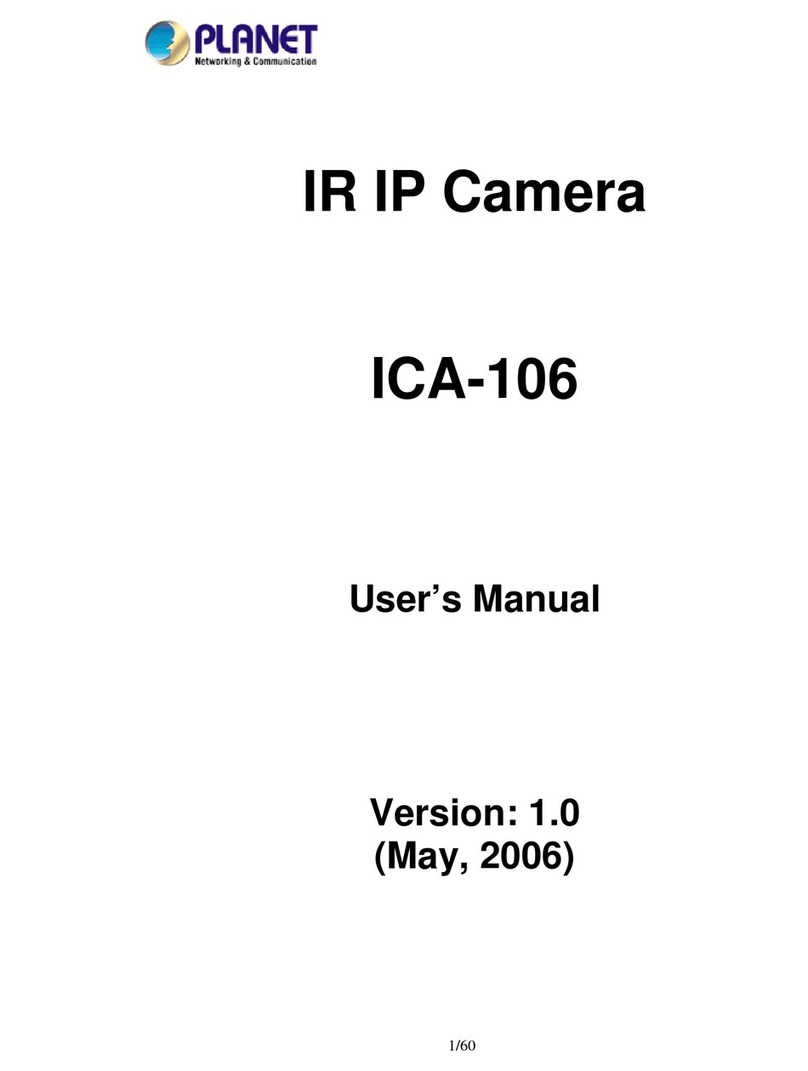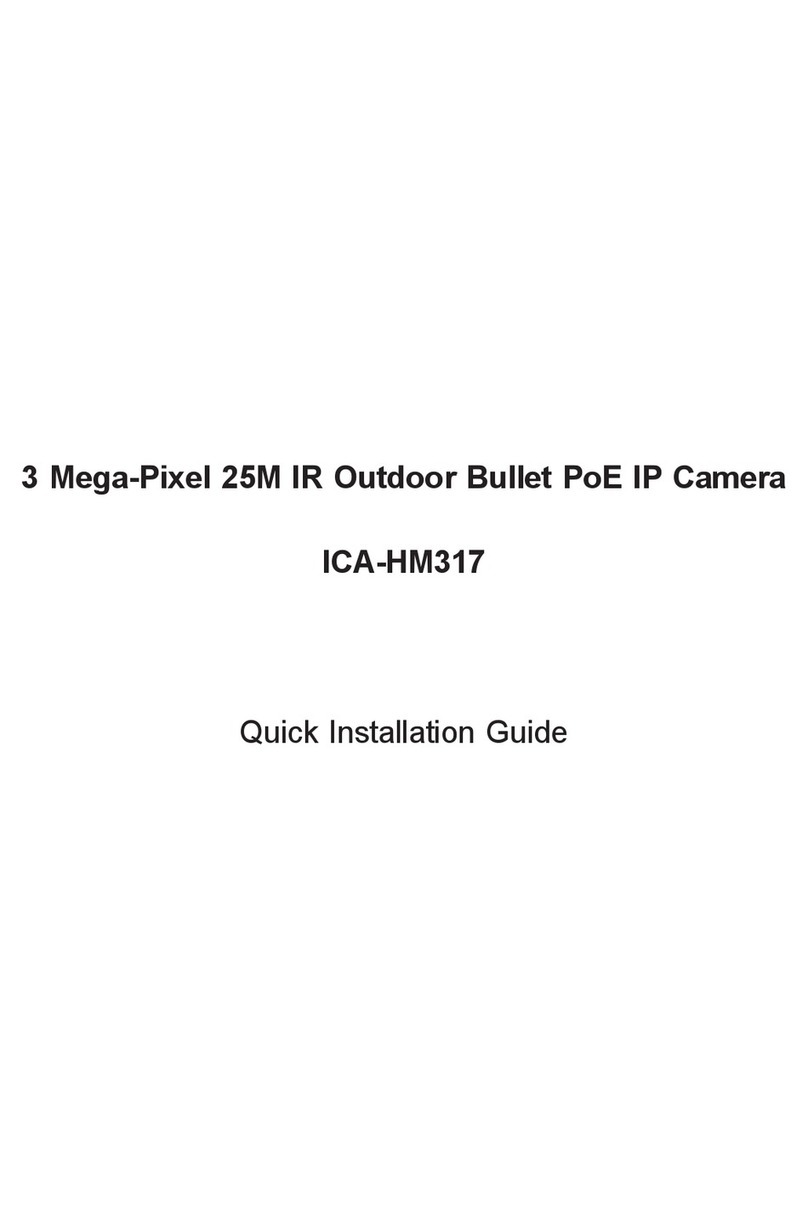1
Copyright
Copyright (C) 2005 PLANET Technology Corp. All rights reserved.
The products and programs described in this User’s Manual are
licensed products of PLANET Technology, This User’s Manual
contains proprietary information protected by copyright, and this
User’s Manual and all accompanying hardware, software, and
documentation are copyrighted.
No part of this User’s Manual may be copied, photocopied,
reproduced, translated, or reduced to any electronic medium or
machine-readable form by any means by electronic or mechanical.
Including photocopying, recording, or information storage and
retrieval systems, for any purpose other than the purchaser's
personal use, and without the prior express written permission of
PLANET Technology.
Declaration of Conformity
This device complies with part 15 of the FCC Rules. Operation is
subject to the following two conditions:
(1) this device may not cause harmful interference, and
(2) this device must accept any interference received, including
interference that may cause undesired operation.
Disclaimer
PLANET Technology does not warrant that the hardware will work
properly in all environments and applications, and makes no
warranty and representation, either implied or expressed, with
respect to the quality, performance, merchantability, or fitness for
a particular purpose.
PLANET has made every effort to ensure that this User’s Manual
is accurate; PLANET disclaims liability for any inaccuracies or
omissions that may have occurred.
Information in this User’s Manual is subject to change without
notice and does not represent a commitment on the part of