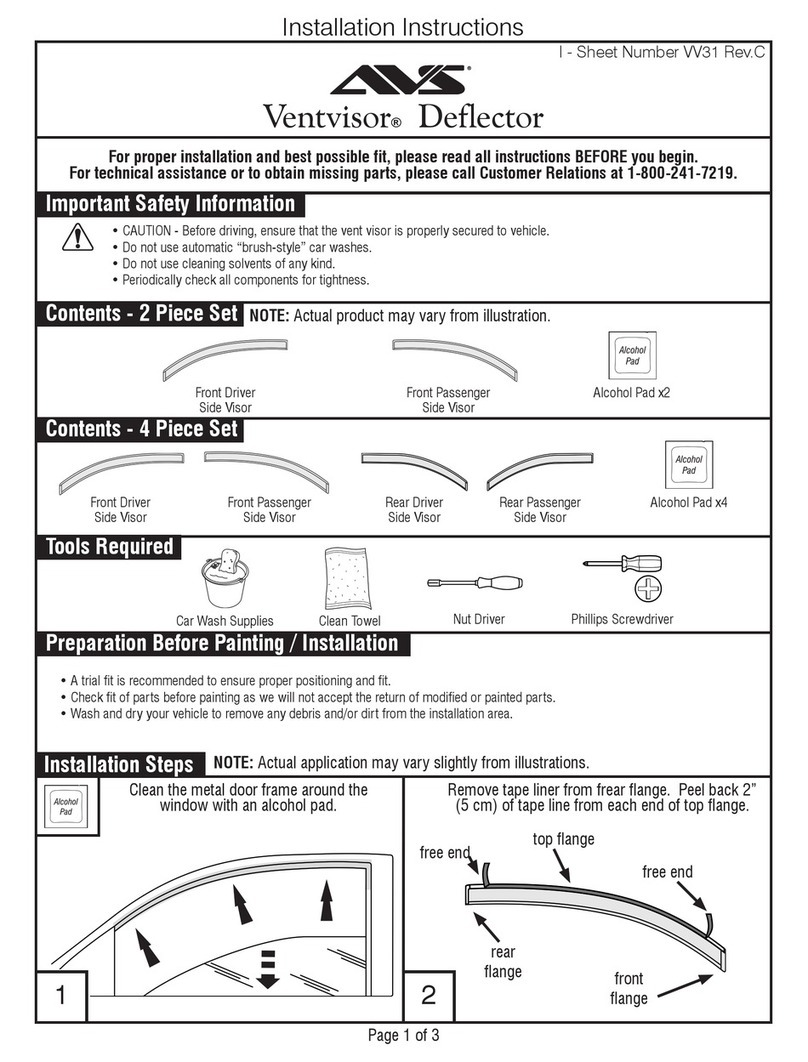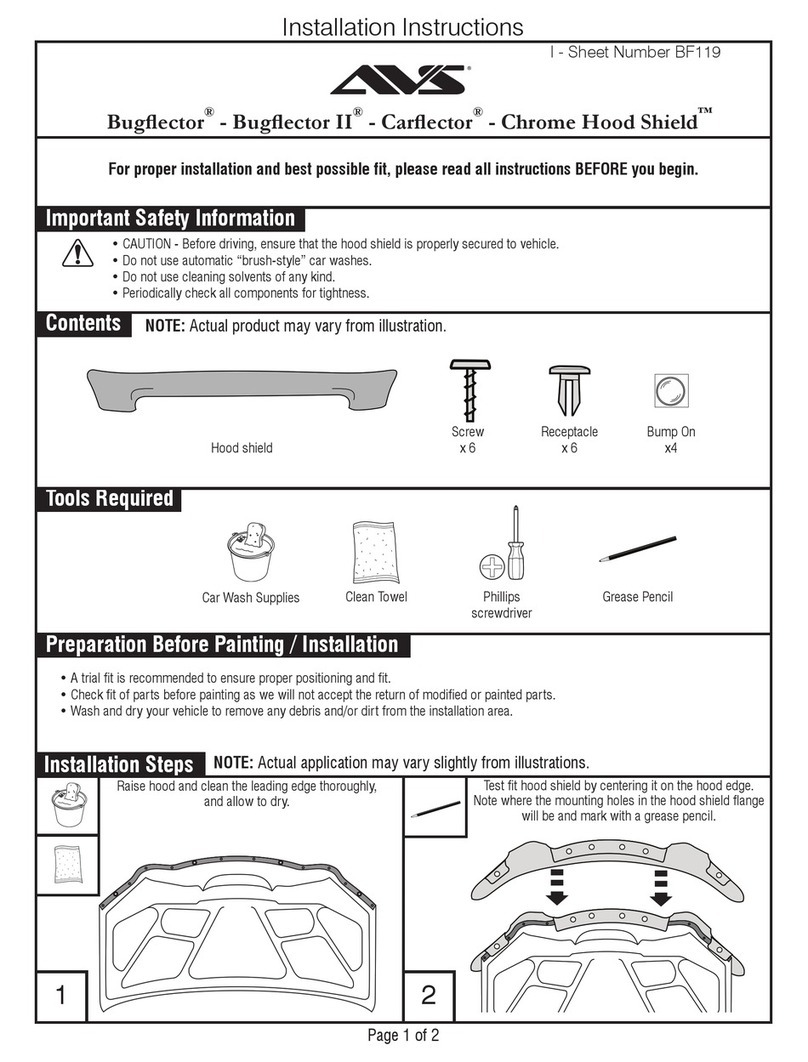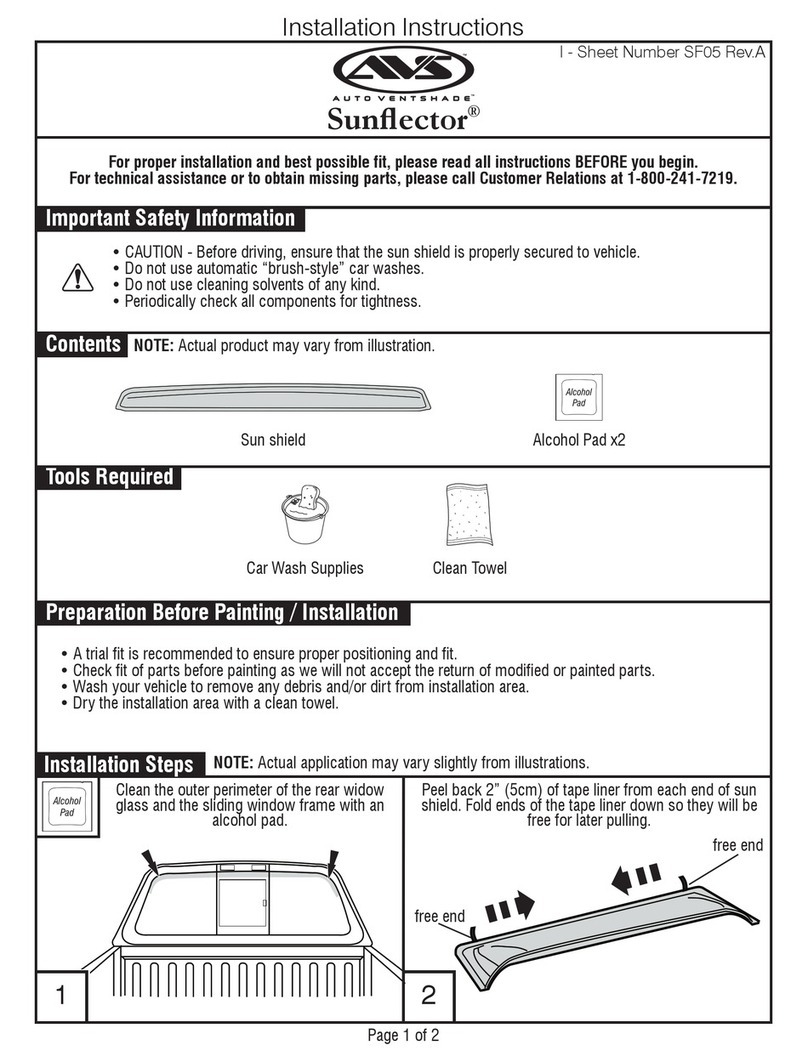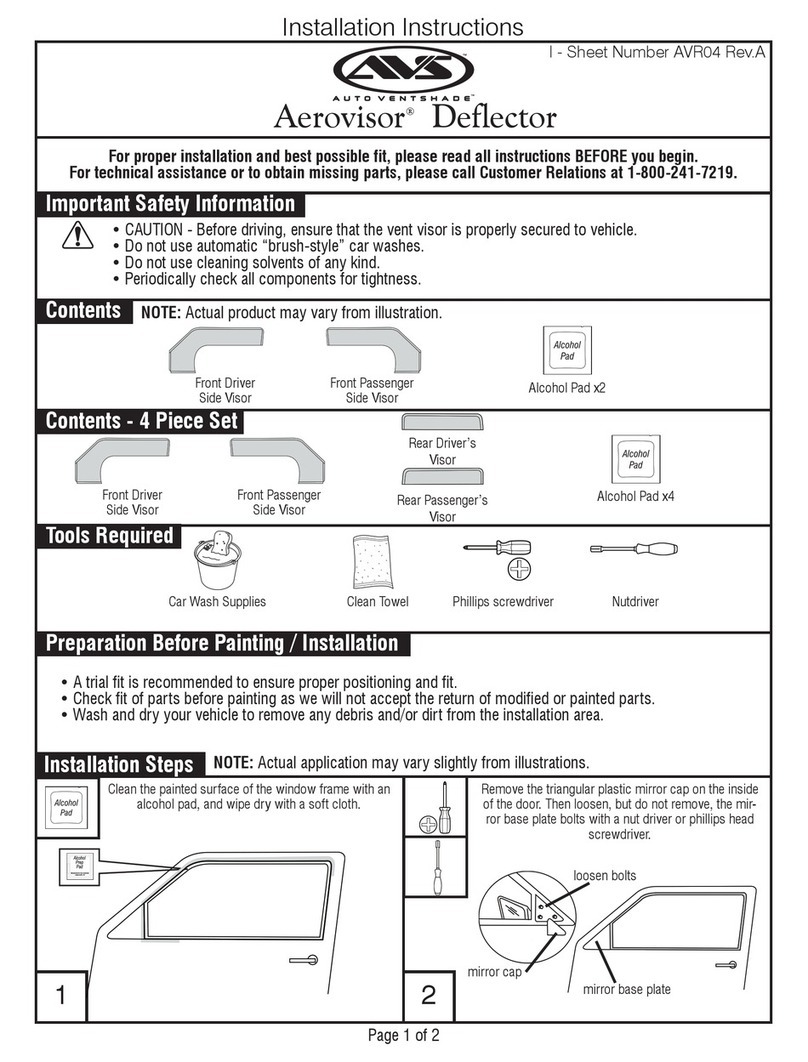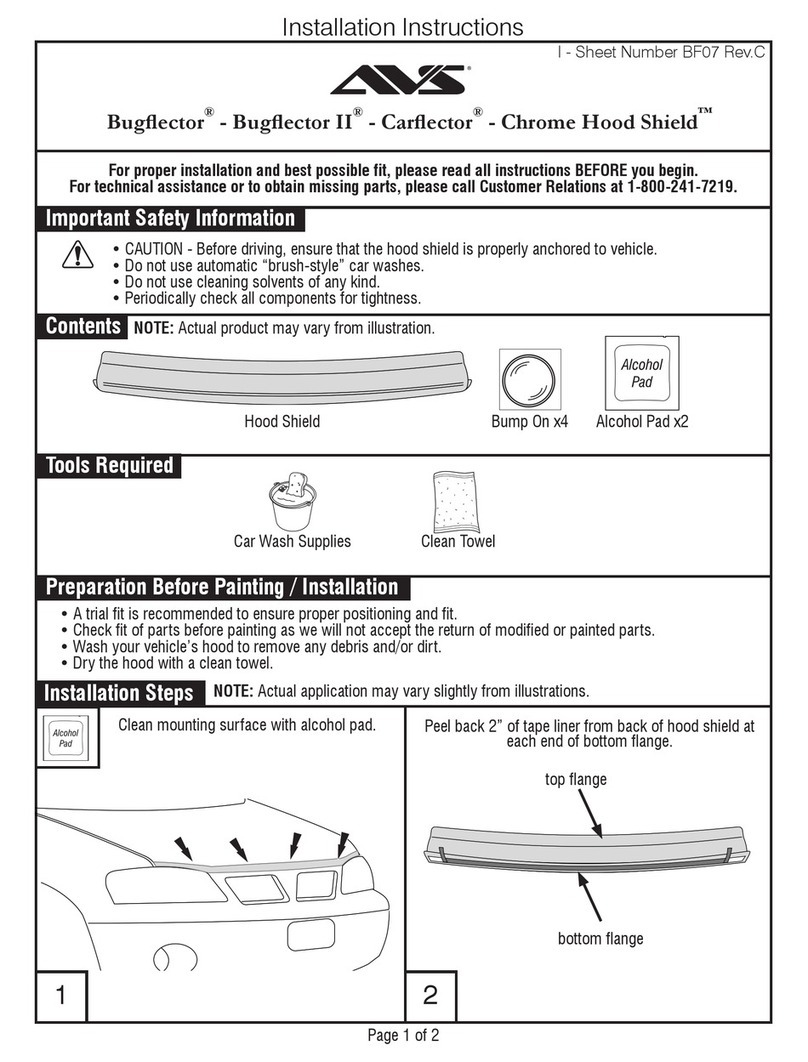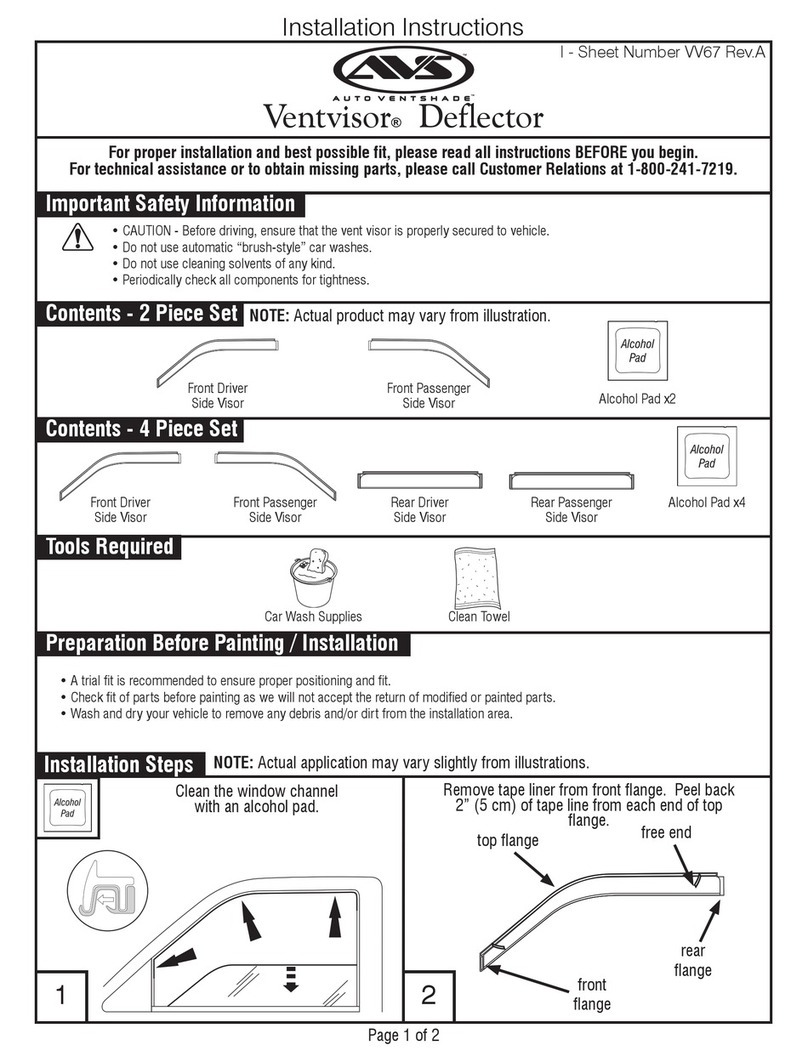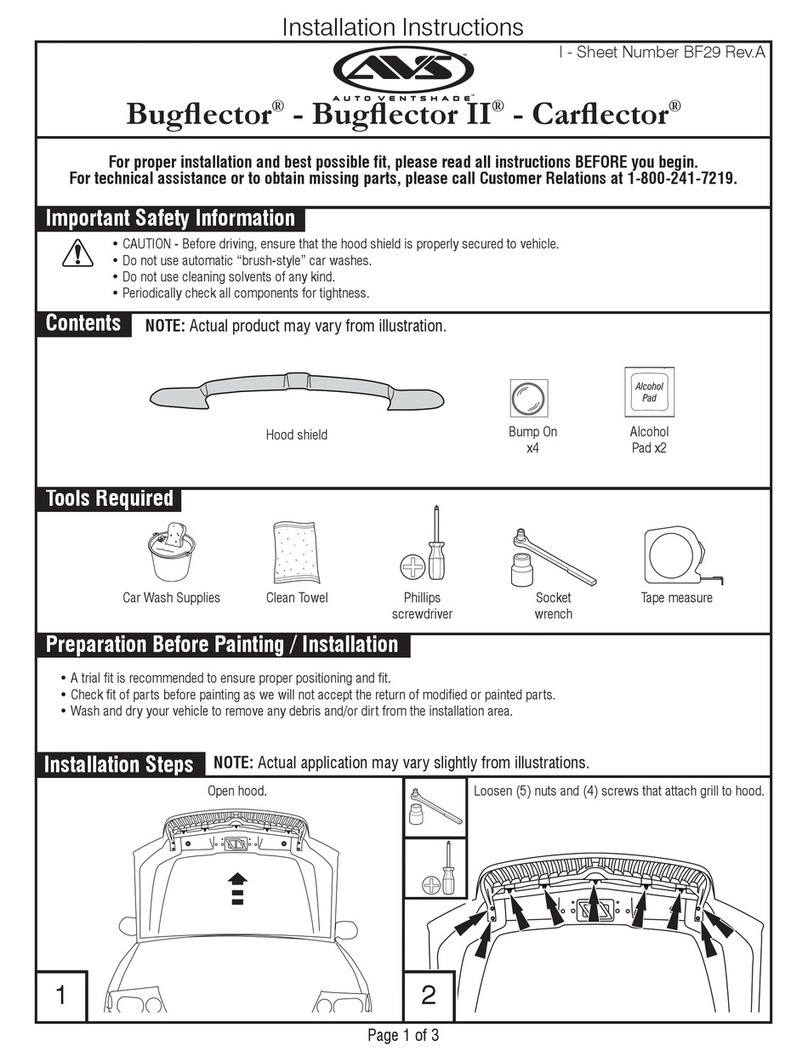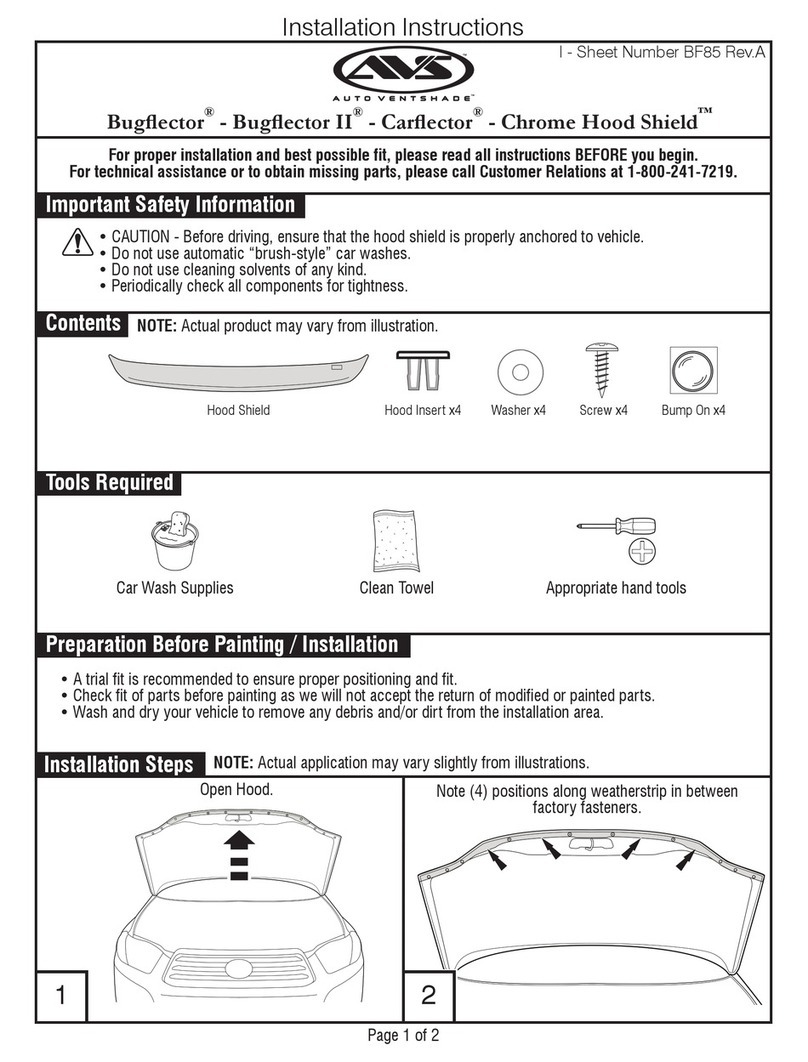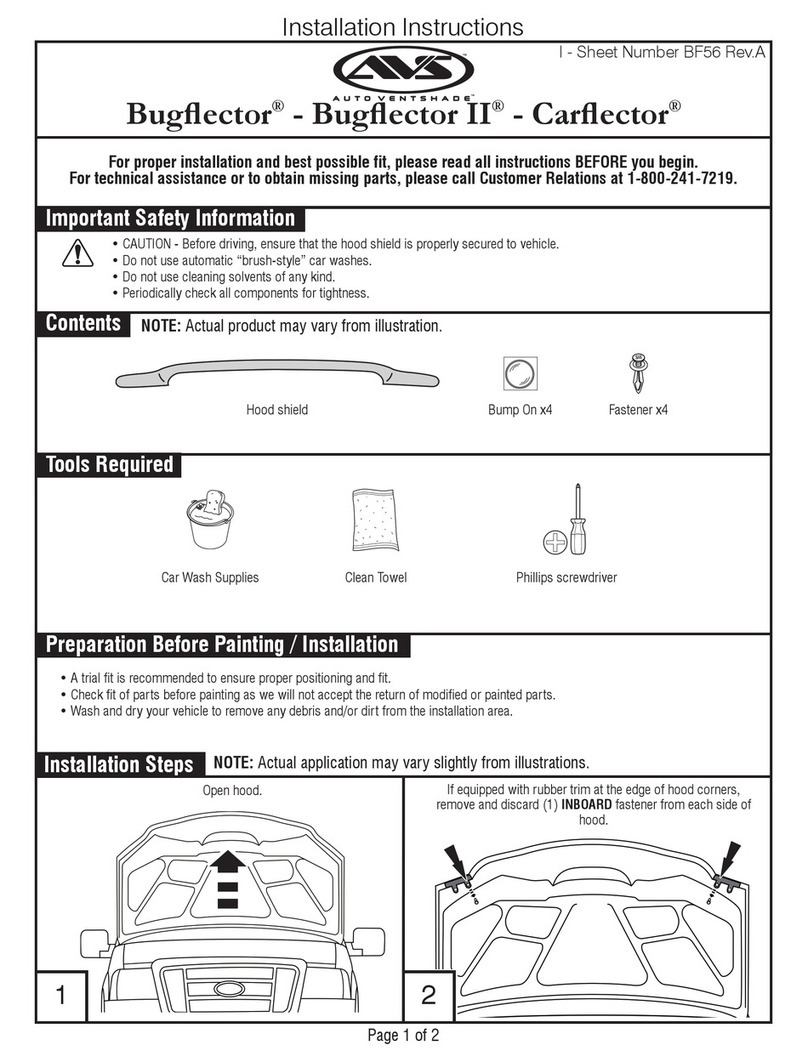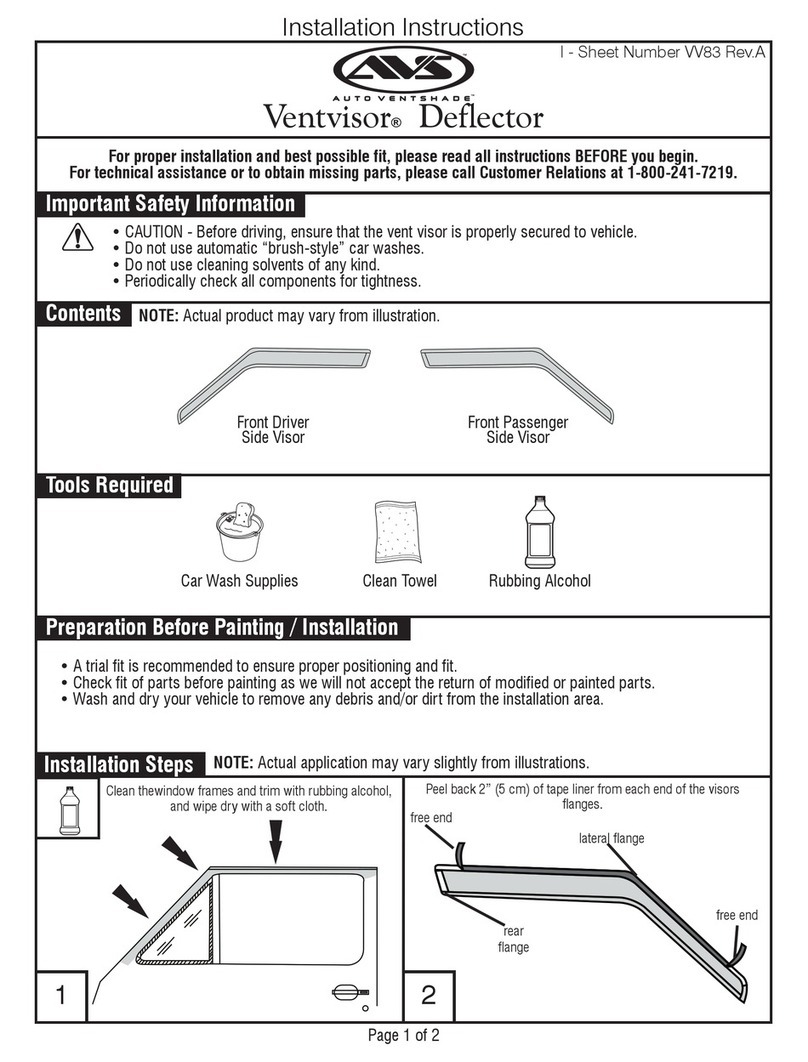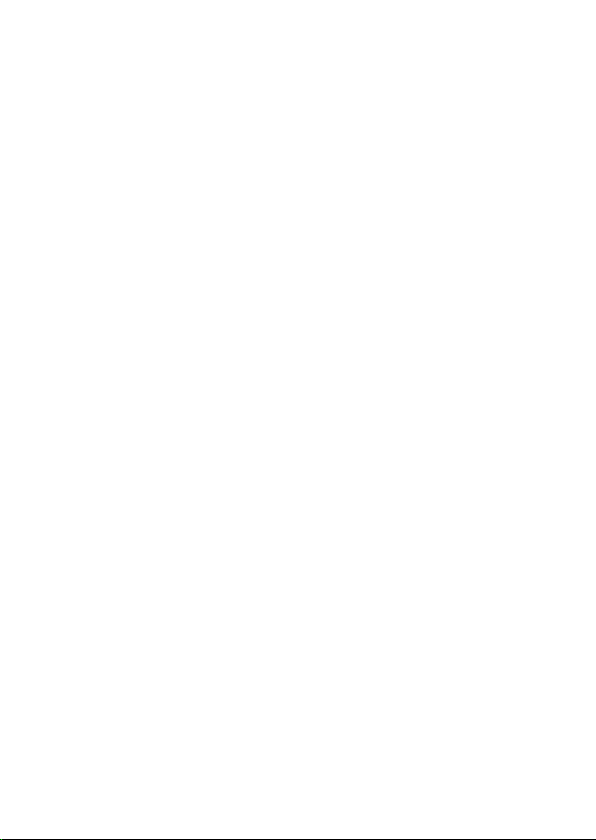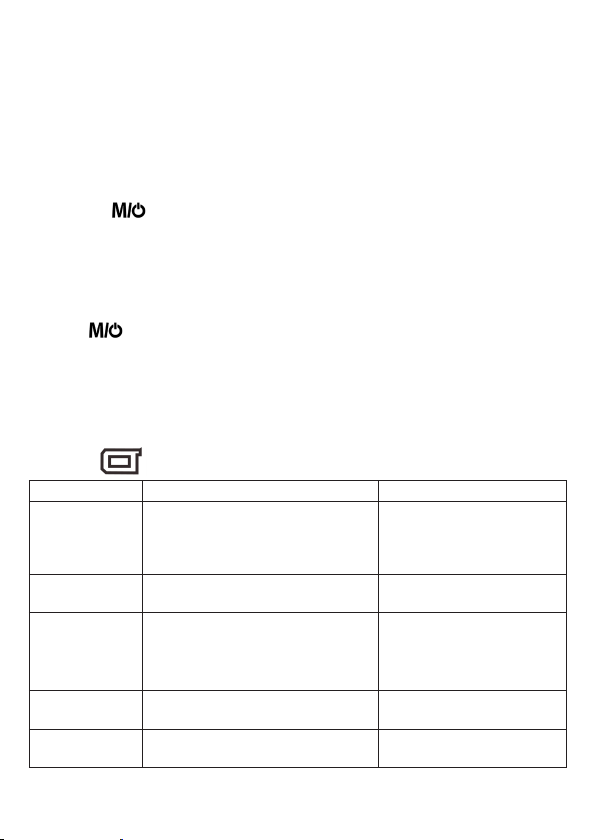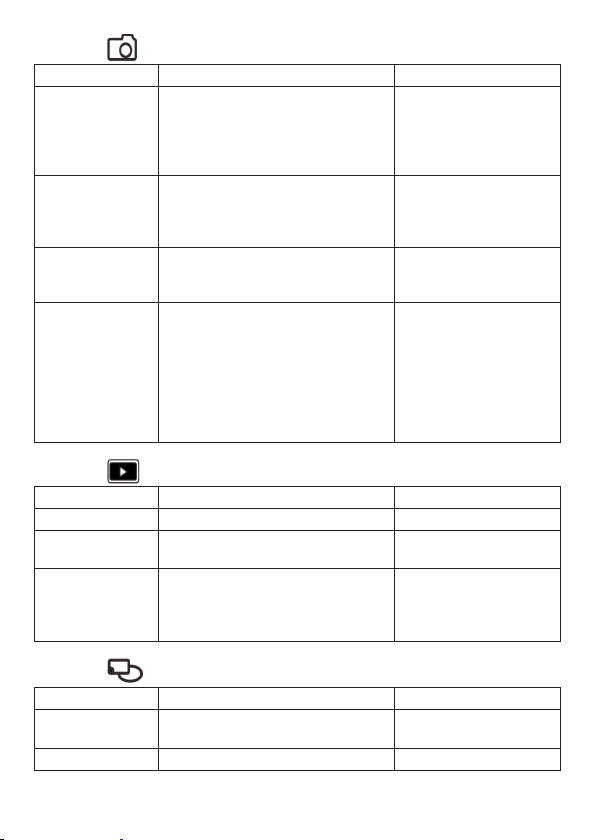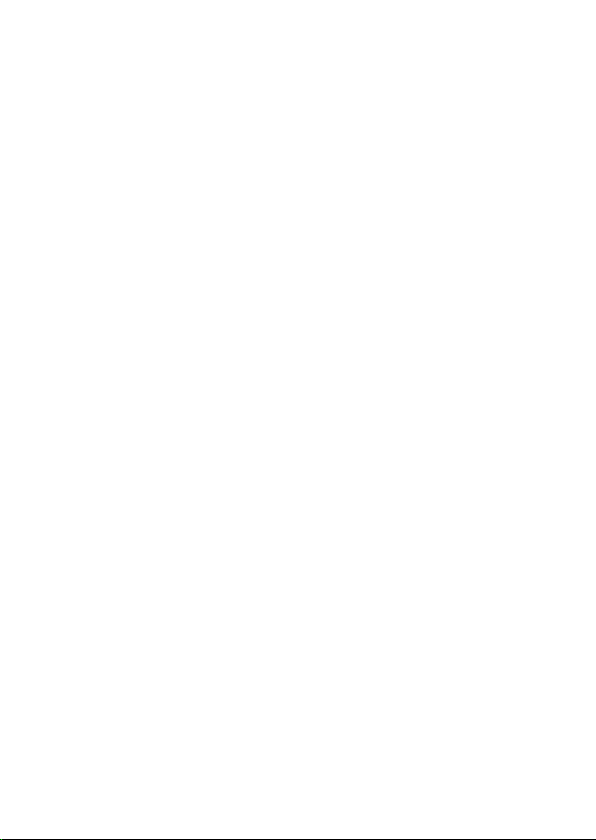
INTRODUCTION
Thank you for choosing this product from the AVS Safety Range.
The AVS RM43B-DVR OEM rear view mirror monitor is designed to replace your factory
mirror, adding safety and convenience features while retaining the original mirror style.
REAR VIEW MONITOR
The mirror monitor’s bright 4.3” screen will automatically show the reversing camera image
when reverse gear is engaged. Otherwise the reversing screen disappears and the unit looks
and performs like a factory mirror.
With an in-built ambient light sensor and high reectivity, the LCD screen displays a clear
and bright image whether it is a bright day or dark night.
SAFETY CAMERA AND RECORDER
The integrated front facing 1080P high denition safety camera records automatically to the
on-board recorder. Footage is saved to the included 16GB micro SD card (32GB max). Once
full the DVR will begin to overwrite the oldest data rst. Video can be easily retrieved by
removing the SD card and downloading to your computer.
DUAL VIDEO INPUTS
With dual video inputs the monitor can be also connected to a reversing camera and other
video source such as an in-car DVD player.
HANDS FREE BLUETOOTH FUNCTIONALITY
Once paired with your smartphone, the monitor also provides wireless hands free talking
and music streaming direct from the phone.
MIRRORLINK
MirrorLink oers integration between your smartphone and the monitor. Once paired, your
smartphone screen will display directly on the monitor. This is great for safely using your
navigation apps.
FEATURE SUMMARY
Premium 4.3”OEM style replacement rear view monitor
OEM quality integrated ball-joint bracket arm with interchangeable base plate to t most
vehicle makes and models
Integrated front facing 1080P HD safety camera with on-board recorder
16GB micro SD card included (32GB max)
Input for a rear view camera (accepts PAL and NTSC format cameras)
Input for second camera or video signal
Bluetooth hands free and music streaming from your smartphone
Auto monitor o feature - the monitor will automatically turn o after 10 seconds
(programmable) and automatically switch to show the rear view camera (if used) when the
vehicle is in reverse
When the vehicle is in reverse the gear the monitor will switch to display the camera image
on the left of the mirror
The ambient light sensor automatically adjusts the brightness of monitor to suit the
lighting conditions and ensure a clear image.