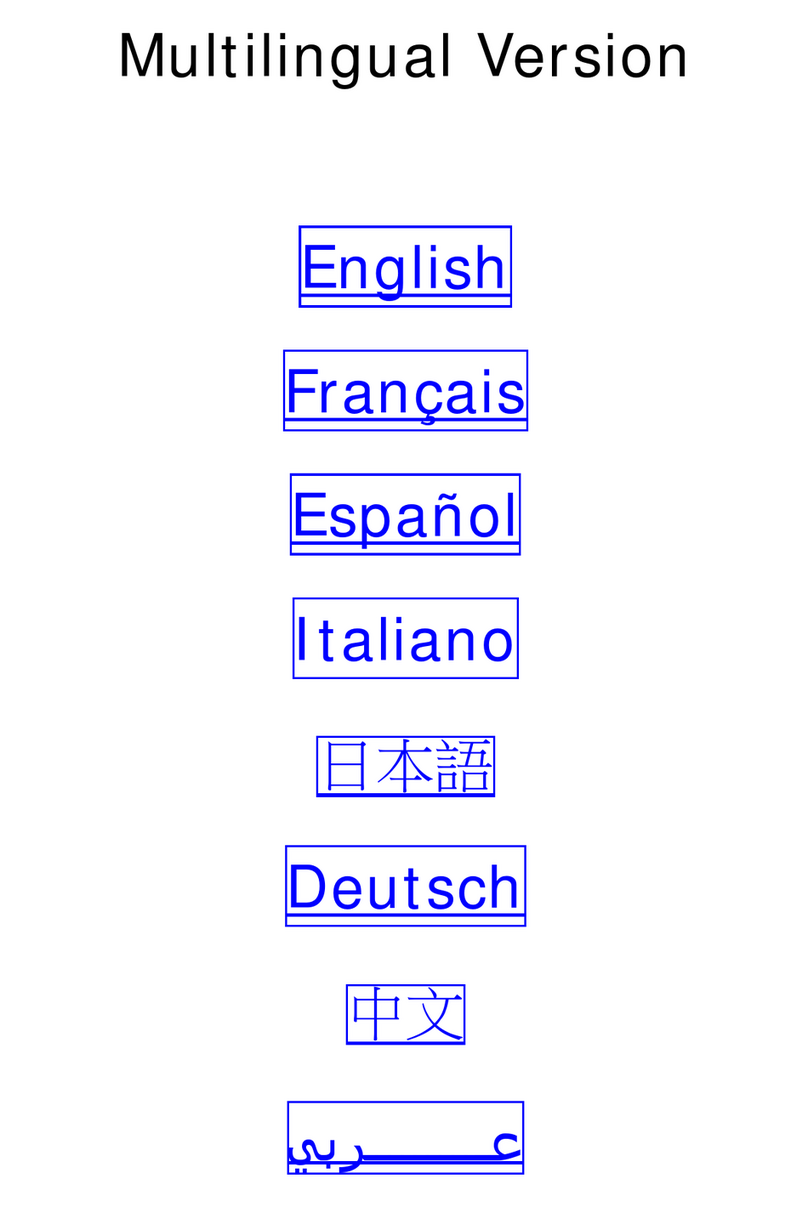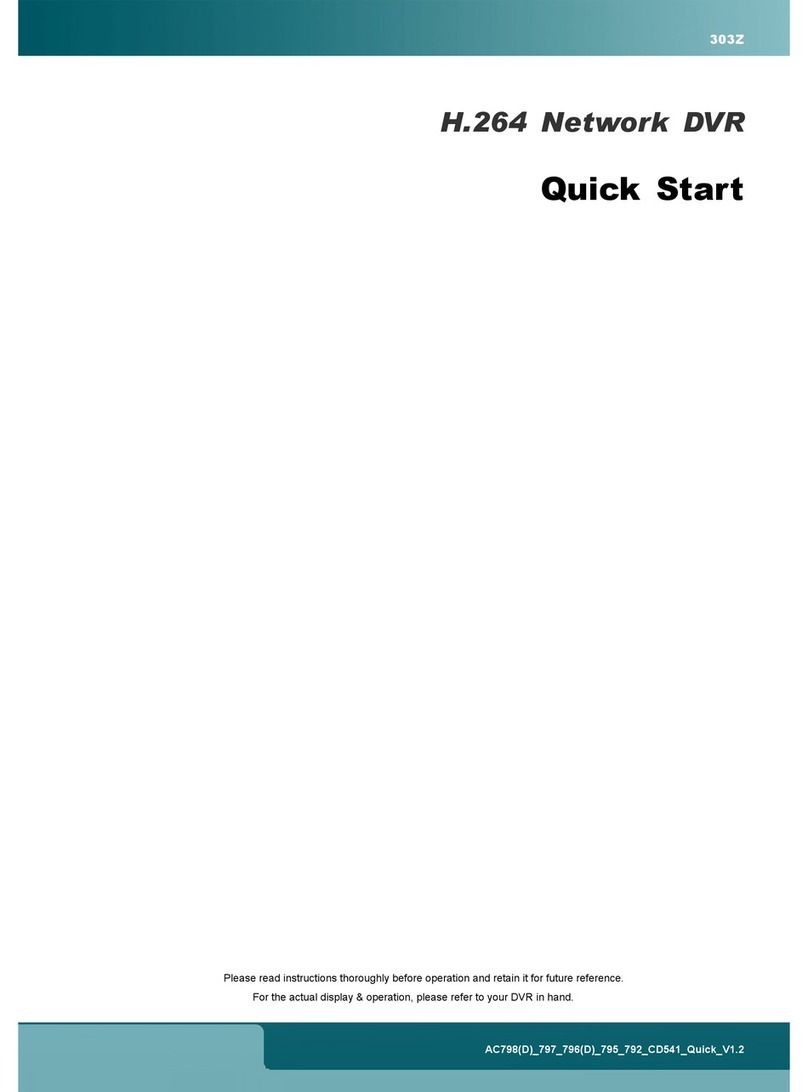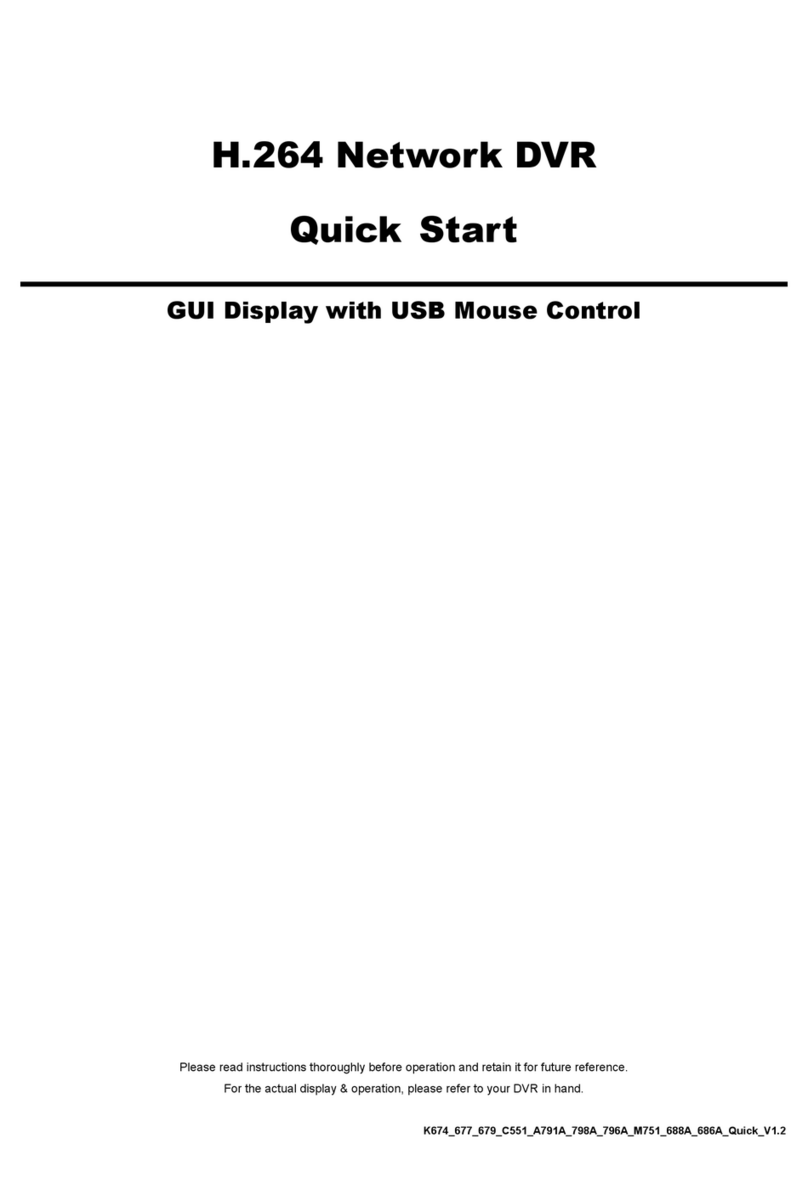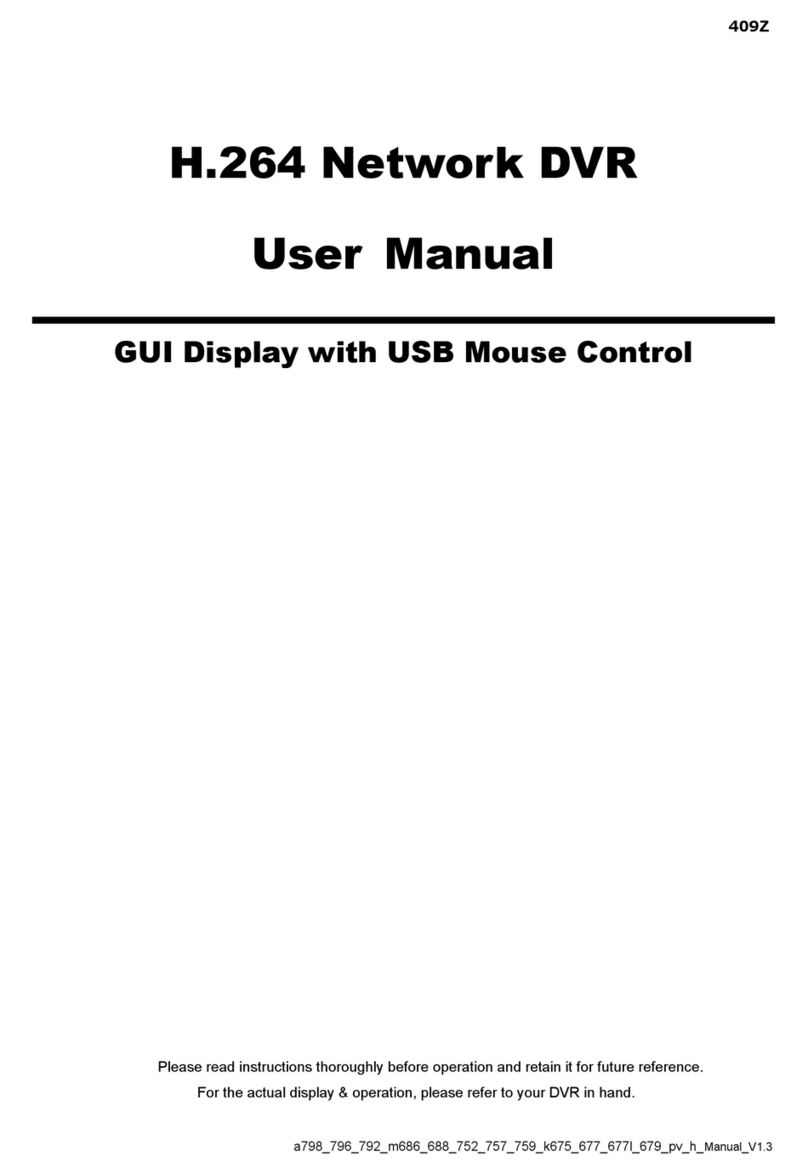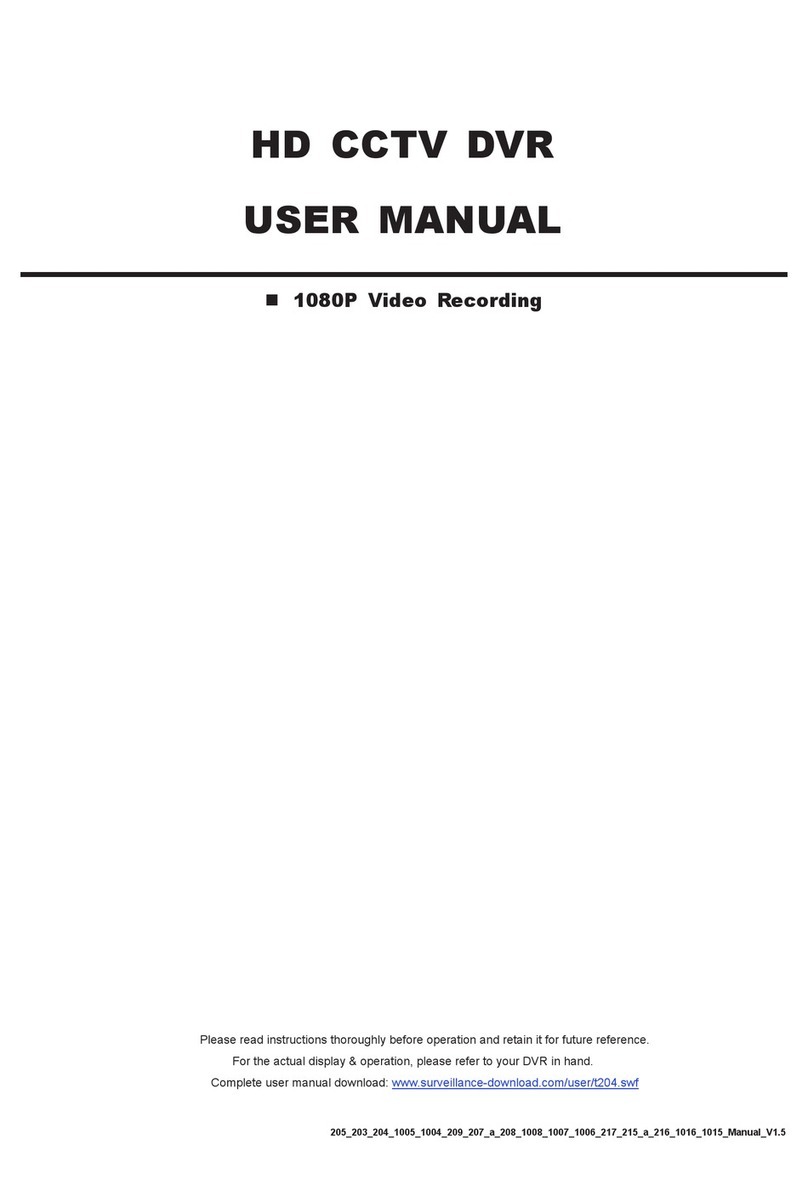-2-
1.2 FRONT PANEL
1) LED Indication
The following LEDs will be on when:
HDD: HDD is reading or recording
HDD Full: HDD is full.
ALARM: Once the alarm is triggered
TIMER: When timer recording is turned on
PLAY: Under playing status
REC: Under recording status
2) MENU
Press “MENU” button to enter the main menu.
3) ENTER / SET
Press “ENTER” button to confirm the setting.
Press “SET” to change the position of the channel display.
Press up/down/left/right direction buttons to select the channel that you want to change.
Press ““ or ““ to select the channel which You would like to show.
Channel Display Position
Under the live mode, you can switch the positions of two channels in the following way:
Step1:Press “Set” to highlight one channel.
Step2:Press “UP“, “DOWN”, “LEFT”, “RIGHT” button to move the highlight to the
channel you want to change its position.
Step3:Press “” or “” to select the channel you want to switch its position with the
one selected in Step2.
Step4:Press “ENTER” button to confirm the setting. For example, the position of CH2
& CH4 is switched as shown on the right side.
Under the playback mode, you can select a channel to display the live video instead of the playback video:
Step1:Press “Set” to highlight one channel.
Step2:Press “UP“, “DOWN”, “LEFT”, “RIGHT” button to move the highlight to the
channel you want to view the live video.
Step3:Press “” or “” to select the channel you want to view its live video.
Step4:Press “ENTER” button to confirm the setting. For example, CH2 playback view
is replaced with CH4 live view as shown on the right side.
4) SEARCH
Press “SEARCH” button to enter the search menu.
5) SLOW
Under the playback mode,
Model 1, 2 & 5: Press “SLOW” button to get 1/4X speed playback and press twice to get 1/8X speed playback.
Model 3 & 4: Press “SLOW” button to get 1/2X speed playback.
6) ZOOM
Press “ZOOM” button to enlarge the picture of selected channel (under the live mode).
01
03
Under Live Mode
01
03 04
Under Playback Mode