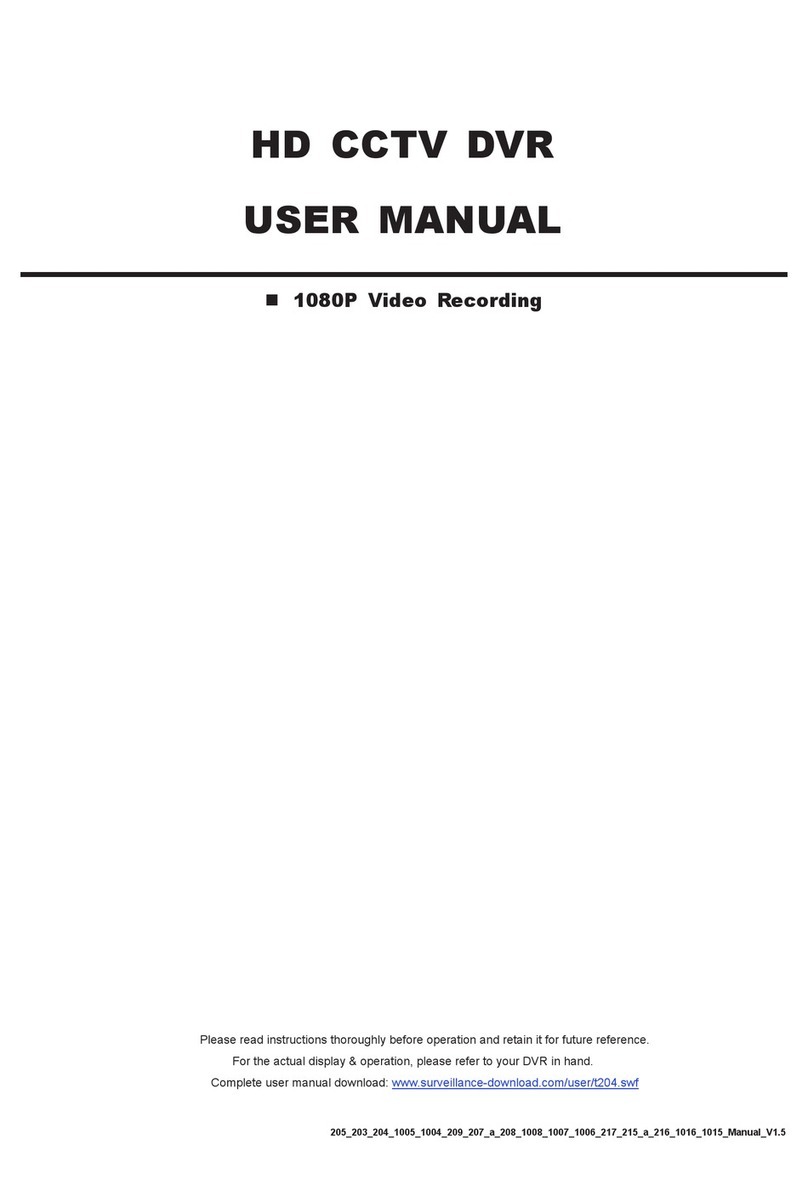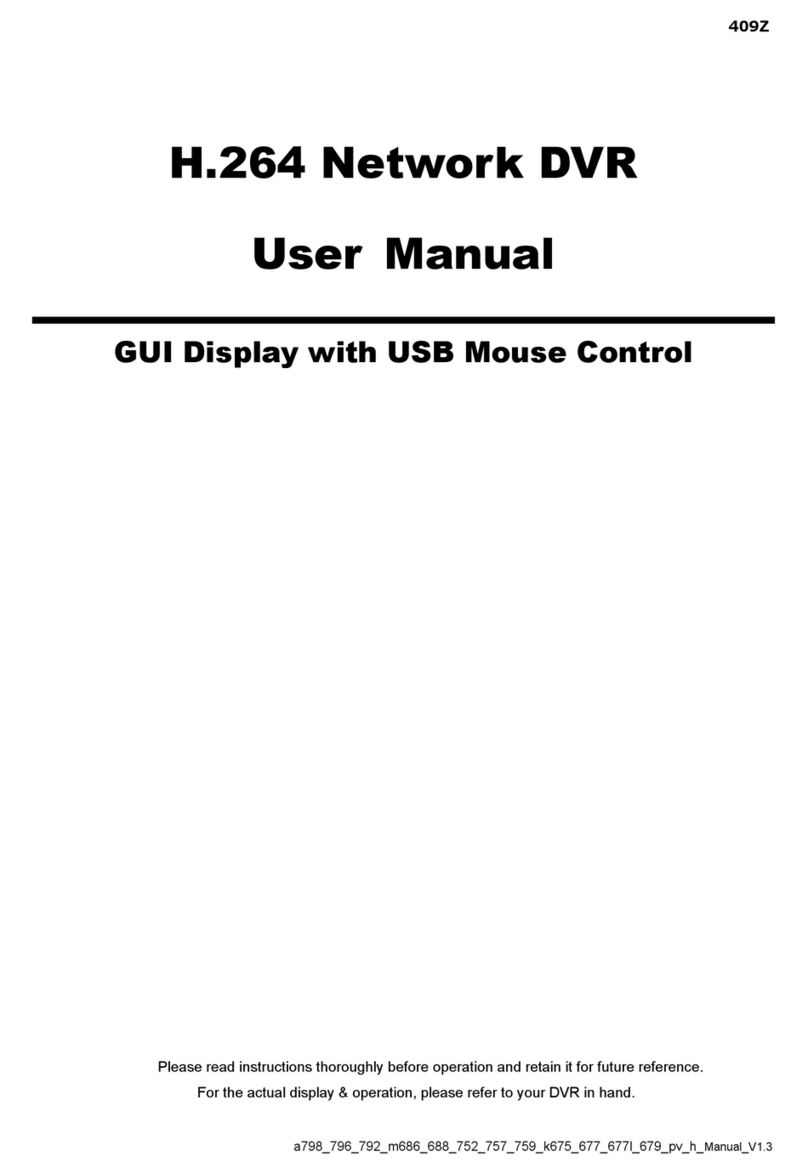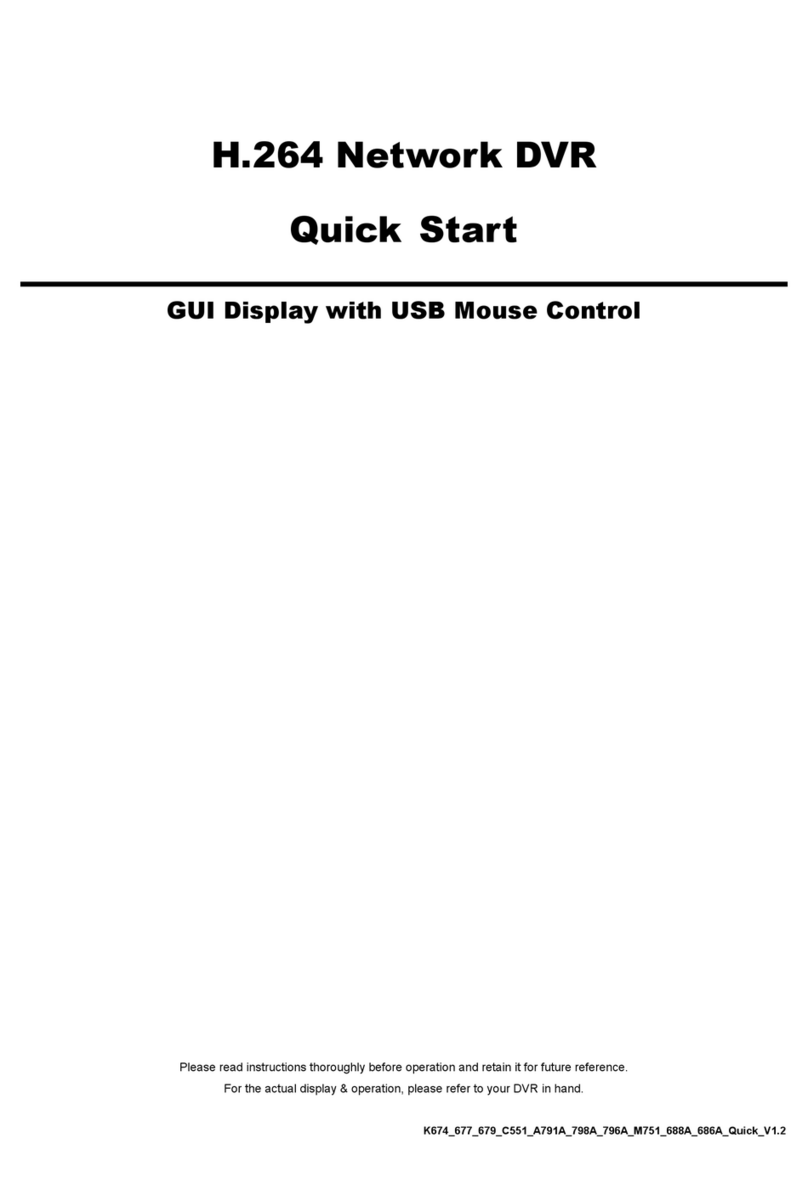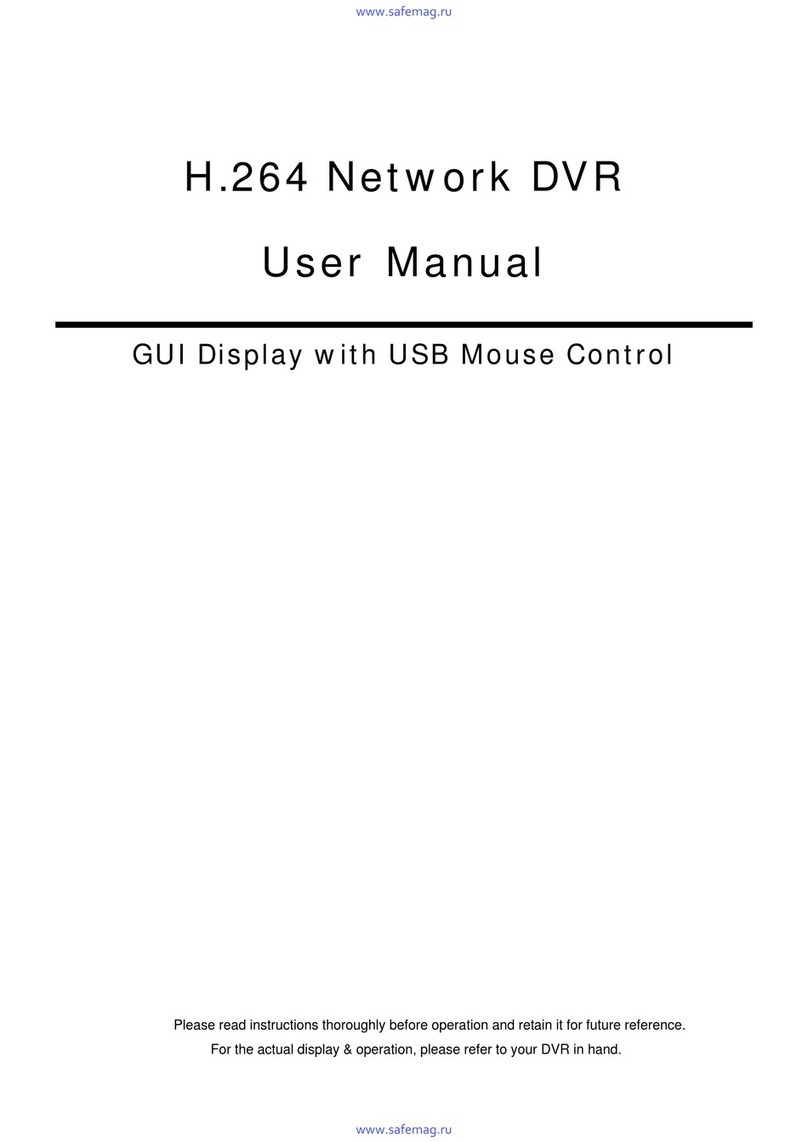TABLE OF CONTENTS
1. OVERVIE ............................................................................................................................. 1
1.1 Product Description......................................................................................................................................... 1
1.2 Features.......................................................................................................................................................... 1
1.3 Specifications .................................................................................................................................................. 2
1.4 Package Contents........................................................................................................................................... 2
2. FRONT AND REAR PANELS................................................................................................. 3
2.1 Front Panel ..................................................................................................................................................... 3
2.2 Remote Controller ........................................................................................................................................... 6
2.3 Rear Panel ...................................................................................................................................................... 7
3. CONNECTIONS AND SETUP
(Take 16CH DVR as an example)
......................................................... 9
3.1 HDD Installation .............................................................................................................................................. 9
3.2 Camera Connection ........................................................................................................................................ 9
3.3 Power Setup ................................................................................................................................................. 10
3.4 Date and Time Setting................................................................................................................................... 10
3.5 Password Setting .......................................................................................................................................... 10
3.6 System Diagram............................................................................................................................................ 11
4. BASIC OPERATION
(Take 16CH DVR as an example)
..................................................................... 12
4.1 Live Page ...................................................................................................................................................... 12
4.2 Recording...................................................................................................................................................... 12
4.3 Playback ....................................................................................................................................................... 13
4.4 Key Lock and Unlock .................................................................................................................................... 13
4.5 Upgrade ........................................................................................................................................................ 14
4.6 Search........................................................................................................................................................... 14
5. MAIN MENU ......................................................................................................................... 16
5.1 Menu Configuration....................................................................................................................................... 16
5.2 Menu Operation Instruction........................................................................................................................... 16
6. QUICK START MENU .......................................................................................................... 17
6.1 Status............................................................................................................................................................ 17
6.2 Manual Record.............................................................................................................................................. 18
6.3 Timer............................................................................................................................................................. 18
6.4 Date .............................................................................................................................................................. 20
7. ADVANCED MENU
(Take 16CH DVR as an example)
....................................................................... 22
7.1 Advanced Configuration ................................................................................................................................ 22
7.1.1 Camera ............................................................................................................................................... 22
7.1.2 Detection............................................................................................................................................. 23
7.1.3 Alert..................................................................................................................................................... 24
7.1.4 Network............................................................................................................................................... 25
7.1.5 Display ................................................................................................................................................ 27
7.1.6 Record ................................................................................................................................................ 28
7.2 System Info ................................................................................................................................................... 29
7.3 Event Log...................................................................................................................................................... 30
7.3.1 Quick Search ...................................................................................................................................... 30
7.3.2 HDD Info ............................................................................................................................................. 31