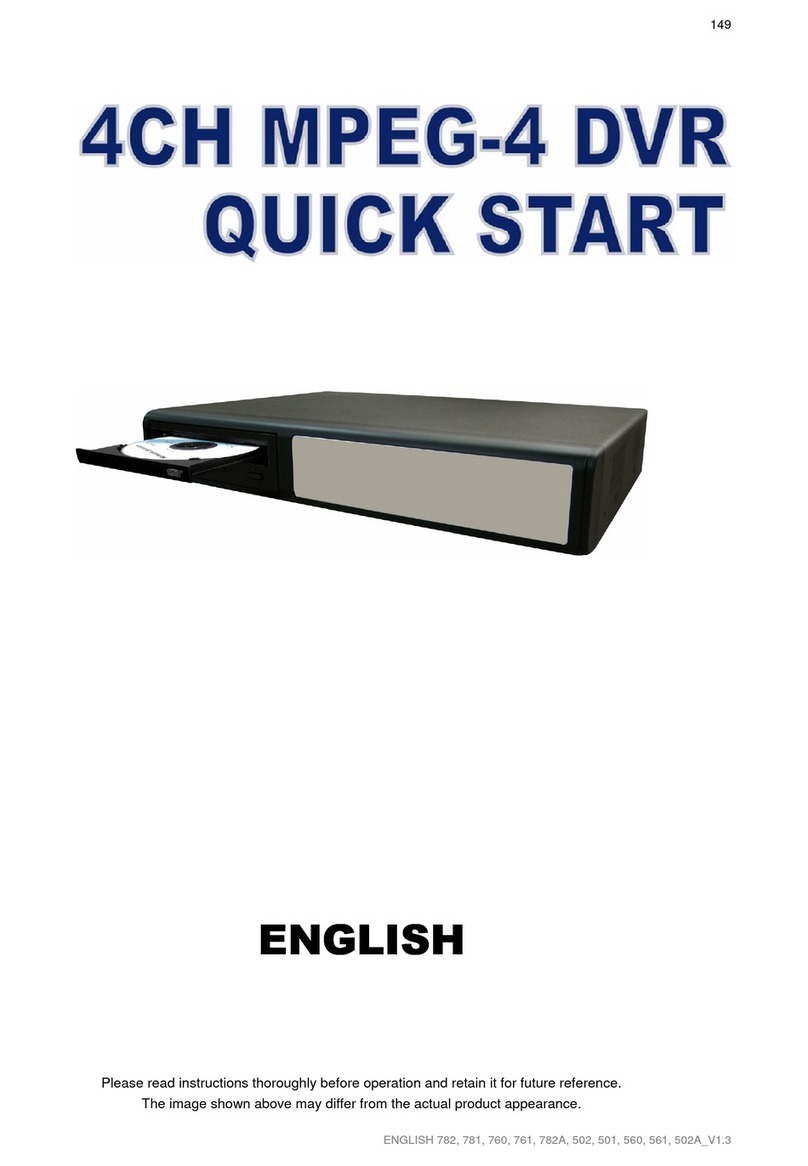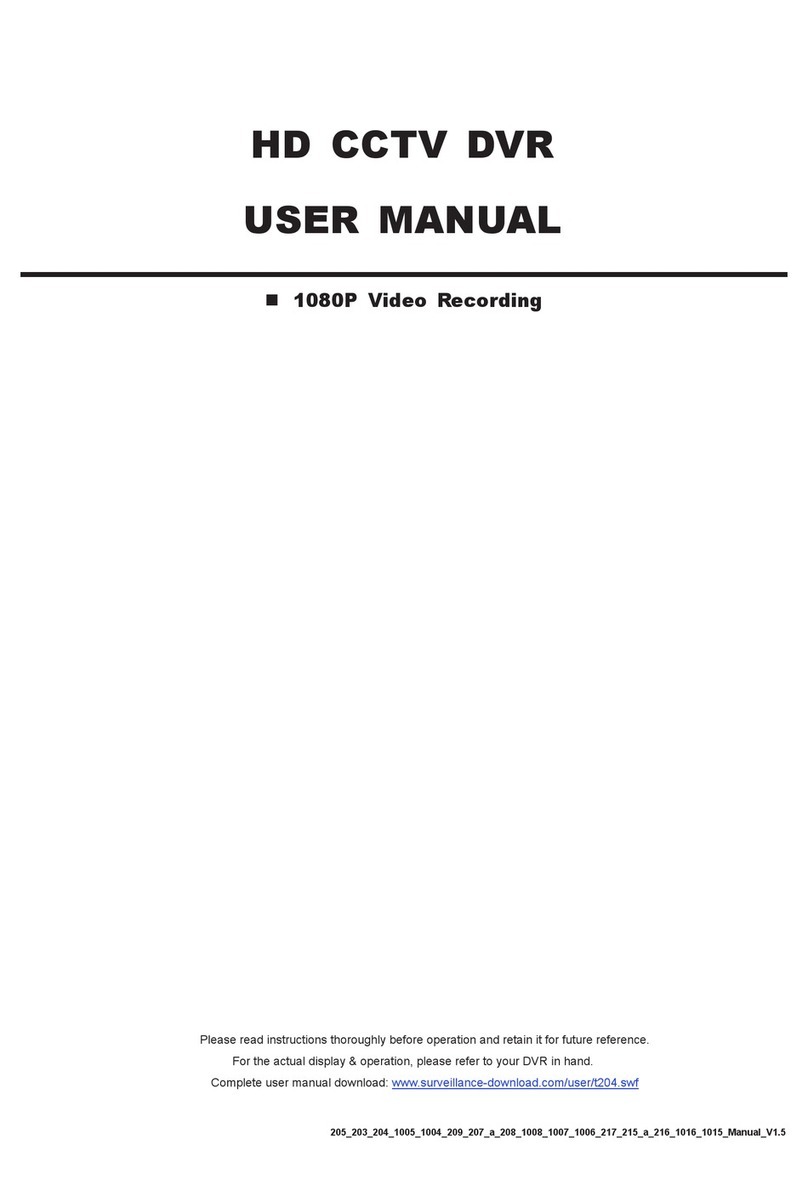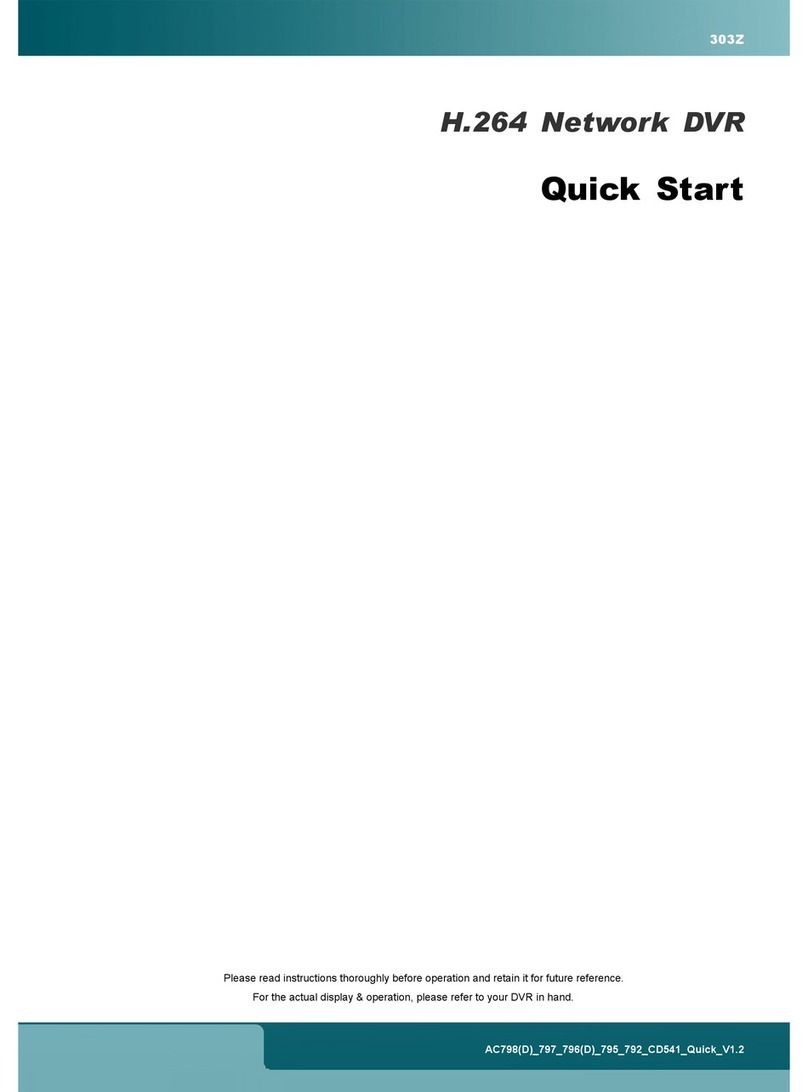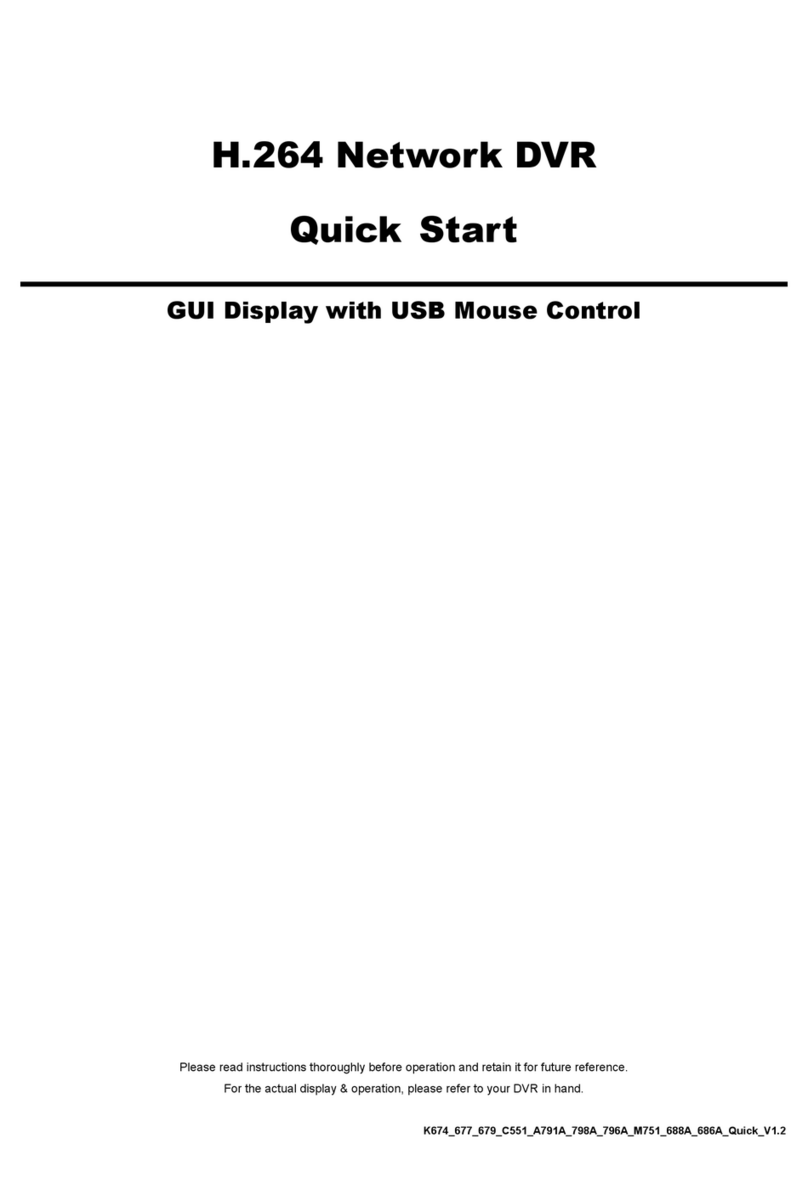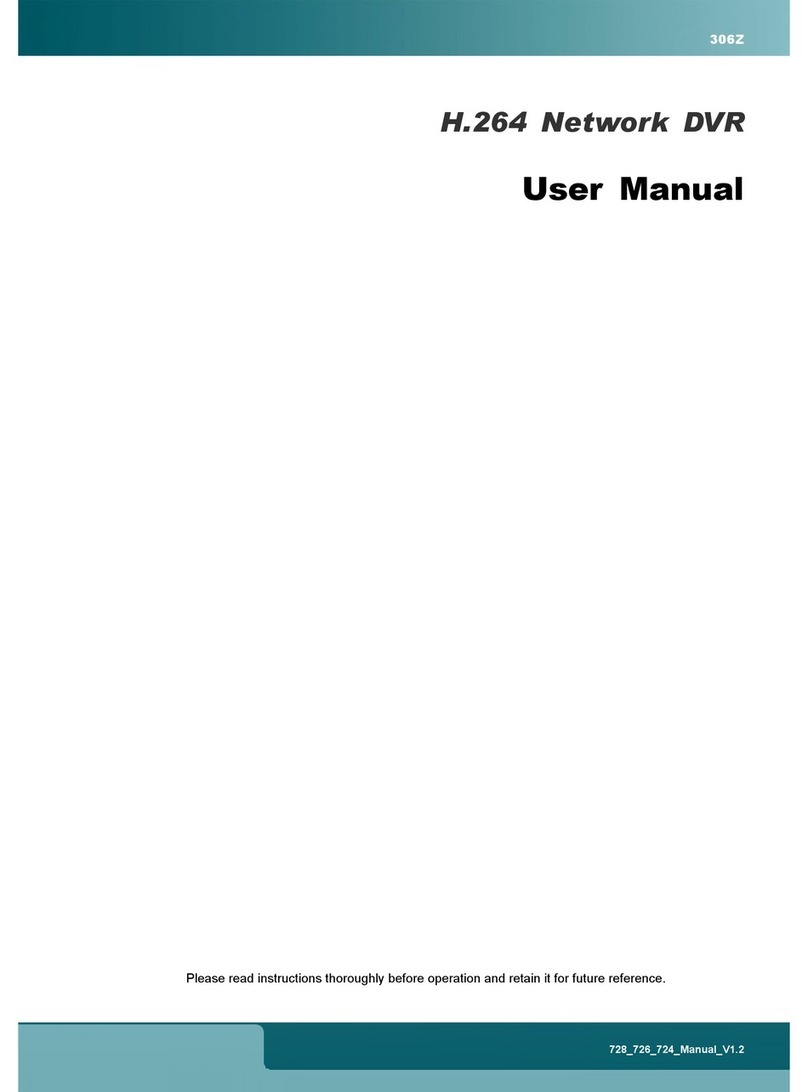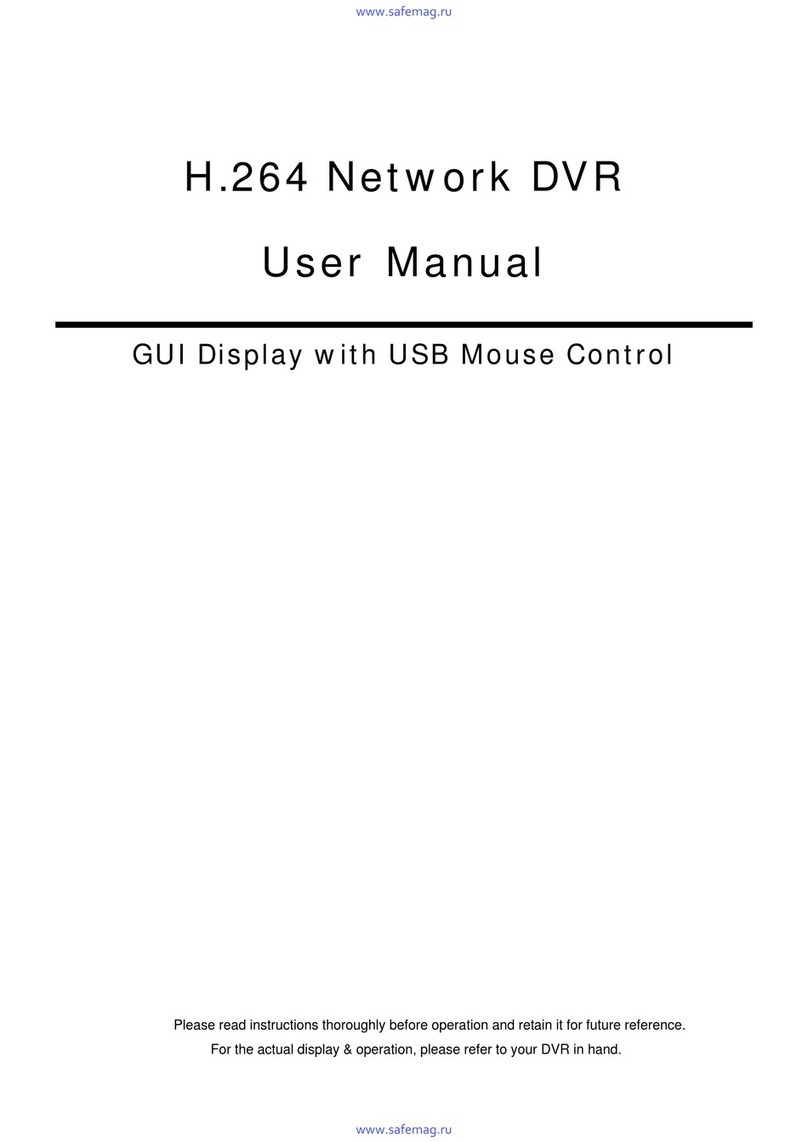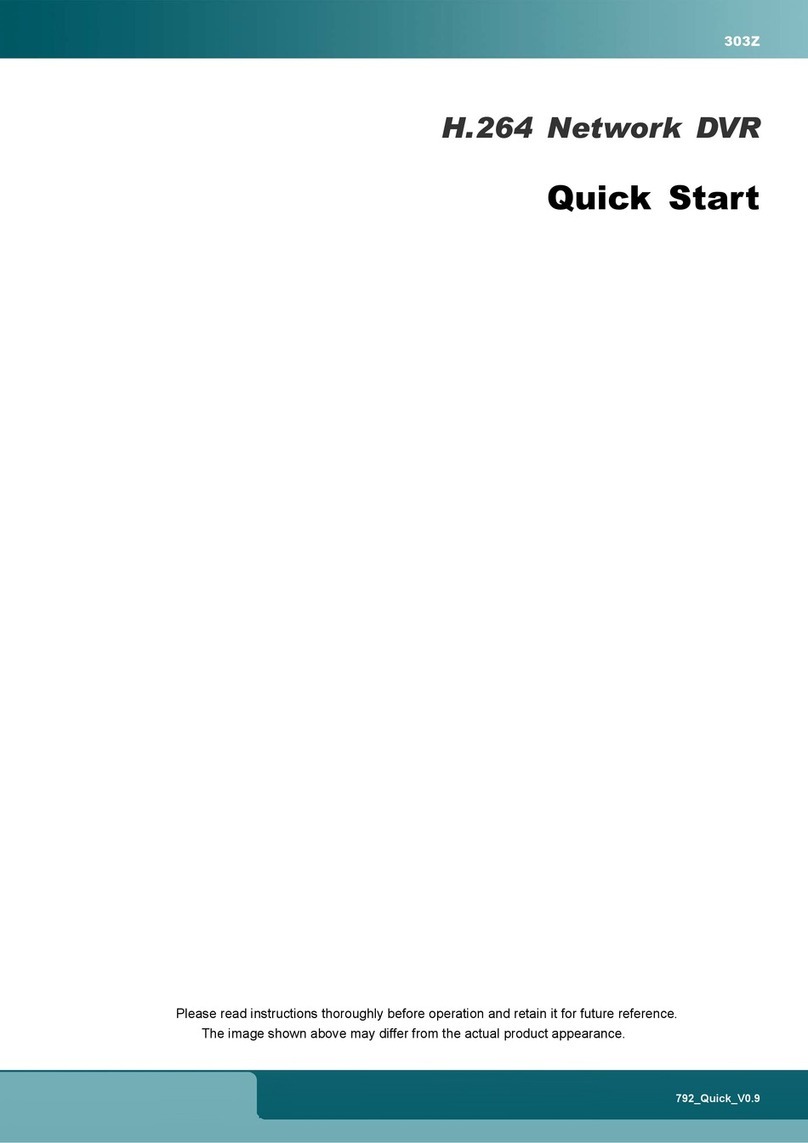TABLE OF CONTENTS
1. OVERVIEW ........................................................................................................................................ 1
1.1 Produc Descrip ion................................................................................................................................................ 1
1.2 Fea ures ................................................................................................................................................................. 1
Cover Recording .................................................................................................................................................. 1
1.3 Specifica ion ........................................................................................................................................................... 2
1.4 Package Con en s.................................................................................................................................................. 3
2. FRONT AND REAR PANELS ............................................................................................................ 4
2.1 Fron Panels........................................................................................................................................................... 4
2.2 Rear Panels ........................................................................................................................................................... 6
3. SETUP AND CONNECTIONS............................................................................................................ 8
3.1 Ins all HDD ............................................................................................................................................................. 8
3.2 Camera Connec ion ............................................................................................................................................... 8
3.2.1 Normal Camera Connec ion......................................................................................................................... 8
3.2.2 PTZ Camera Connec ion ............................................................................................................................. 8
3.3 Ex ernal Device Connec ions (Op ional)................................................................................................................. 9
3.3.1 VGA Conver er............................................................................................................................................. 9
3.3.2 Independen Disk Array................................................................................................................................ 9
3.4 Power Se up......................................................................................................................................................... 10
3.5 Da e and Time Se ing.......................................................................................................................................... 10
3.6 LAN or In erne Se up........................................................................................................................................... 10
3.6.1 STATIC IP .................................................................................................................................................. 10
3.6.2 DDNS Apply ............................................................................................................................................... 11
3.6.3 Dynamic IP - PPPOE ............................................................................................................................. 14
3.6.4 Dynamic IP - DHCP ............................................................................................................................... 15
3.7 Password and User Name Se ing ....................................................................................................................... 16
3.7.1 DVR Password Se ing............................................................................................................................... 16
3.7.2 Remo e Login Password and User Name Se ing...................................................................................... 17
3.8 Sys em Diagram................................................................................................................................................... 17
4. BASIC OPERATION ........................................................................................................................ 18
4.1 Recording............................................................................................................................................................. 18
4.2 Playback............................................................................................................................................................... 19
5. MAIN MENU..................................................................................................................................... 21
5.1 Menu Tree ............................................................................................................................................................ 21
6. MENU FUNCTION ........................................................................................................................... 22
6.1 Record.................................................................................................................................................................. 22
6.2 Timer .................................................................................................................................................................... 24
6.3 Da e...................................................................................................................................................................... 25
6.4 Advance ............................................................................................................................................................... 26
6.4.1 Camera ...................................................................................................................................................... 26
6.4.2 De ec ion.................................................................................................................................................... 27
(1 Detection Setup .................................................................................................................................... 27
(2 Detection Timer .................................................................................................................................... 29
6.4.3 Display ....................................................................................................................................................... 29
6.4.4 Aler ............................................................................................................................................................ 31
6.4.5 Remo e ...................................................................................................................................................... 32
6.4.6 Sys em ....................................................................................................................................................... 33
6.4.7 Ne work...................................................................................................................................................... 34
6.4.8 Backup ....................................................................................................................................................... 36
6.4.9 HDD Info .................................................................................................................................................... 38