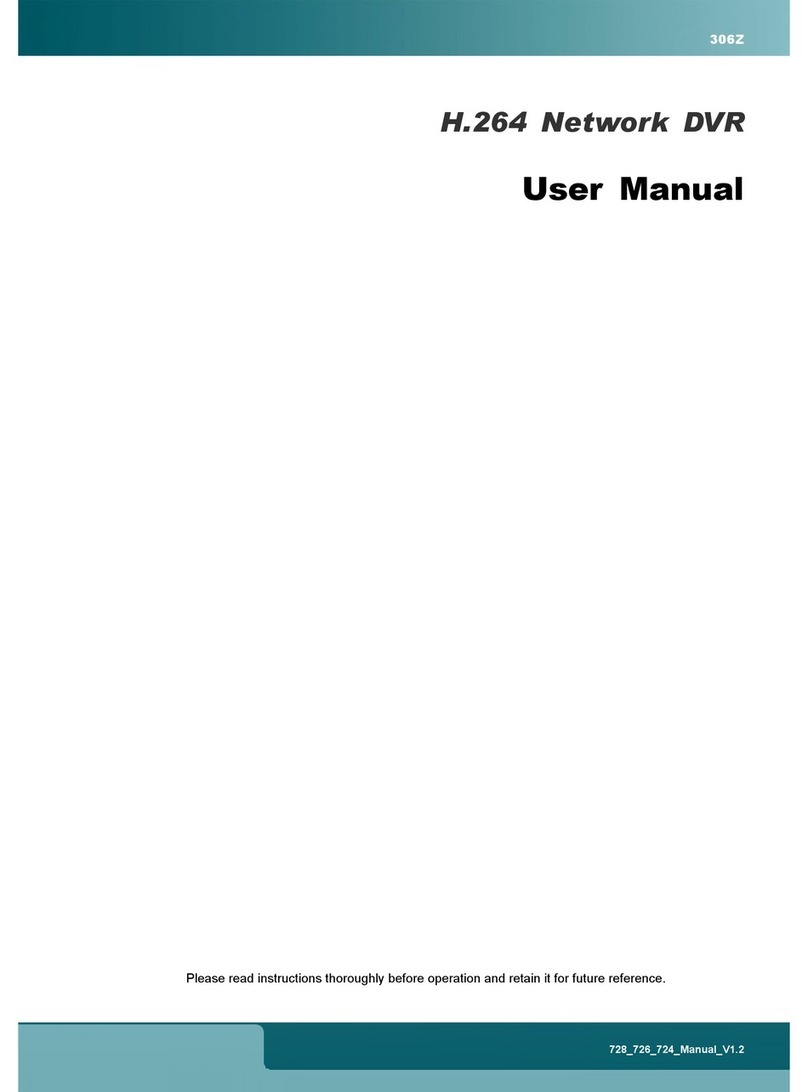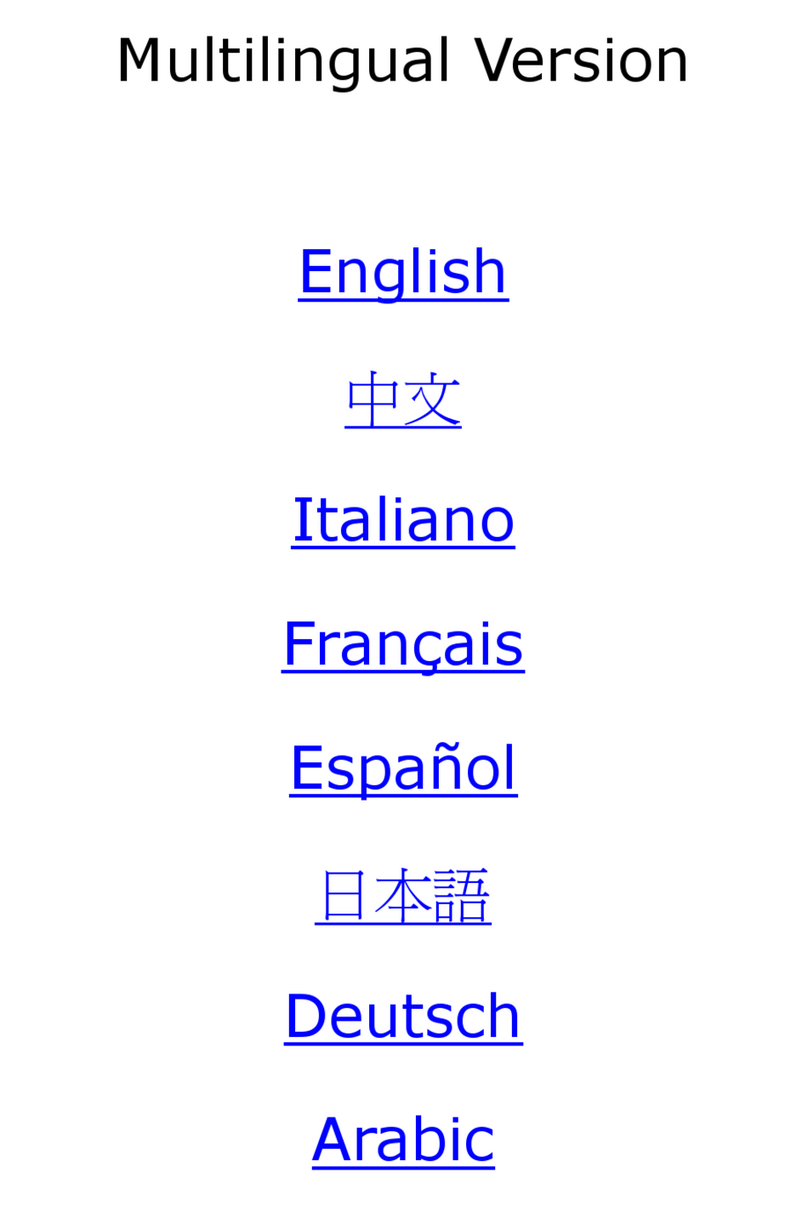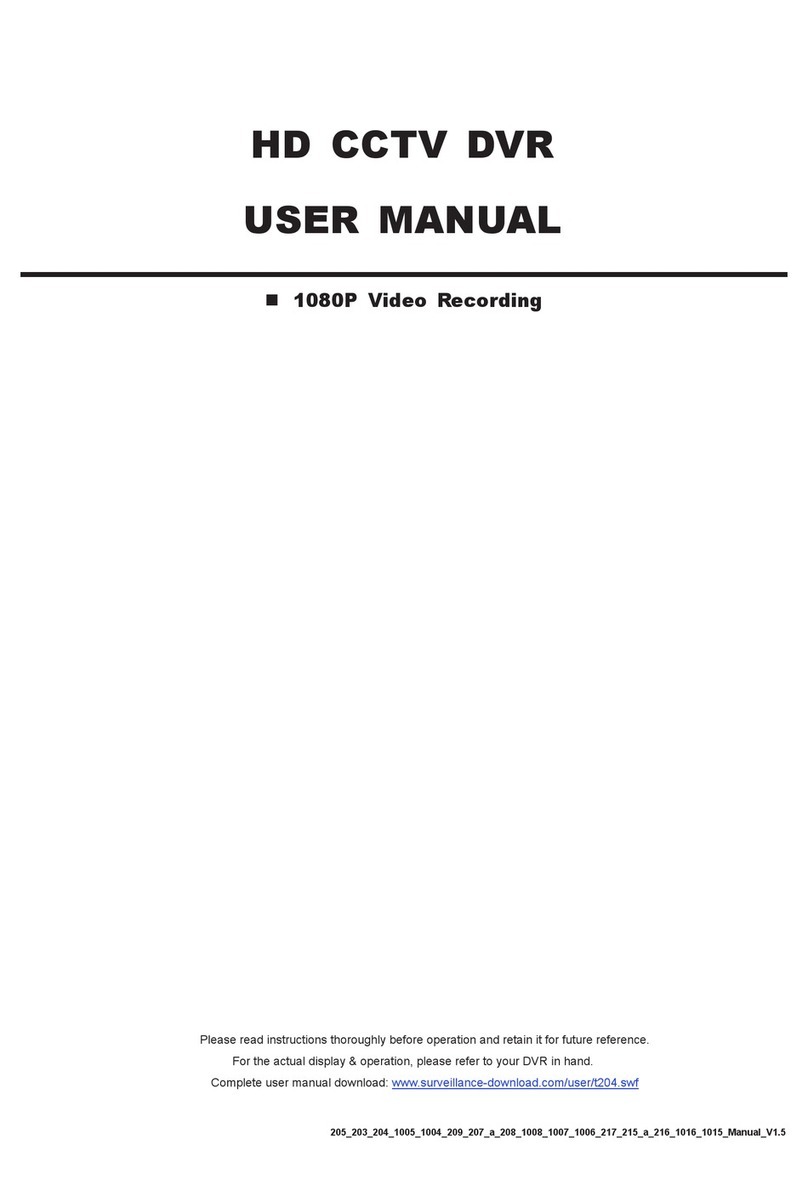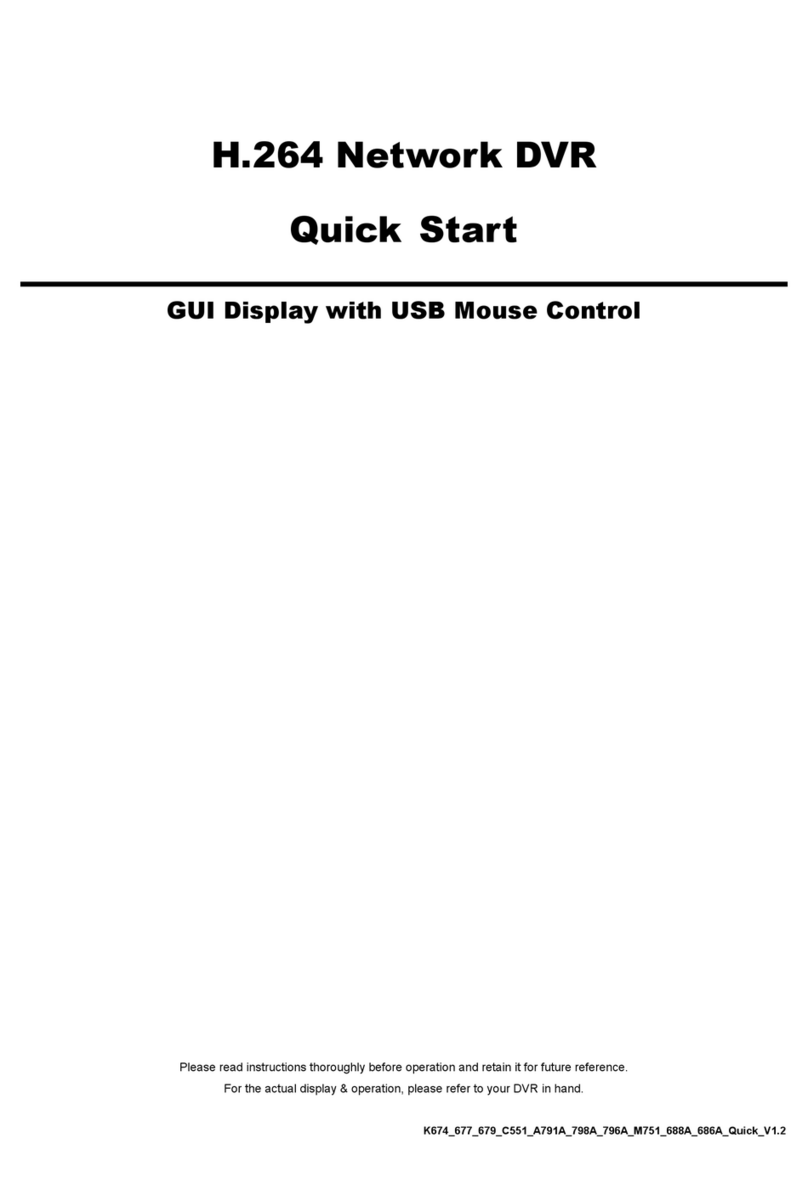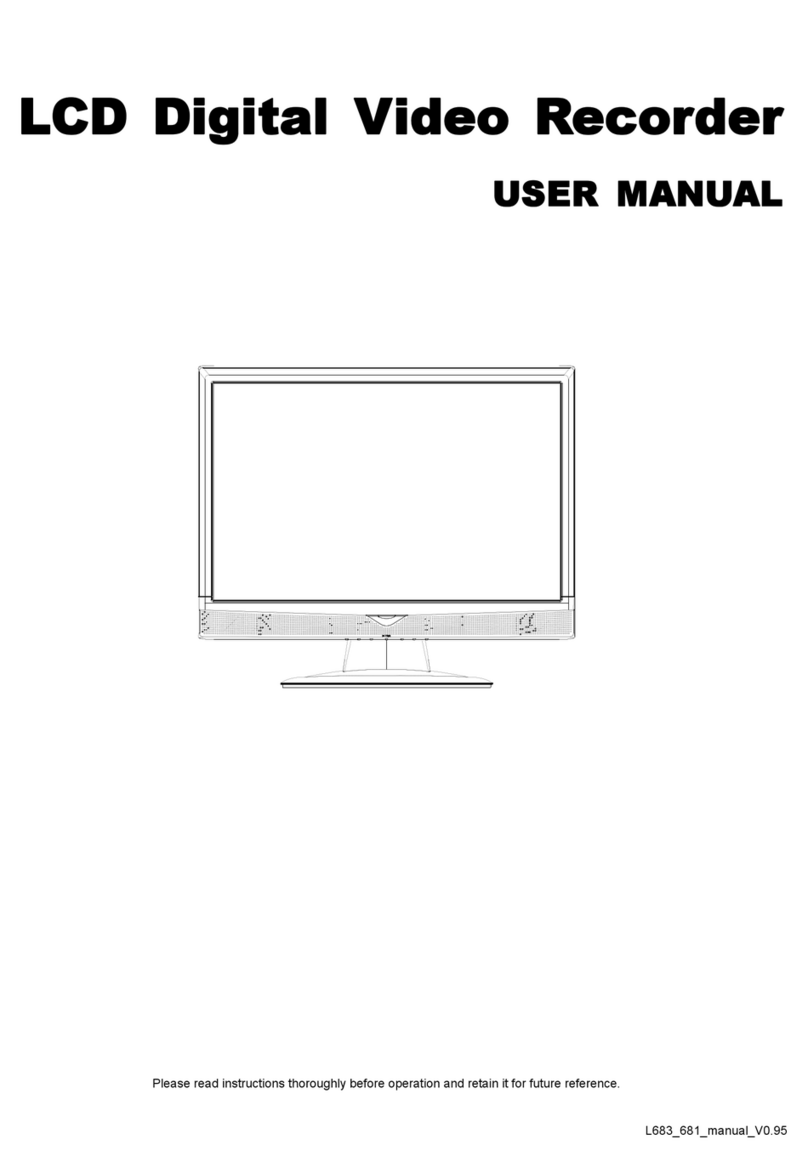TABLE OF CONTENTS
1. HARDWARE OVERVIEW ................................................................................................................... 1
1.1 Front Panel................................................................................................................................................ 1
1.2 Rear Panel ................................................................................................................................................ 1
2. CONNECTION.................................................................................................................................... 3
2.1 Hard Disk Installation ................................................................................................................................ 3
2.2 Camera IP Configurations by LAN ............................................................................................................ 5
2.2.1 AUTO Mode......................................................................................................................................................5
2.2.2 Static / DHCP Mode .........................................................................................................................................8
2.3 Manual Connection Setup......................................................................................................................... 8
3. USER INTERFACE............................................................................................................................. 9
3.1 Local Access ............................................................................................................................................. 9
3.2 Local.......................................................................................................................................................... 9
3.2.1 Device Status ...................................................................................................................................................9
3.2.2 Channel Status .................................................................................................................................................9
3.2.3 Quick Operation .............................................................................................................................................10
3.2.4 Main Menu......................................................................................................................................................10
3.2.5 Playback Panel...............................................................................................................................................10
4. FREQUENTLY-USED FUNCTIONS ..................................................................................................11
4.1 Key Lock / Unlock.................................................................................................................................... 11
4.2 IP Device Search..................................................................................................................................... 11
4.3 User Level Creation................................................................................................................................. 12
4.4 PTZ Control (1CH mode) ....................................................................................................................... 13
4.5 Event Search........................................................................................................................................... 14
4.6 Video Backup .......................................................................................................................................... 15
4.7 Video Playback on PC............................................................................................................................. 15
4.7.1 Convert the file format to AVI .........................................................................................................................16
5. MAIN MENU ..................................................................................................................................... 17
5.1 QUICK START ....................................................................................................................................... 17
5.1.1 GENERAL ......................................................................................................................................................17
5.1.2 TIME SETUP..................................................................................................................................................18
5.1.3 SIMULATION..................................................................................................................................................19
5.2 SYSTEM ................................................................................................................................................ 19
5.2.1 ACCOUNT......................................................................................................................................................19
5.2.2 TOOLS ...........................................................................................................................................................20
5.2.3 SYSTEM INFO ...............................................................................................................................................21
5.2.4 BACKUP SCHEDULE ....................................................................................................................................21
5.3 EVENT INFORMATION ......................................................................................................................... 22
5.3.1 QUICK SEARCH............................................................................................................................................22
5.3.2 EVENT SEARCH ...........................................................................................................................................23
5.3.3 HDD INFO ......................................................................................................................................................23
5.3.4 EVENT LOG...................................................................................................................................................23
5.4 ADVANCED CONFIG ............................................................................................................................ 24
5.4.1 CONNECTION ...............................................................................................................................................24
5.4.2 CAMERA ........................................................................................................................................................25
5.4.3 DETECTION...................................................................................................................................................26
5.4.4 ALERT ............................................................................................................................................................26
5.4.5 NETWORK .....................................................................................................................................................27
5.4.6 DISPLAY ........................................................................................................................................................29