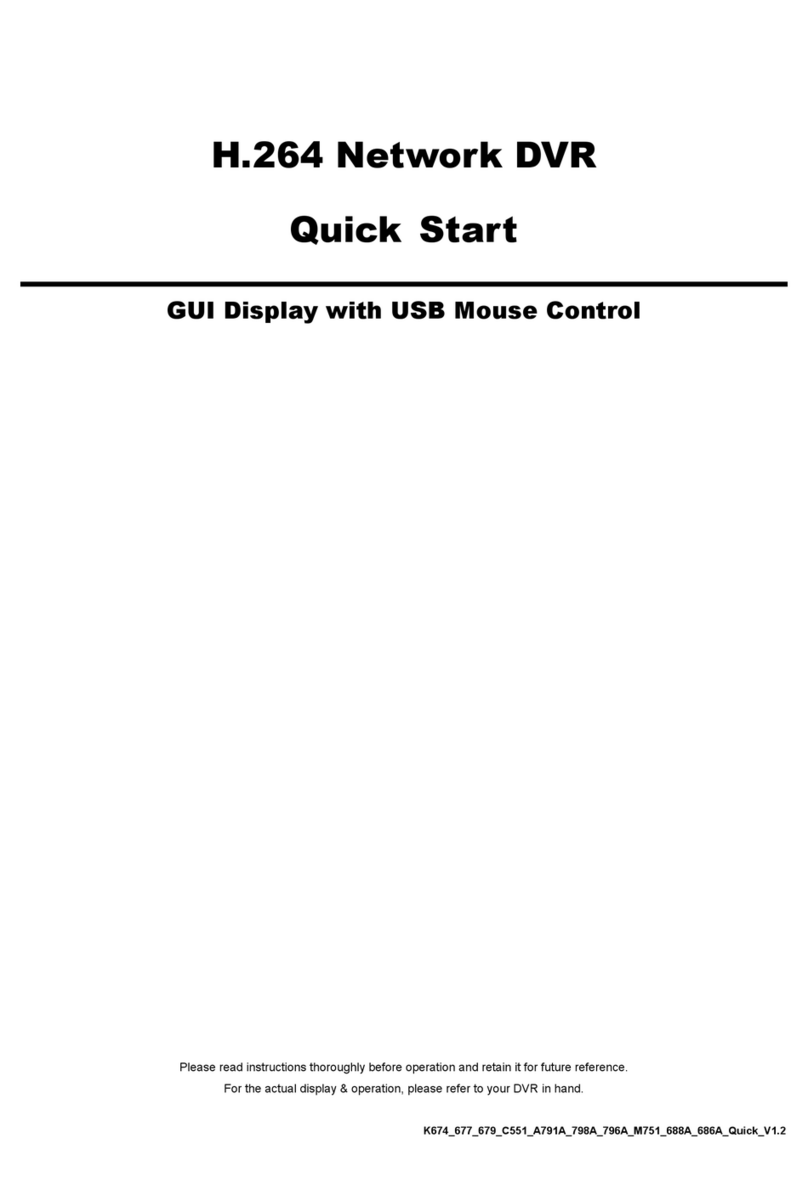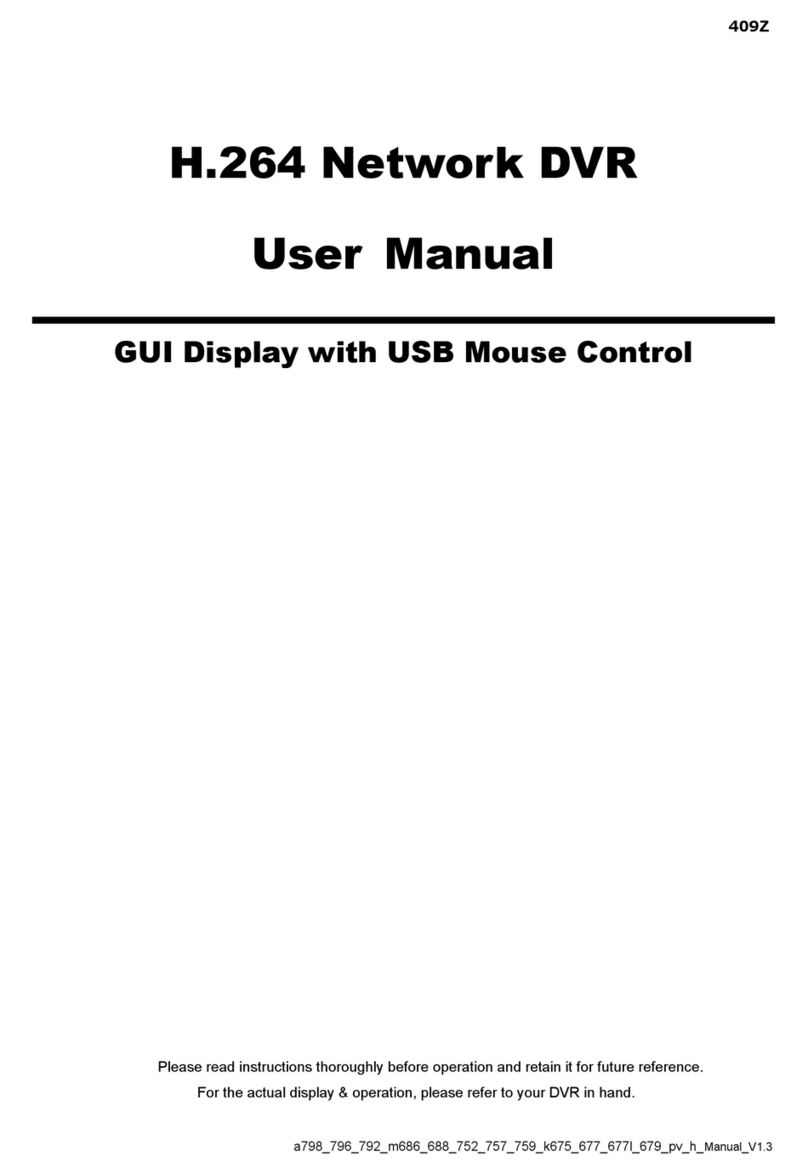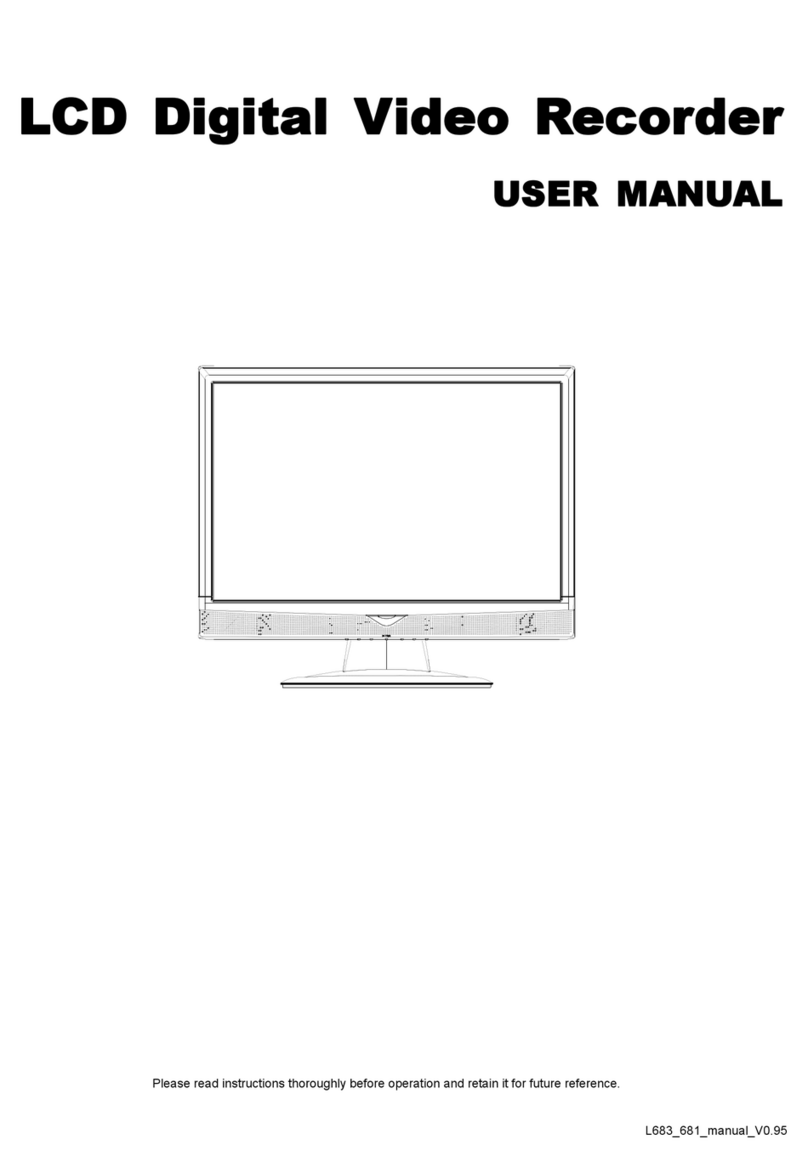TABLE OF CONTENTS
1. HARDWARE OVERVIEW................................................................................................................... 1
1.1 Package Content....................................................................................................................................... 1
1.2 Front Panel................................................................................................................................................ 1
1.3 Rear Panel ................................................................................................................................................ 1
2. CONNECTION.................................................................................................................................... 3
2.1 Hard Disk Installation ................................................................................................................................ 3
2.2 Hard Disk Mounting................................................................................................................................... 4
2.3 Camera Connection .................................................................................................................................. 5
2.3.1 HD CCTV camera & our brand’s speed dome camera....................................................................................5
2.3.2 Other brand’s speed dome camera..................................................................................................................5
2.3.3 IP Camera ........................................................................................................................................................5
3. FOR INITIAL USE ............................................................................................................................... 7
3.1 Setup Wizard............................................................................................................................................. 7
3.2 Mount / Unmount Hard Disk ...................................................................................................................... 9
3.3 Change User Name and Password........................................................................................................... 9
4. USER INTERFACE............................................................................................................................11
4.1 Local Access ........................................................................................................................................... 11
4.2 Interface Overview .................................................................................................................................. 11
4.3 Status & Operation .................................................................................................................................. 12
4.3.1 Device Status .................................................................................................................................................12
4.3.2 Channel Status ...............................................................................................................................................12
4.3.3 Main Menu......................................................................................................................................................13
4.3.4 Playback Panel...............................................................................................................................................15
5. FREQUENTLY-USED FUNCTIONS ................................................................................................. 16
5.1 IP Device Search..................................................................................................................................... 16
5.2 User Account Creation ............................................................................................................................ 17
5.3 PTZ Control............................................................................................................................................. 18
5.4 Video Backup .......................................................................................................................................... 19
5.5 System Logout ........................................................................................................................................ 20
5.6 Hardware Reset ...................................................................................................................................... 20
6. MAIN MENU ..................................................................................................................................... 21
6.1 CAMERA................................................................................................................................................. 21
6.1.1 CONNECTION ...............................................................................................................................................21
6.1.2 DEVICE ..........................................................................................................................................................21
5.1.3 IMAGE............................................................................................................................................................23
6.1.4 DETECTION...................................................................................................................................................23
6.1.5 ALARM OUT...................................................................................................................................................26
6.2 RECORD................................................................................................................................................. 26
6.3 SCENARIO.............................................................................................................................................. 28
6.3.1 Pre-defined Scenarios....................................................................................................................................28
6.3.2 Scenario Customization .................................................................................................................................30
6.4 IVS (For selected models only) ............................................................................................................... 33
6.5 EXPORT.................................................................................................................................................. 36
6.5.1 BACKUP.........................................................................................................................................................36
6.5.2 SCHEDULE....................................................................................................................................................37
6.5.3 REGULAR REPORT......................................................................................................................................38