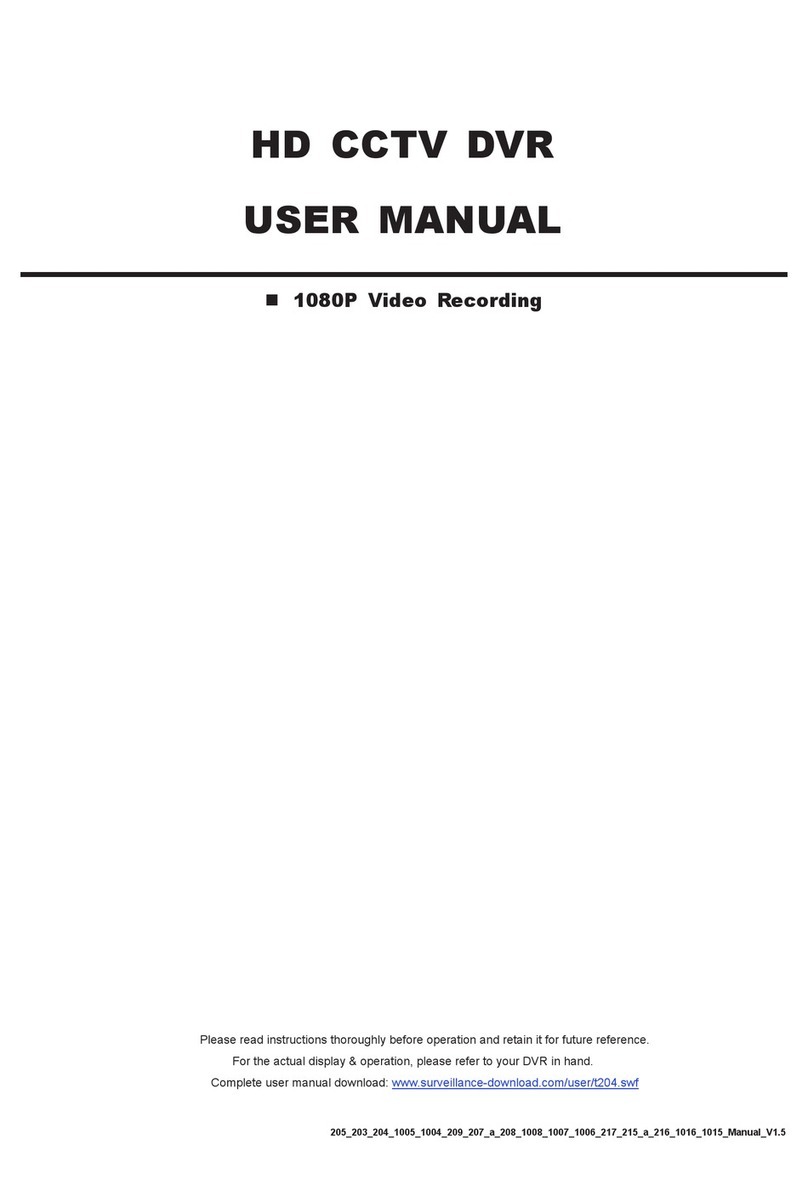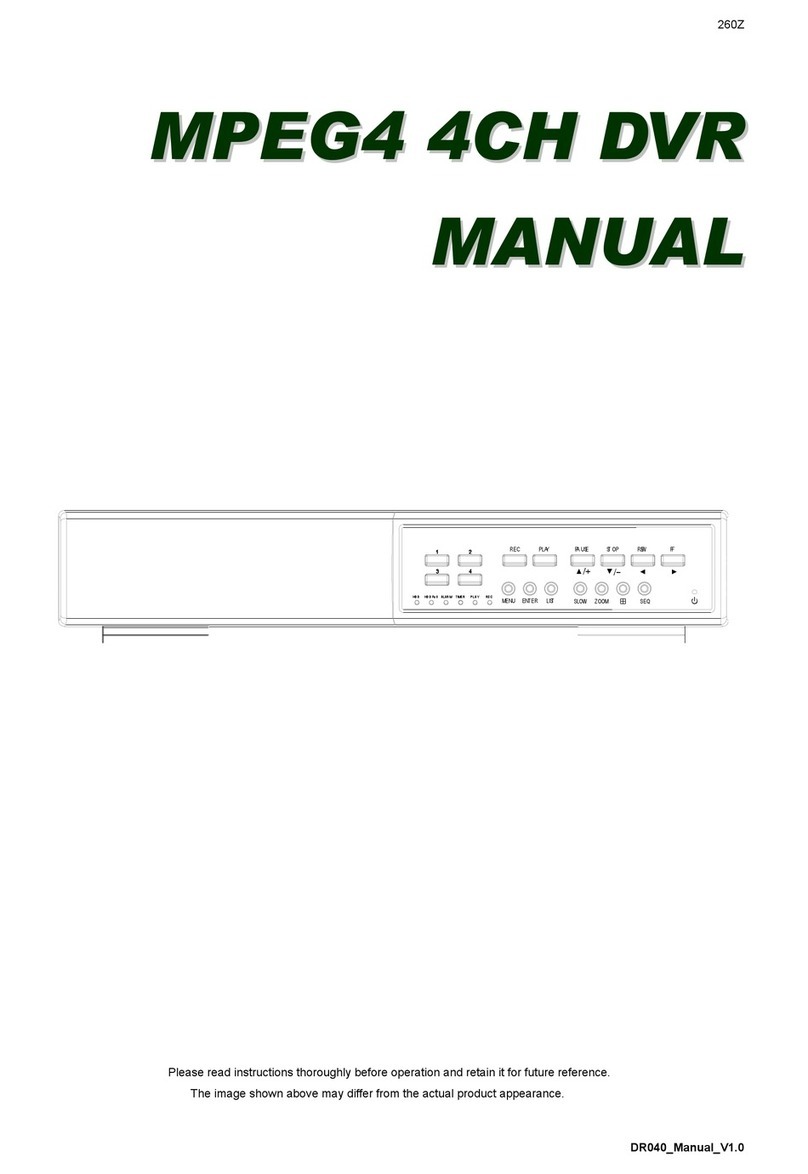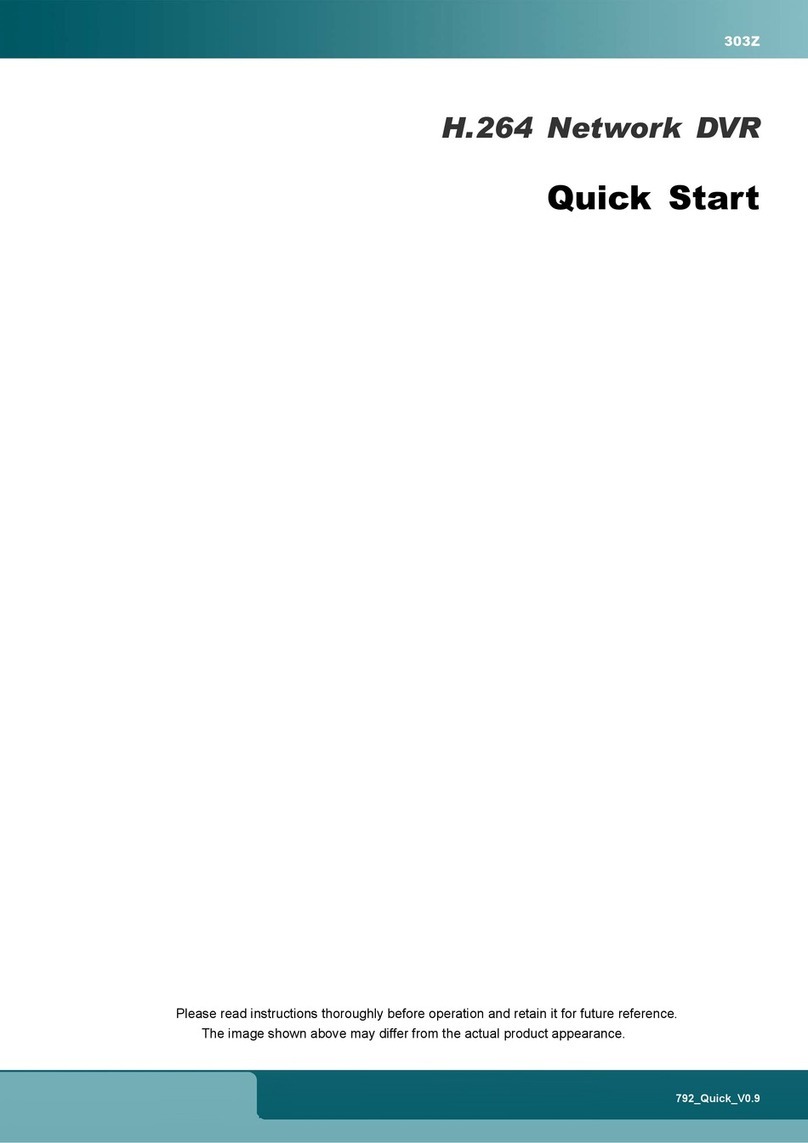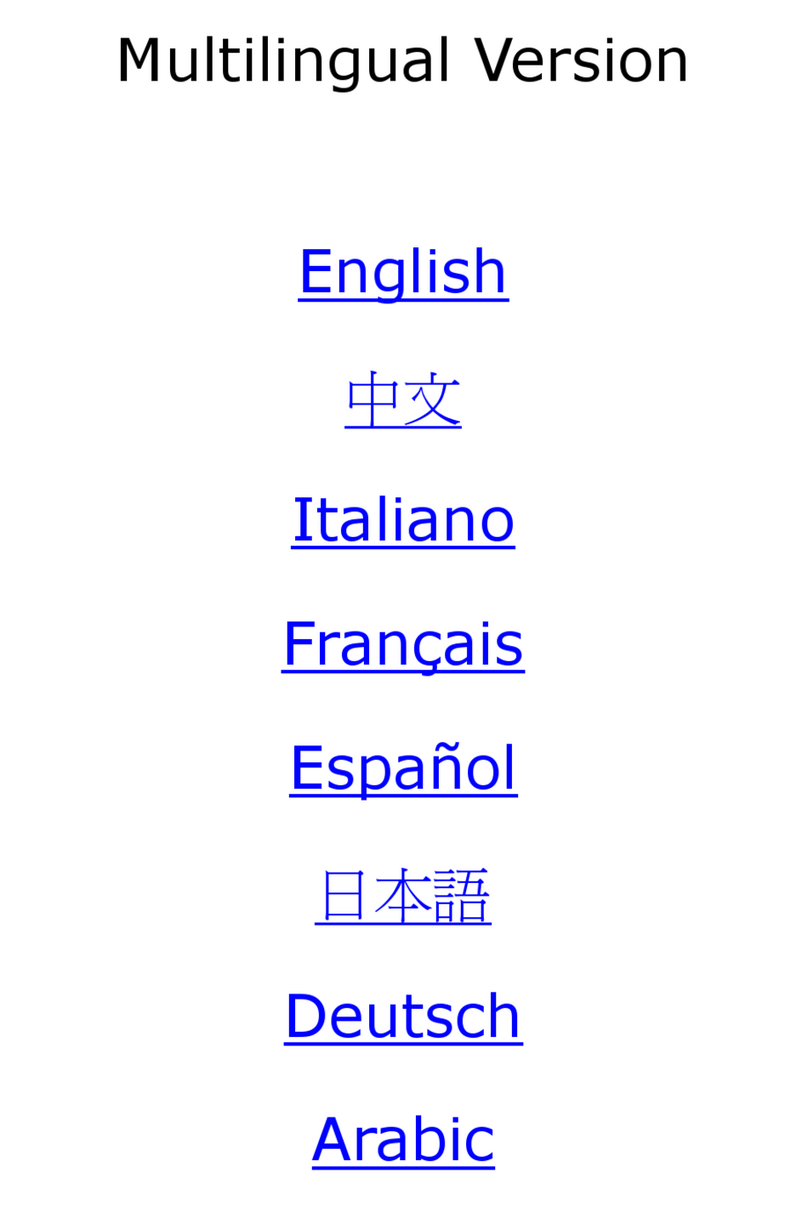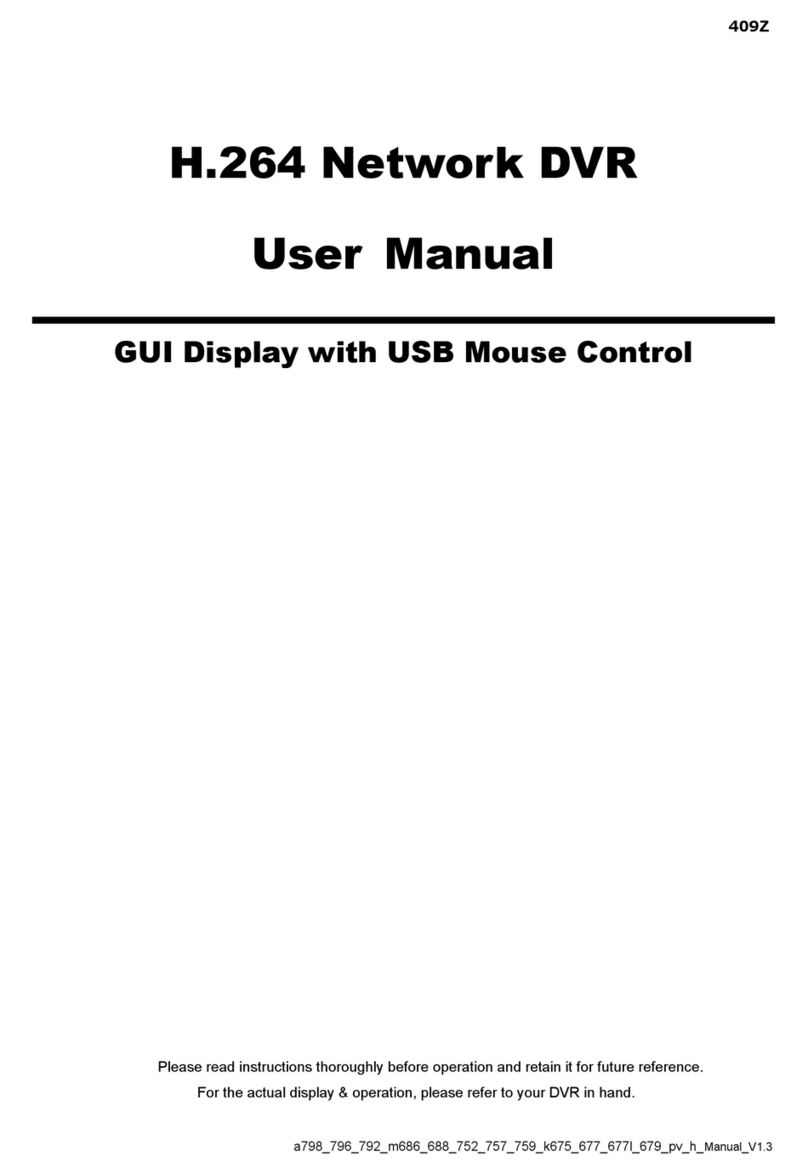TABLE OF CONTENTS
1. HARDWARE OVERVIEW................................................................................................................... 1
1.1 Front Panel................................................................................................................................................ 1
1.2 Rear Panel ................................................................................................................................................ 2
2. CONNECTION.................................................................................................................................... 3
2.1 Hard Disk Installation ................................................................................................................................ 3
2.2 Camera Connection .................................................................................................................................. 4
2.2.1 HD CCTV camera & our brand’s speed dome camera....................................................................................4
2.2.2 Other brand’s speed dome camera..................................................................................................................4
2.2.3 IP Camera ........................................................................................................................................................5
3. FOR INITIAL USE ............................................................................................................................... 6
3.1 Setup Wizard............................................................................................................................................. 6
3.2 Mount / Unmount Hard Disk ...................................................................................................................... 8
3.3 Change User Name and Password........................................................................................................... 8
4. USER INTERFACE........................................................................................................................... 10
4.1 Local Access ........................................................................................................................................... 10
4.2 Interface Overview .................................................................................................................................. 10
4.3 Status & Operation .................................................................................................................................. 11
4.3.1 Device Status .................................................................................................................................................11
4.3.2 Channel Status ............................................................................................................................................... 11
4.3.3 Main Menu......................................................................................................................................................12
4.3.4 Playback Panel...............................................................................................................................................14
5. FREQUENTLY-USED FUNCTIONS ................................................................................................. 15
5.1 IP Device Search (For selected models only) ......................................................................................... 15
5.2 User Account Creation ............................................................................................................................ 16
5.3 System Logout ........................................................................................................................................ 17
5.4 Hardware Reset ...................................................................................................................................... 17
5.5 PTZ Control............................................................................................................................................. 17
5.6 Video Backup .......................................................................................................................................... 19
6. MAIN MENU ..................................................................................................................................... 20
6.1 CAMERA................................................................................................................................................. 20
6.1.1 CONNECTION ...............................................................................................................................................20
6.1.2 DEVICE ..........................................................................................................................................................20
5.1.3 IMAGE............................................................................................................................................................22
6.1.4 DETECTION...................................................................................................................................................22
6.2 RECORD................................................................................................................................................. 24
6.3 SCENARIO (For selected models only) .................................................................................................. 26
6.3.1 Pre-defined Scenarios....................................................................................................................................26
6.3.2 Scenario Customization .................................................................................................................................28
6.4 IVS (For selected models only) ............................................................................................................... 31
6.5 EXPORT.................................................................................................................................................. 34
6.5.1 BACKUP.........................................................................................................................................................34
6.5.2 SCHEDULE....................................................................................................................................................35
6.5.3 REGULAR REPORT......................................................................................................................................36
6.6 STORAGE............................................................................................................................................... 37
6.7 ACCOUNT............................................................................................................................................... 38
6.7.1 USER LIST.....................................................................................................................................................38