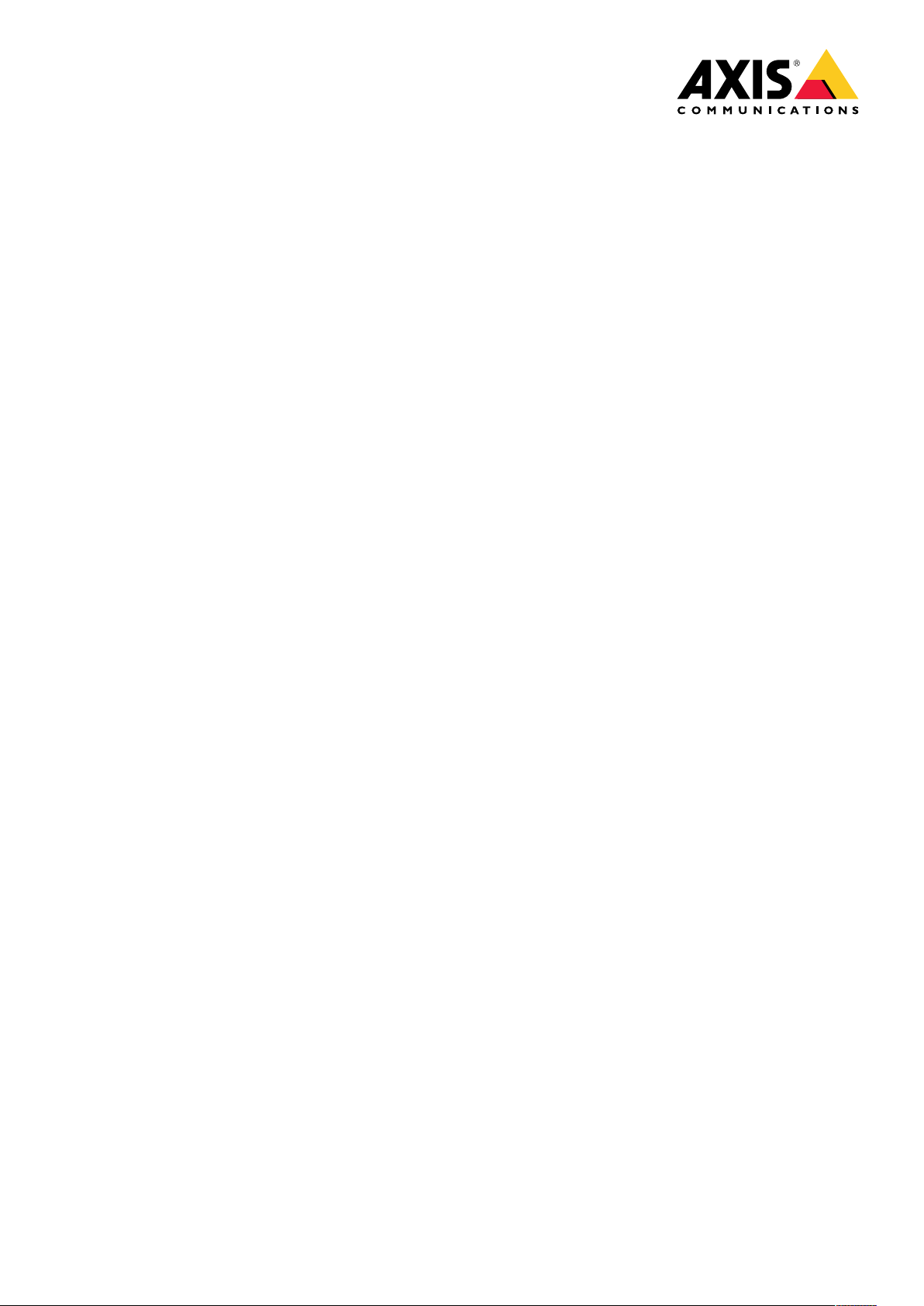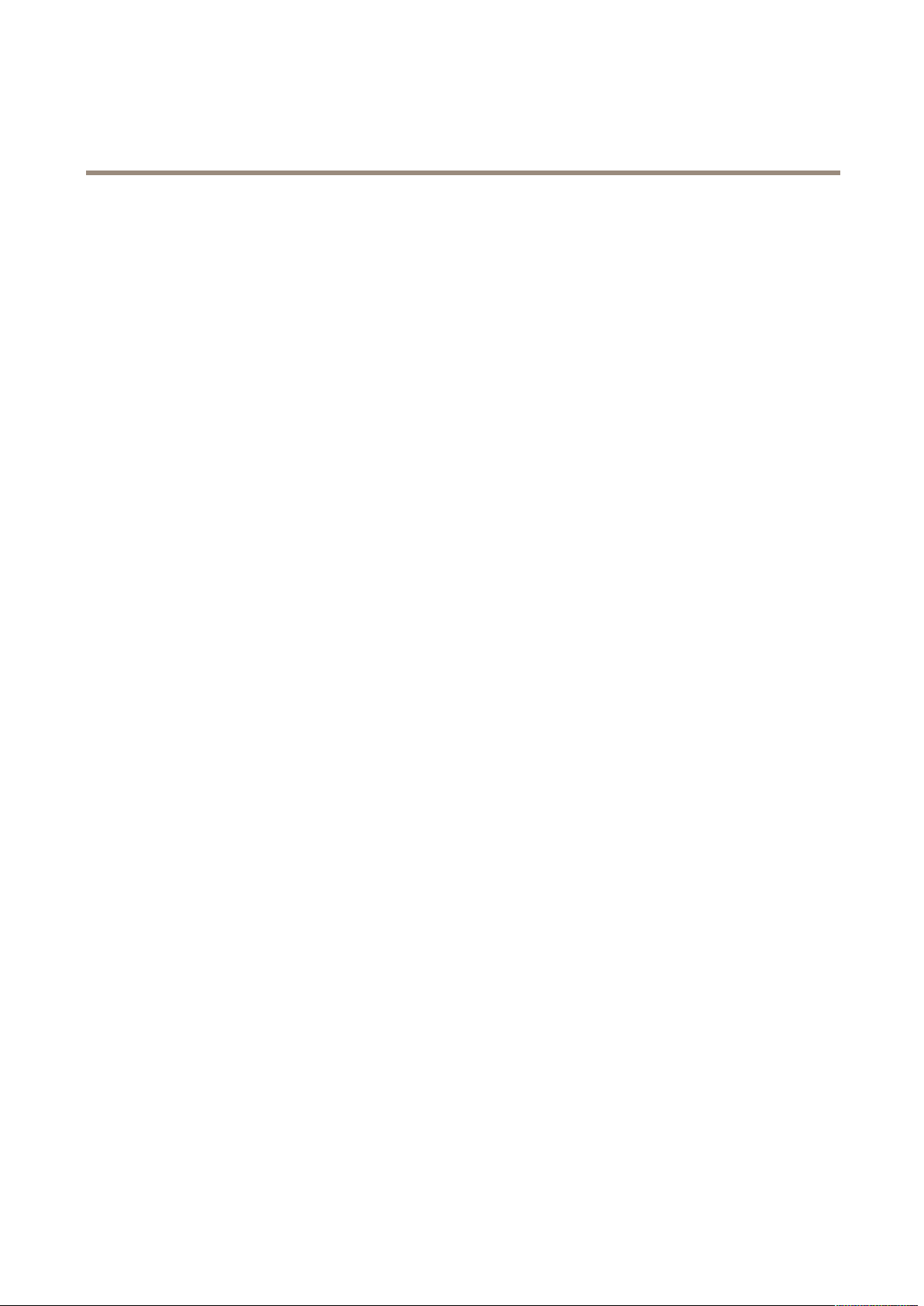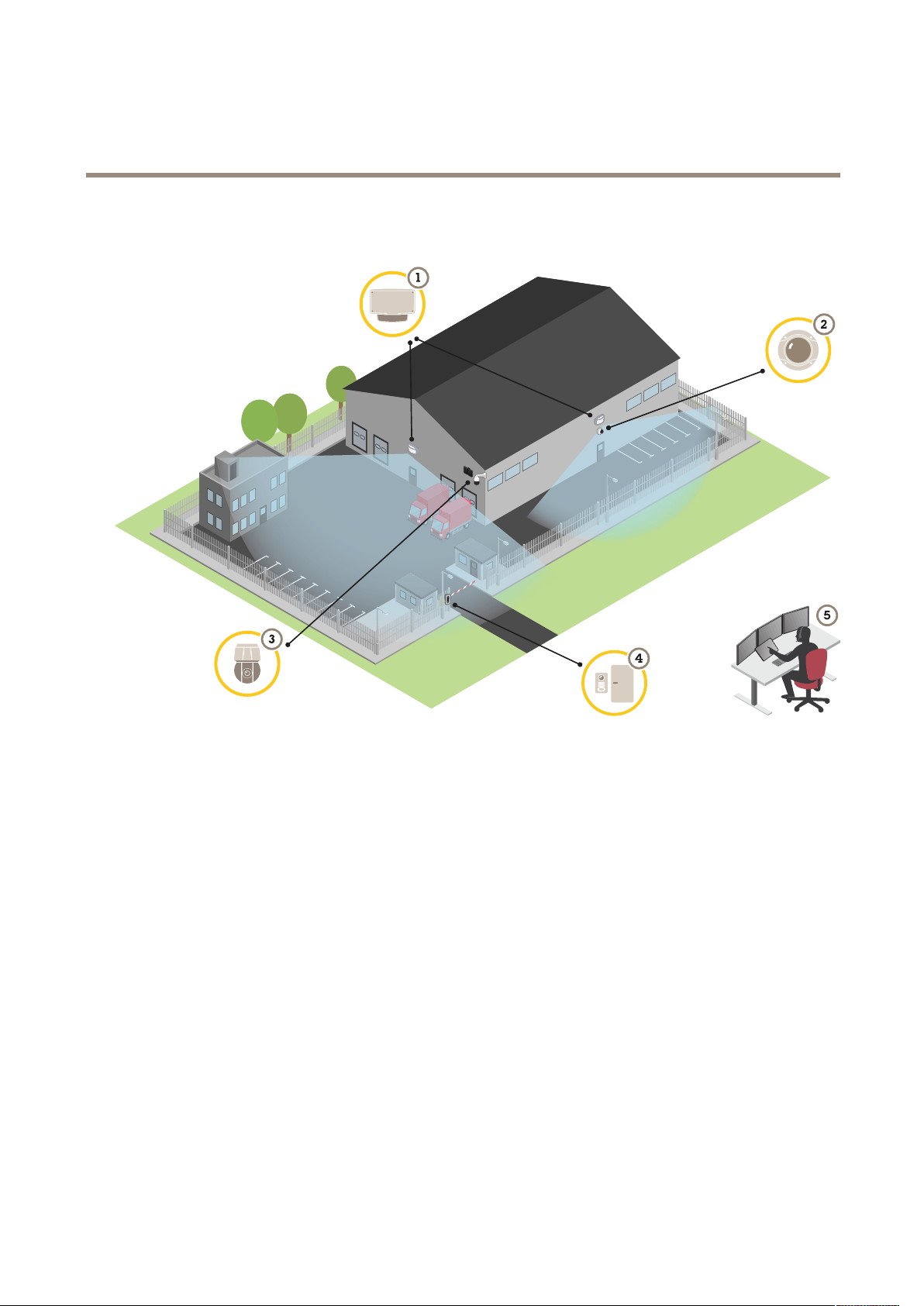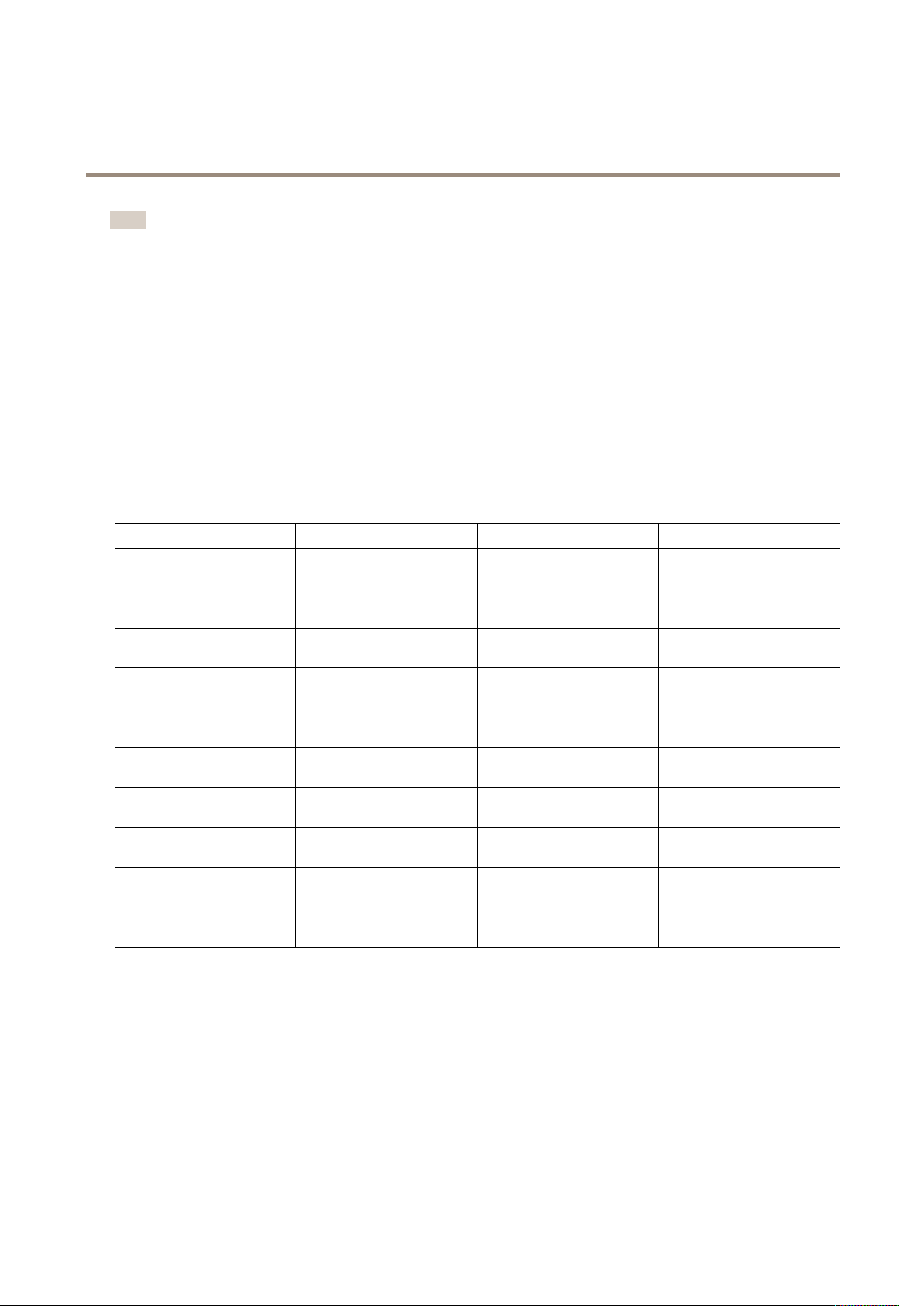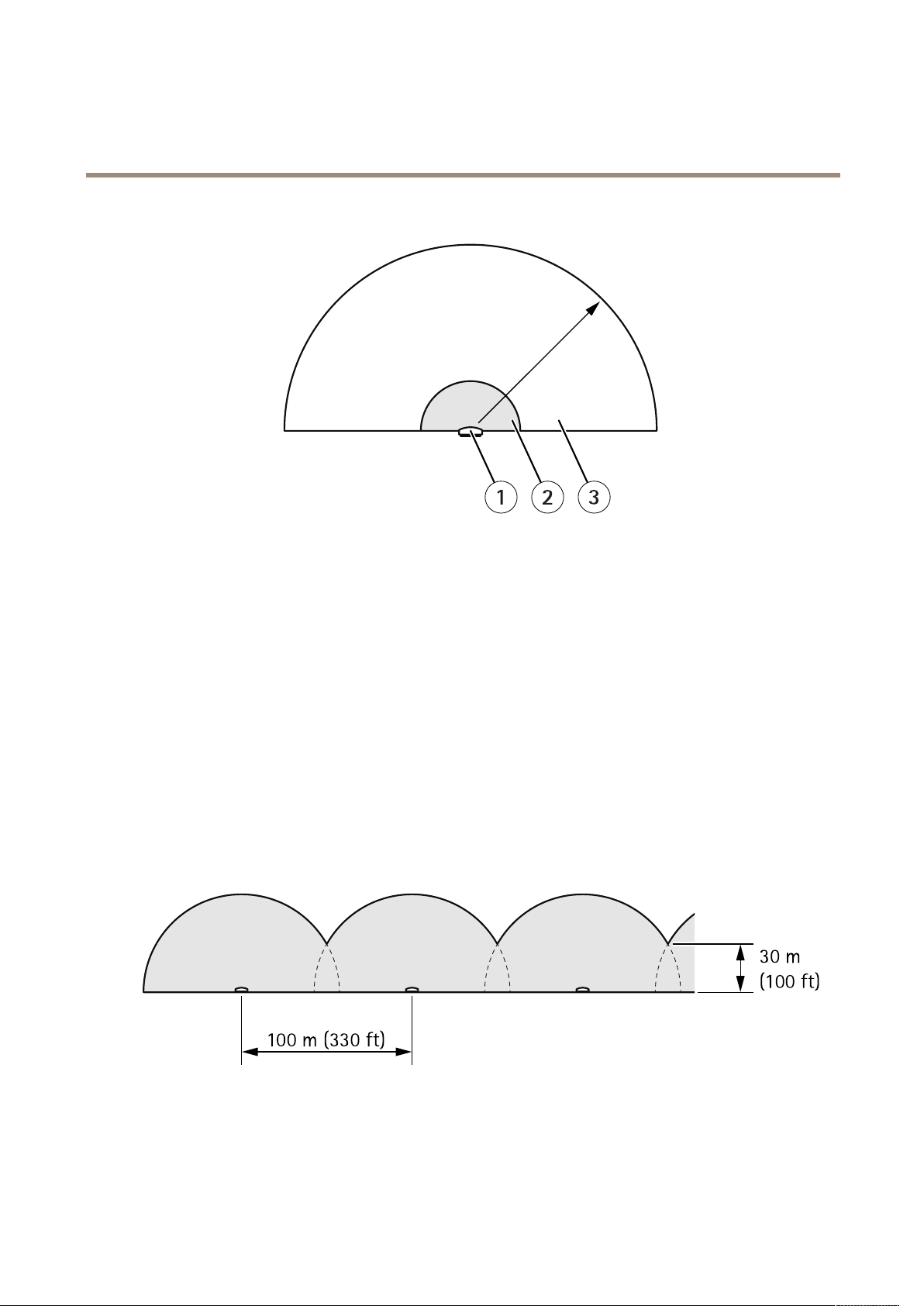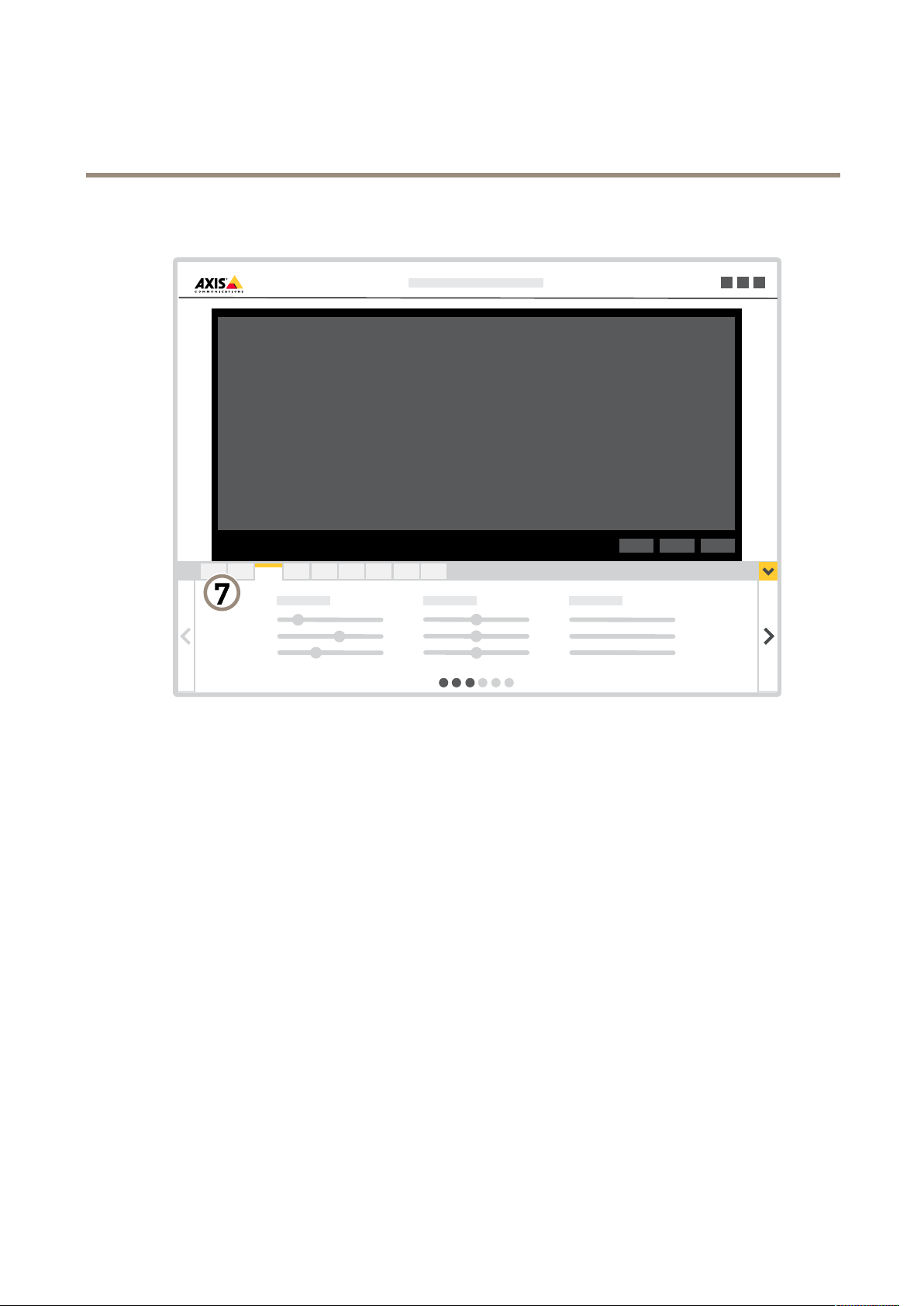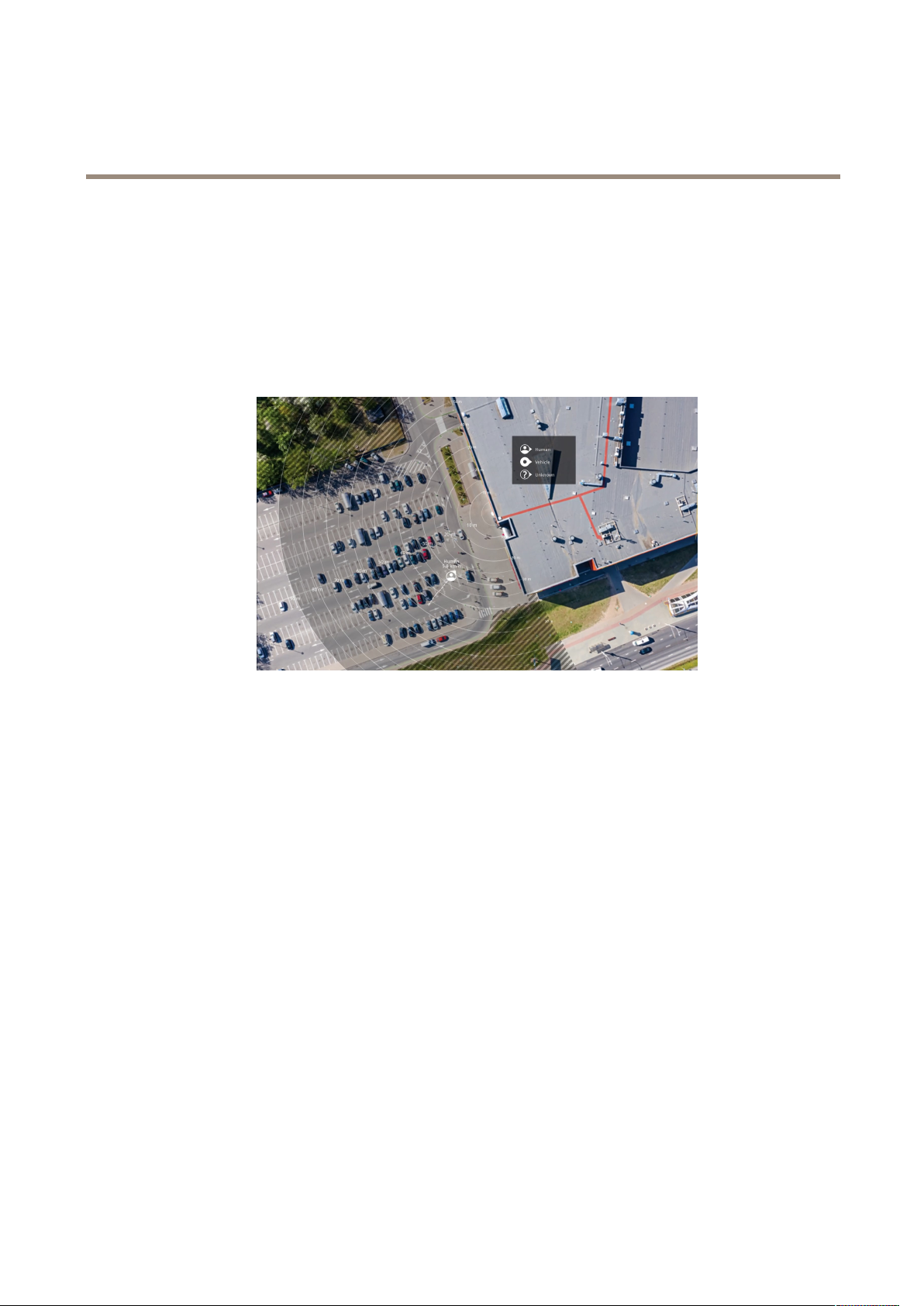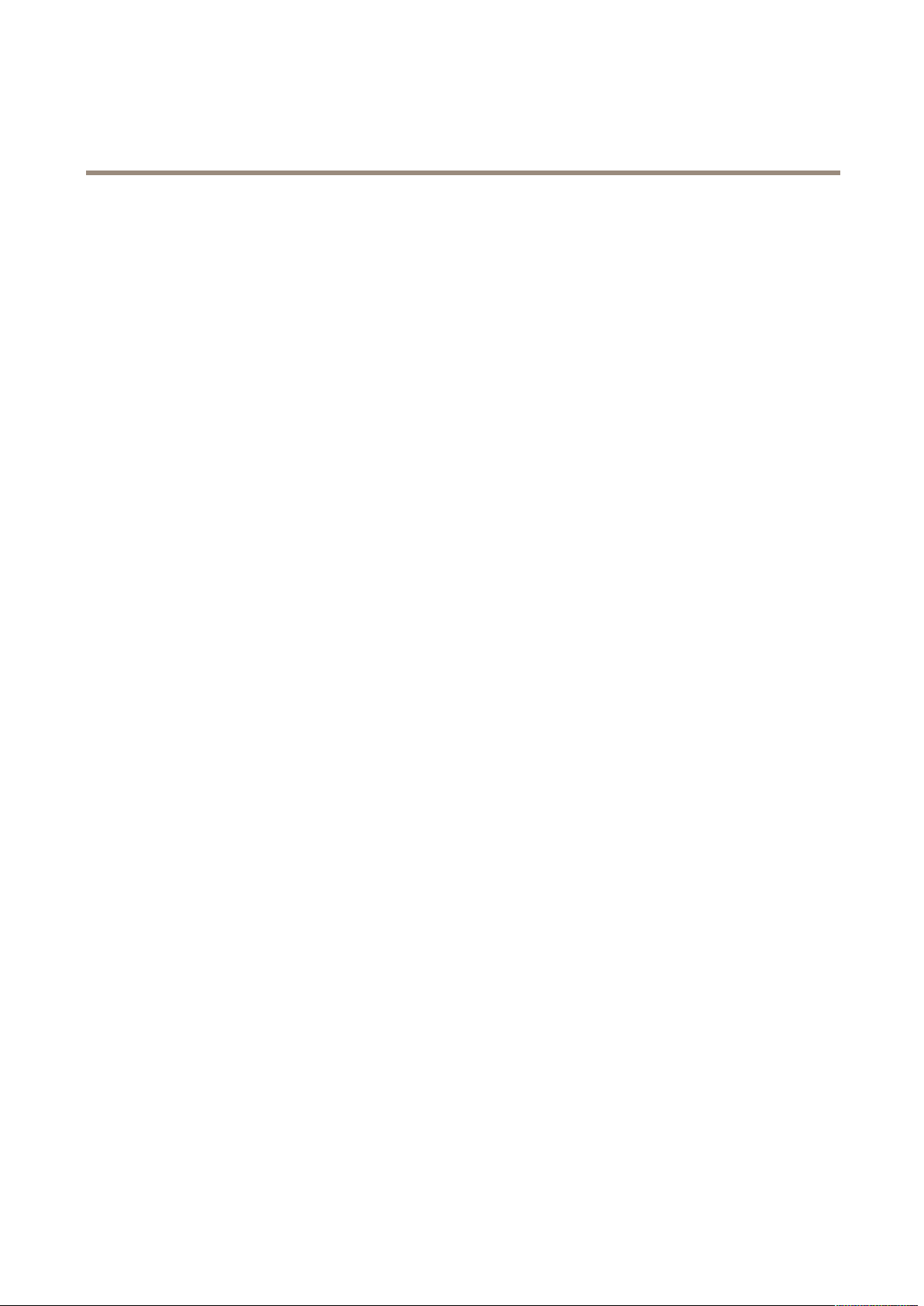
AXISD2110-VESecurityRadar
TableofContents
Solutionoverview...........................................3
Wheretoinstalltheproduct......................................3
Detectionrange.................................................3
Installmultipleradars............................................4
Installationexamples............................................5
Getstarted................................................7
Findthedeviceonthenetwork....................................7
Accessthedevice...............................................7
Webpageoverview..............................................
Additionalsettings..........................................10
Calibratetheradar..............................................10
Aboutdetectionzones...........................................1 1
Viewandrecordvideo............................................1 1
Setuprulesandalerts...........................................12
Howtorecordvideofromacamerawhenmotionisdetected............13
Howtorecordradardatawhenmotionisdetected....................14
Howtoturnonalightwhenmotionisdetected......................14
HowtocontrolaPTZcamerawiththeradar..........................14
Howtominimizefalsealarms.....................................15
Cleaningrecommendations...................................16
Troubleshooting............................................17
Resettofactorydefaultsettings...................................17
Checkthecurrentrmware.......................................17
Upgradethermware............................................17
Technicalissues,cluesandsolutions................................1
Performanceconsiderations.......................................1
Specications..............................................19
Productoverview................................................19
SDcardslot....................................................20
Buttons.......................................................20
Connectors....................................................20
2