Axis M1124-E User manual
Other Axis Security Camera manuals
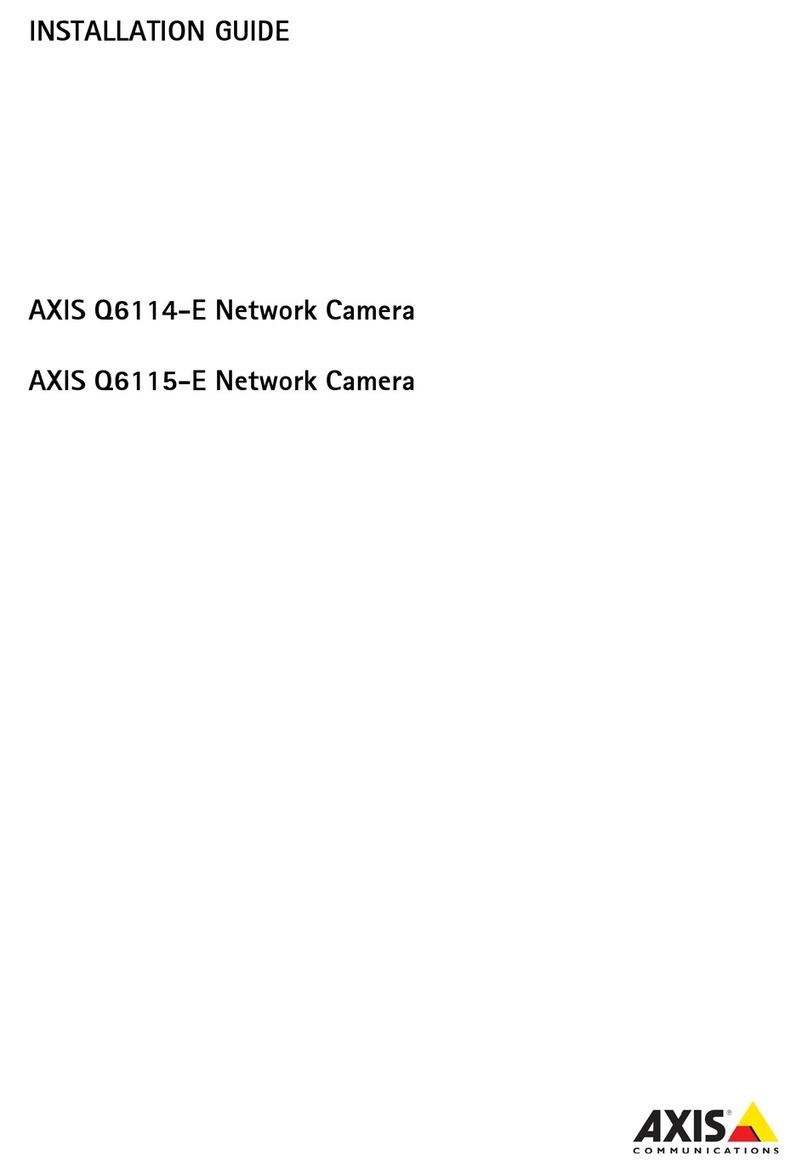
Axis
Axis Q6114-E User manual

Axis
Axis NETWORK CAMERA 2100 User manual

Axis
Axis AXIS M20 Series User manual
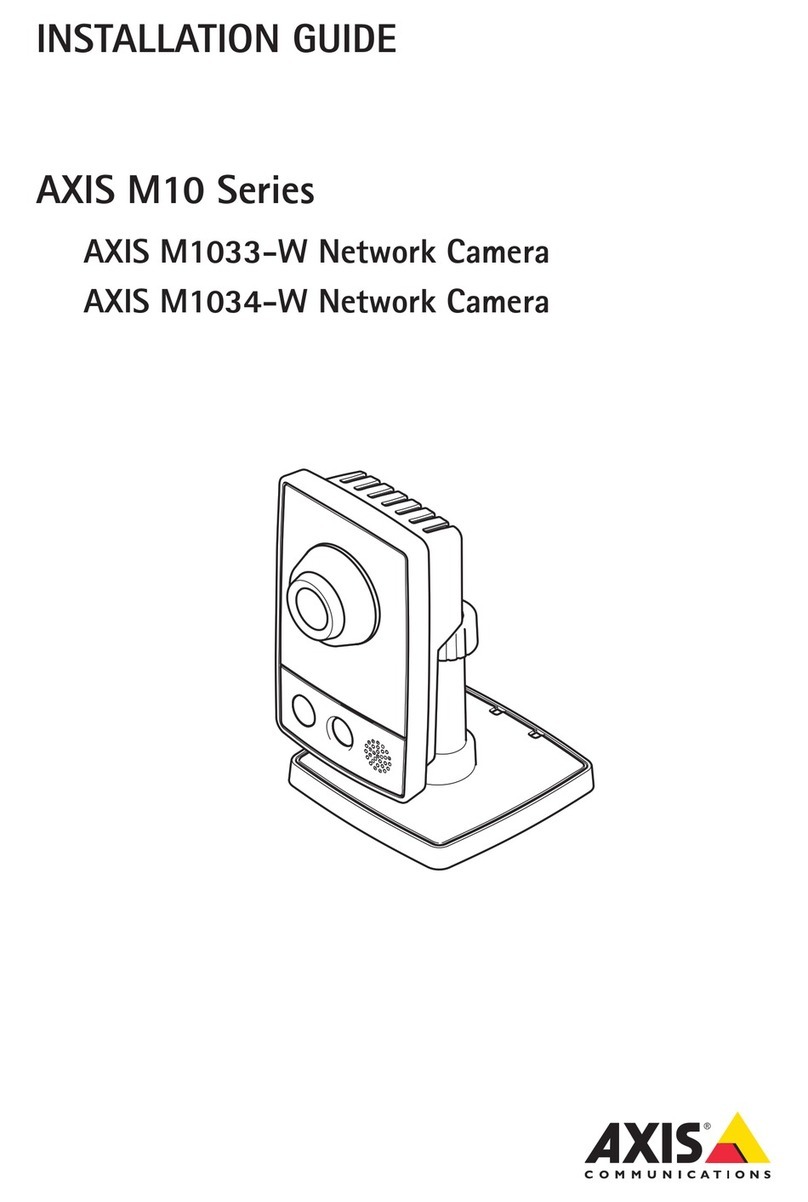
Axis
Axis M1033-W User manual
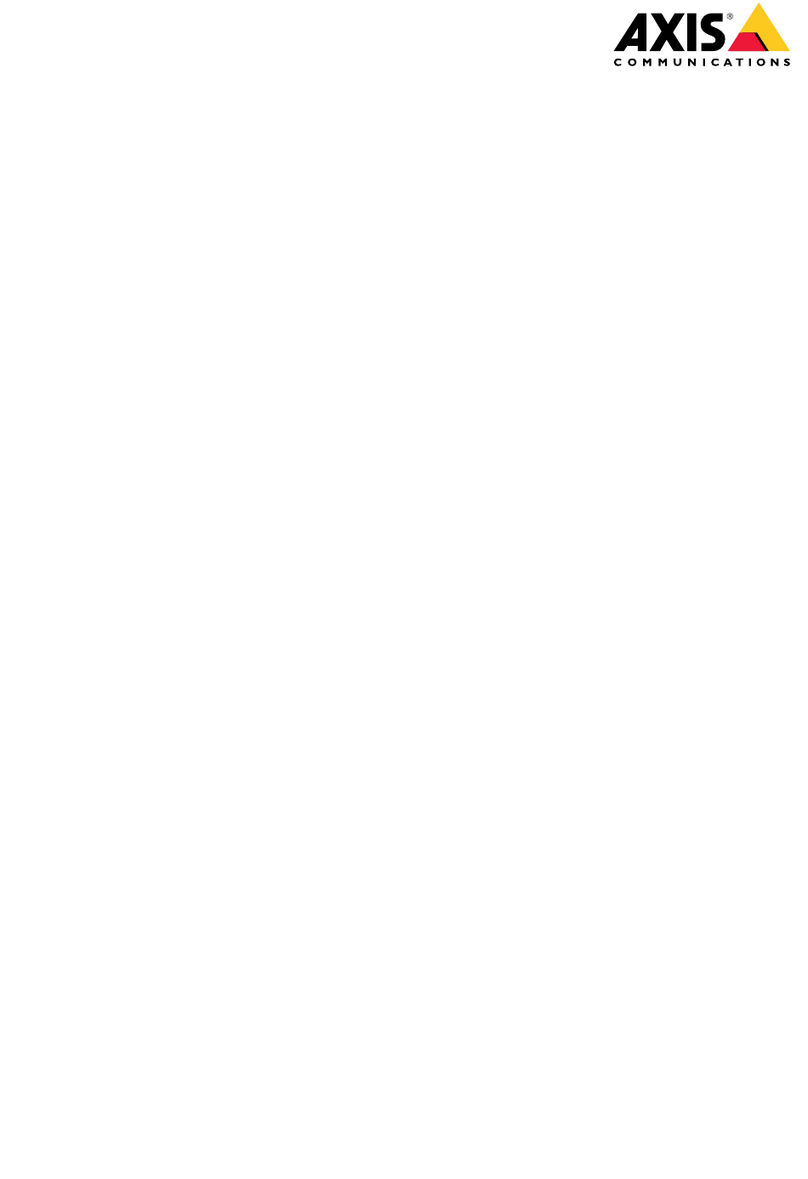
Axis
Axis Q9307-LV User manual
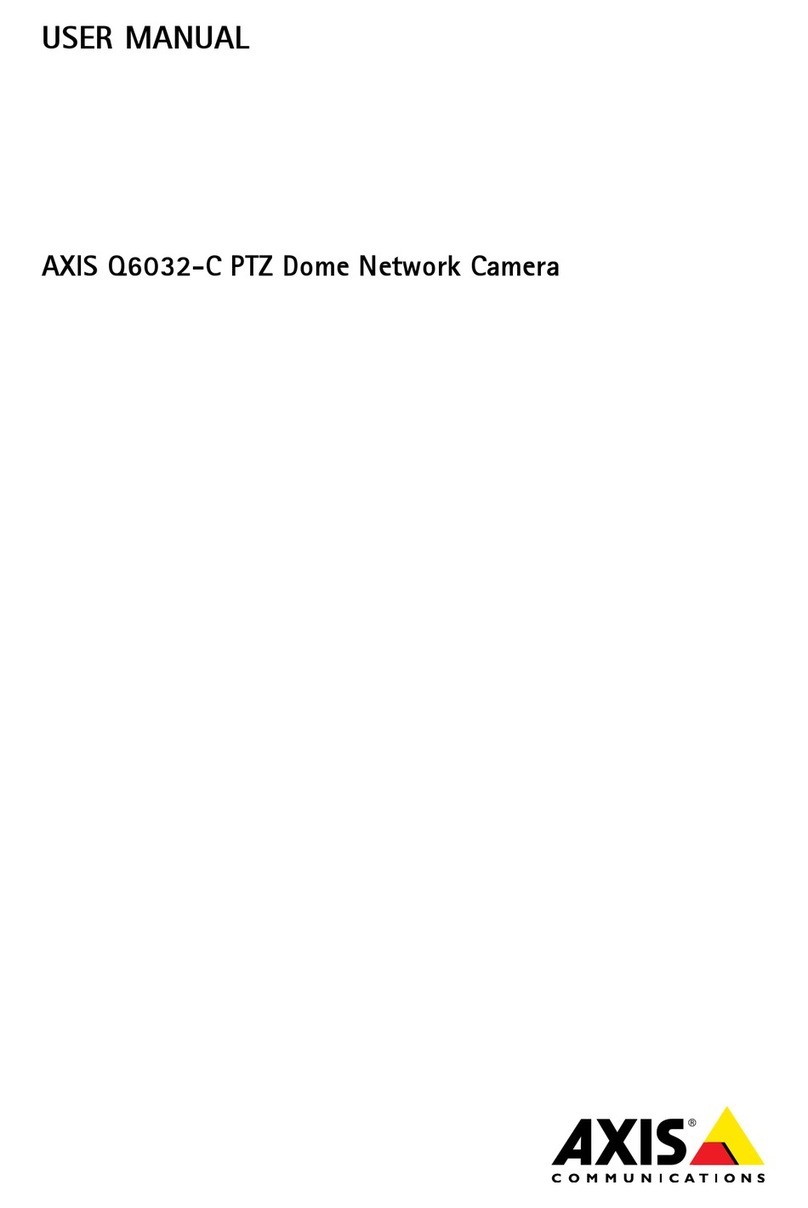
Axis
Axis Q6032-C User manual

Axis
Axis 215 PTZ User manual
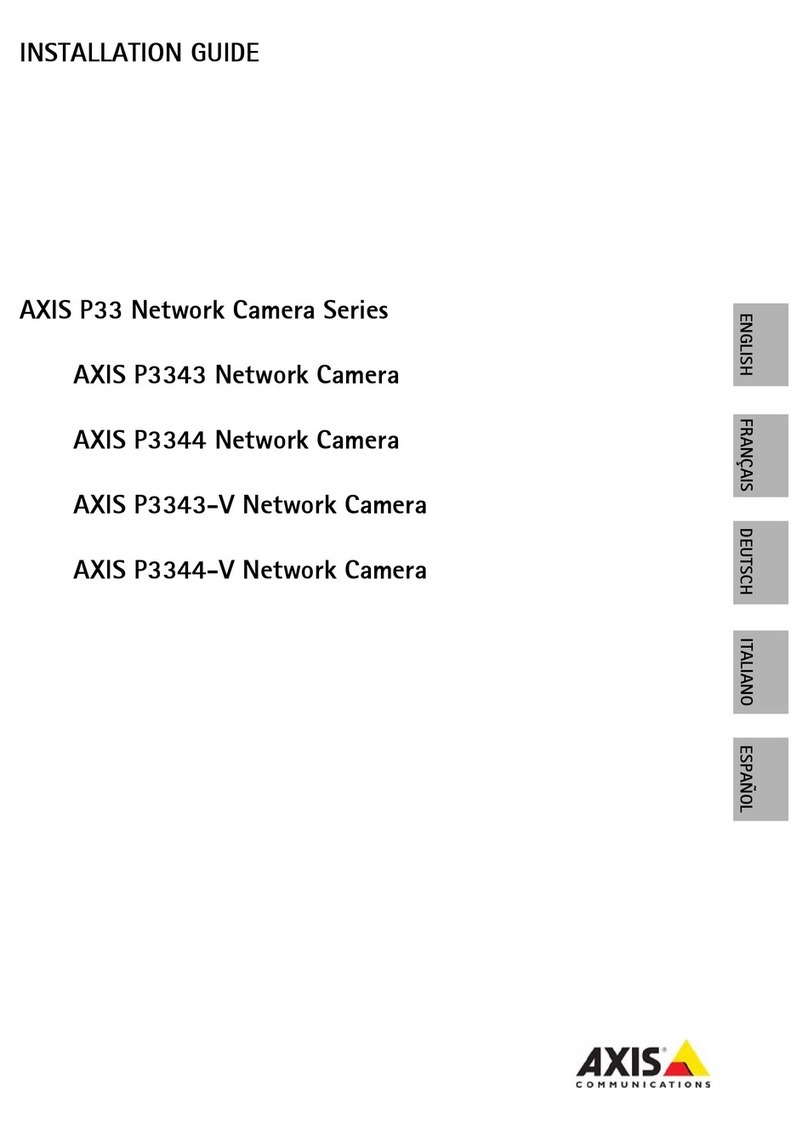
Axis
Axis P3343 User manual
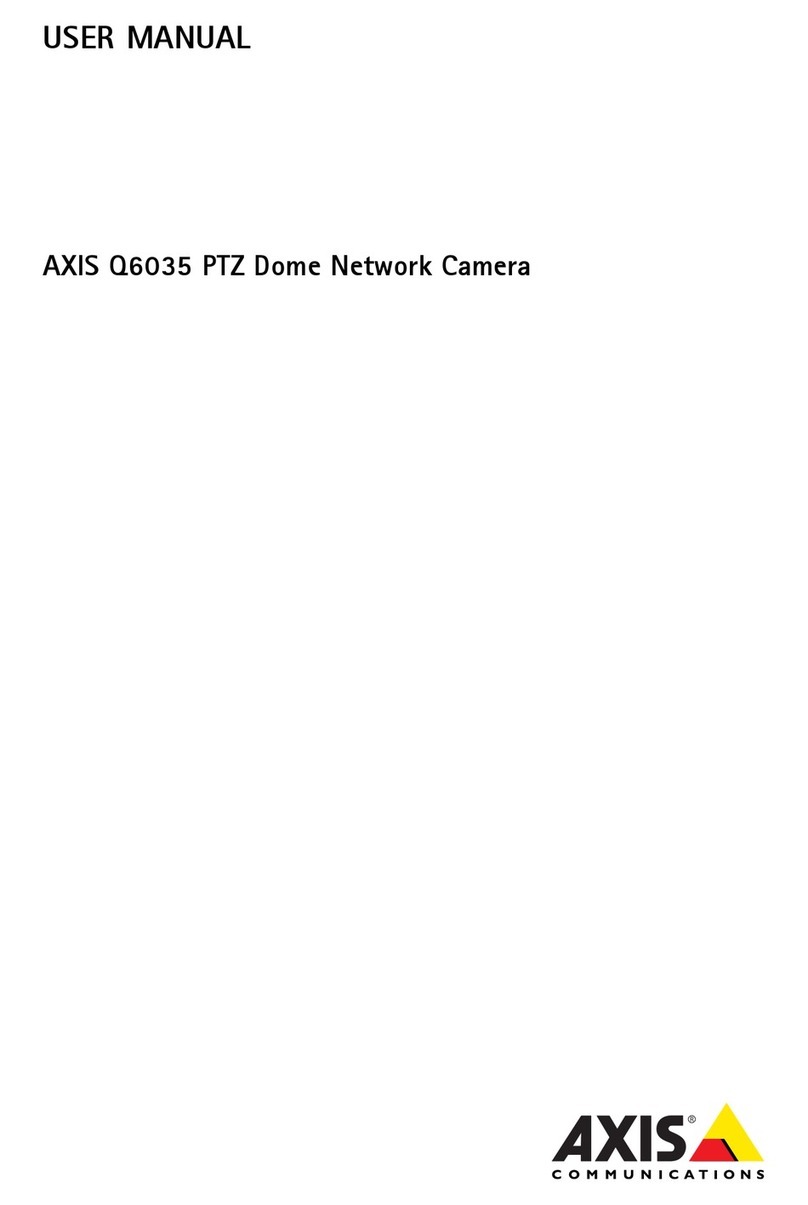
Axis
Axis Q6035 PTZ User manual

Axis
Axis Q6045-E Mk II User manual

Axis
Axis Q60 Series User manual
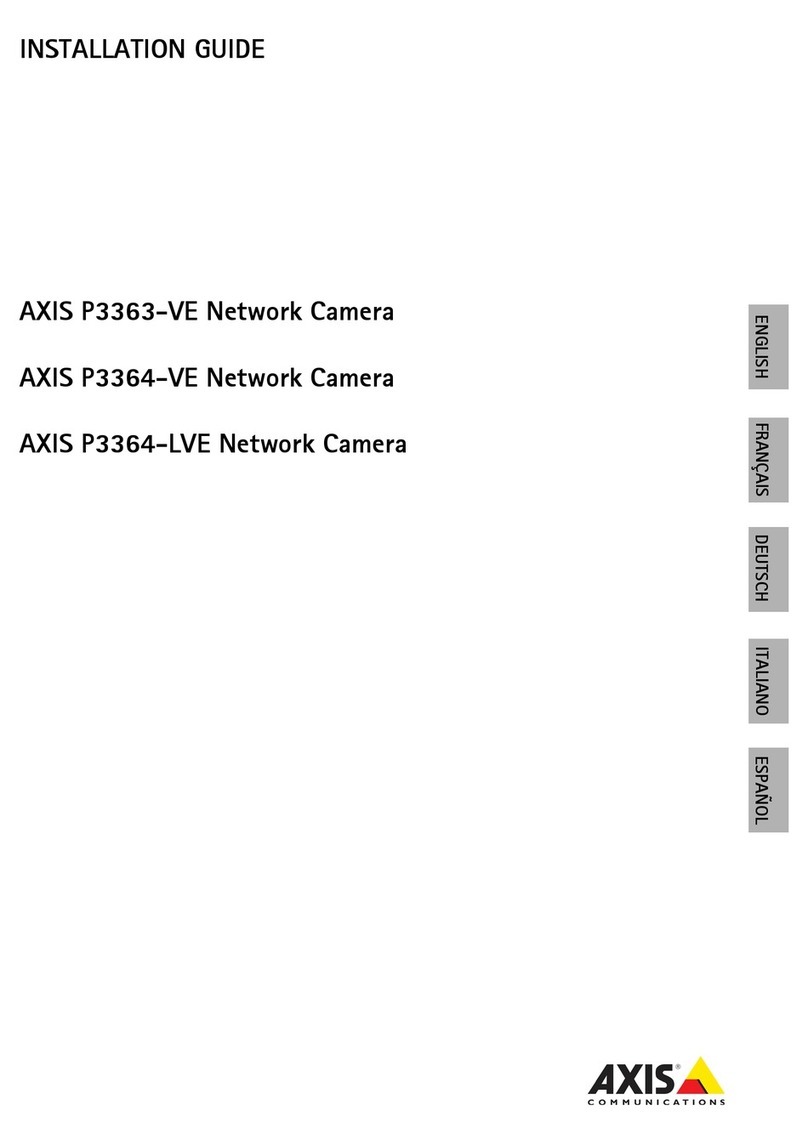
Axis
Axis P3363-VE User manual
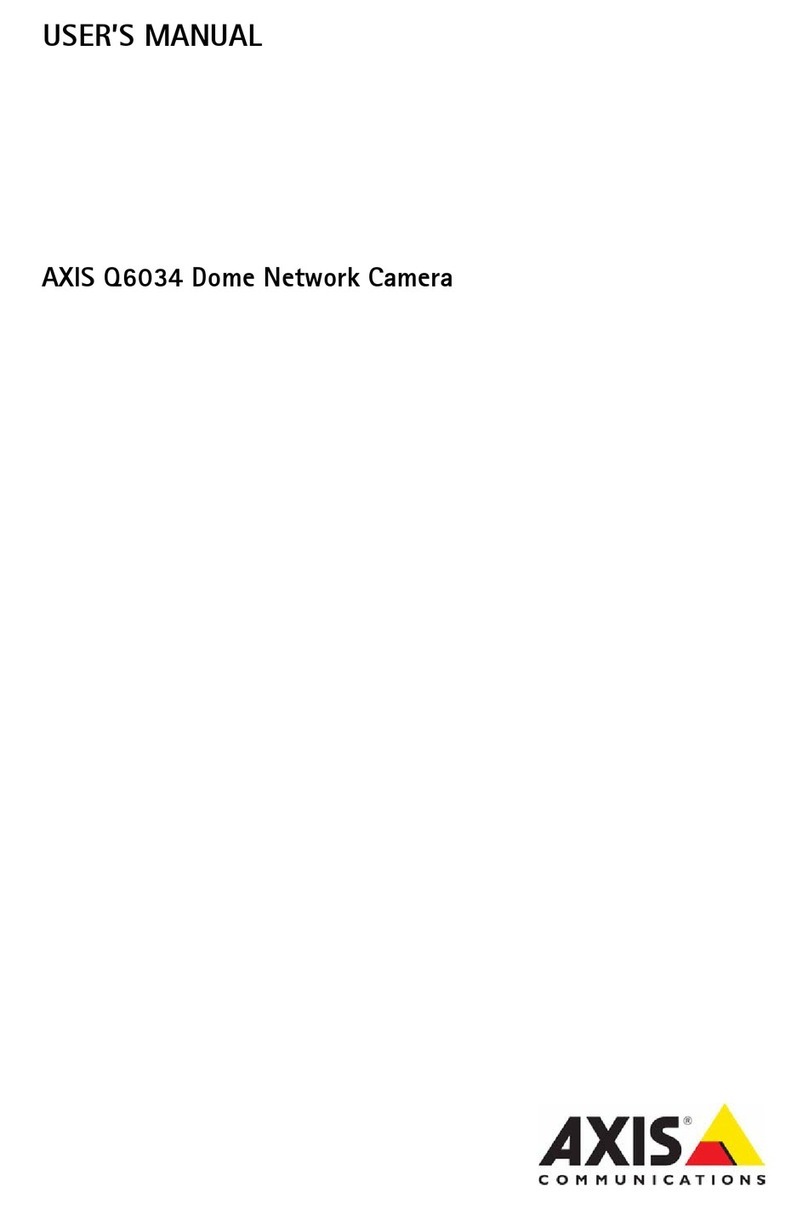
Axis
Axis Q6034 User manual
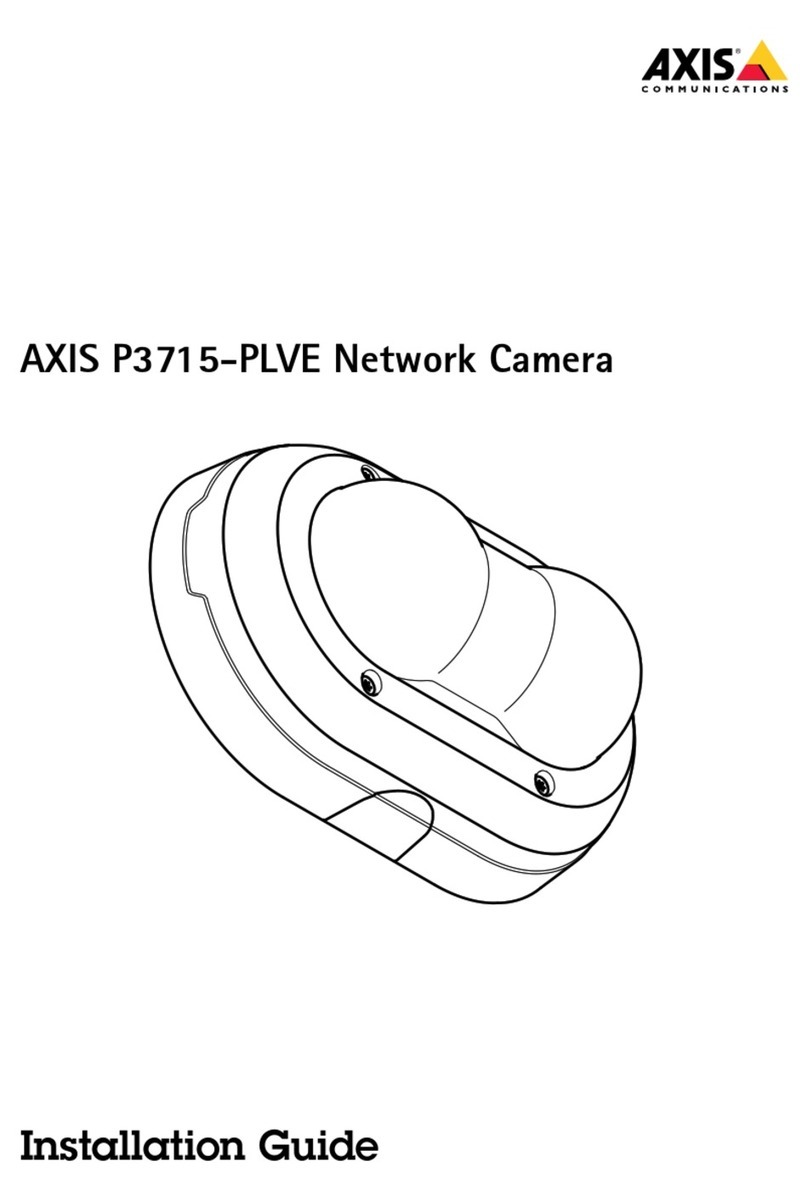
Axis
Axis P3715-PLVE User manual

Axis
Axis AXIS P1405-LE Mk II User manual

Axis
Axis M30-P Series User manual
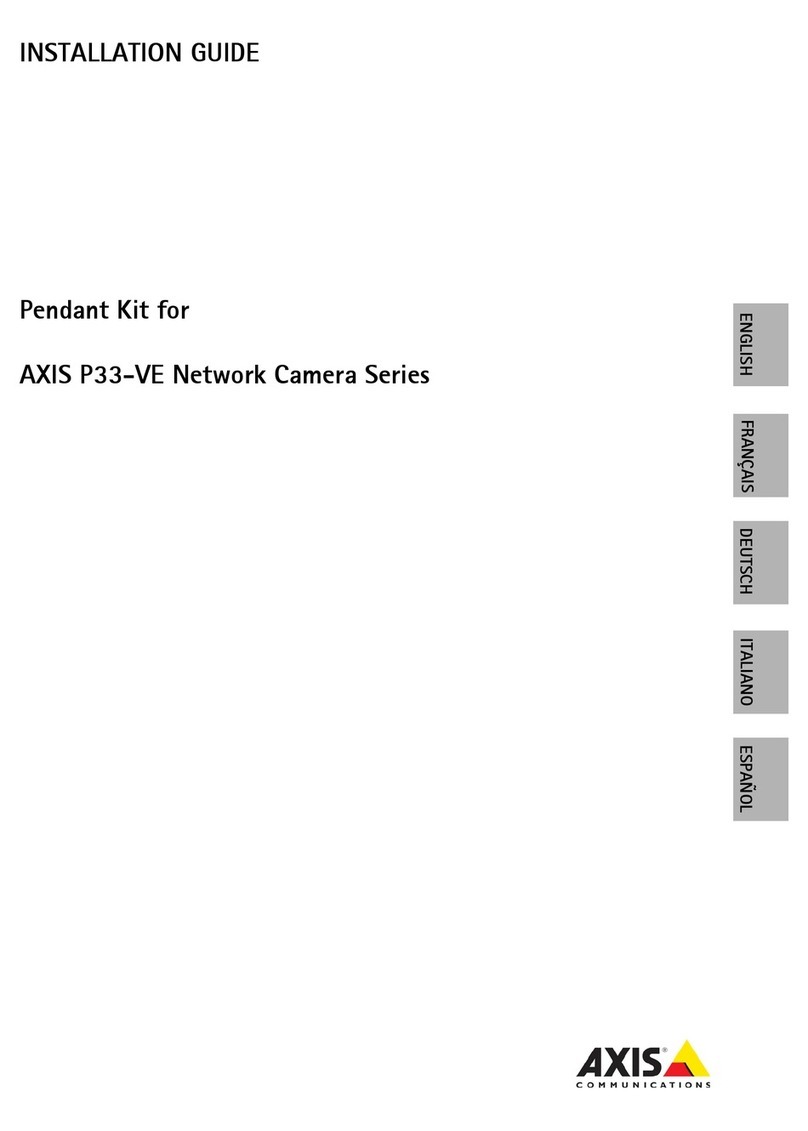
Axis
Axis P33-VE series User manual
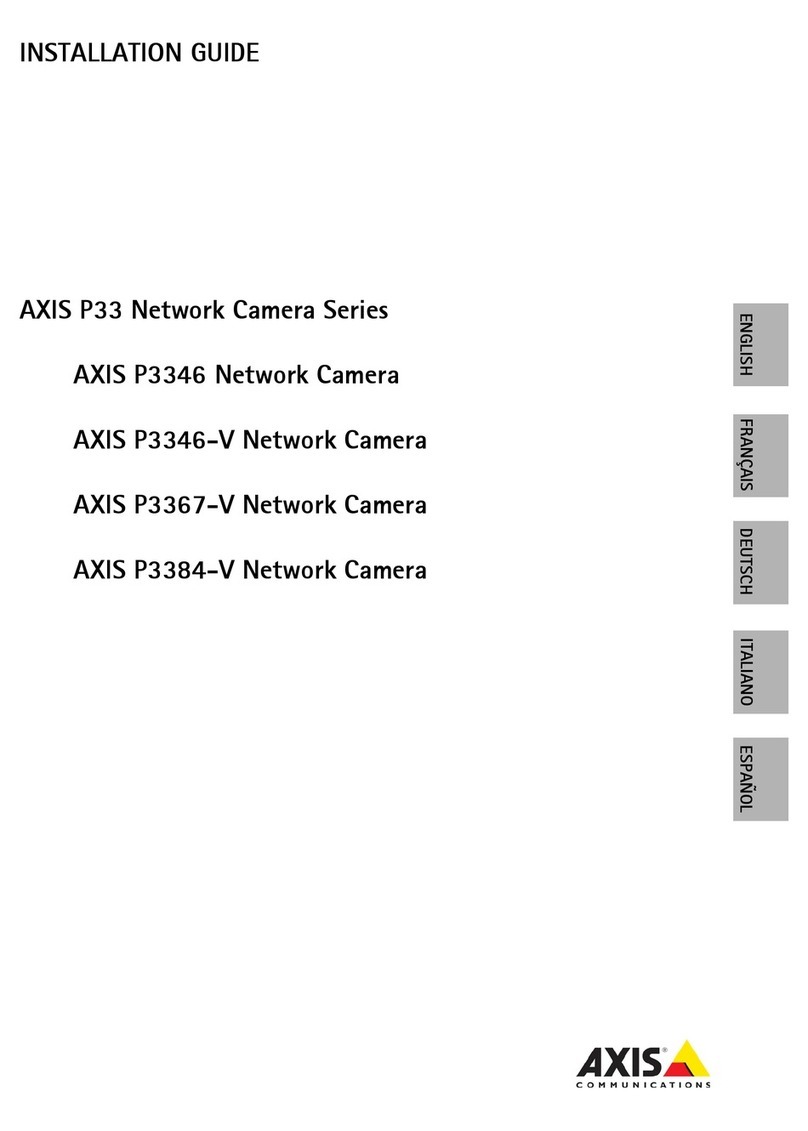
Axis
Axis P3346 User manual

Axis
Axis Axis 216MFD User manual
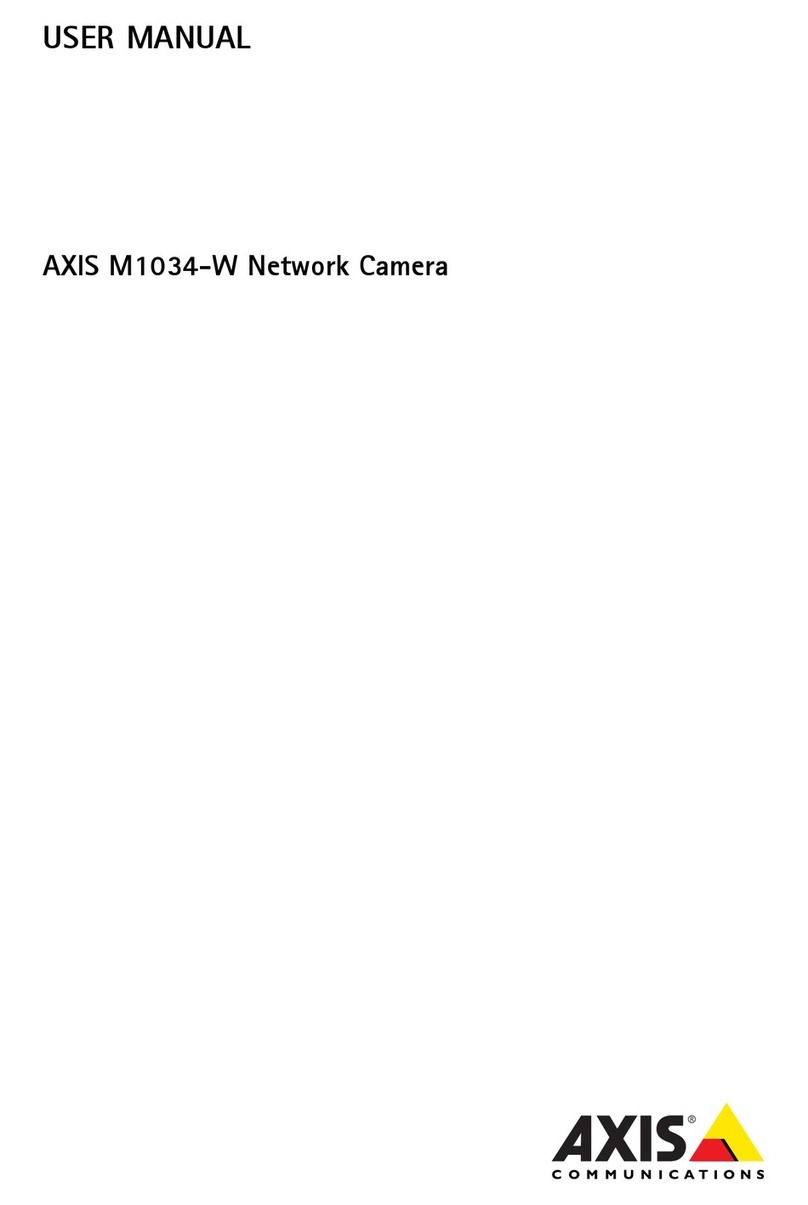
Axis
Axis M1034-W User manual
Popular Security Camera manuals by other brands

Arm Electronics
Arm Electronics C420BCDNVFIR Features

Eneo
Eneo PLD-2036PTZ installation guide

Panasonic
Panasonic KX-HCM230 operating instructions

COP-USA
COP-USA CC15NV-SL Specifications
Active Silicon
Active Silicon HARRIER H.264 quick start guide

Motorola
Motorola Avigilon 1.3C-H5SL-BO1-IR installation guide

























