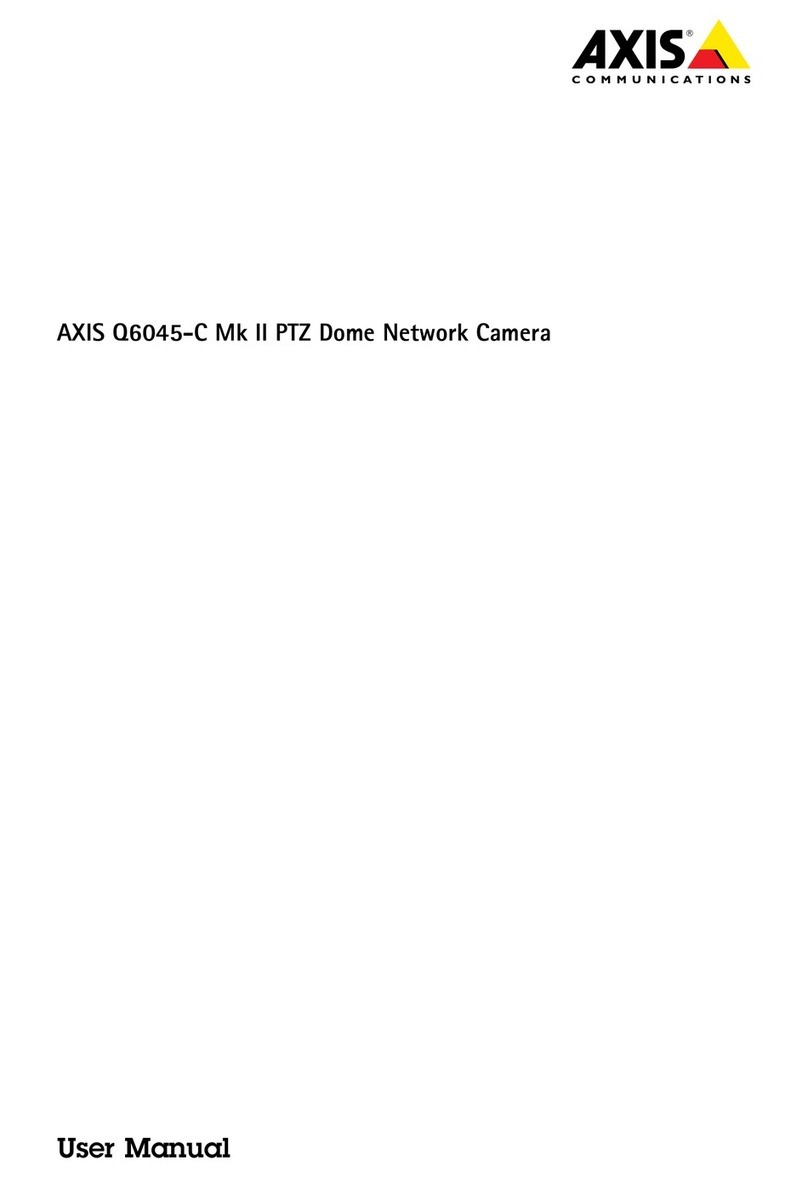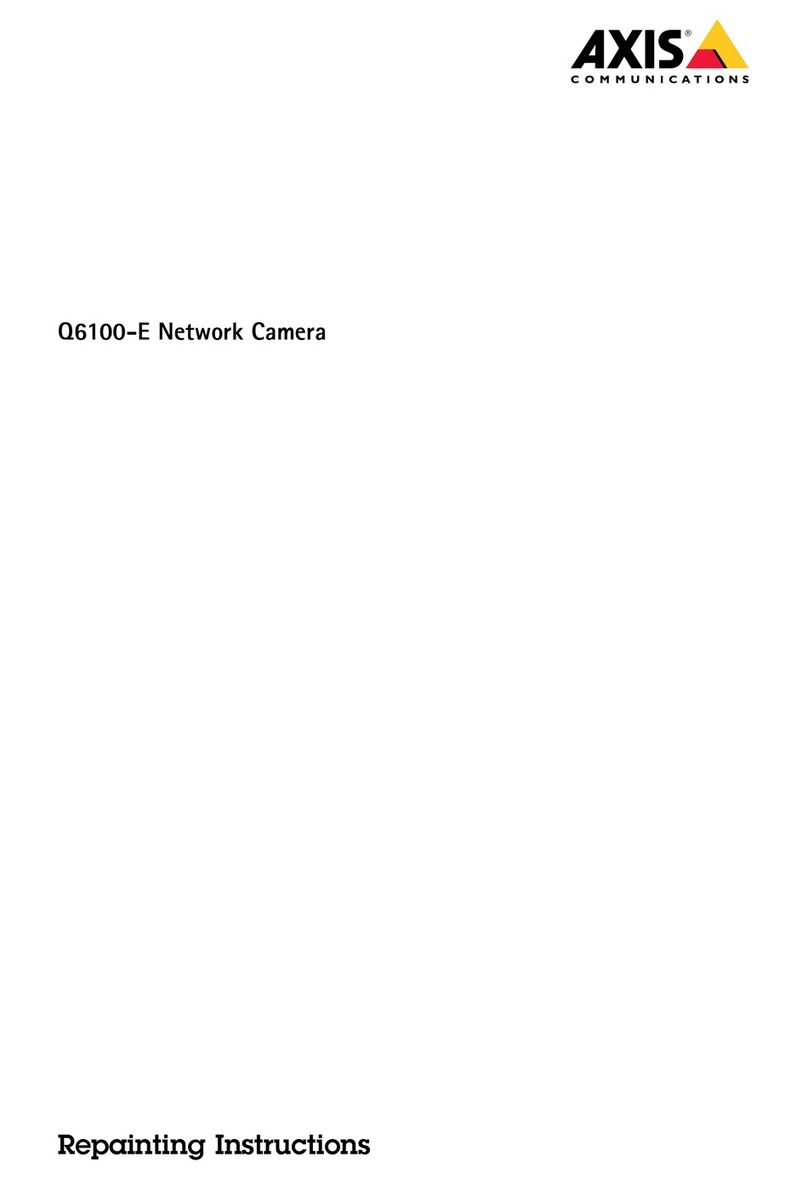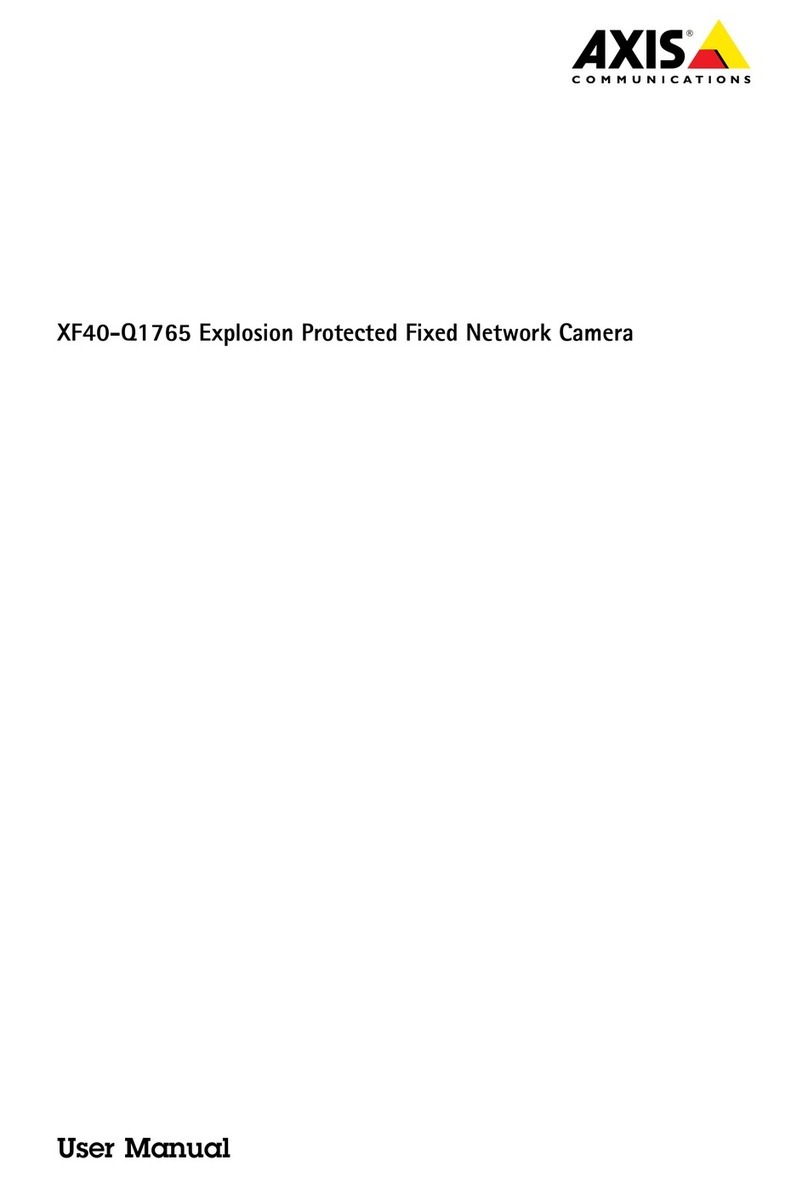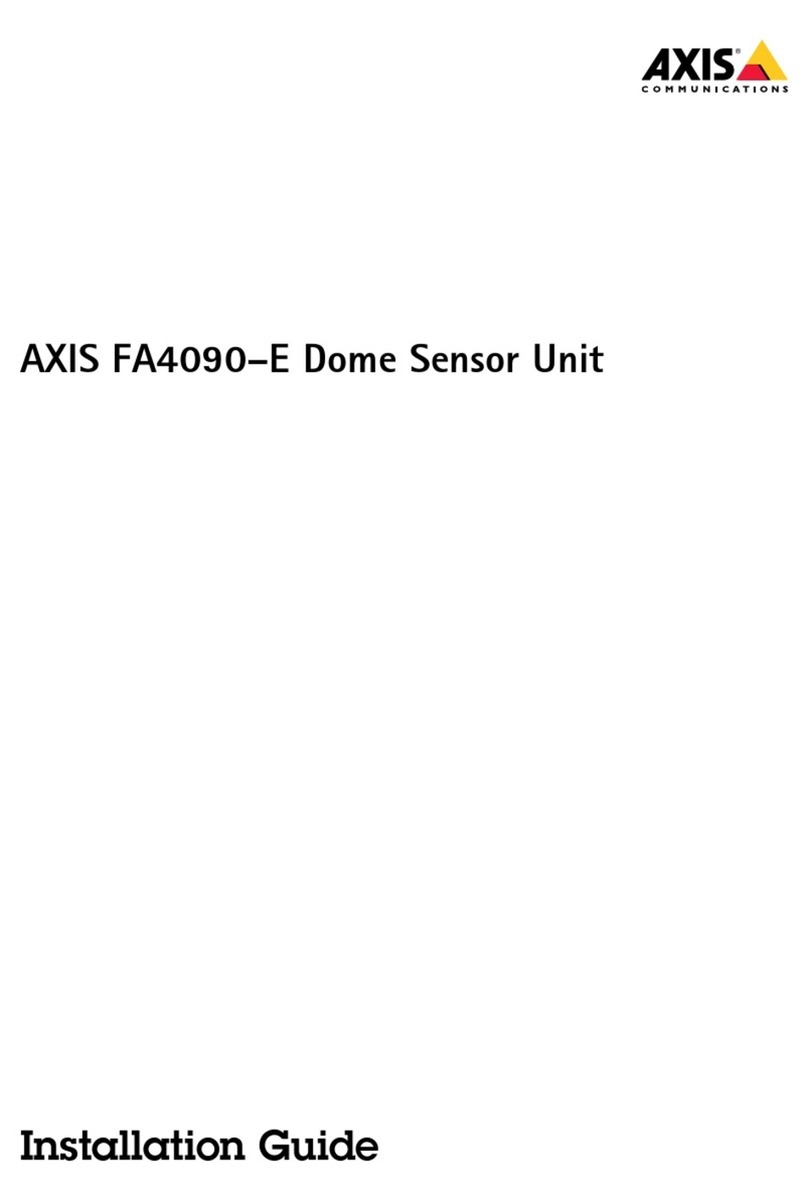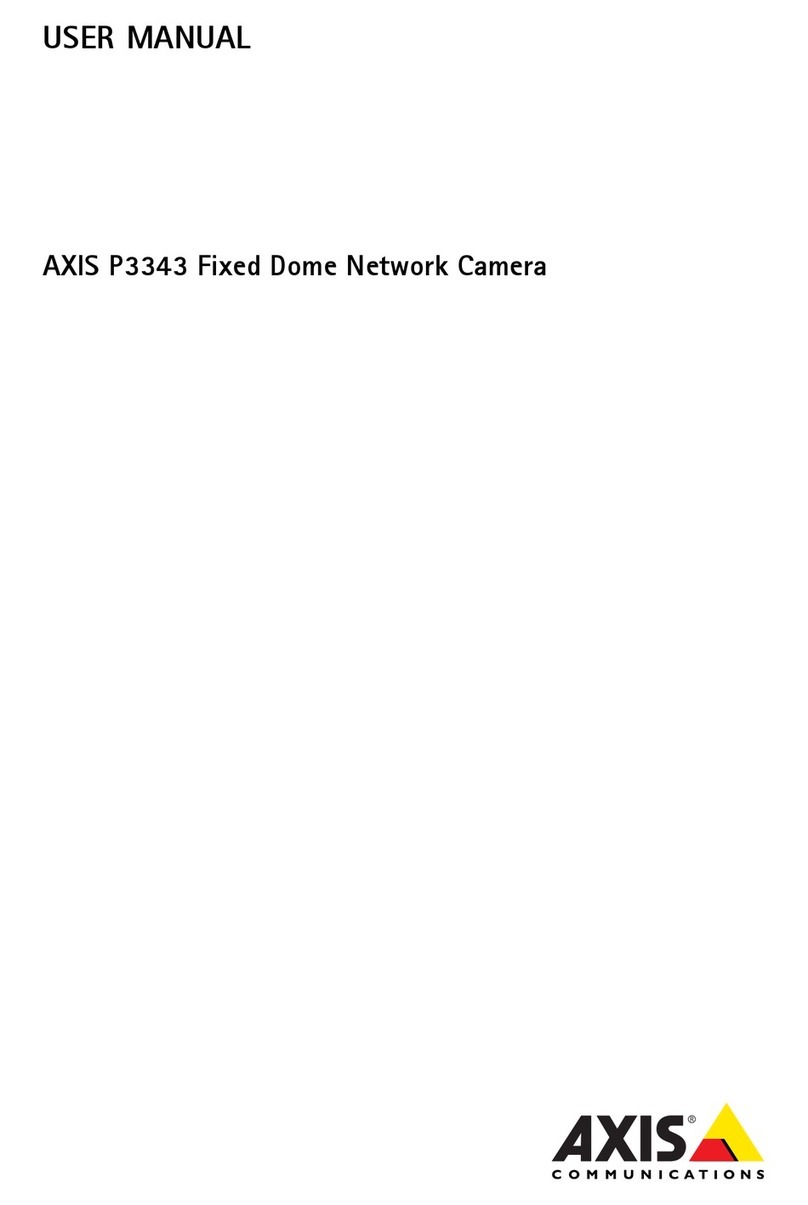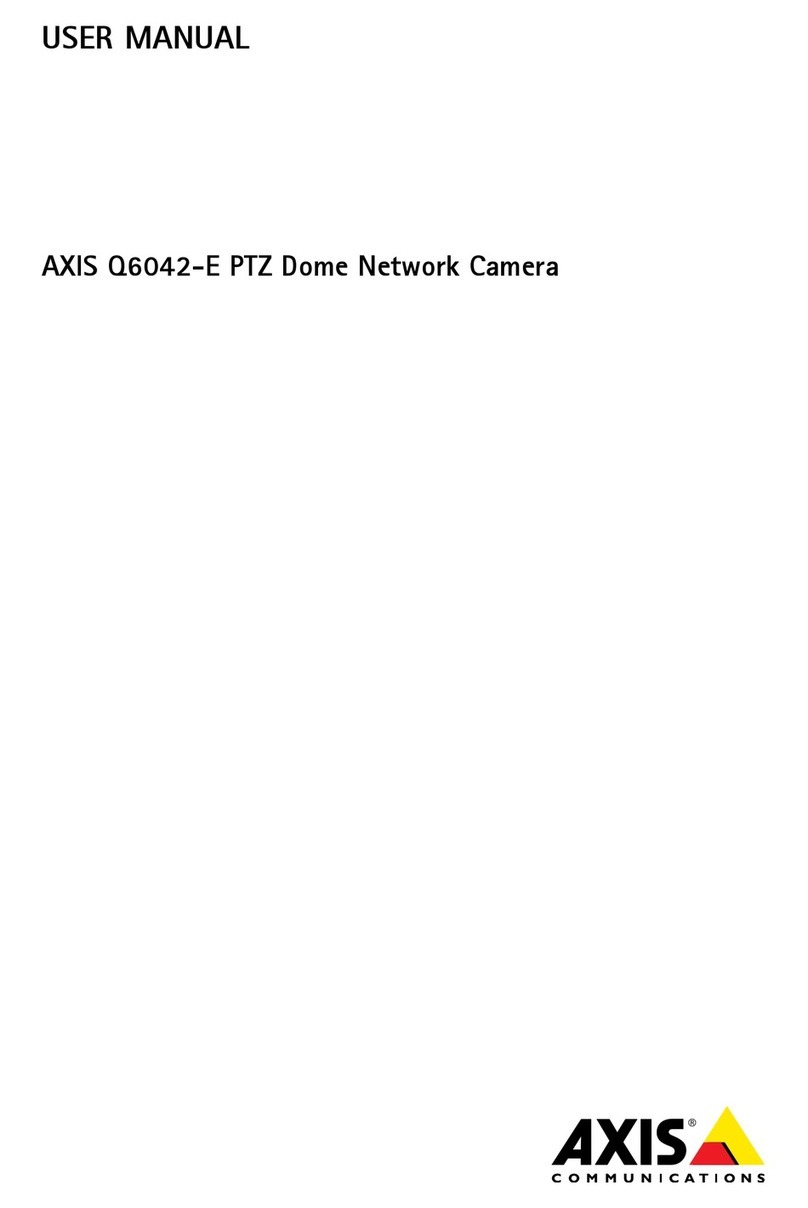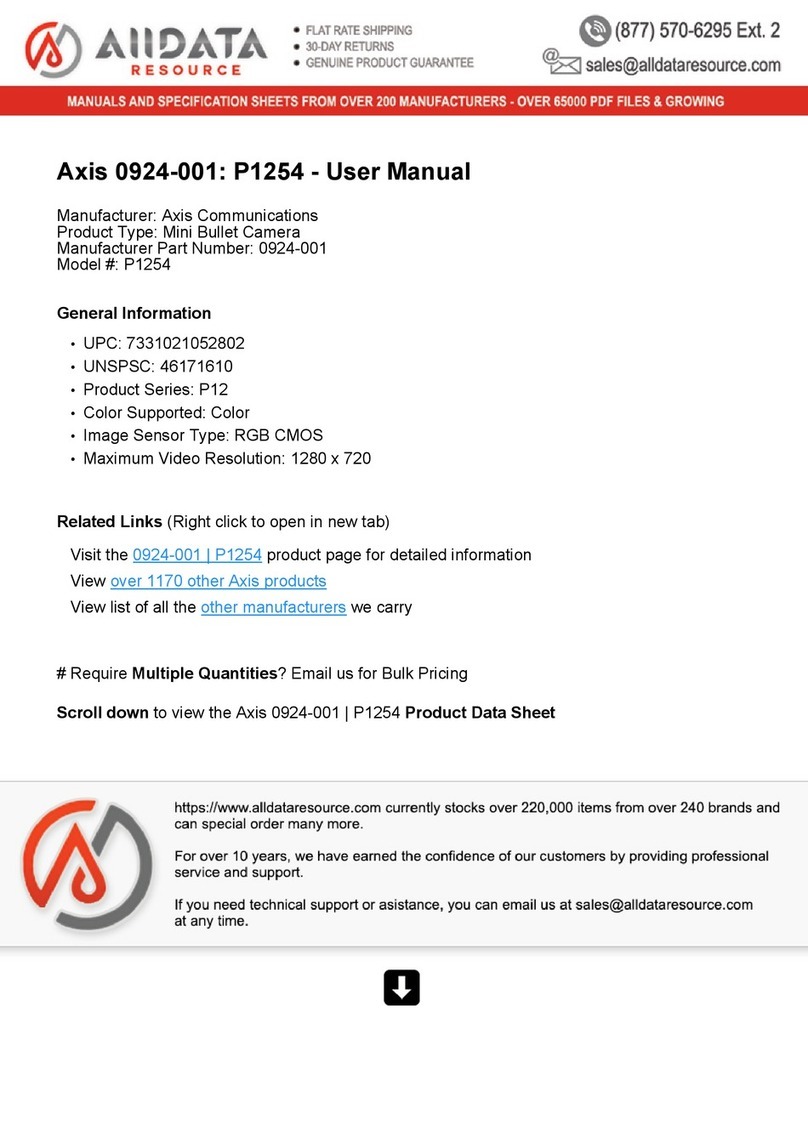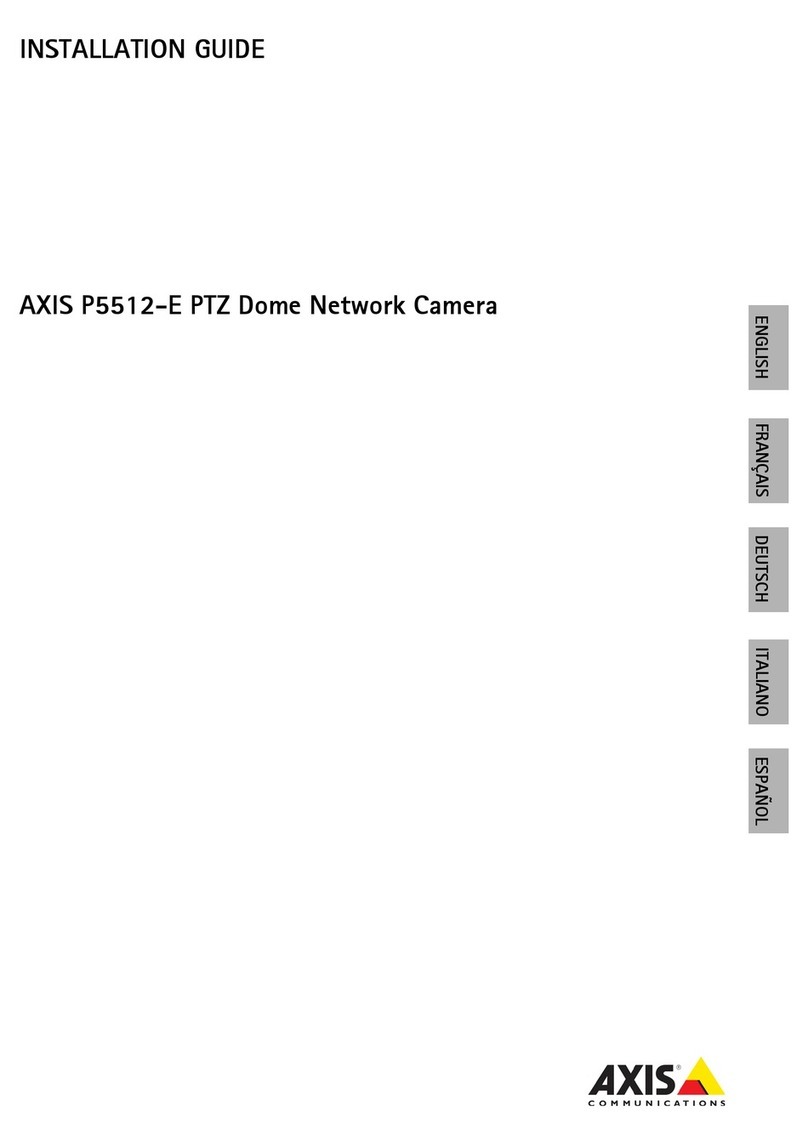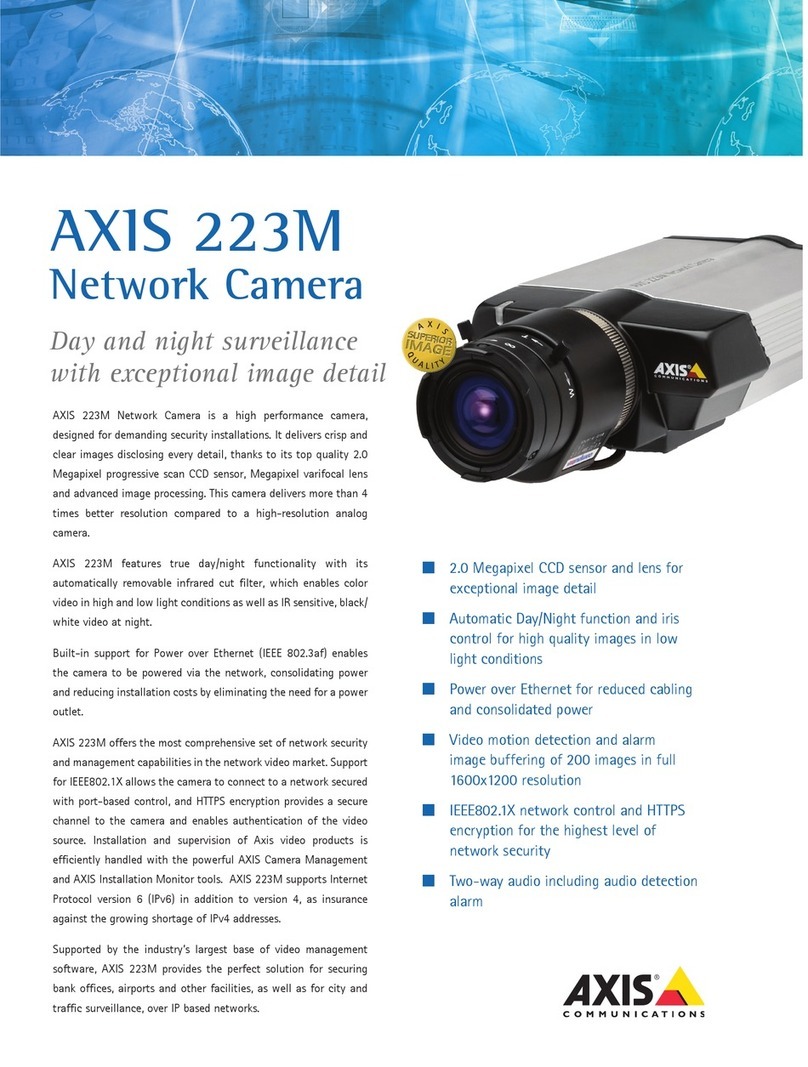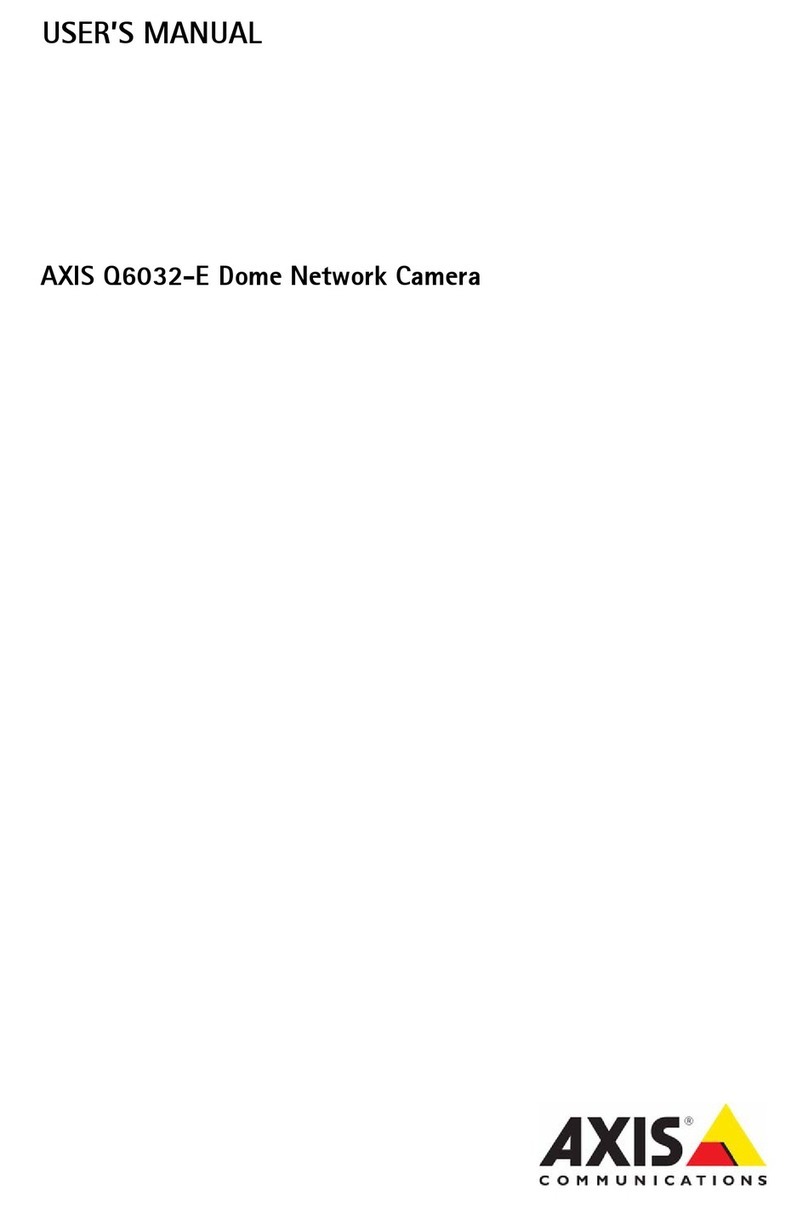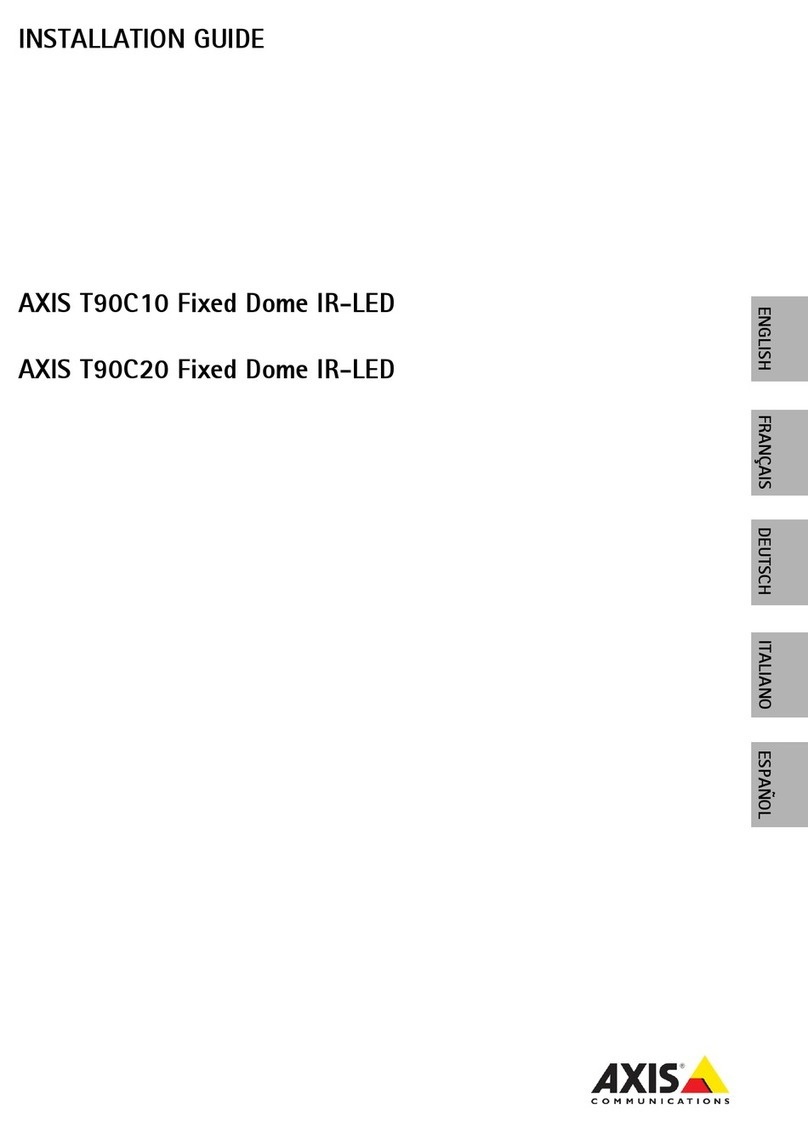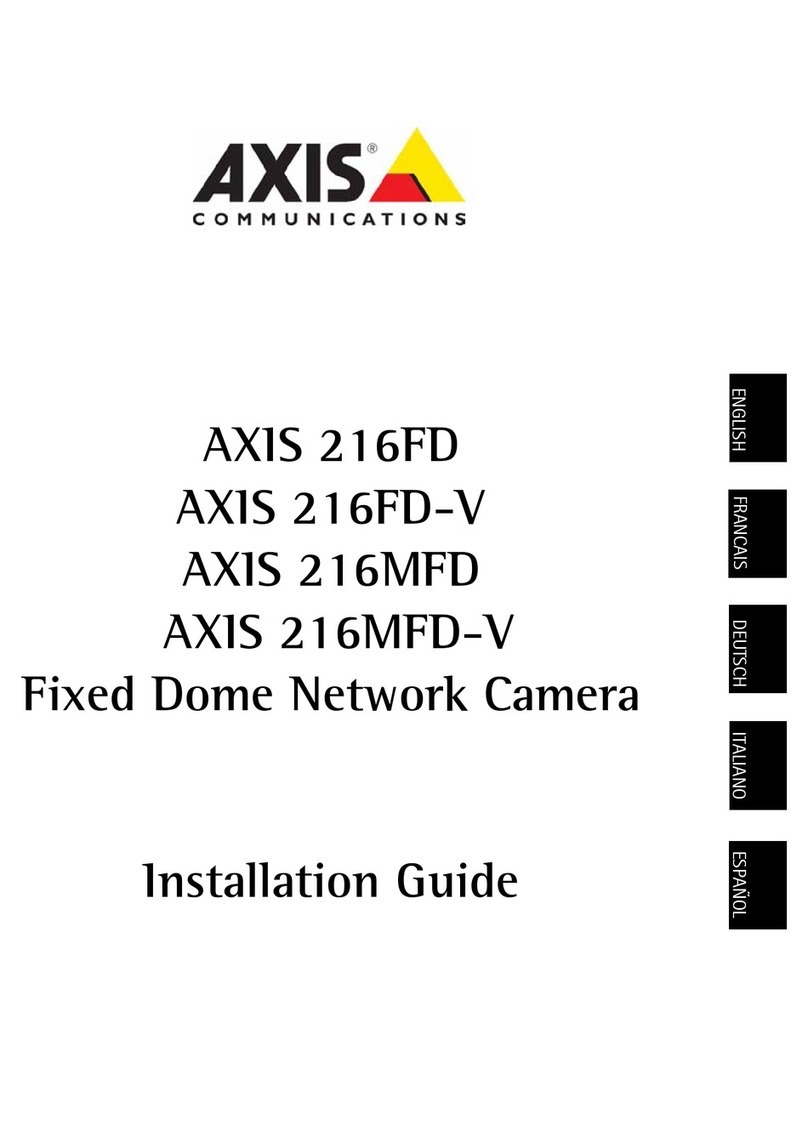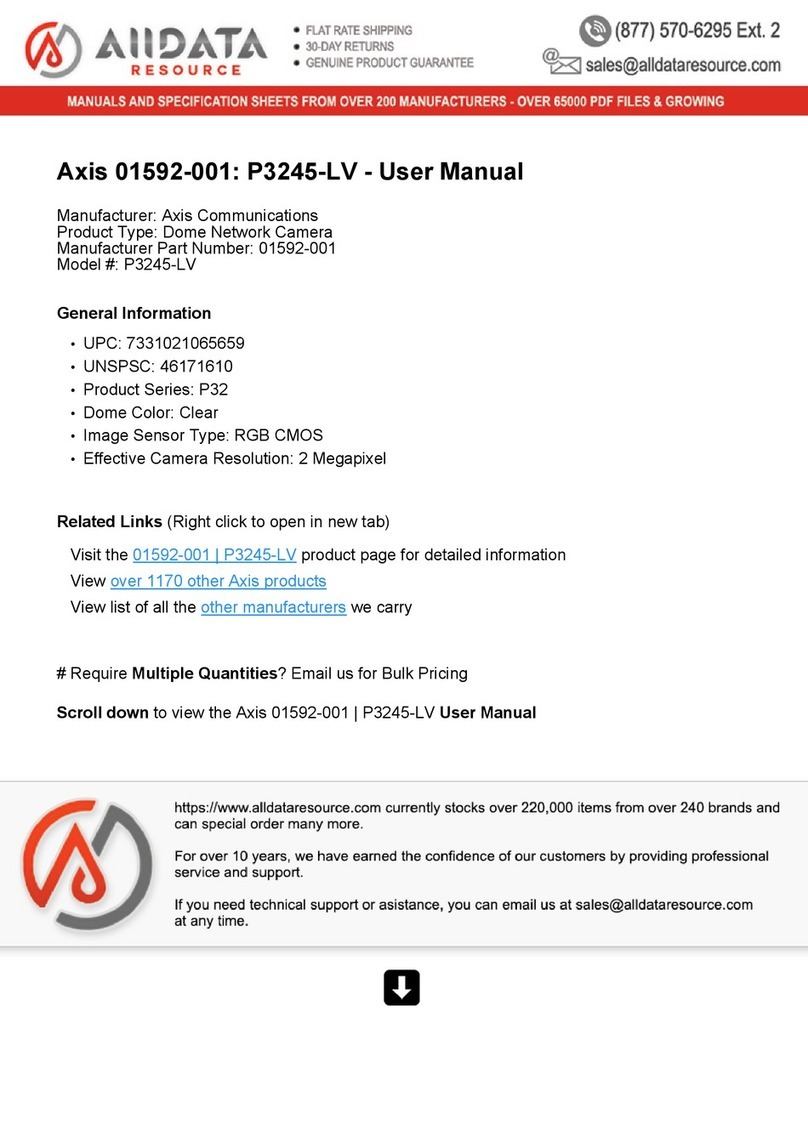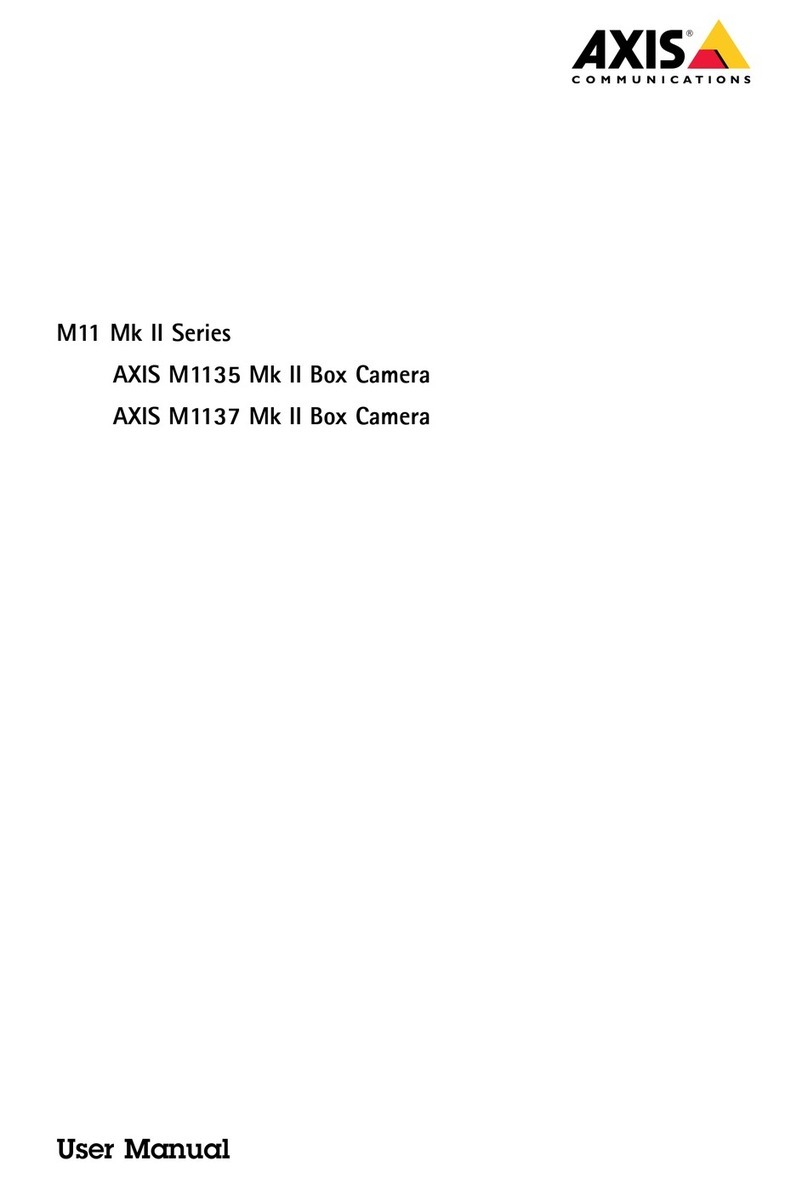Legal Considerations
Video and audio surveillance can be prohibited by laws that
vary from country to country. Check the laws in your local
region before using this product for surveillance purposes.
This product includes one (1) H.264 decoder license and (1)
AAC decoder license. To purchase further licenses, contact
your reseller.
Liability
Every care has been taken in the preparation of this
document. Please inform your local Axis office of and
inaccuracies or omissions. Axis Communications AB cannot
be held responsible for any technical or typographical errors
and reserves the right to make changes to the product and
manuals without prior notice. Axis Communications AB
makes no warranty of any kind with regard to the material
contained within this document, including, but not limited
to, the implied warranties of merchantability and fitness for
a particular purpose. Axis Communications AB shall not be
liable nor responsible for incidental or consequential
damages in connection with the furnishing, performance or
use of this material. This product is only to be used for its
intended purpose.
Intellectual Property Rights
Axis AB has intellectual property rights relating to
technology embodied in the product described in this
document. In particular, and without limitation, these
intellectual property rights may include one or more of the
patents listed at www.axis.com/patent.htm and one or more
additional patents or pending patent applications in the US
and other countries.
Equipment Modifications
This equipment must be installed and used in strict
accordance with the instructions given in the user
documentation. This equipment contains no
user-serviceable components. Unauthorized equipment
changes or modifications will invalidate all applicable
regulatory certifications and approvals.
Trademark Acknowledgments
AXIS COMMUNICATIONS, AXIS, ETRAX, ARTPEC and VAPIX
are registered trademarks or trademark applications of Axis
AB in various jurisdictions. All other company names and
products are trademarks or registered trademarks of their
respective companies.
Apple, Boa, Apache, Bonjour, Ethernet, Internet Explorer,
Linux, Microsoft, Mozilla, Real, SMPTE, QuickTime, UNIX,
Windows, Windows Vista and WWW are registered
trademarks of the respective holders. Java and all
Java-based trademarks and logos are trademarks or
registered trademarks of Oracle and/or its affiliates.
UPnP™ is a certification mark of the UPnP™ Implementers
Corporation.
SD, SDHC and SDXC are trademarks or registered trademarks
of SD-3C, LLC in the United States, other countries or both.
Also, miniSD, microSD, miniSDHC, microSDHC, microSDXC
are all trademarks or registered trademarks of SD-3C, LLC in
the United States, other countries or both.
Regulatory Information
Europe
This product complies with the applicable CE
marking directives and harmonized standards:
• Electromagnetic Compatibility (EMC) Directive
2004/108/EC. See Electromagnetic Compatibility (EMC),
on page 2.
• Low Voltage (LVD) Directive 2006/95/EC. See Safety
below.
• Restrictions of Hazardous Substances (RoHS) Directive
2011/65/EU. See Disposal and Recycling below.
A copy of the original declaration of conformity may be
obtained from Axis Communications AB. See Contact
Information below.
Electromagnetic Compatibility (EMC)
This equipment has been designed and tested to fulfill
applicable standards for:
• Radio frequency emission when installed according to the
instructions and used in its intended environment.
• Immunity to electrical and electromagnetic phenomena
when installed according to the instructions and used in
its intended environment.
USA
This equipment has been tested using a shielded network
cable (STP) and found to comply with the limits for a Class B
digital device, pursuant to part 15 of the FCC Rules. These
limits are designed to provide reasonable protection against
harmful interference in a residential installation. This
equipment generates, uses and can radiate radio frequency
energy and, if not installed and used in accordance with the
instructions, may cause harmful interference to radio
communications. However, there is no guarantee that
interference will not occur in a particular installation. If this
equipment does cause harmful interference to radio or
television reception, which can be determined by turning
the equipment off and on, the user is encouraged to try to
correct the interference by one or more of the following
measures:
• Reorient or relocate the receiving antenna.
• Increase the separation between the equipment and
receiver.
• Connect the equipment into an outlet on a circuit
different from that to which the receiver is connected.
• Consult the dealer or an experienced radio/TV technician
for help.
The product shall be connected using a shielded network
cable (STP) that is properly grounded.
Canada
This Class B digital apparatus complies with Canadian
ICES-003. The product shall be connected using a shielded
network cable (STP) that is properly grounded.
Cet appareil numérique de la classe B est confome à la
norme NMB-003 du Canada. Le produit doit être connecté à
l'aide d'un câble réseau blindé (STP) qui est correctement
mis à la terre.
Europe
This digital equipment fulfills the requirements for RF
emission according to the Class B limit of EN 55022. The
product shall be connected using a shielded network cable
(STP) that is properly grounded.