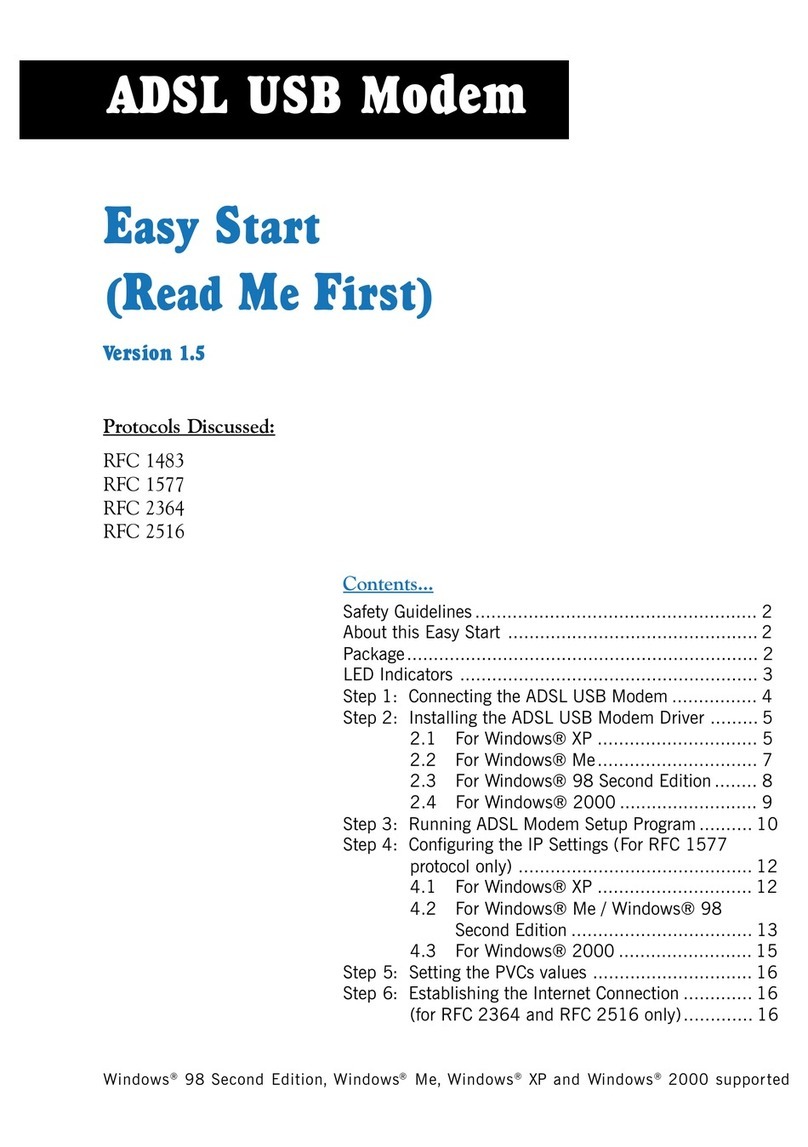Aztech MDP3880SP-U User manual
Other Aztech Modem manuals

Aztech
Aztech HW550-3G Instructions for use

Aztech
Aztech MSP2950(W) User manual
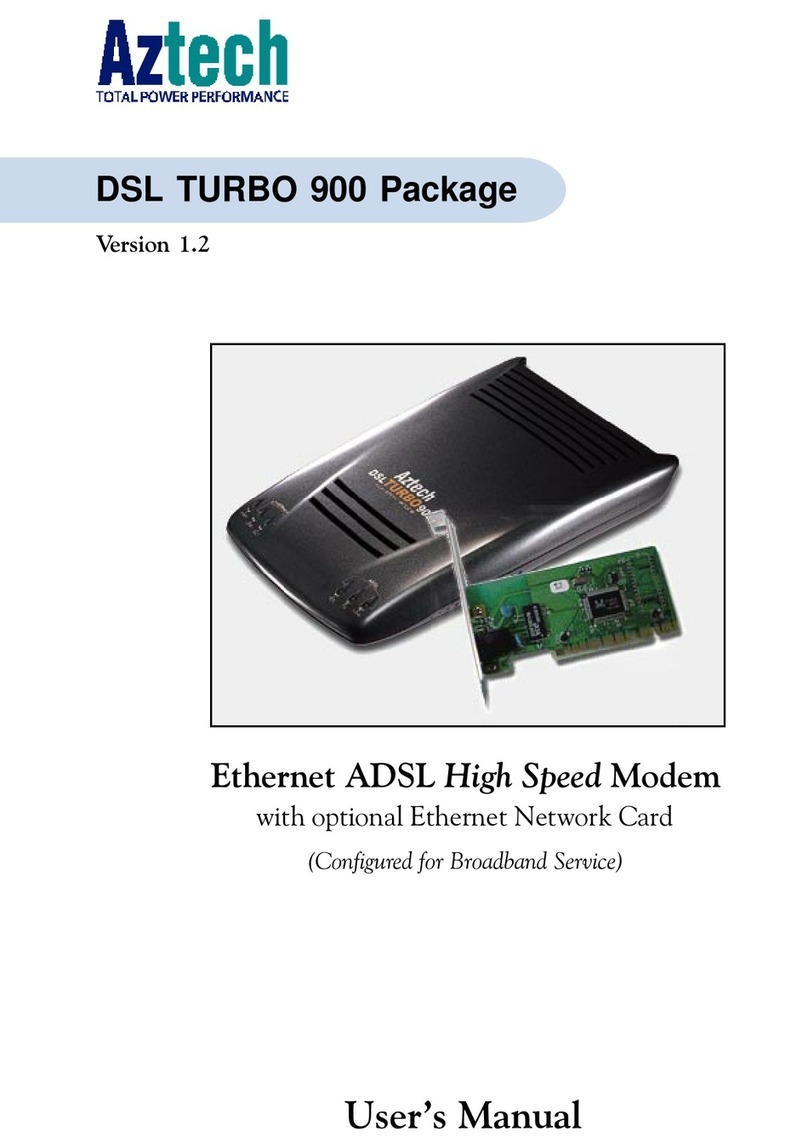
Aztech
Aztech DSL Turbo 900 Package User manual

Aztech
Aztech HL110EW Instructions for use
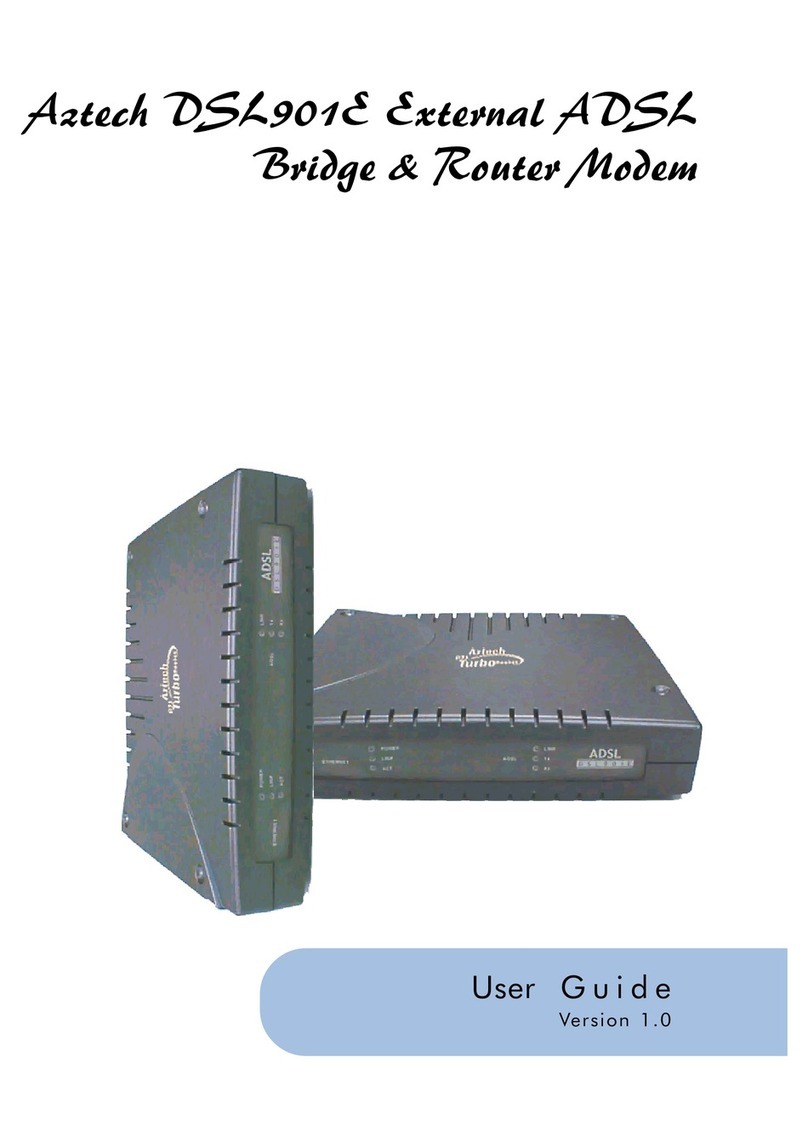
Aztech
Aztech DSL901E User manual

Aztech
Aztech HomePlug AV Wireless N Extender User manual
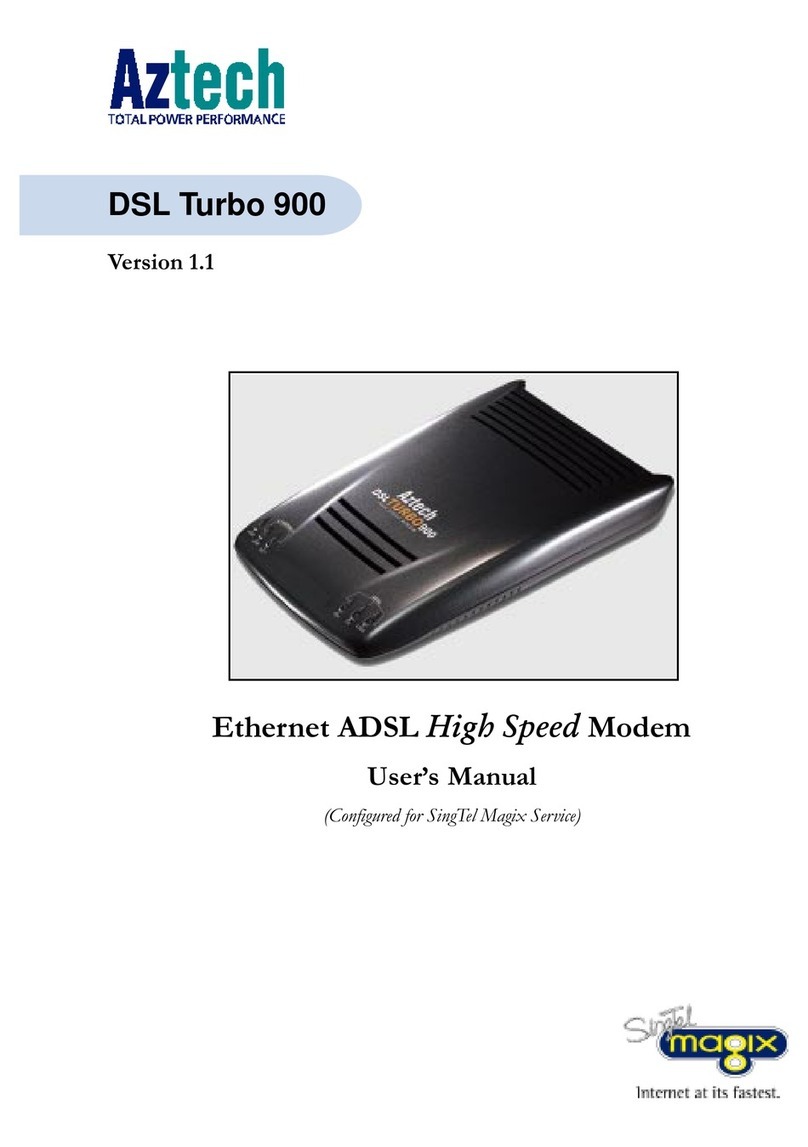
Aztech
Aztech DSL Turbo 900 Package User manual

Aztech
Aztech DSL Turbo 900 Package User manual
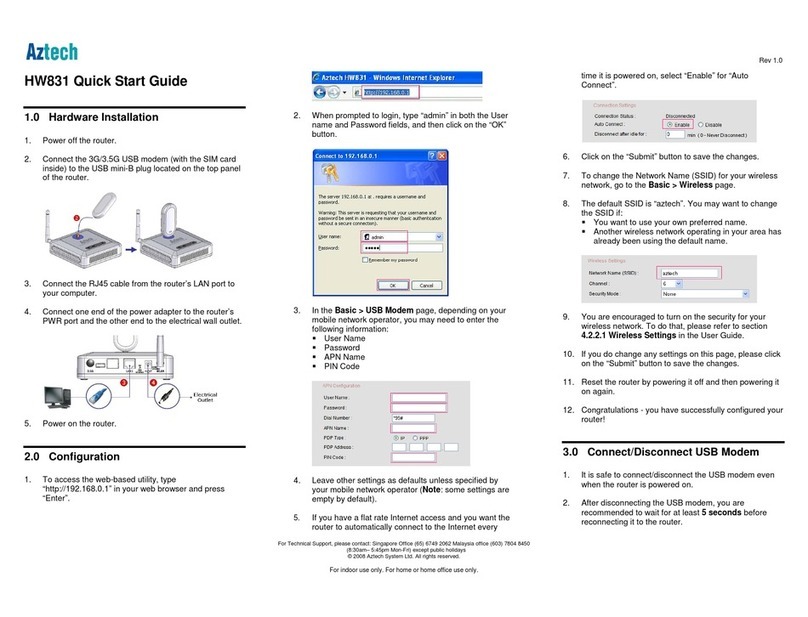
Aztech
Aztech HW831 User manual
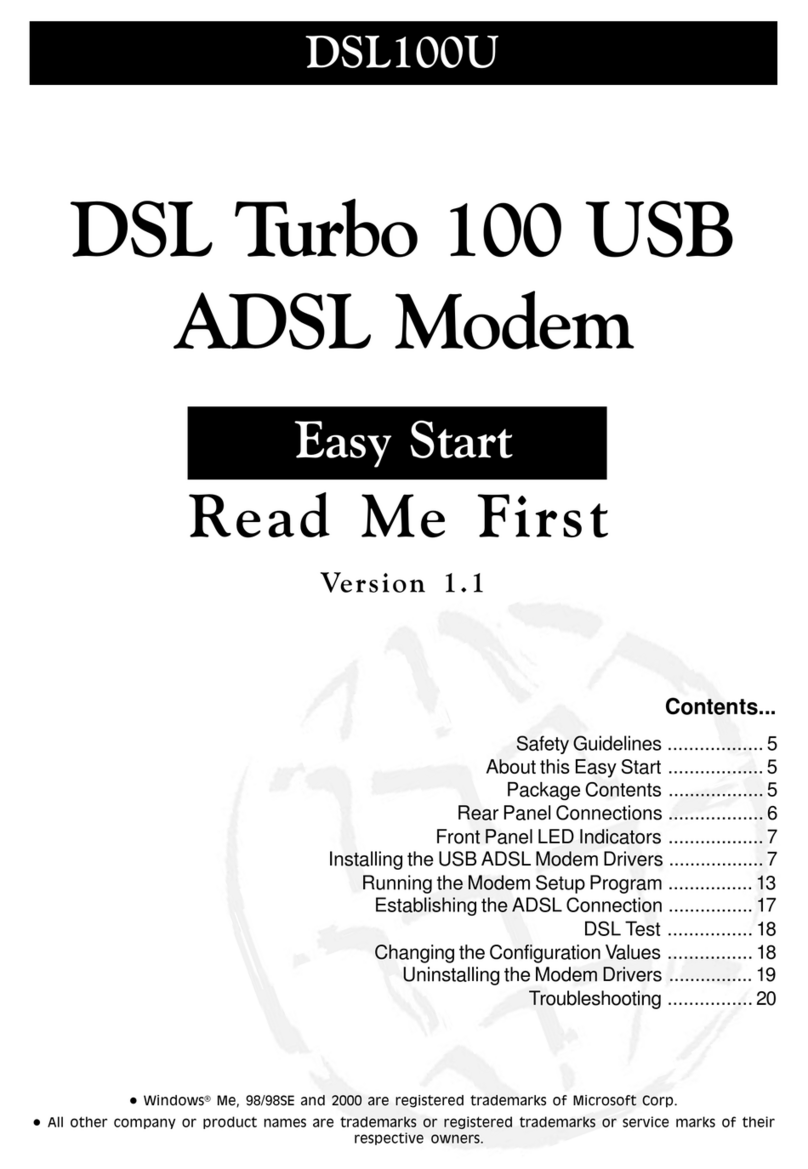
Aztech
Aztech 100U Product information sheet
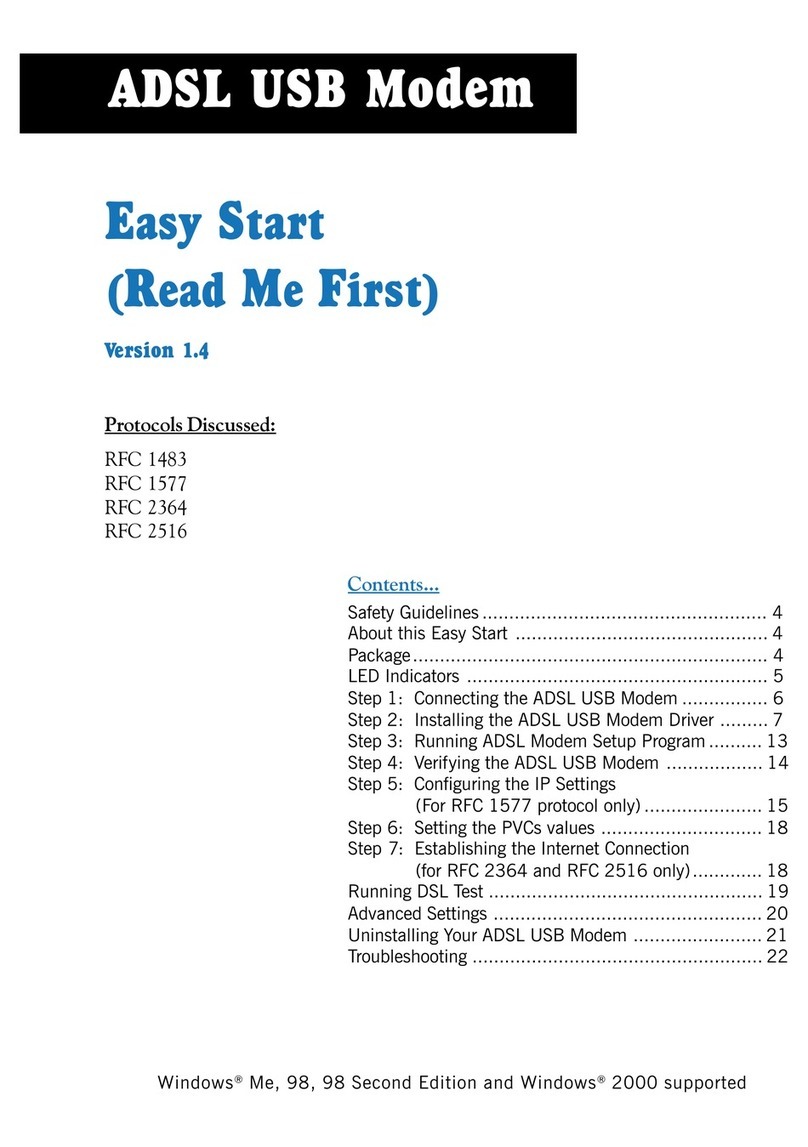
Aztech
Aztech 100U Product information sheet
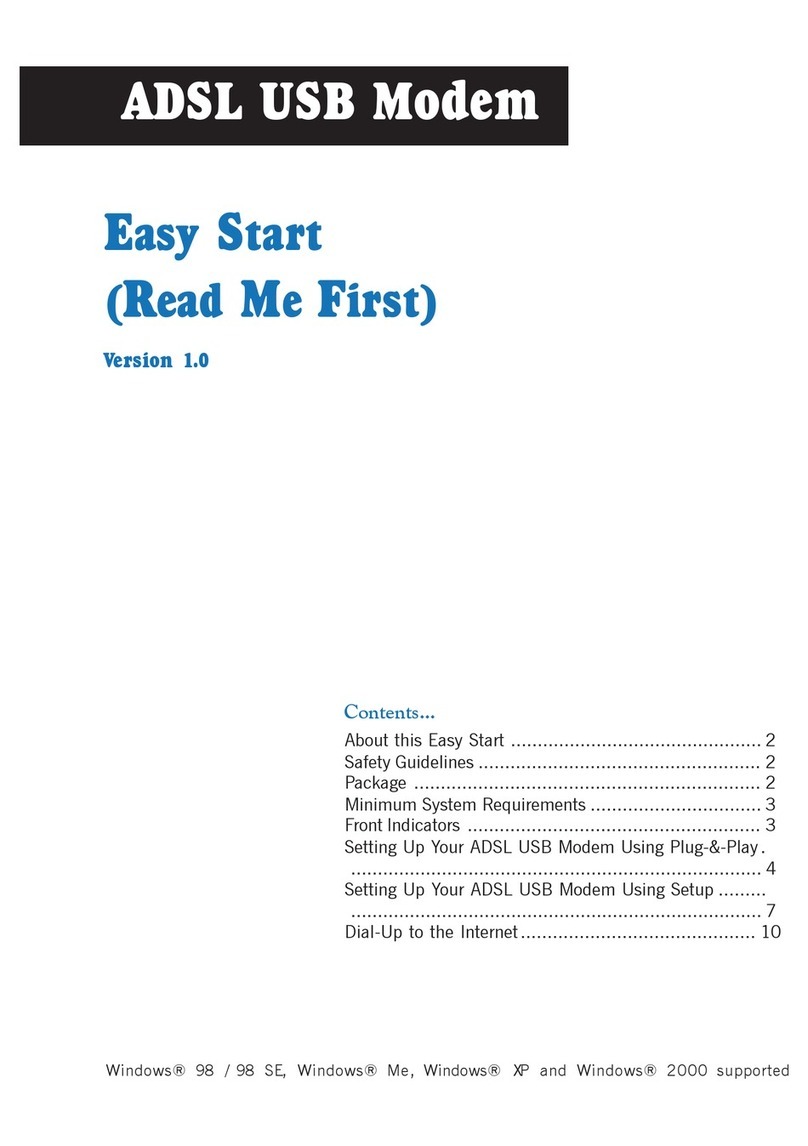
Aztech
Aztech ADSL USB Modem Instructions for use

Aztech
Aztech MR2800-W User manual
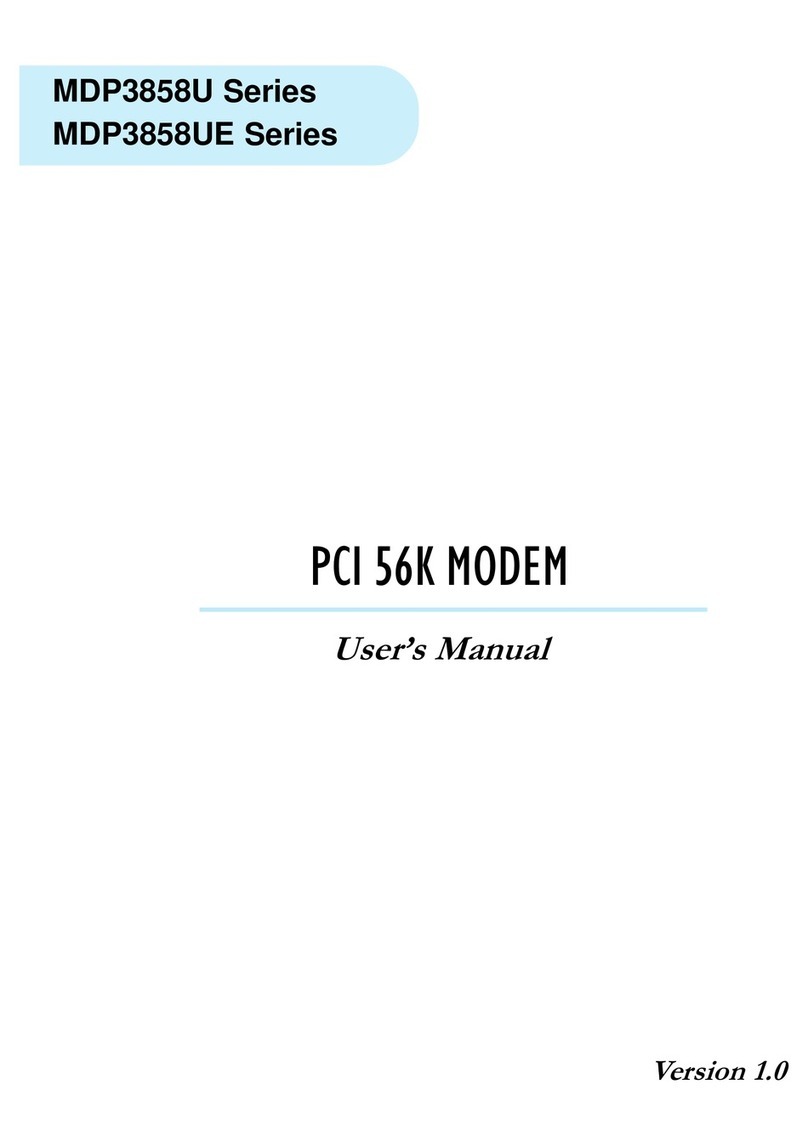
Aztech
Aztech MDP3858U Series User manual
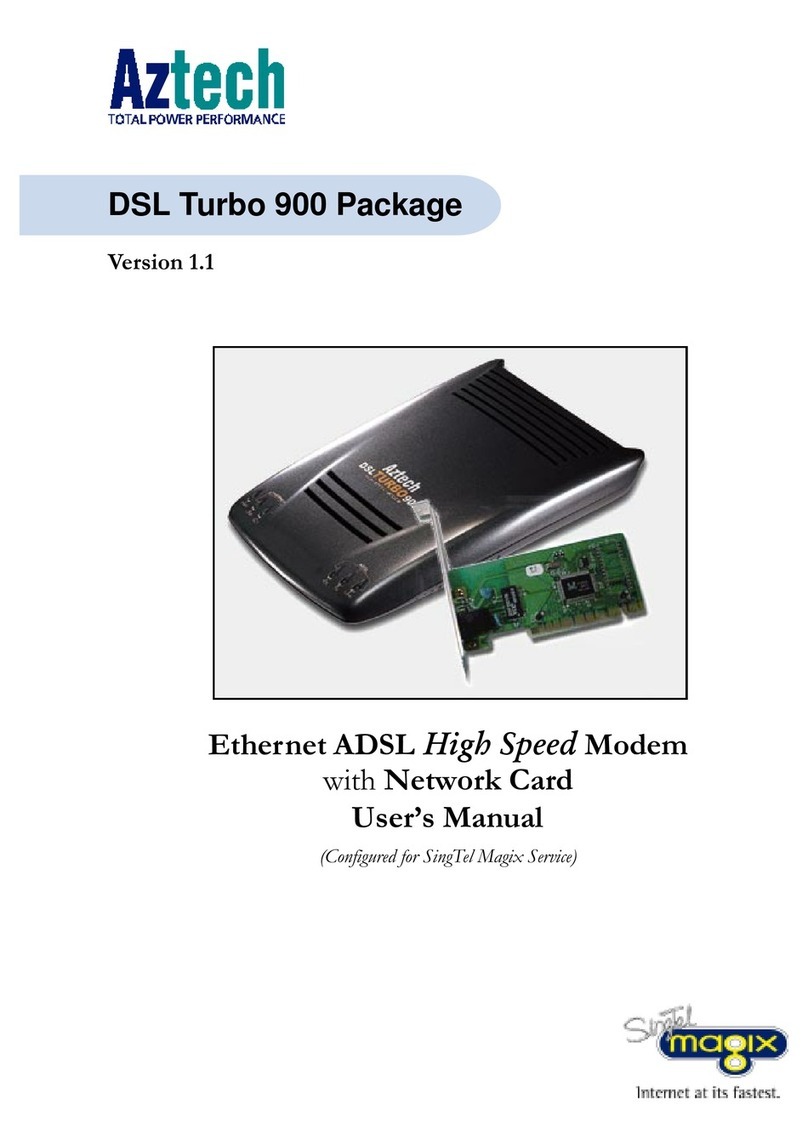
Aztech
Aztech DSL Turbo 900 Package User manual
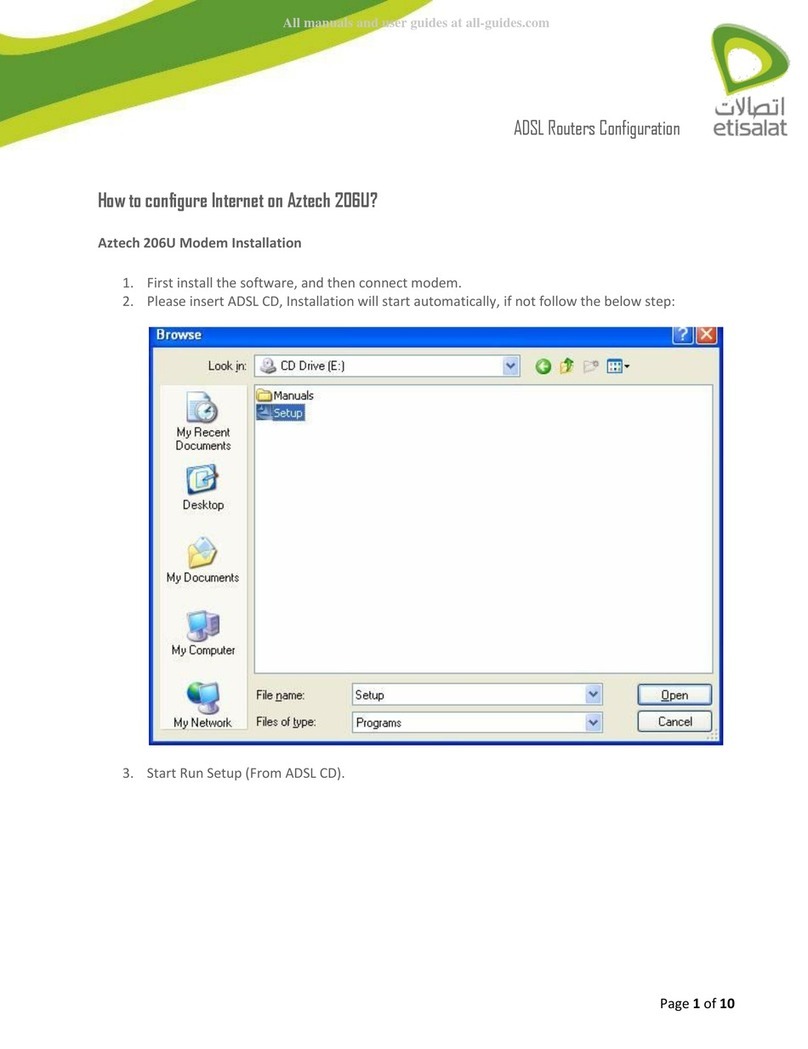
Aztech
Aztech 206U User manual
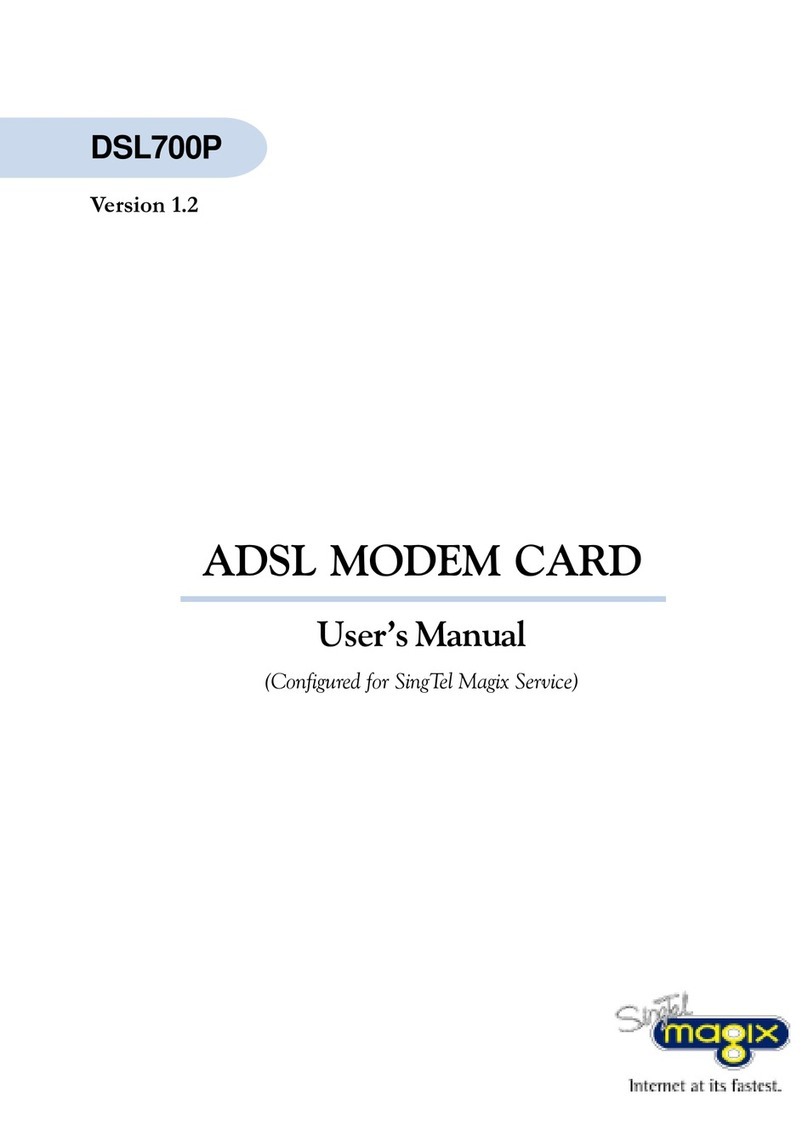
Aztech
Aztech DSL700P User manual

Aztech
Aztech MSP2950-W User manual
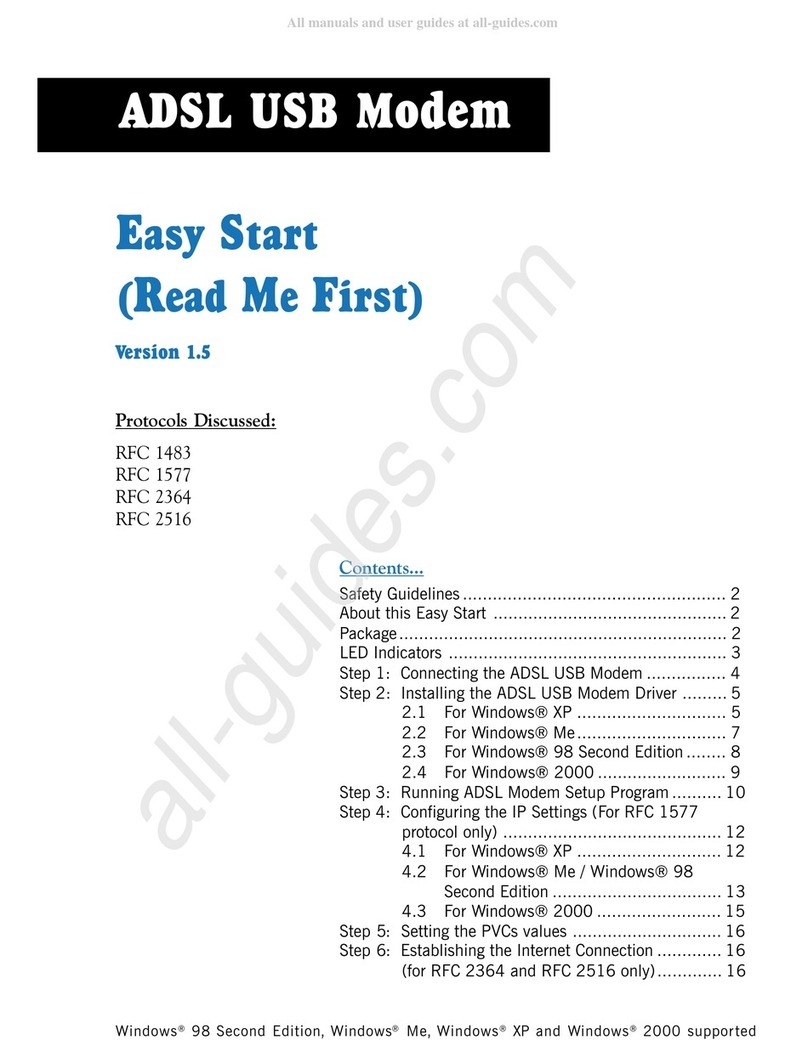
Aztech
Aztech 100U Product information sheet

Aztech
Aztech MDP3880-U User manual