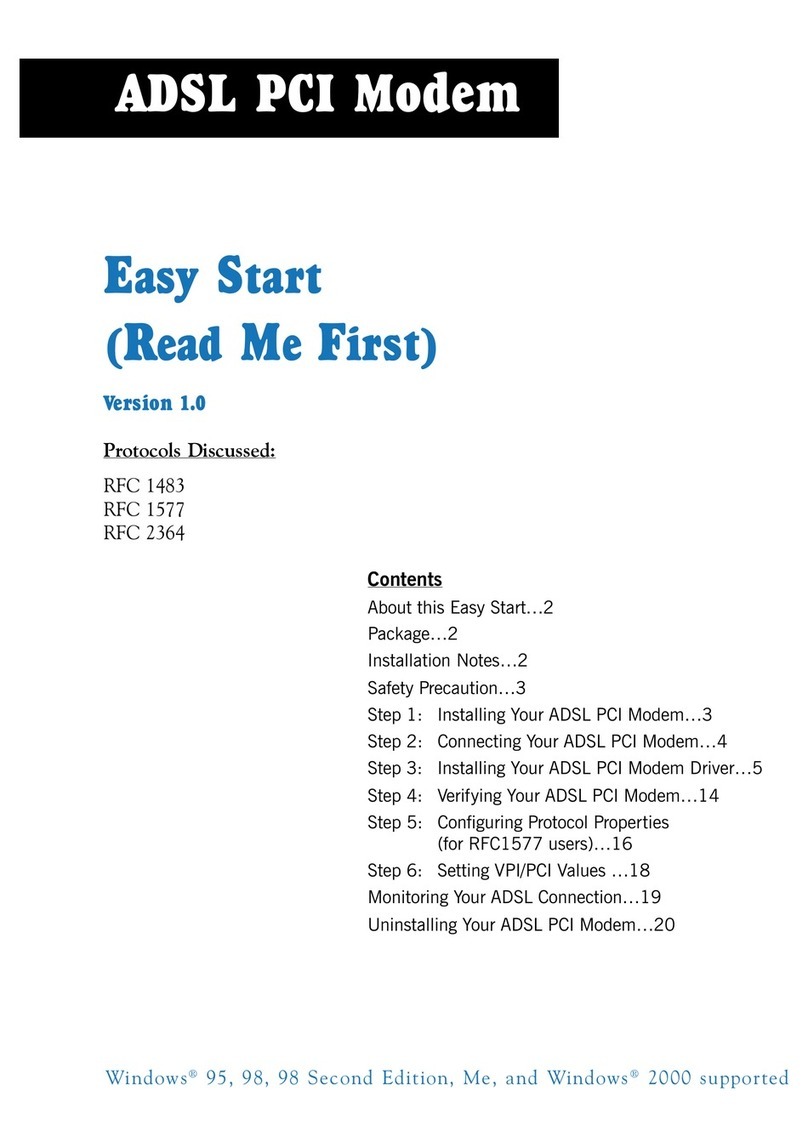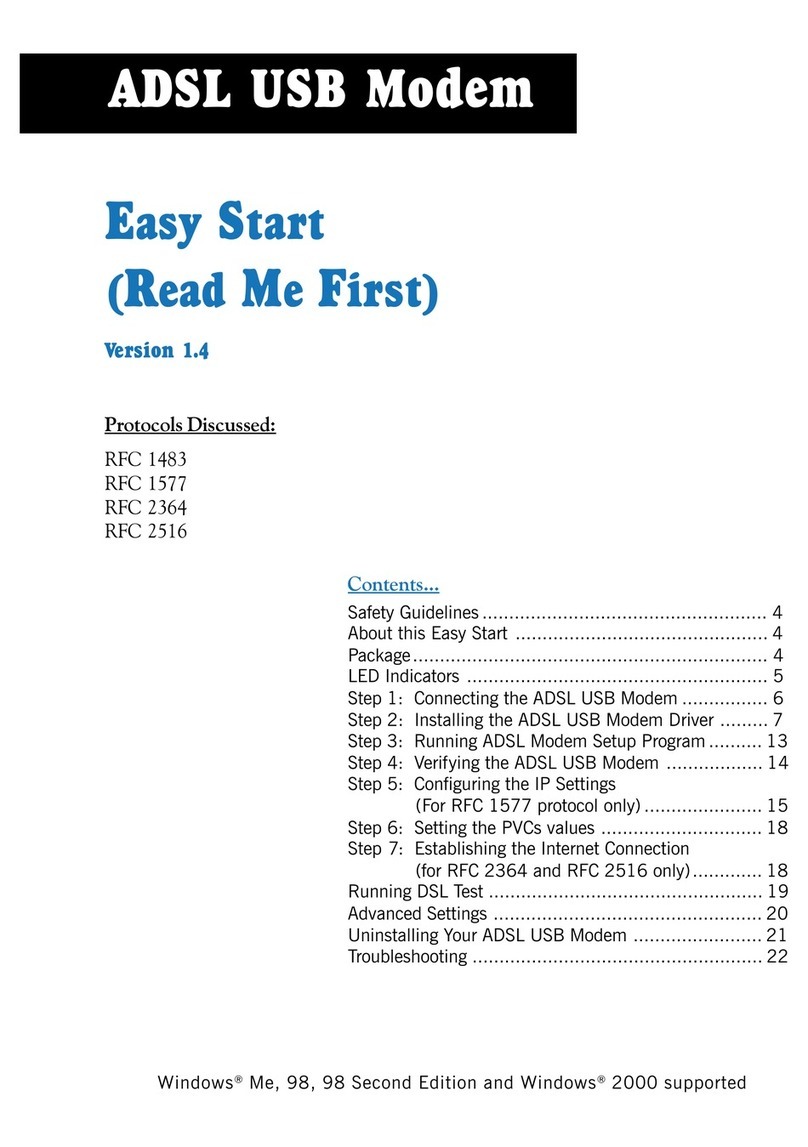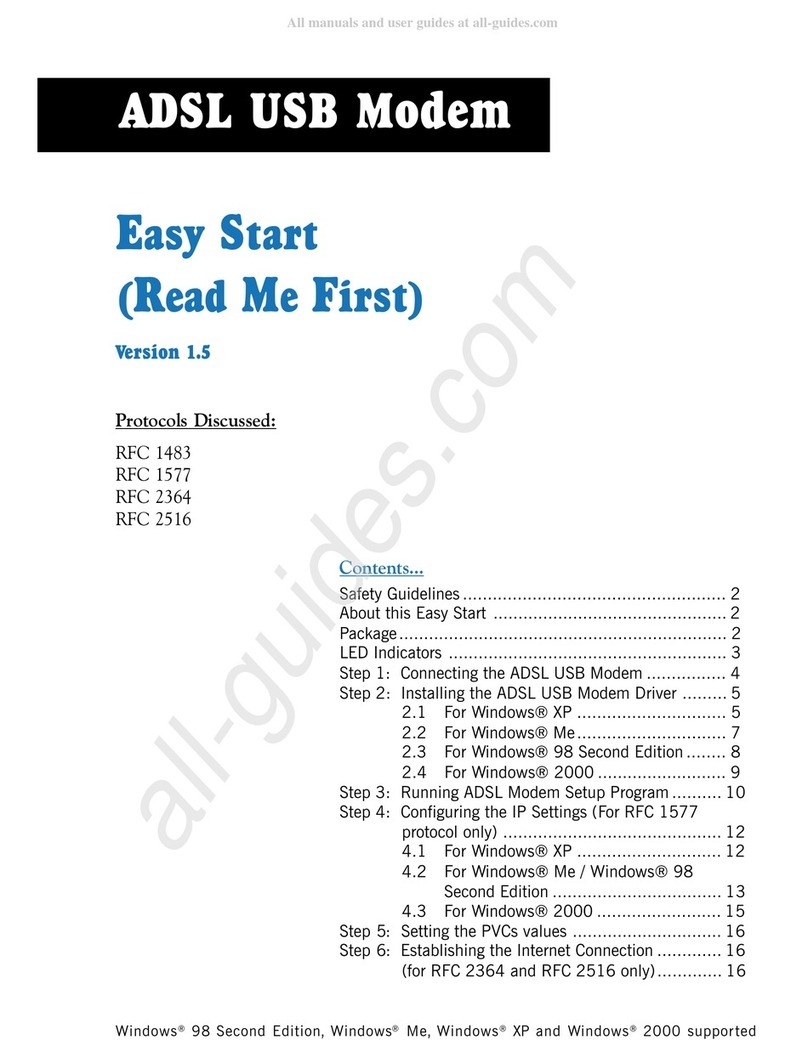Aztech DSL5018EN(1T1R) Instructions for use
Other Aztech Modem manuals

Aztech
Aztech ADSL2/2+ Modem User manual
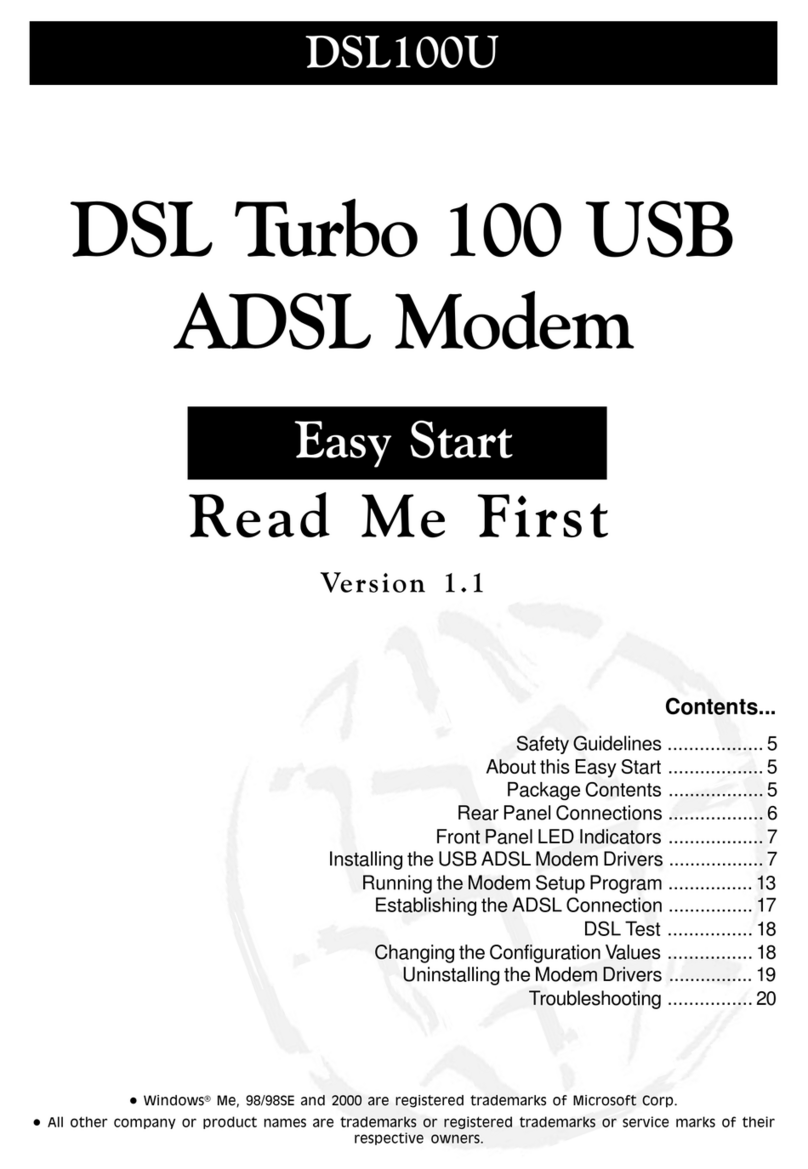
Aztech
Aztech 100U Product information sheet

Aztech
Aztech DSL600E User manual

Aztech
Aztech DSL600E(C) User manual

Aztech
Aztech DSL305E Instructions for use

Aztech
Aztech DSL1015EN L User manual

Aztech
Aztech MR2800-W User manual

Aztech
Aztech UM3100 User manual
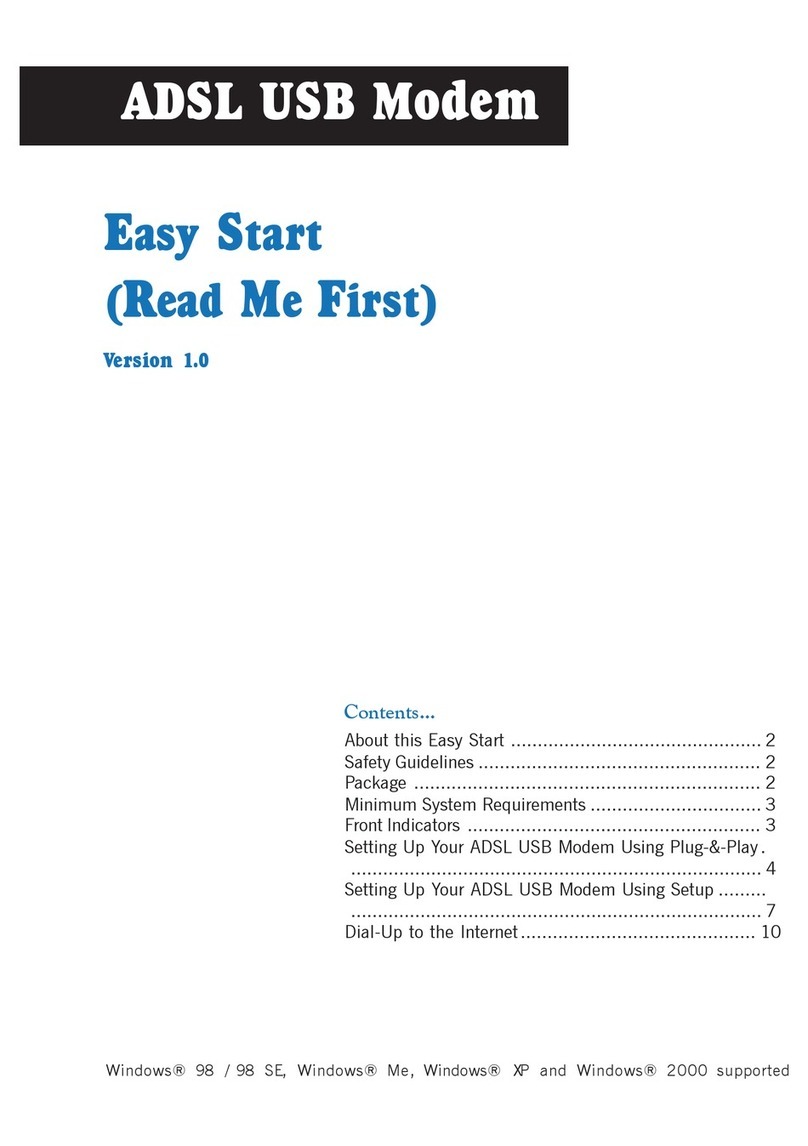
Aztech
Aztech ADSL USB Modem Instructions for use

Aztech
Aztech MDP3858W Series User manual

Aztech
Aztech HW550-3G Instructions for use

Aztech
Aztech PCI 56K Instructions for use
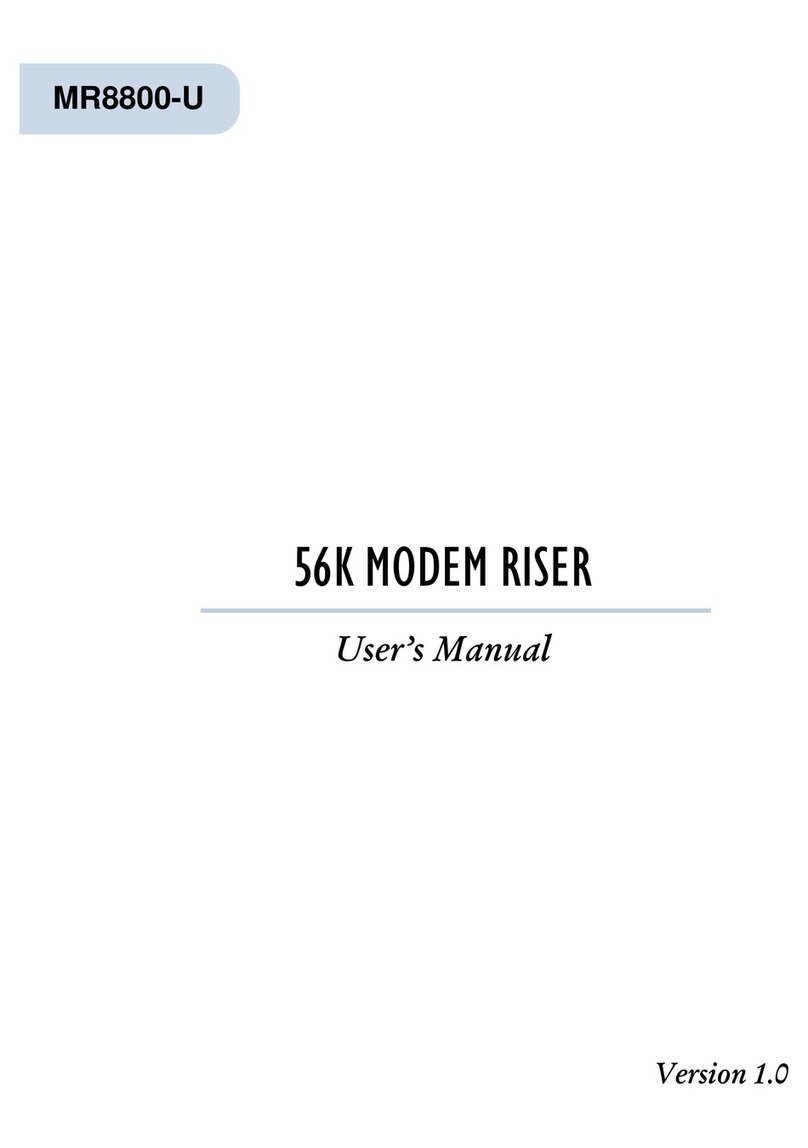
Aztech
Aztech MR8800-U User manual

Aztech
Aztech DSL705EU Manual

Aztech
Aztech MDP3858A Series User manual

Aztech
Aztech MDP3880-U User manual

Aztech
Aztech 56K External Modem Product information sheet
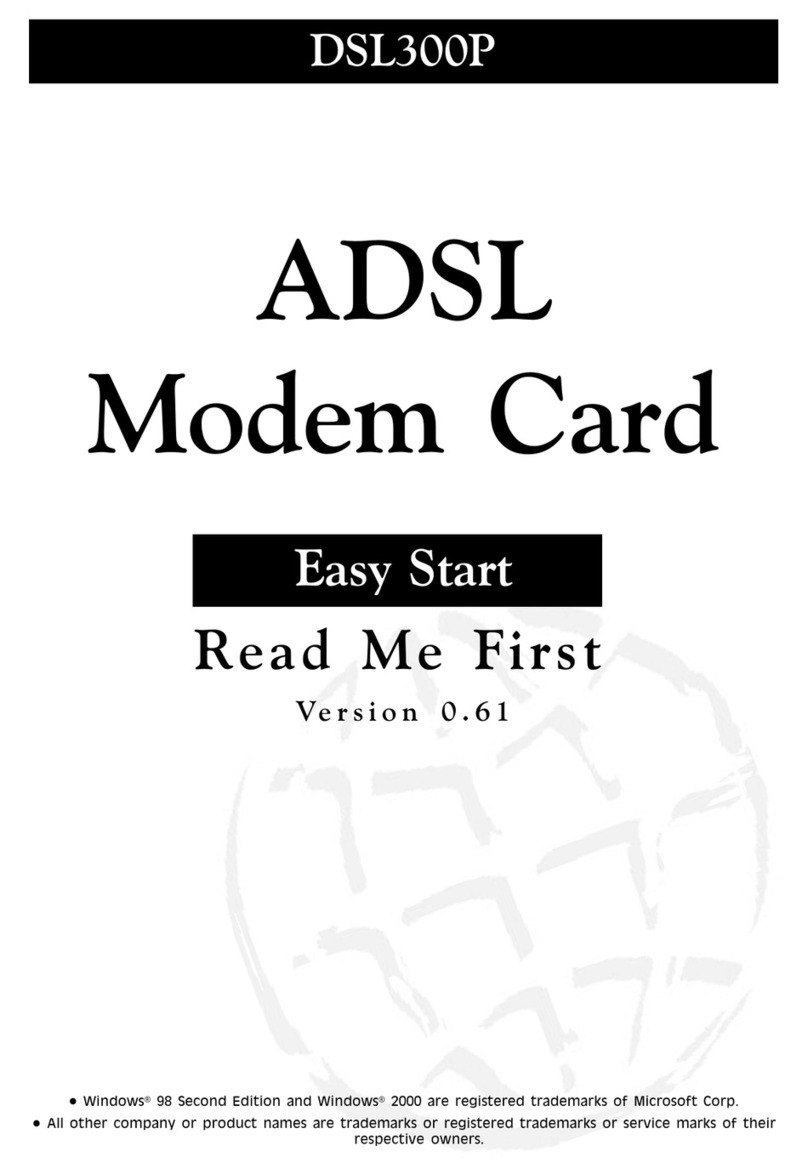
Aztech
Aztech DSL 300P Product information sheet

Aztech
Aztech HL110EW Instructions for use
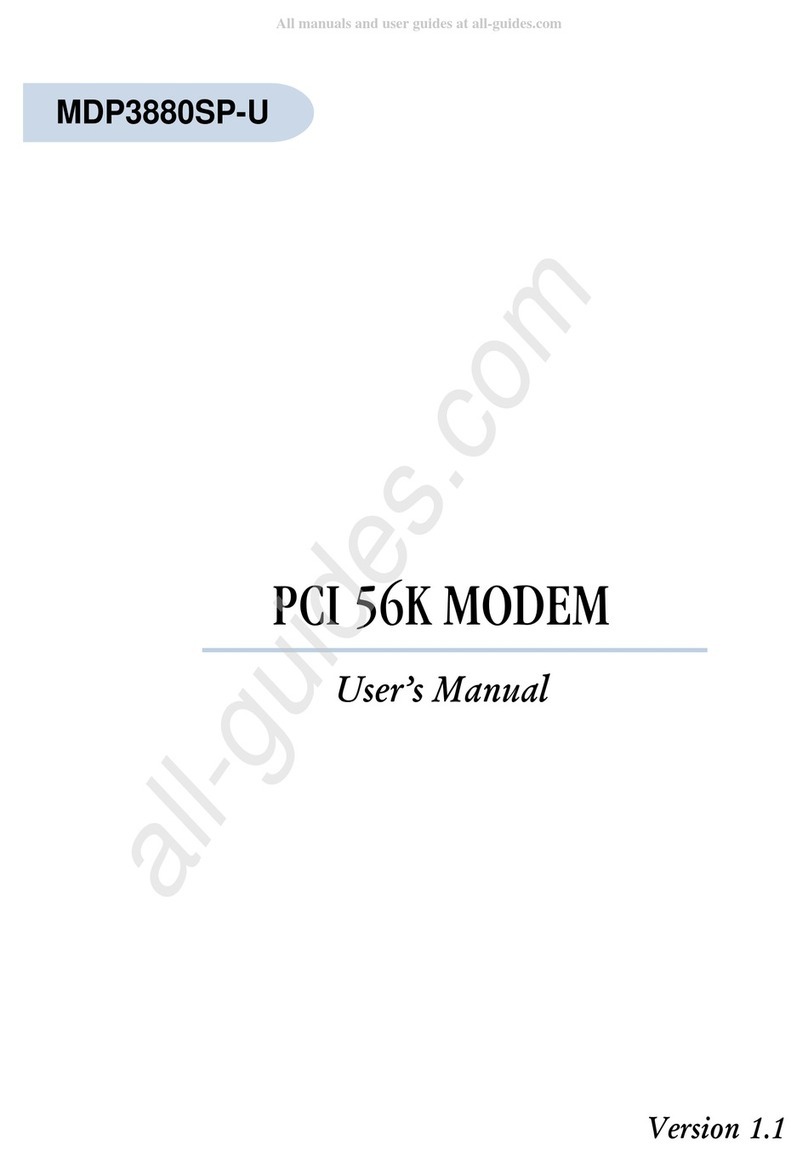
Aztech
Aztech MDP3880SP-U User manual