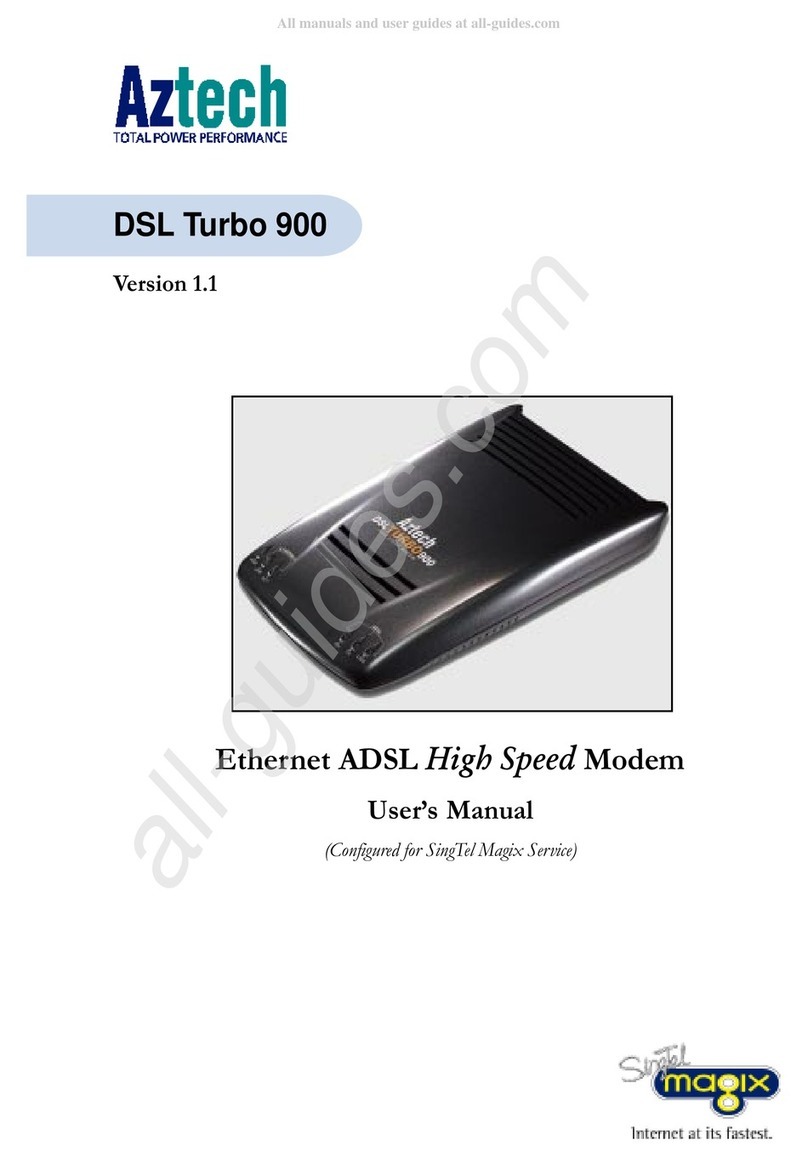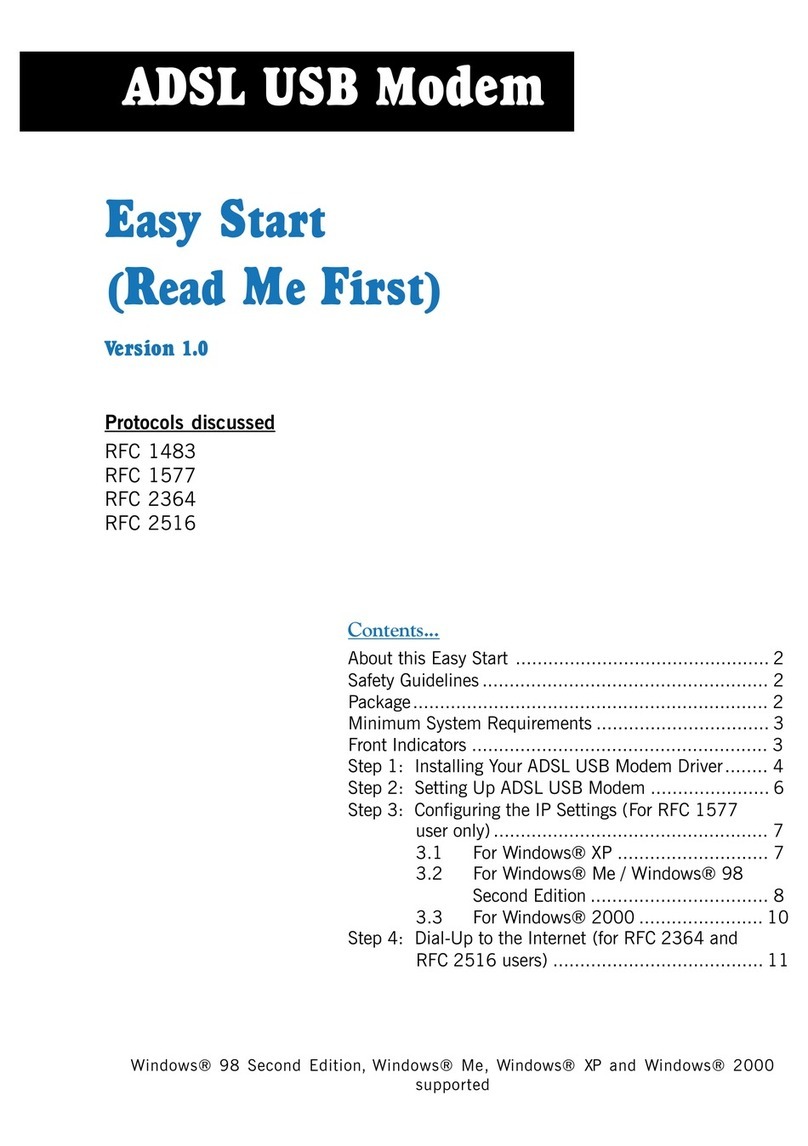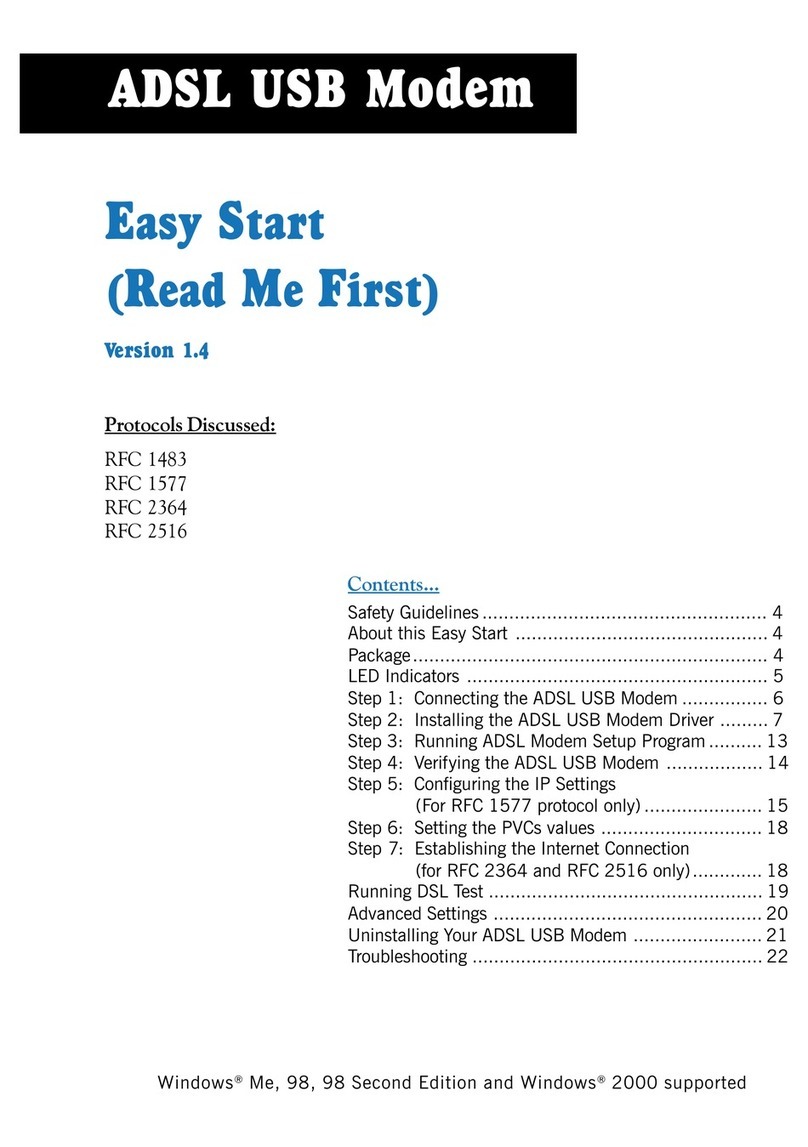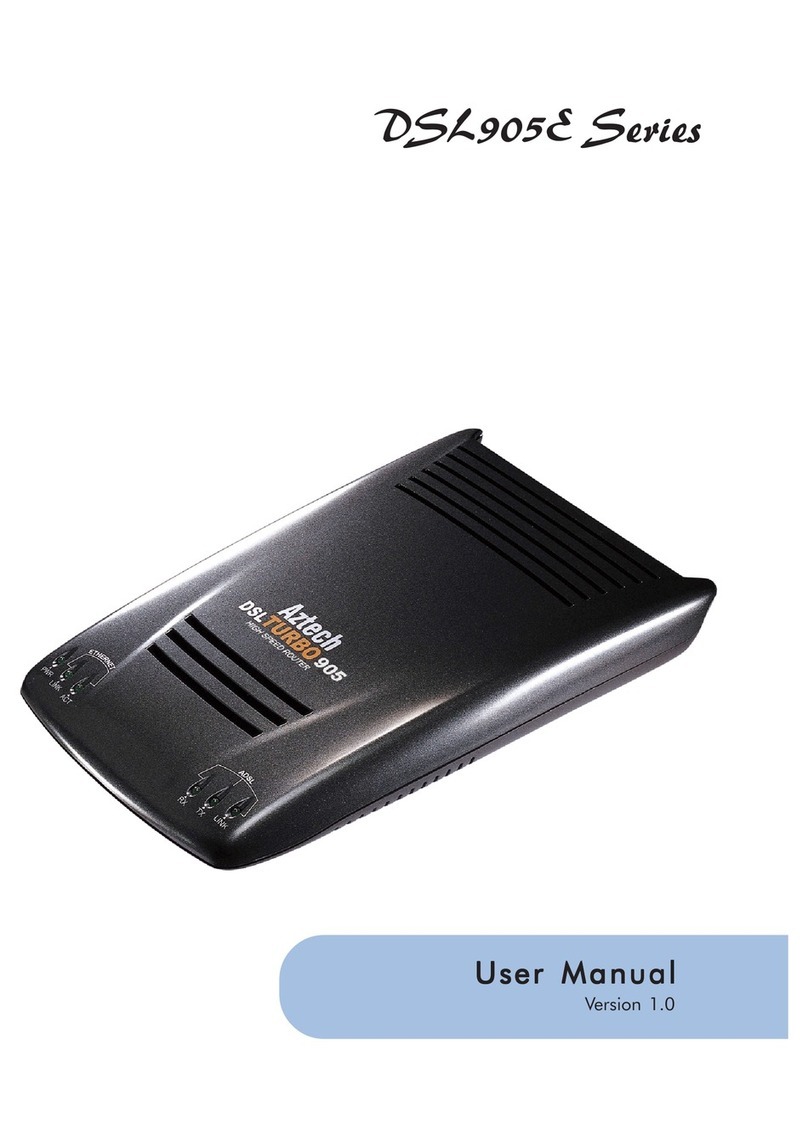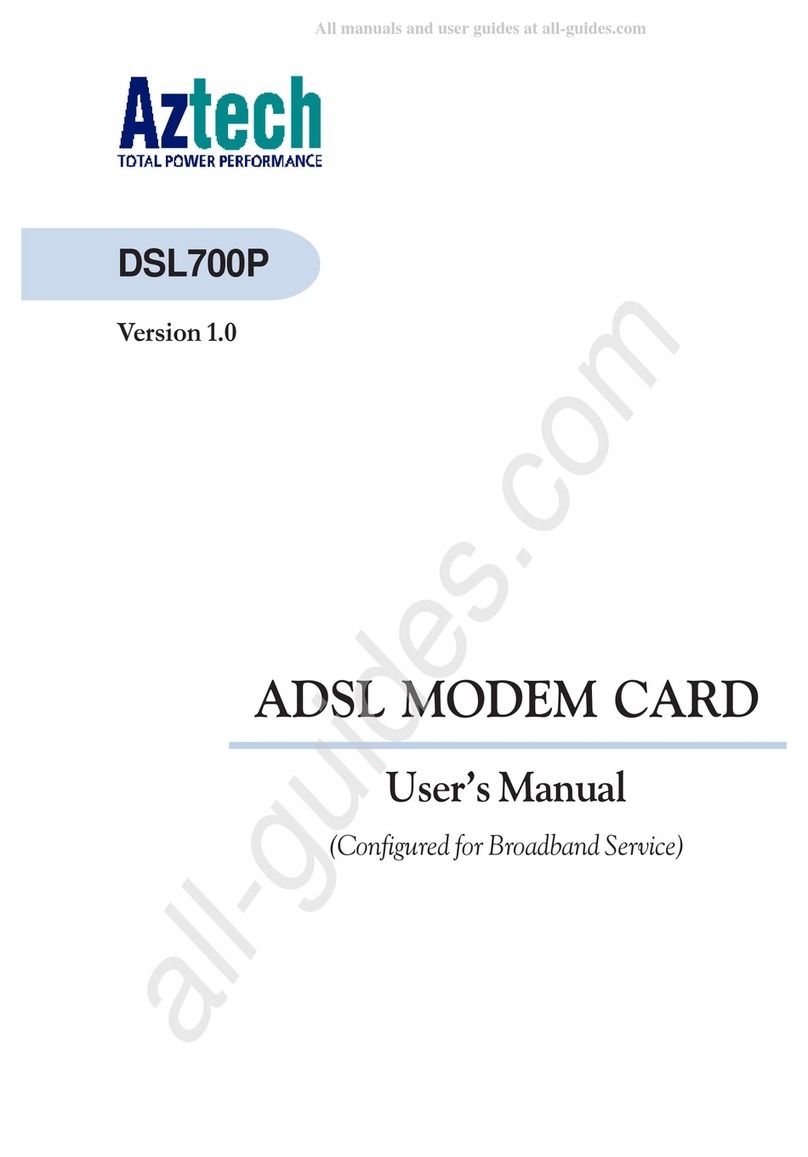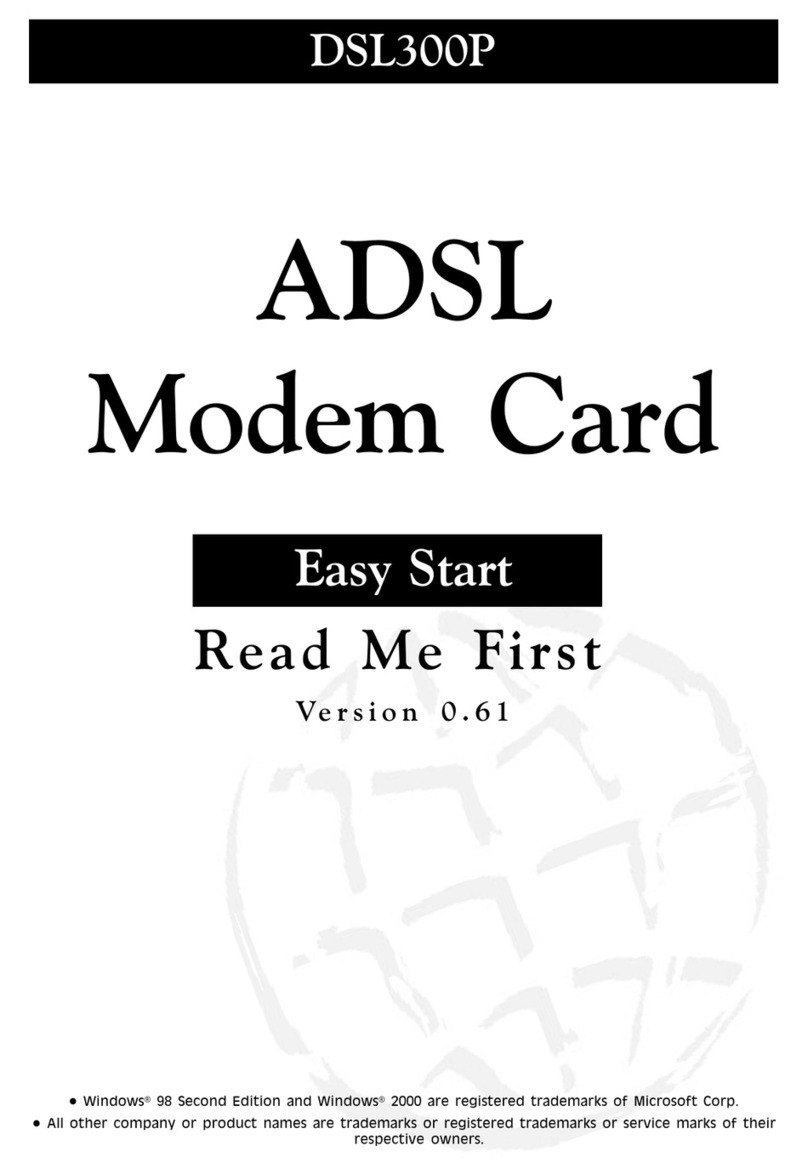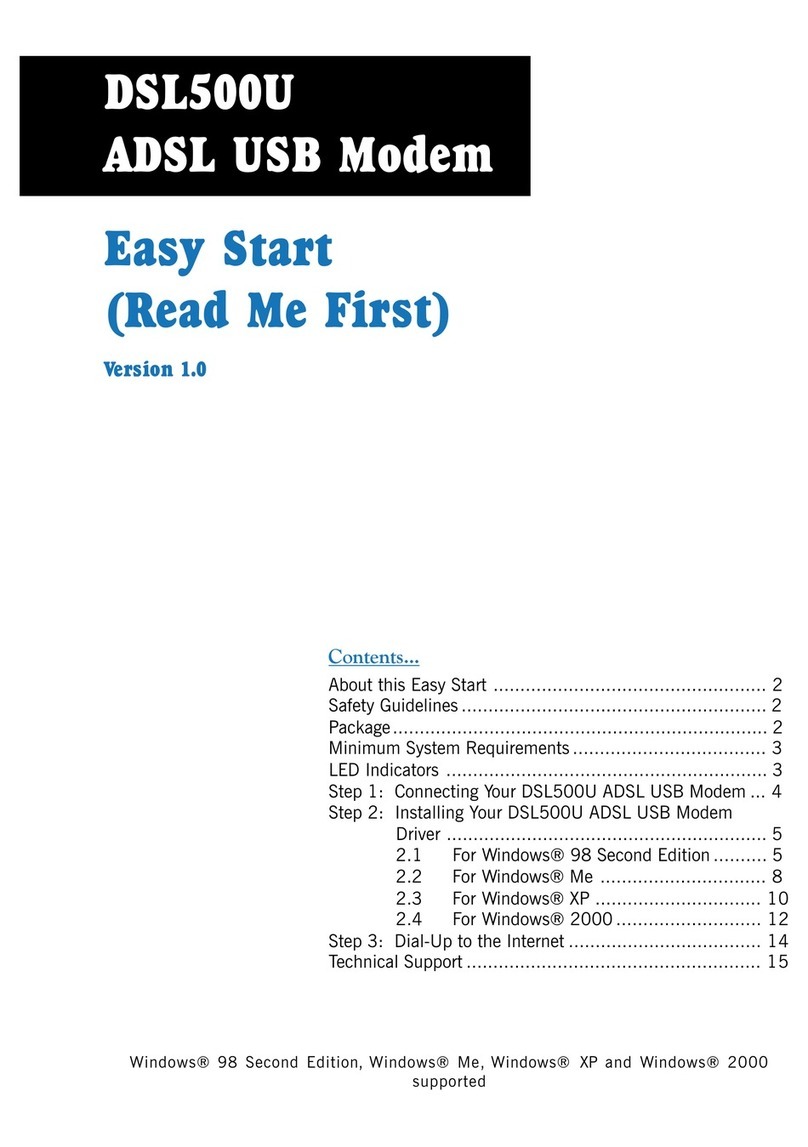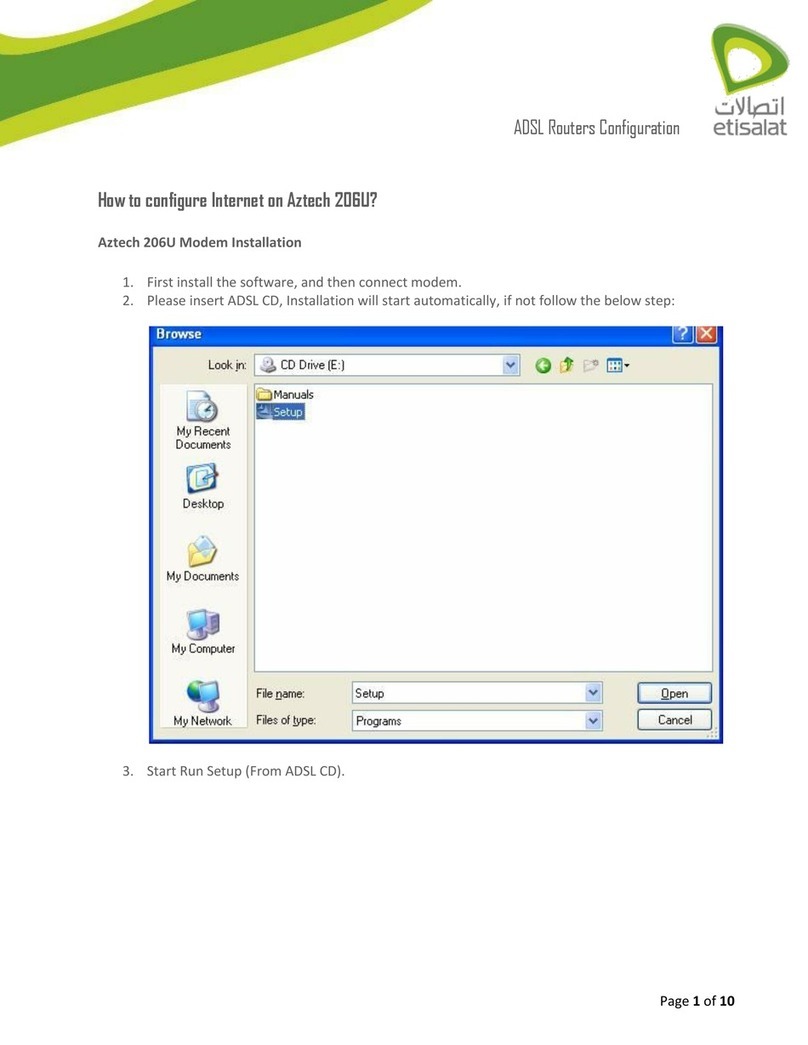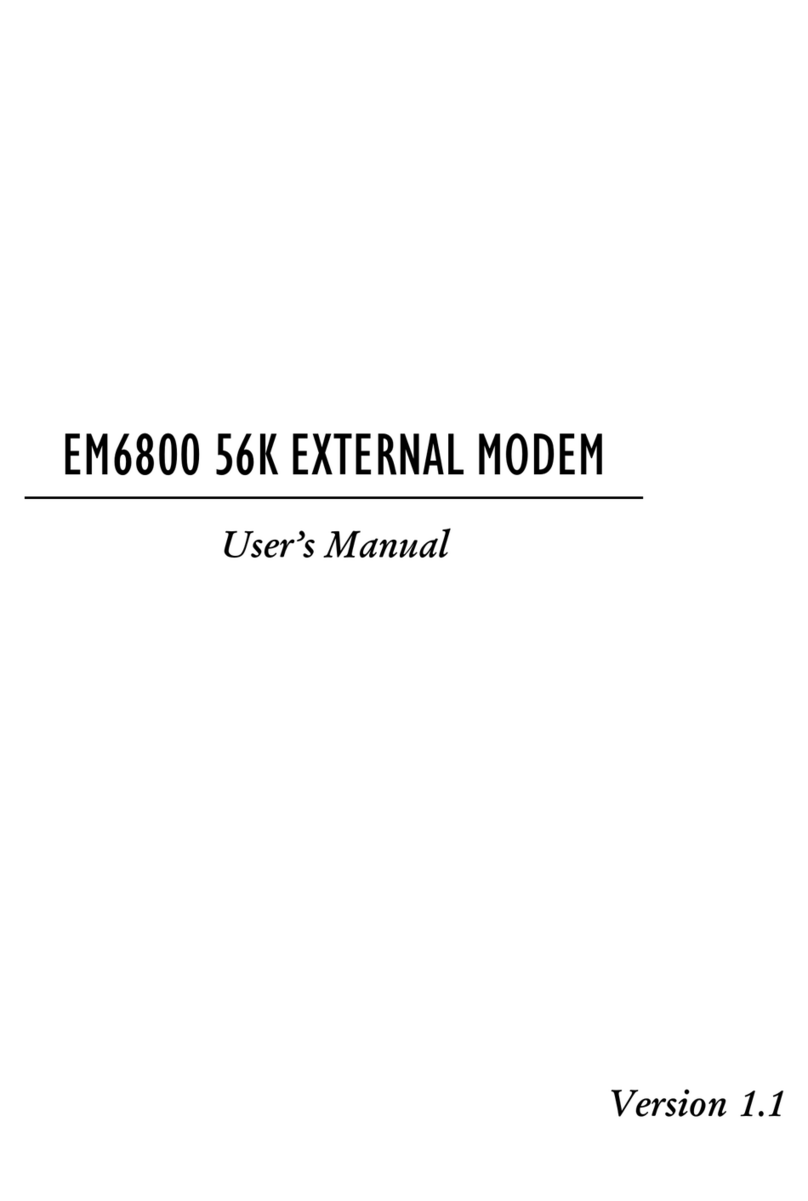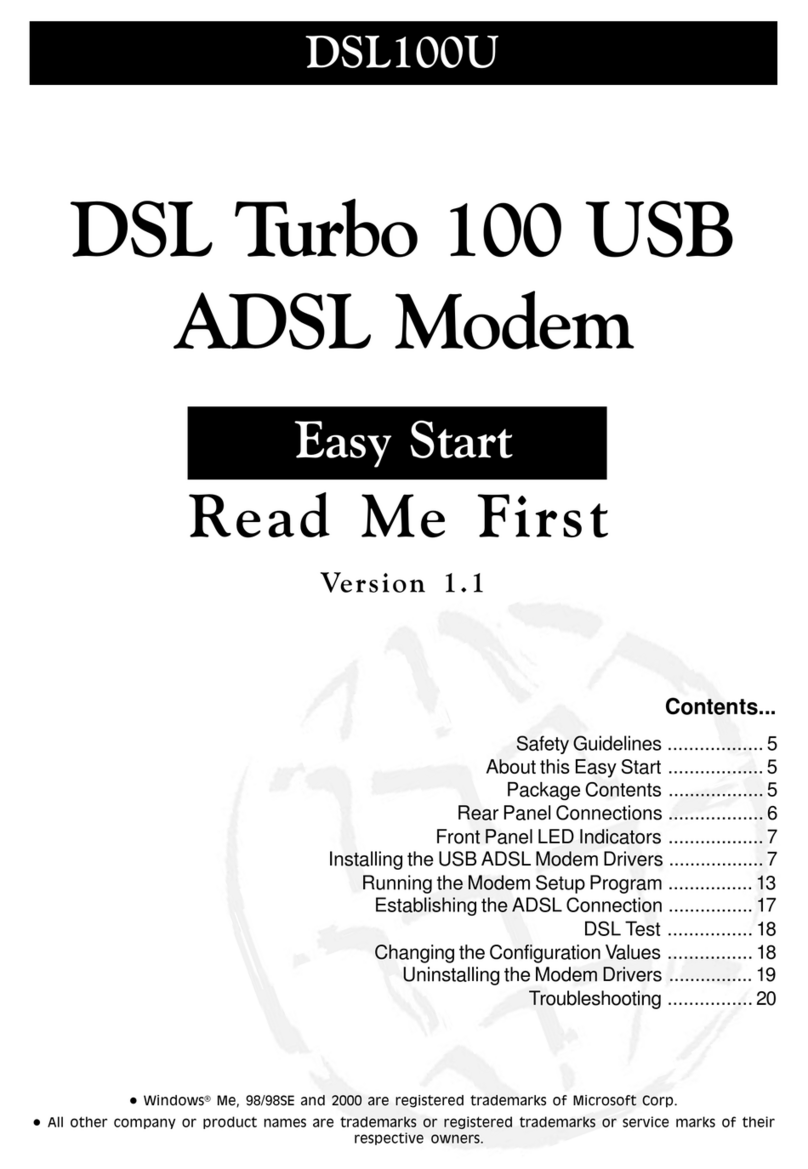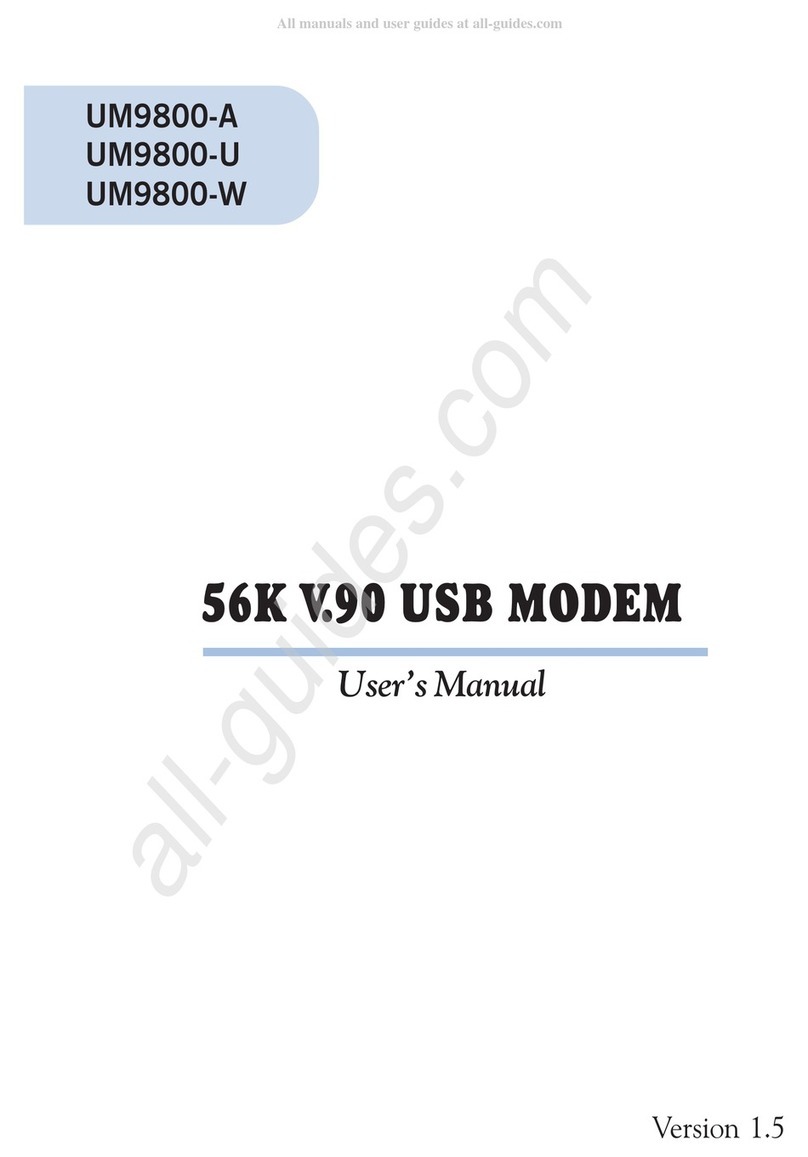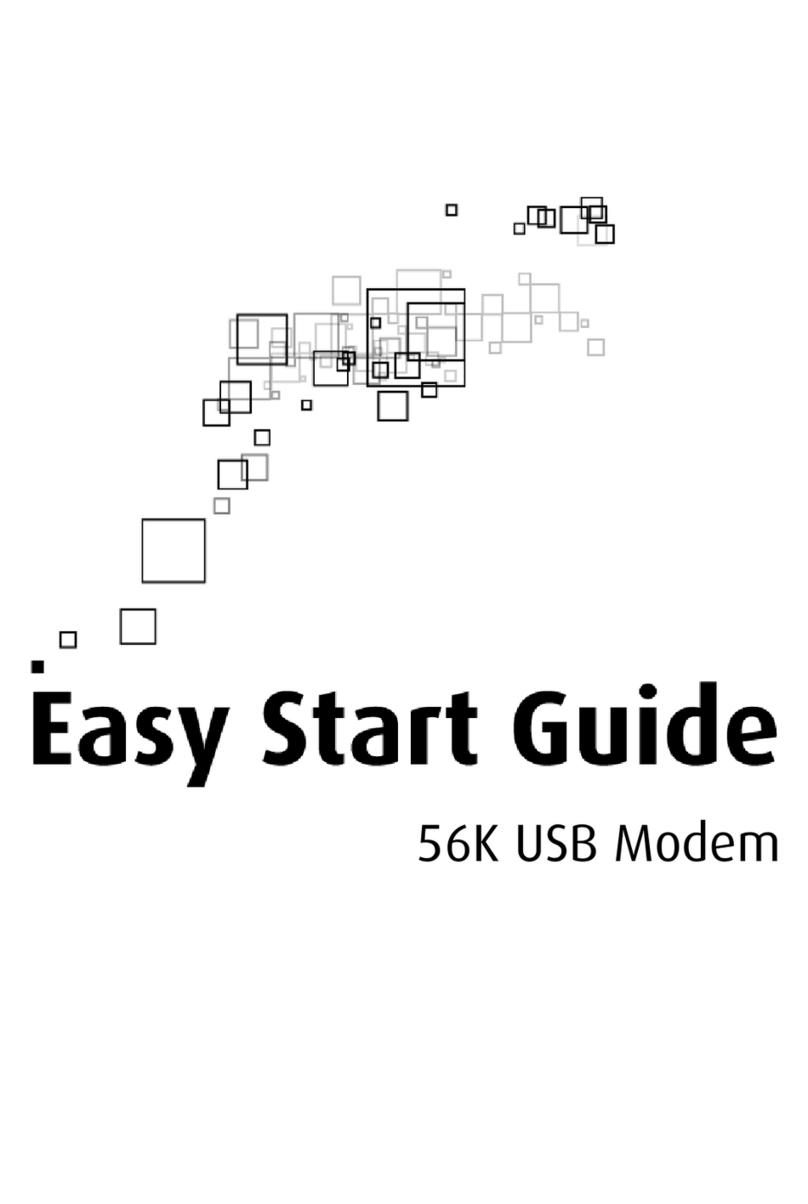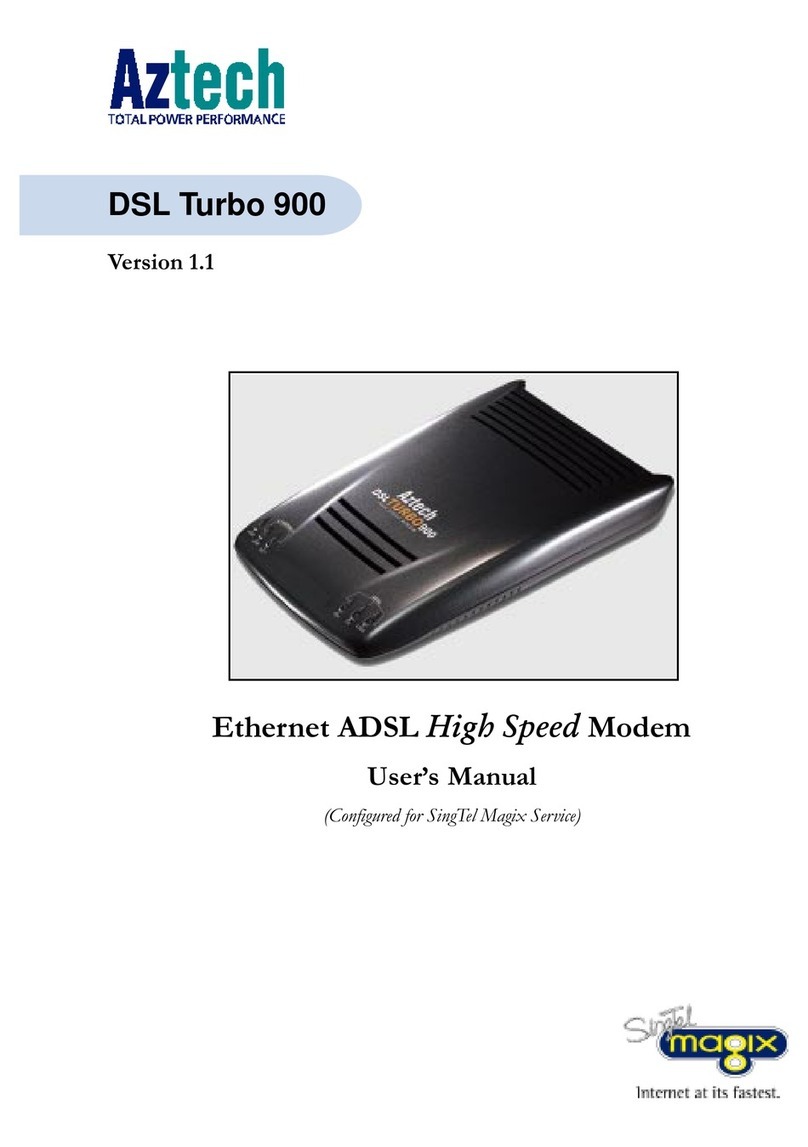3
○○○○○○○○○○○○○○○○○○○○○○○○○○○○○○○○○○○○○○○○○
PAN EUROPEAN APPROVAL REGULATORY NOTE
The equipment has been approved under CTR21. For such product, the following statement is required :
This equipment has been approved in accordance with Council Decision 98/482/EC for Pan European single terminal
connection to the Public Switched Telephone Network (PSTN). However, due to differences between the individual
PSTNs provided in different countries the approval does not, of itself, give an unconditional assurance of successful
operation on every PSTN network termination point.
In the event of problems, you should contact your equipment supplier in the first instance
Dieses Geraet wurde gemaess der Entscheidung 98/482/EG des Rates europaweit zur Anschaltung als einzelne
Endeinrichtung an das oeffentliche Fernsprechnetz zugelassen. Aufgrund der zwischen den oeffentlichen Fernsprechnetzen
verschiedener Staaten bestehenden Unterschiede stellt diese Zulassung an sich jedoch keine unbedingte Gewaehr fuer
einen erfolgreichen Betrieb des Geraets an jedem Netzabschlusspunkt dar.
Falls beim Betrieb Probleme auftreten, sollten Sie sich zunaechst an ihren Fachhaendler wenden.
«Cet équipement a reçu lagrément, conformément à la décision 98/482/CE du Conseil, concernant la connexion
paneuropéenne de terminal unique aux réseaux téléphoniques publics commutés (RTPC). Toutefois, comme il existe
des différences dun pays à lautre entre les RTPC, lagrément en soi ne constitue pas une garantie absolue de
fonctionnement optimal à chaque point de terminaison du réseau RTPC.
En cas de problème, vous devez contacter en premier lieu votre fournisseur.»
«La presente apparecchiatura terminale è stata approvata in conformità della decisione 98/482/CE del Consiglio per la
connessione paneuropea come terminale singolo ad una rete analogica PSTN. A causa delle differenze tra le reti dei
differenti paesi, lapprovazione non garantisce però di per sé il funzionamento corretto in tutti i punti di terminazione di
rete PSTN.
In caso di problemi contattare in primo luogo il fornitore del prodotto.»
«Este equipo ha sido homologado de conformidad con la Decisión 98/482/CE del Consejo para la conexión paneuropea
de un terminal simple a la red telefónica pública conmutada (RTPC). No obstante, a la vista de las diferencias que existen
entre las RTPC que se ofrecen en diferentes países, la homologación no constituye por sí sola una garantía incondicional
de funcionamiento satisfactorio en todos los puntos de terminación de la red de una RTPC.
En caso de surgir algún problema, procede ponerse en contacto en primer lugar con el proveedor del equipo.».
Dit apparaat is goedgekeurd volgens Beschikking 98/482/EG van de Raad voor de pan-Europese aansluiting van
enkelvoudige eindapparatuur op het openbare geschakelde telefoonnetwerk (PSTN). Gezien de verschillen tussen de
individuele PSTNs in de verschillende landen, biedt deze goedkeuring op zichzelf geen onvoorwaardelijke garantie voor
een succesvolle werking op elk PSTN-netwerkaansluitpunt.
Neem bij problemen in eerste instantie contact op met de leverancier van het apparaat..
Network Compatibility Declaration
This product is designed to interwork with the Public Switched Telecommunication Networks in UK, Ireland, Netherlands,
Sweden, Denmark , Finland, Switzerland, Luxembourg, Belgium, France, Germany, Spain, Portugal, Iceland, Greece,
Italy, Norway and Austria.