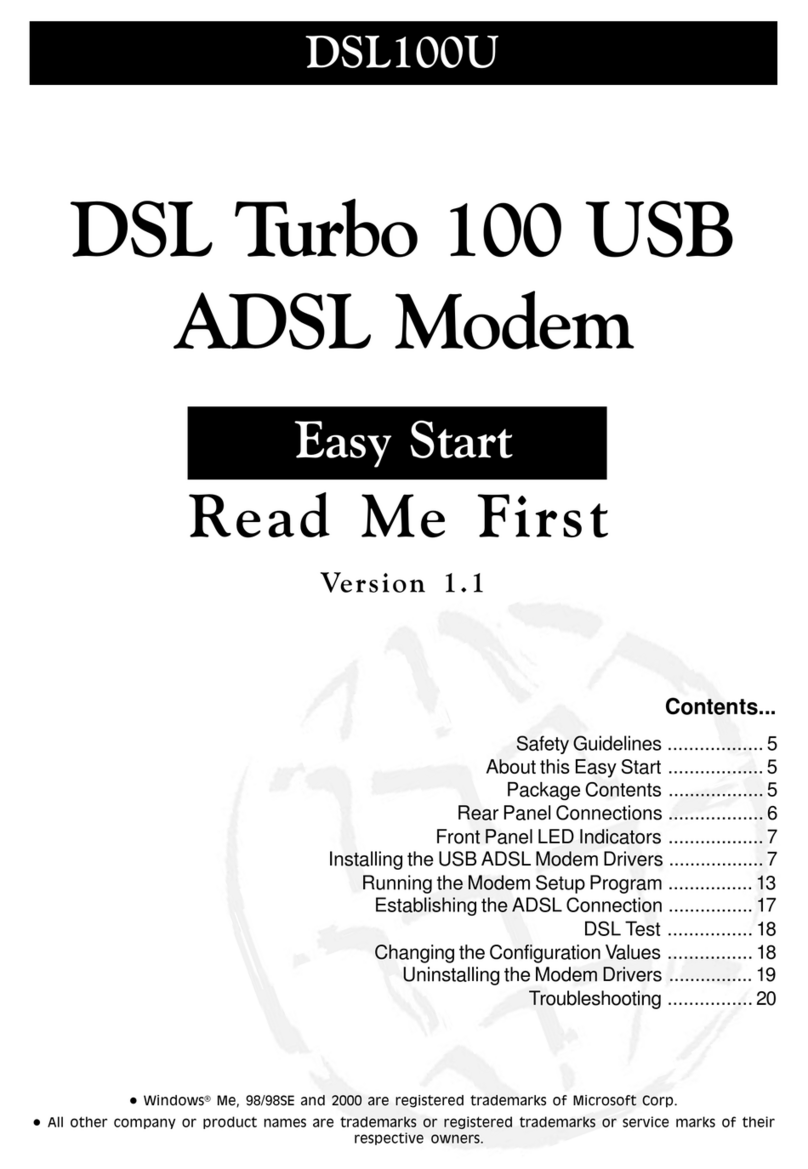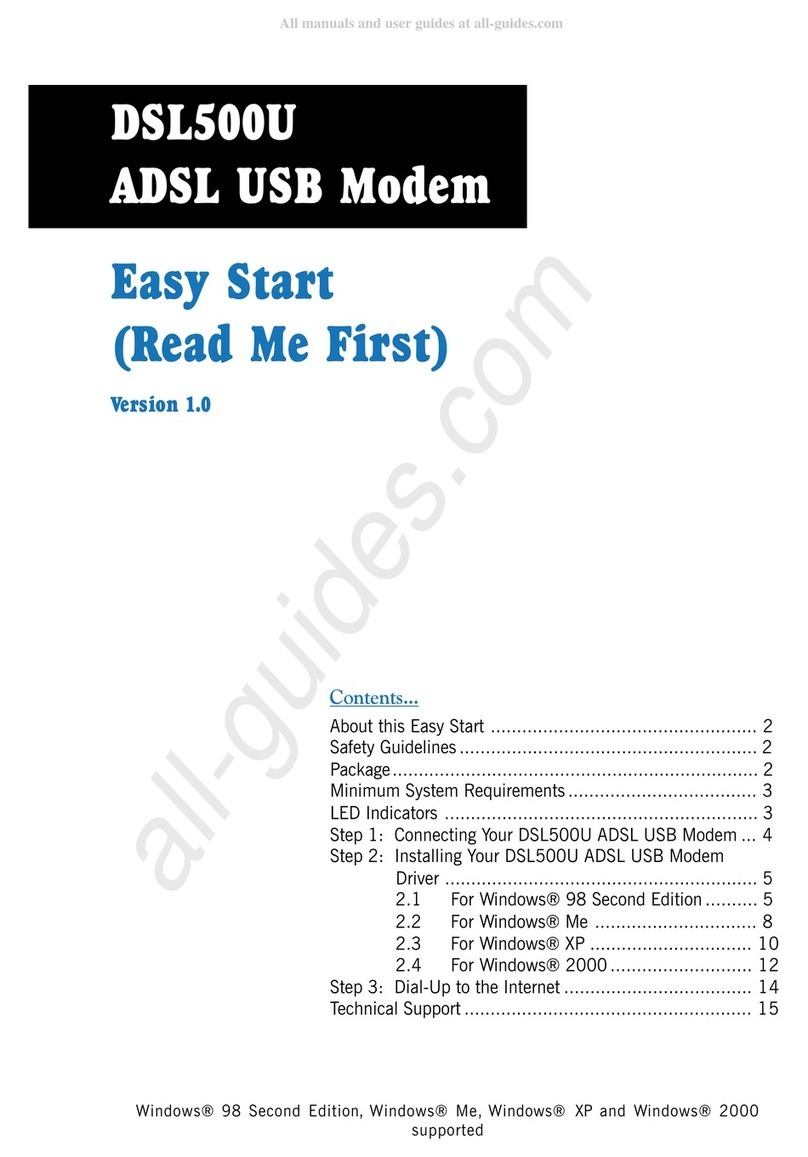Aztech DSL Turbo 900 Package User manual
Other Aztech Modem manuals
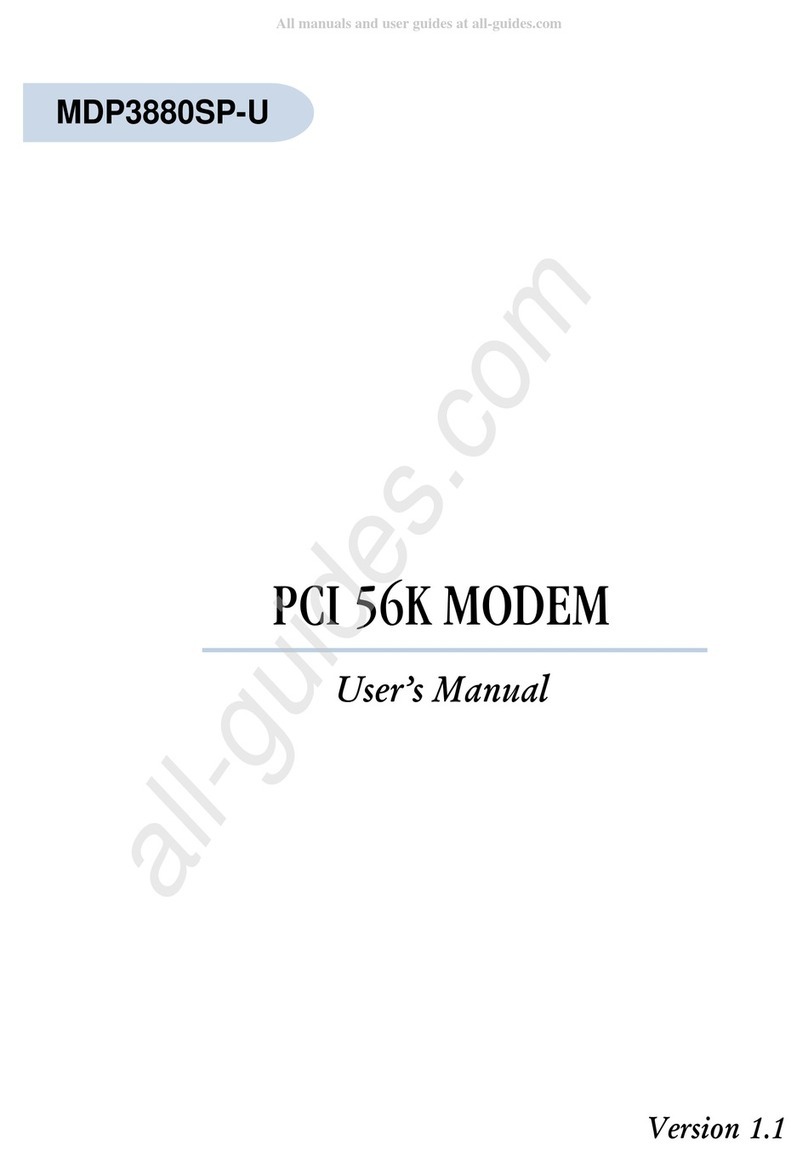
Aztech
Aztech MDP3880SP-U User manual

Aztech
Aztech MDP7800 User manual

Aztech
Aztech MDP3858A Series User manual

Aztech
Aztech MSP3880W Series User manual

Aztech
Aztech HomePlug AV Wireless N Extender User manual
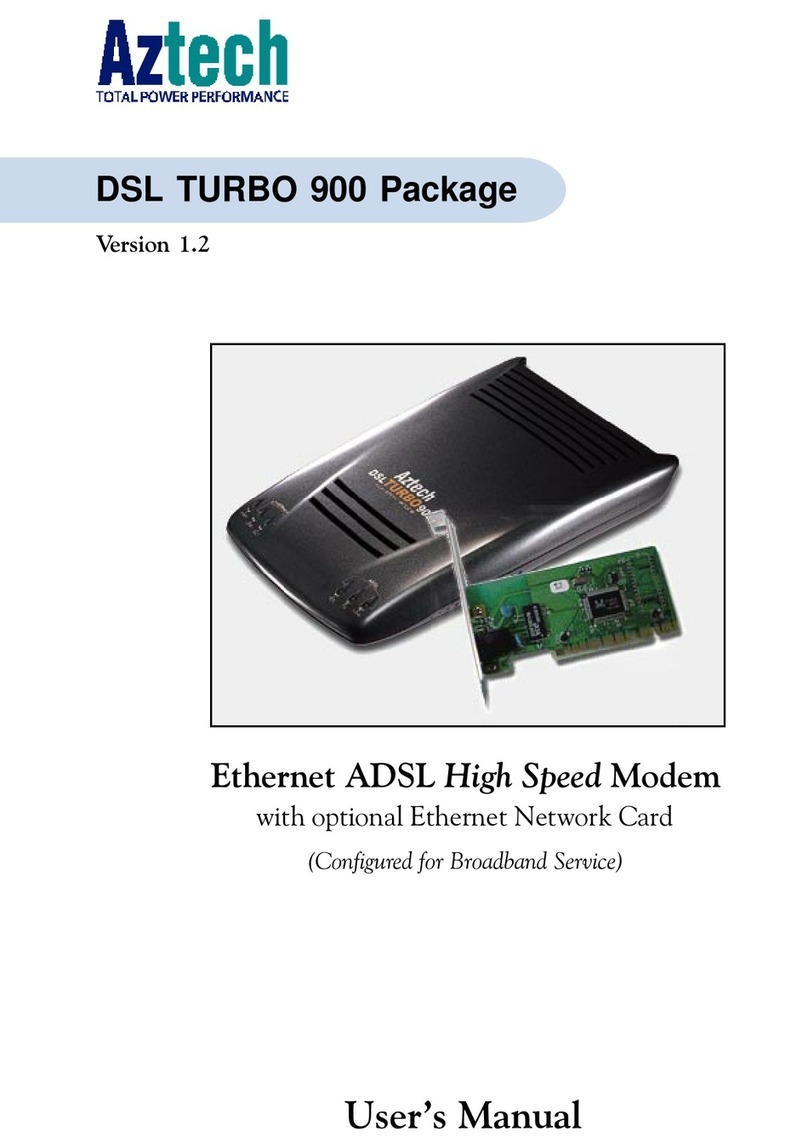
Aztech
Aztech DSL Turbo 900 Package User manual
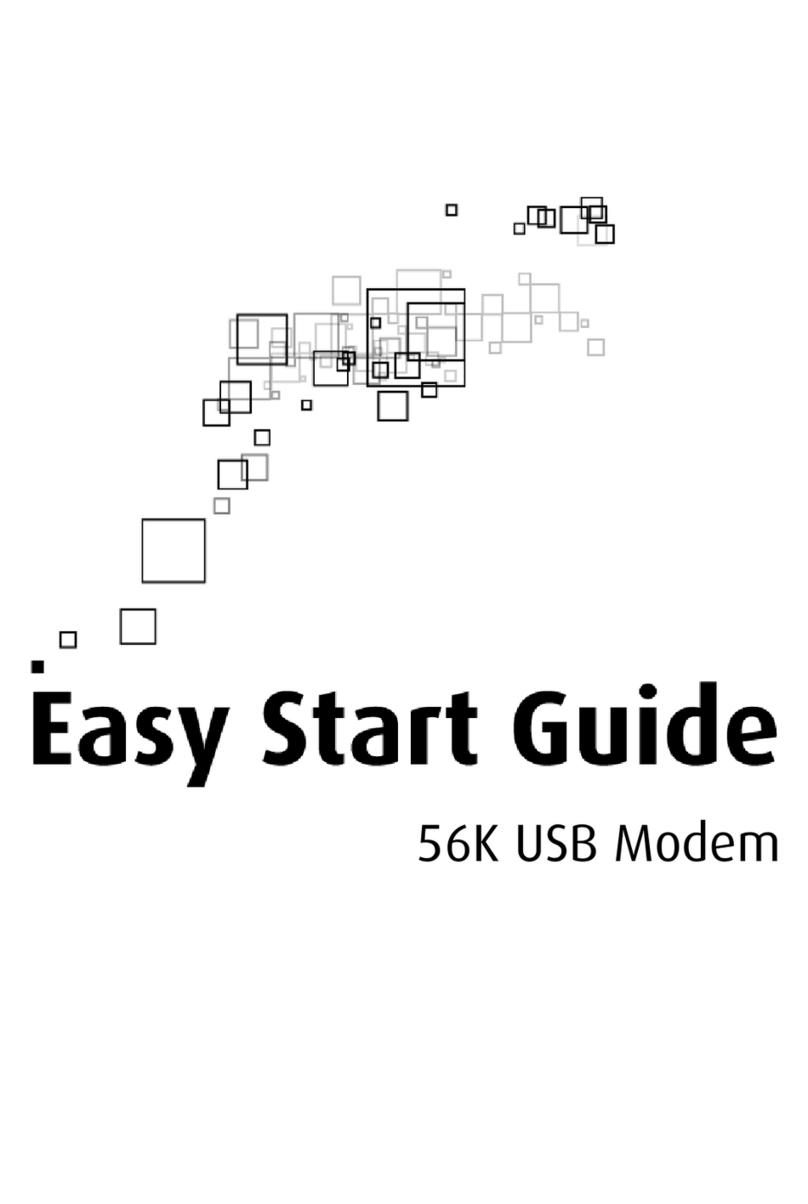
Aztech
Aztech 56K External Modem Instructions for use
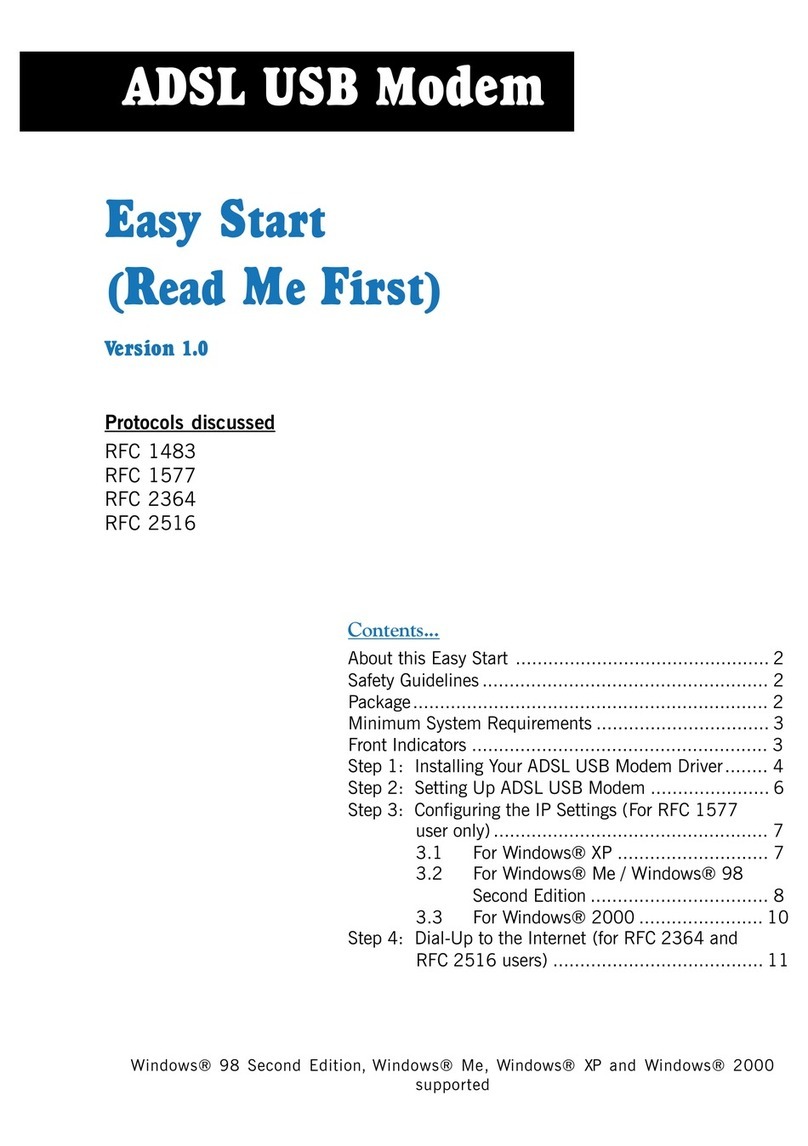
Aztech
Aztech ADSL USB Modem Product information sheet

Aztech
Aztech MSP2950-W User manual

Aztech
Aztech DSL600E User manual

Aztech
Aztech MDP3880-U User manual
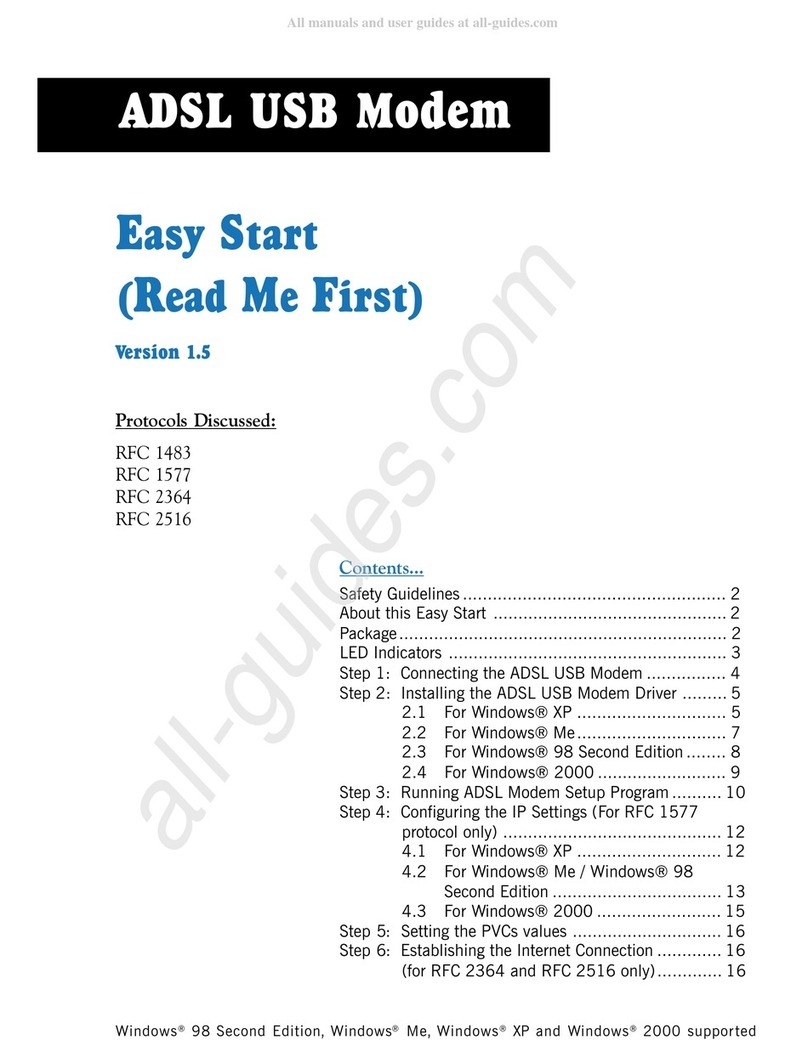
Aztech
Aztech 100U Product information sheet
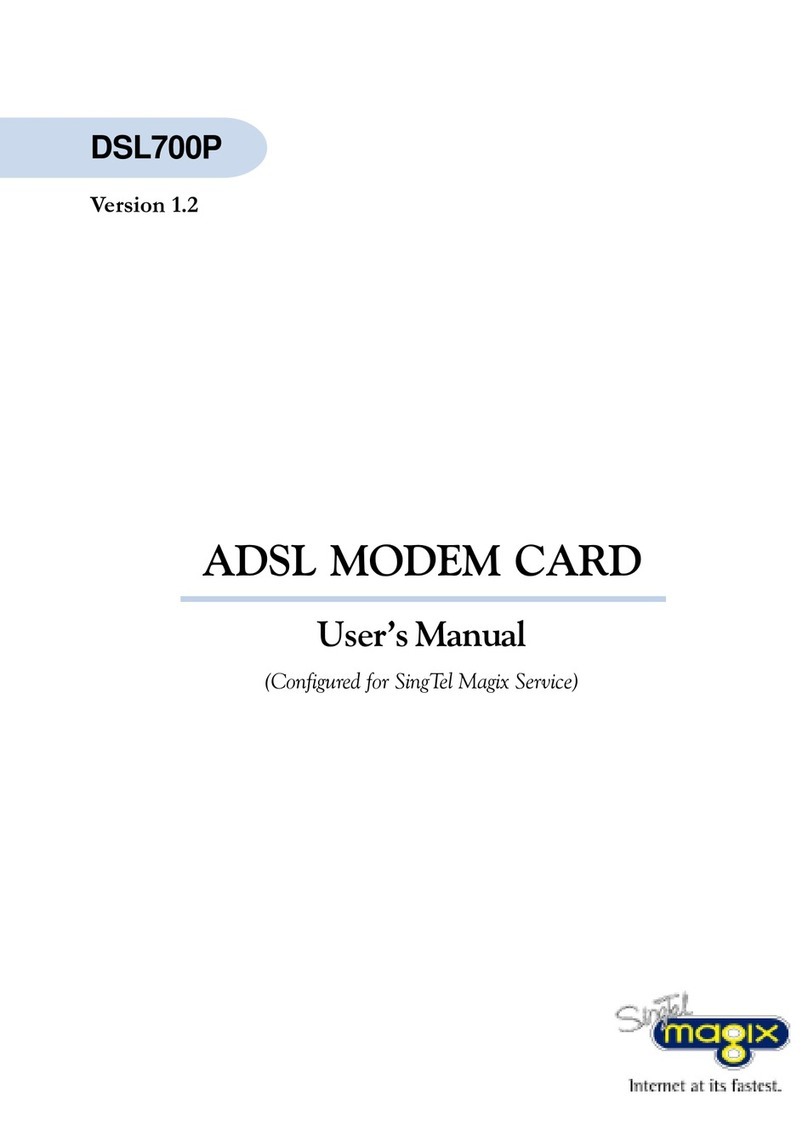
Aztech
Aztech DSL700P User manual

Aztech
Aztech DSL605E User manual

Aztech
Aztech DSL5028EN Instructions for use
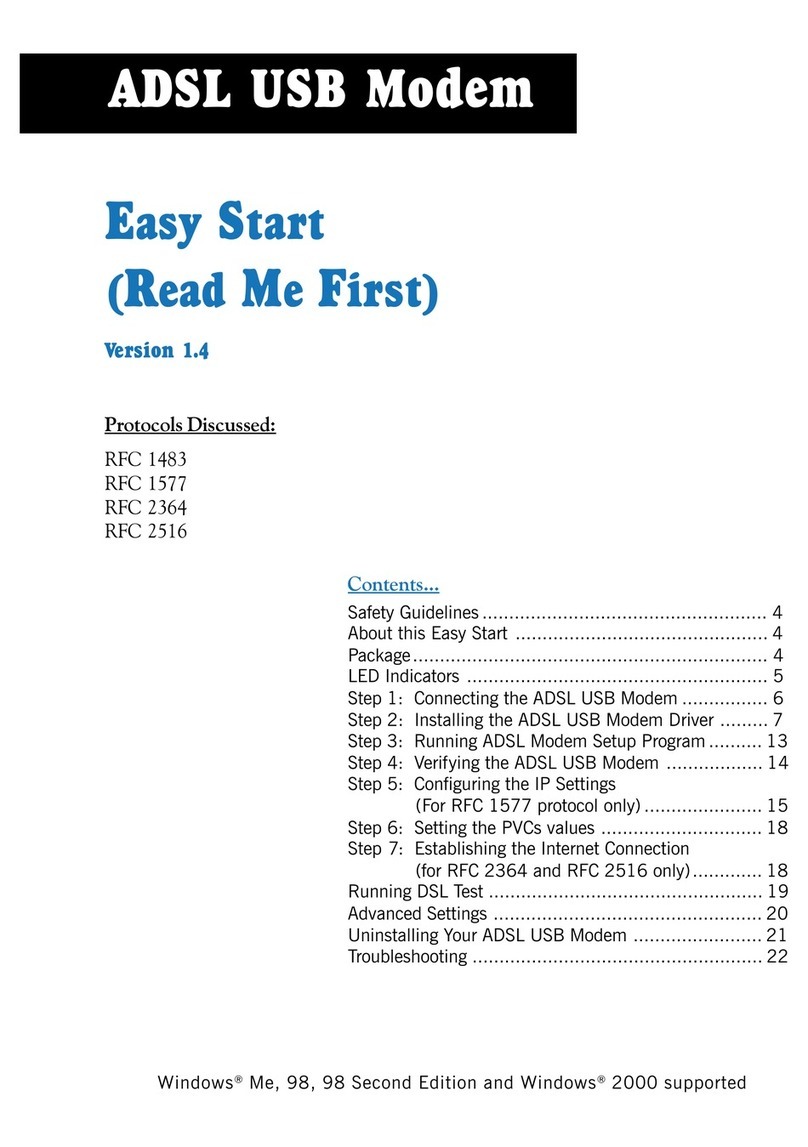
Aztech
Aztech 100U Product information sheet

Aztech
Aztech DSL905E Series User manual

Aztech
Aztech DSL600E(C) User manual

Aztech
Aztech DSL705EU User manual

Aztech
Aztech DSL Turbo 900 Package User manual