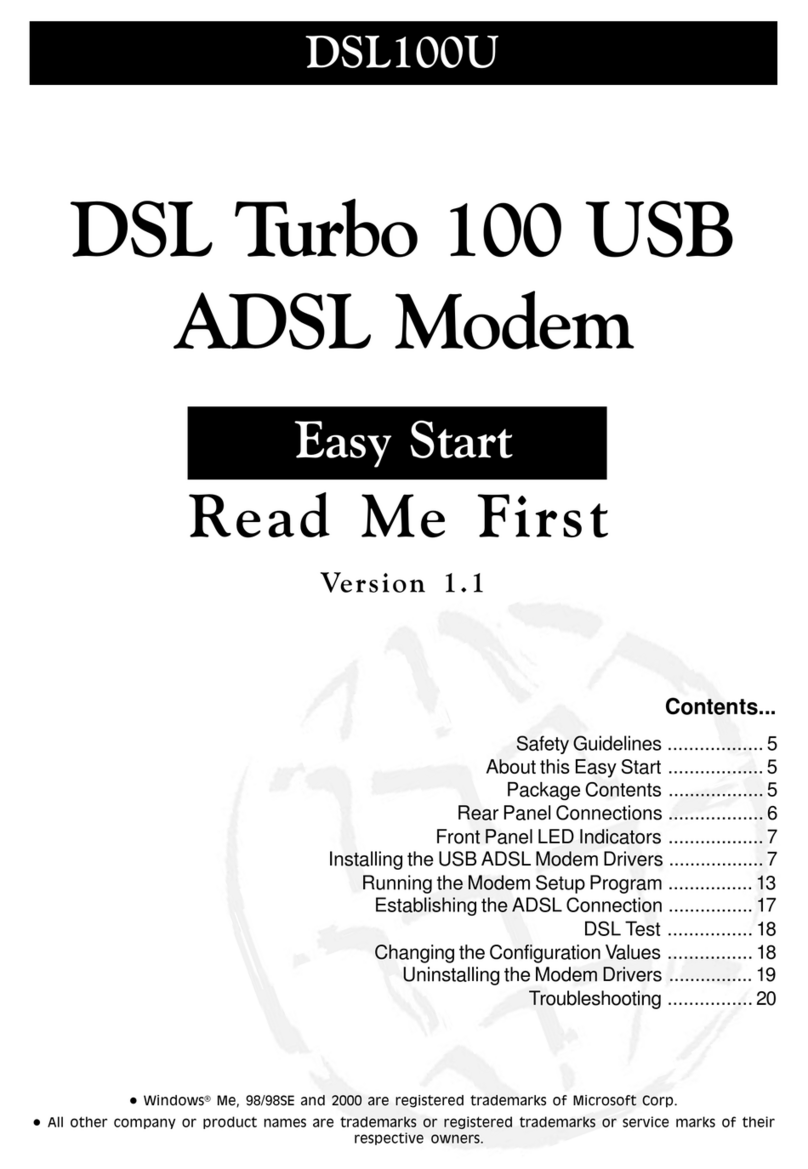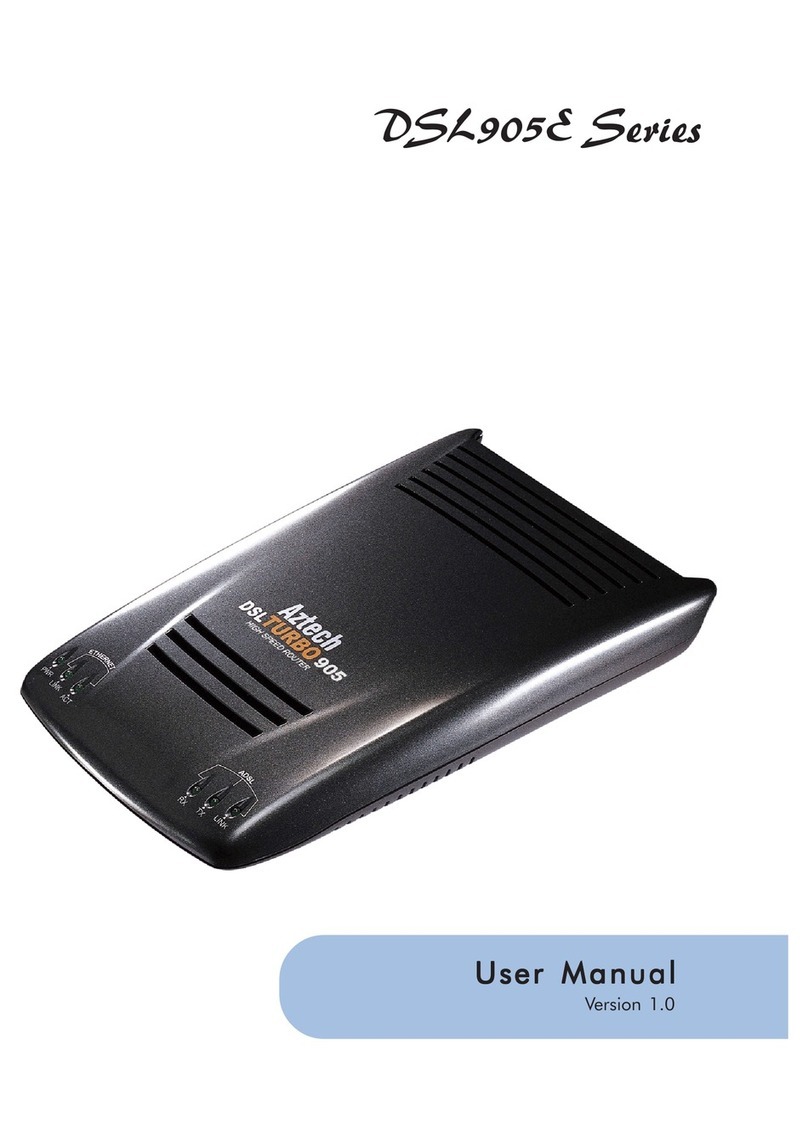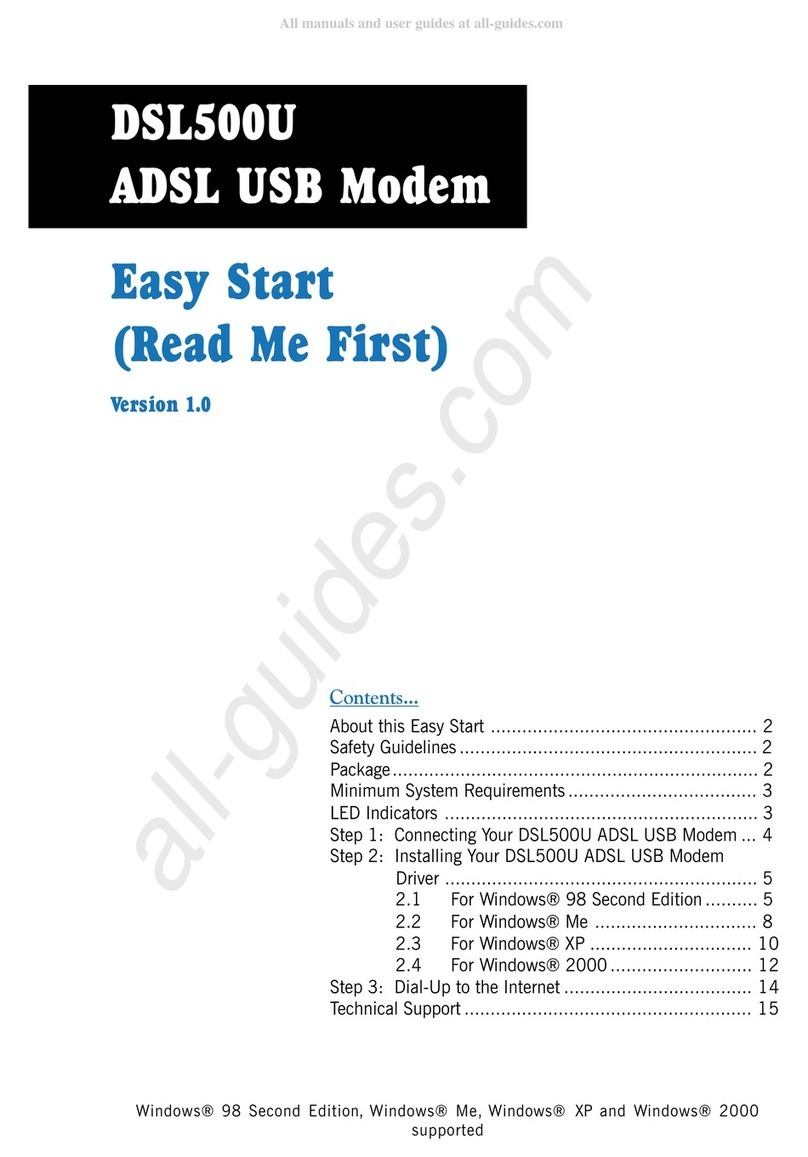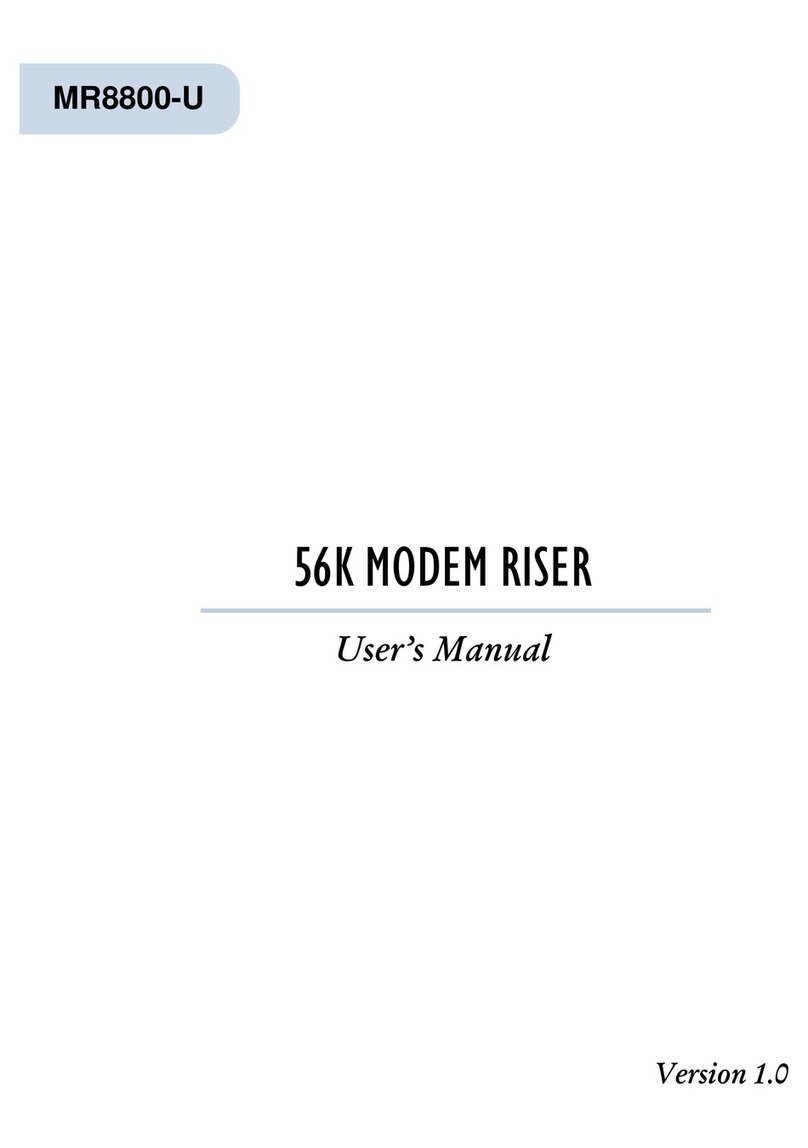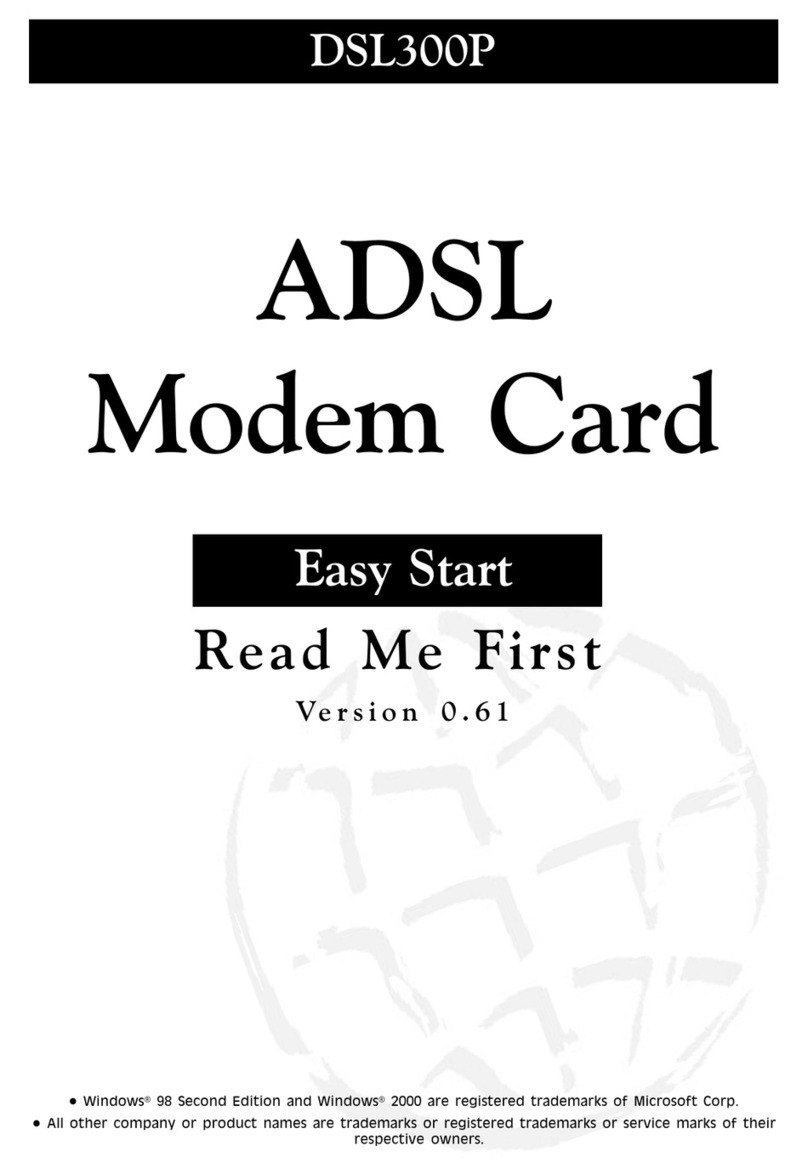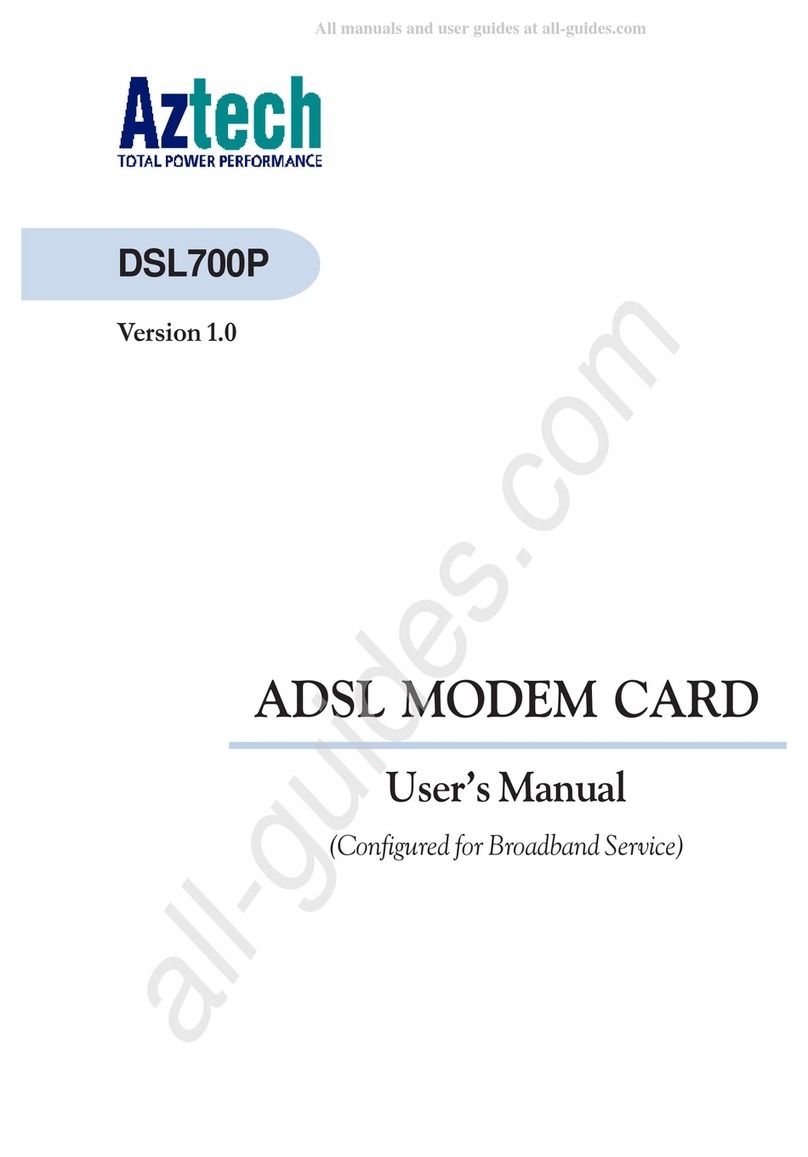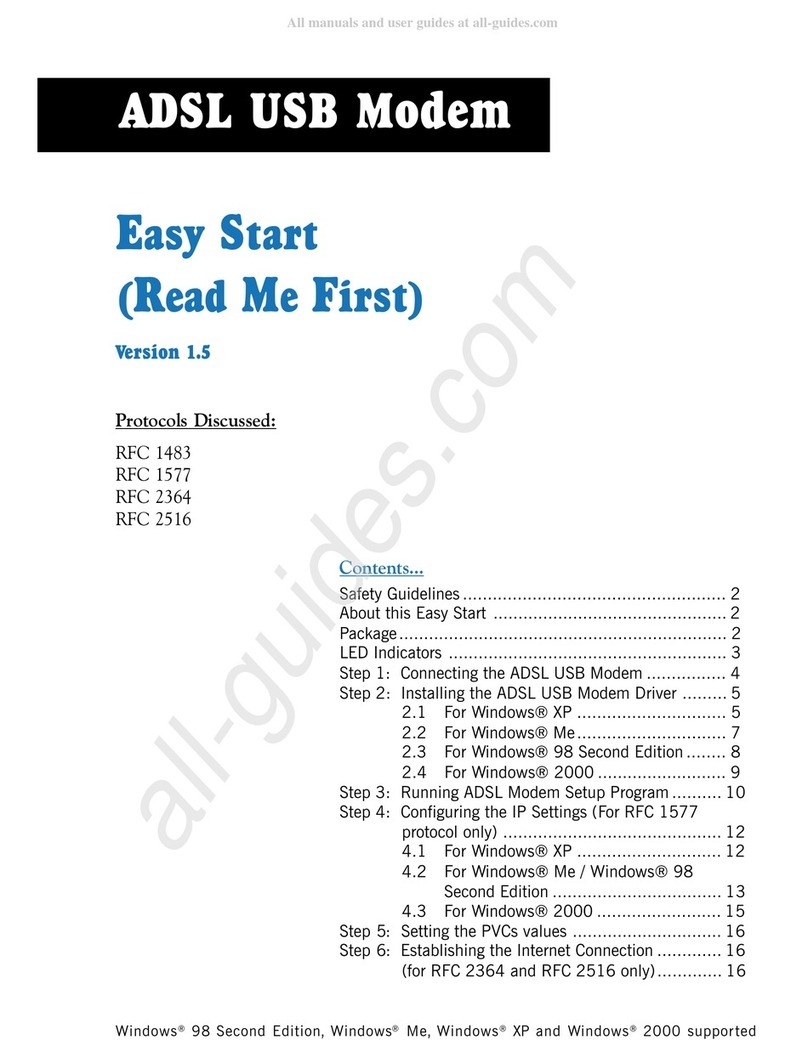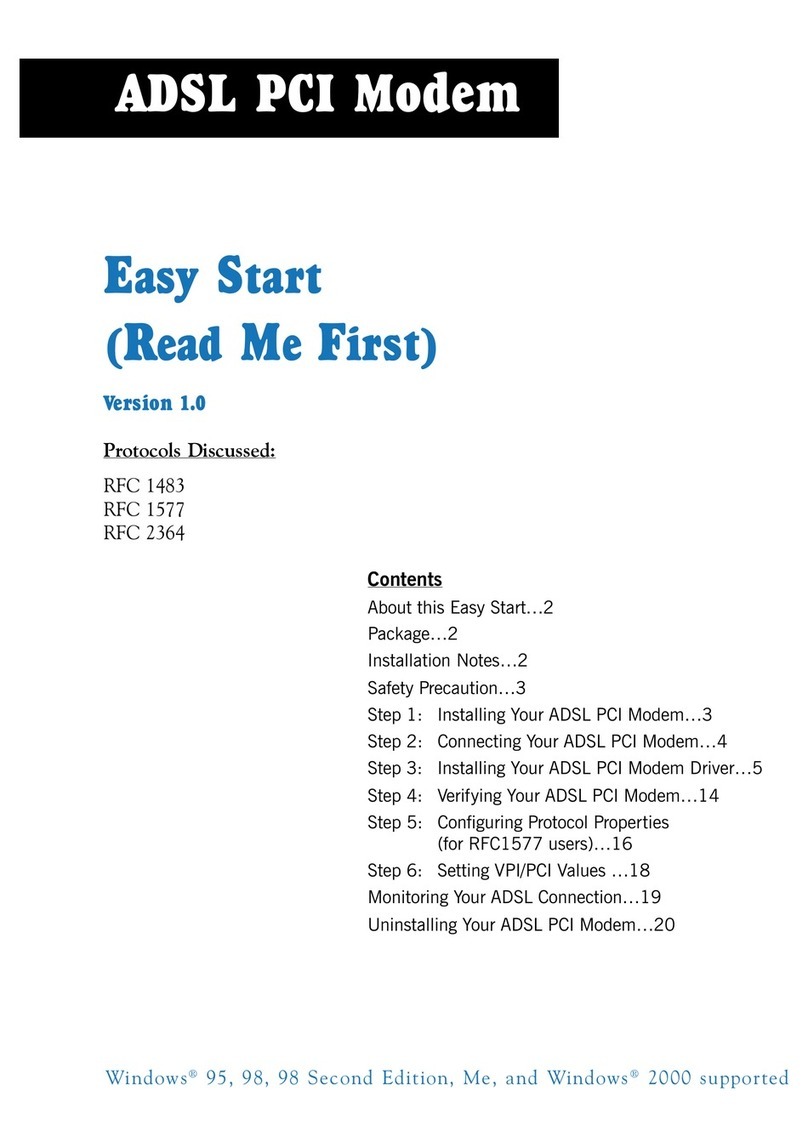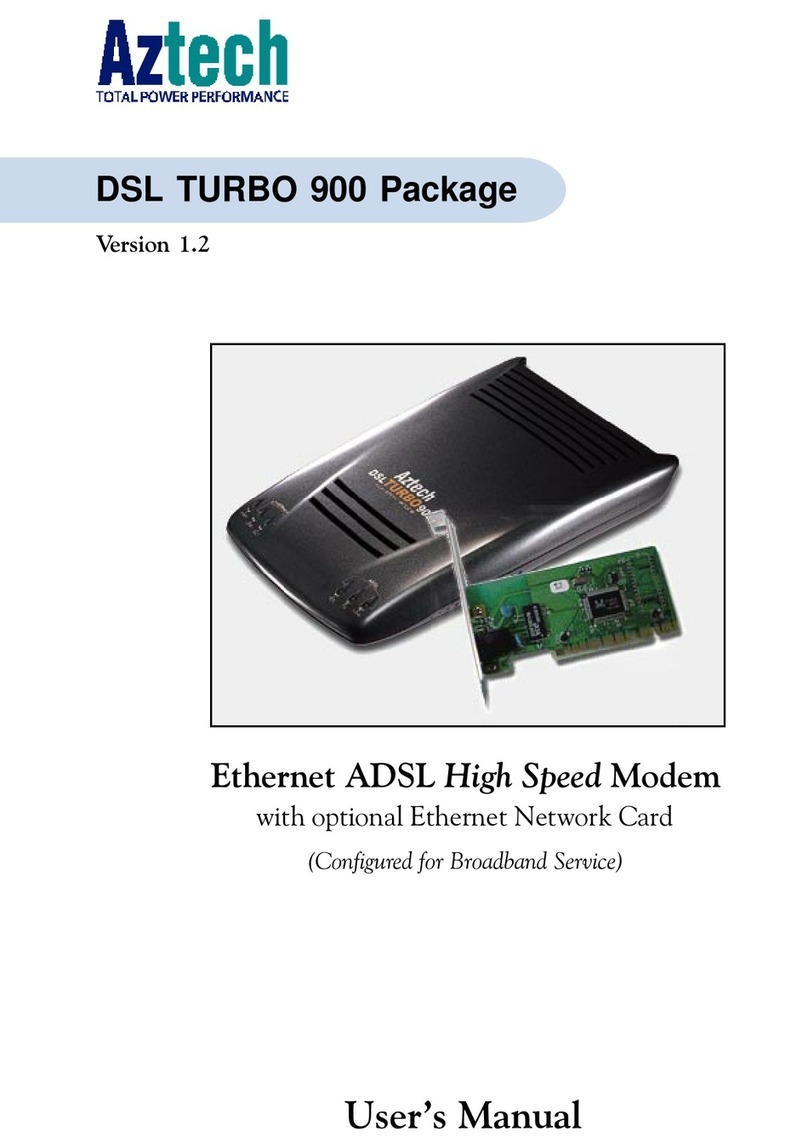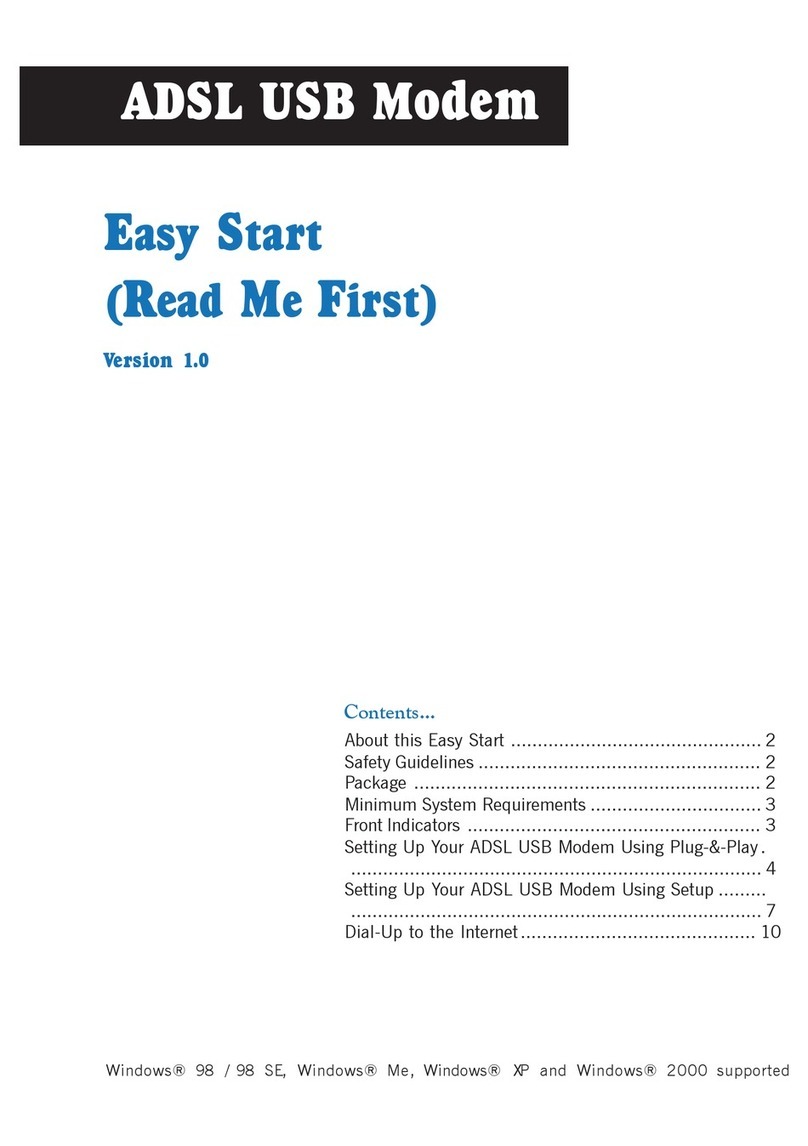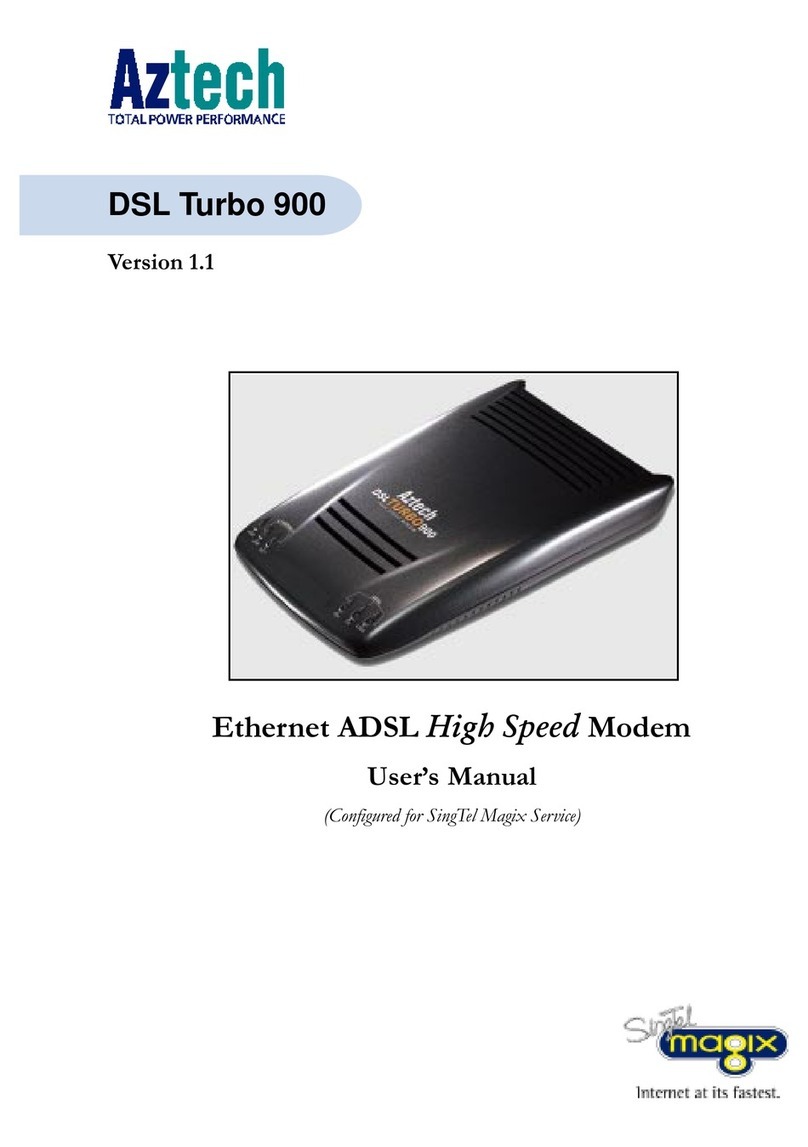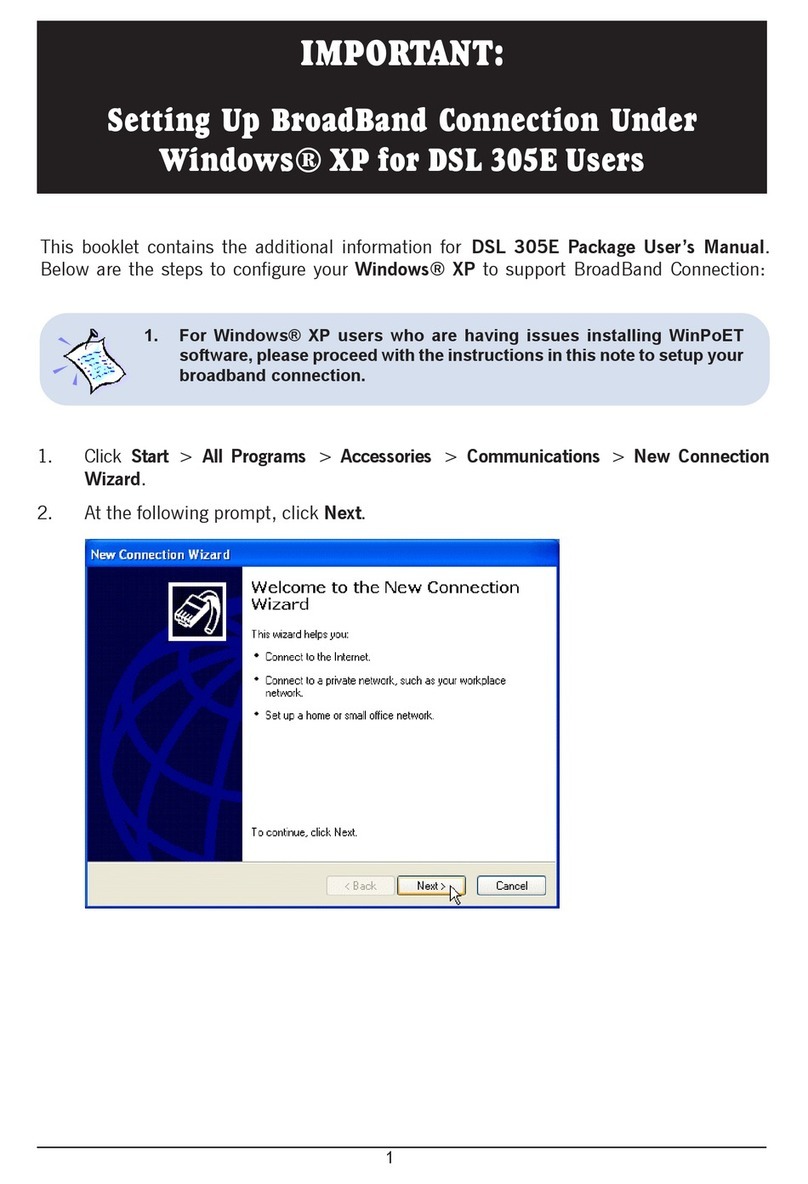User Manual
Page 3 of 4
Table of Contents
About the Product ..................................................................... 5
How Does It Work?.........................................................................................................................
Direct Connection ...........................................................................................................................6
Package Contents...........................................................................................................................7
Device Design .................................................................................................................................7
How to Use Simple Connect..........................................................................................................9
Creating a HomePlug AV Network...........................................................................................9
Resetting the Private Network Name ...................................................................................13
Joining an Existing HomePlug AV Network...........................................................................14
Determining Connection Rate.....................................................................................................17
Getting Started........................................................................ 18
Plan Your Network .......................................................................................................................19
Local Network...............................................................................................................................19
Gaming Network ..........................................................................................................................19
Entertainment Network...............................................................................................................20
Media Network.............................................................................................................................20
Setup the HomePlug AV Wireless N E tender ......................... 21
For Twin Pack................................................................................................................................21
For Single Pack .............................................................................................................................21
Connecting via Wireless ..............................................................................................................22
HomePlug AV Wireless N E tender Utility ............................... 23
Requirements ...............................................................................................................................23
Installation ....................................................................................................................................24
Opening HomePlug AV Wireless N Extender Utility.................................................................2
The User Interface ........................................................................................................................2
Home .............................................................................................................................................26
HomePlug......................................................................................................................................27
Private Network Name............................................................................................................28
Local Private Network Name..................................................................................................29
Remote Private Network Name.............................................................................................29
Simulate Simple Connect Button ...........................................................................................30
Quality of Service.....................................................................................................................31
Devices ......................................................................................................................................33
Wireless.........................................................................................................................................34