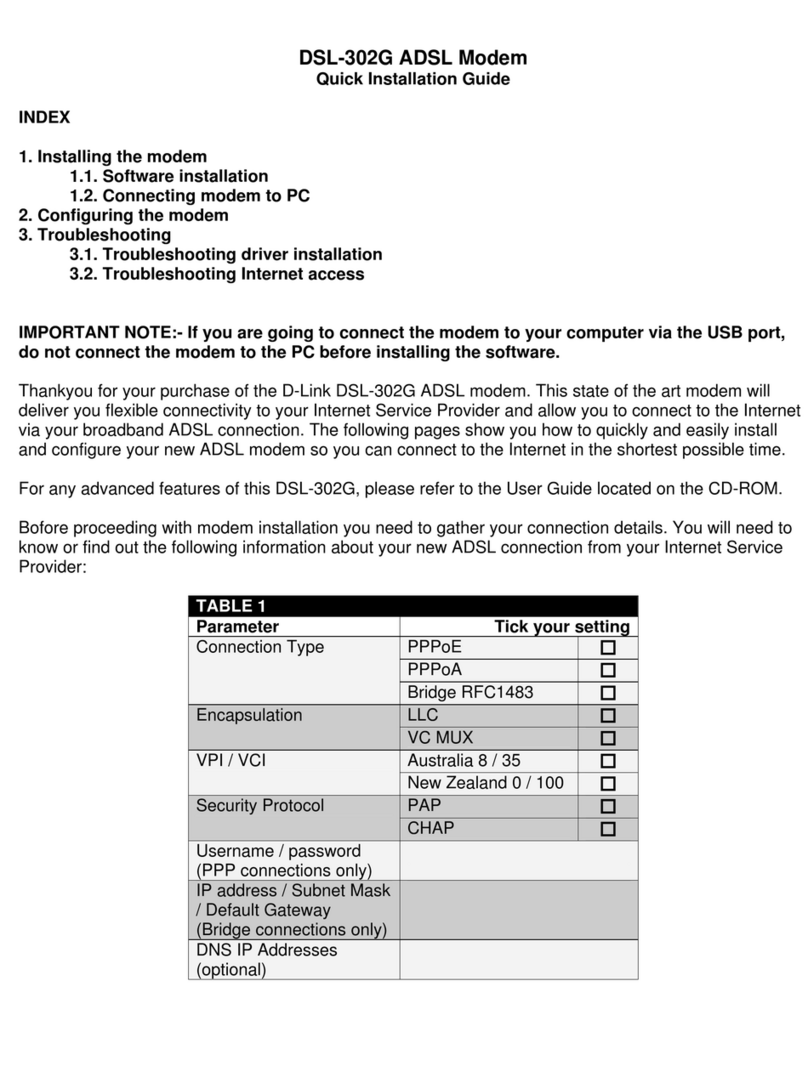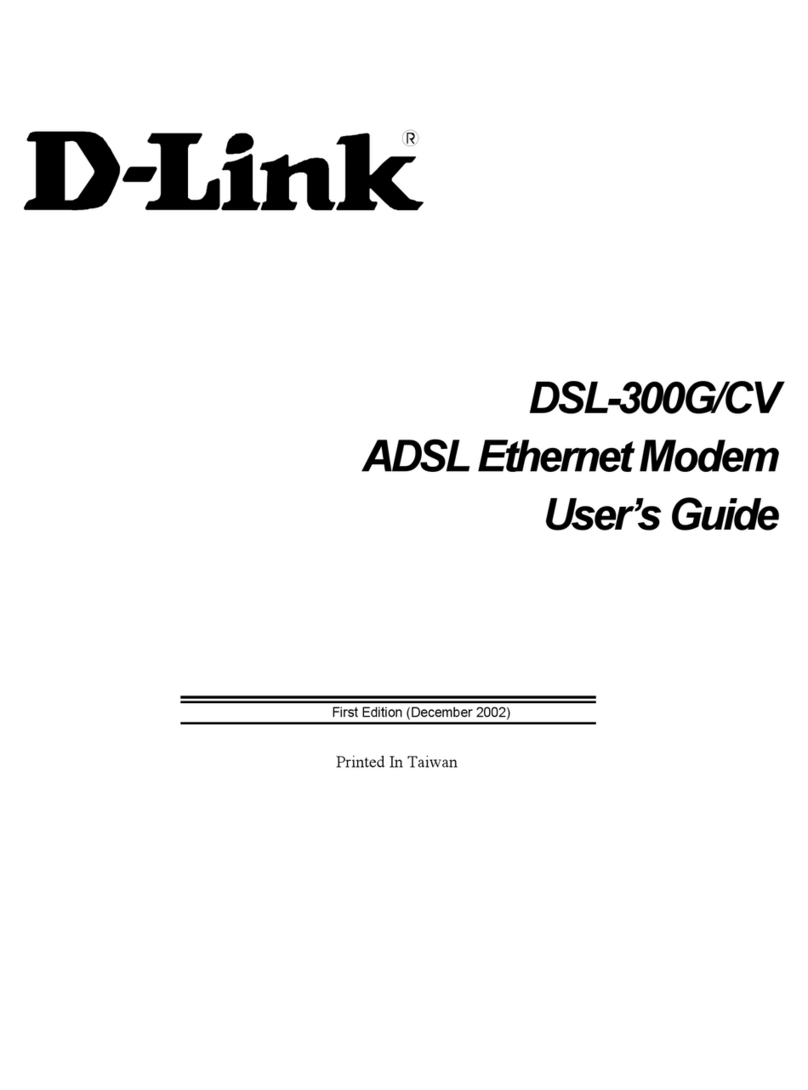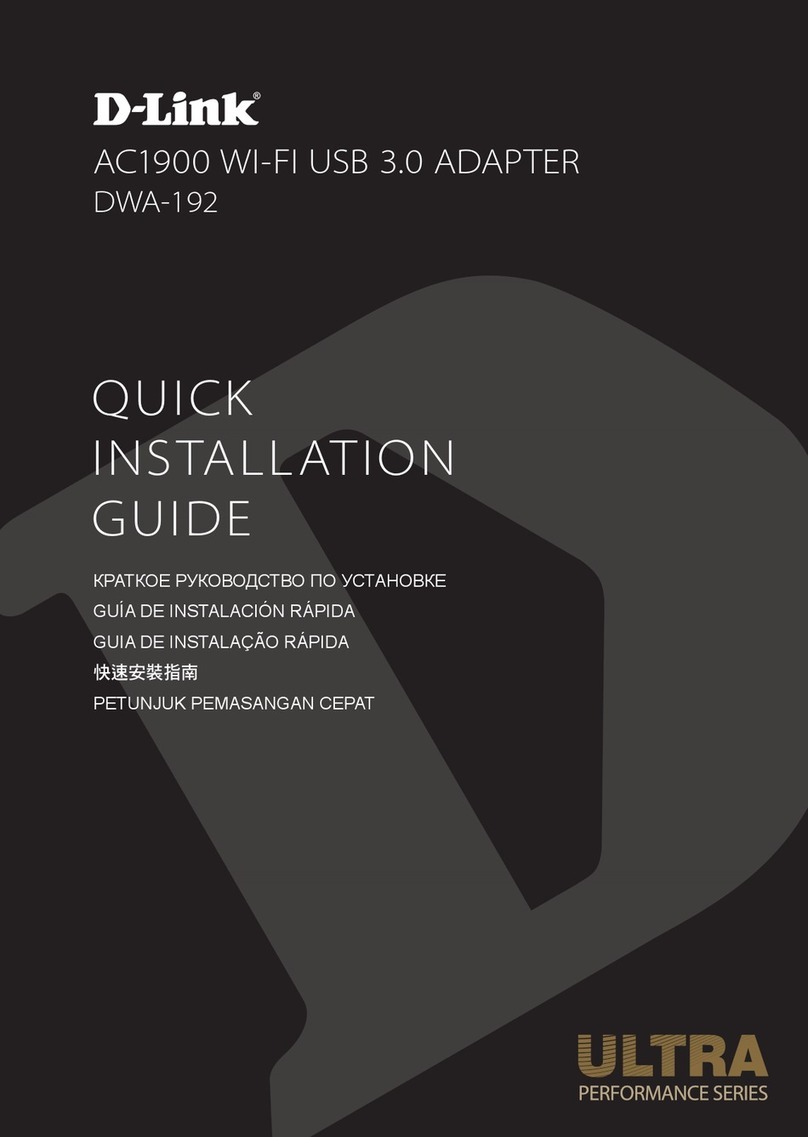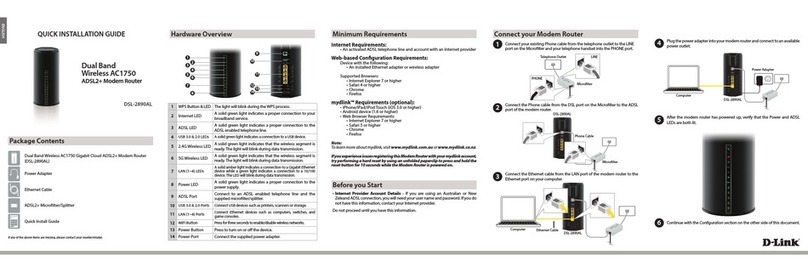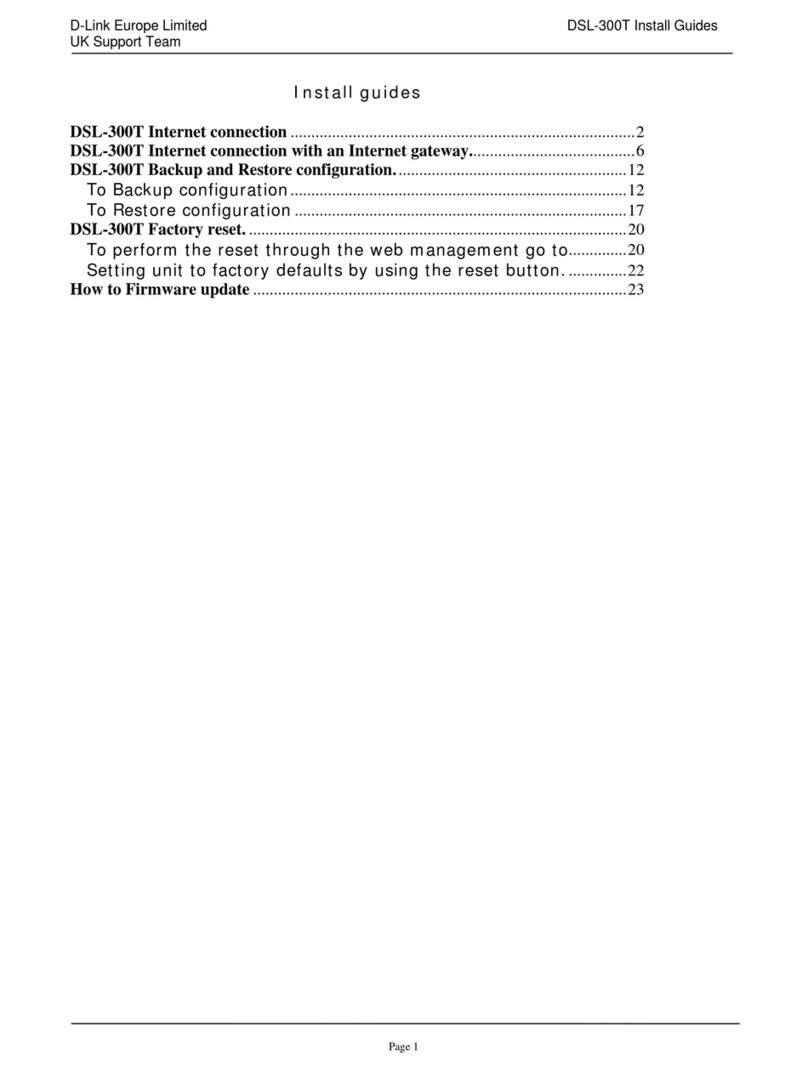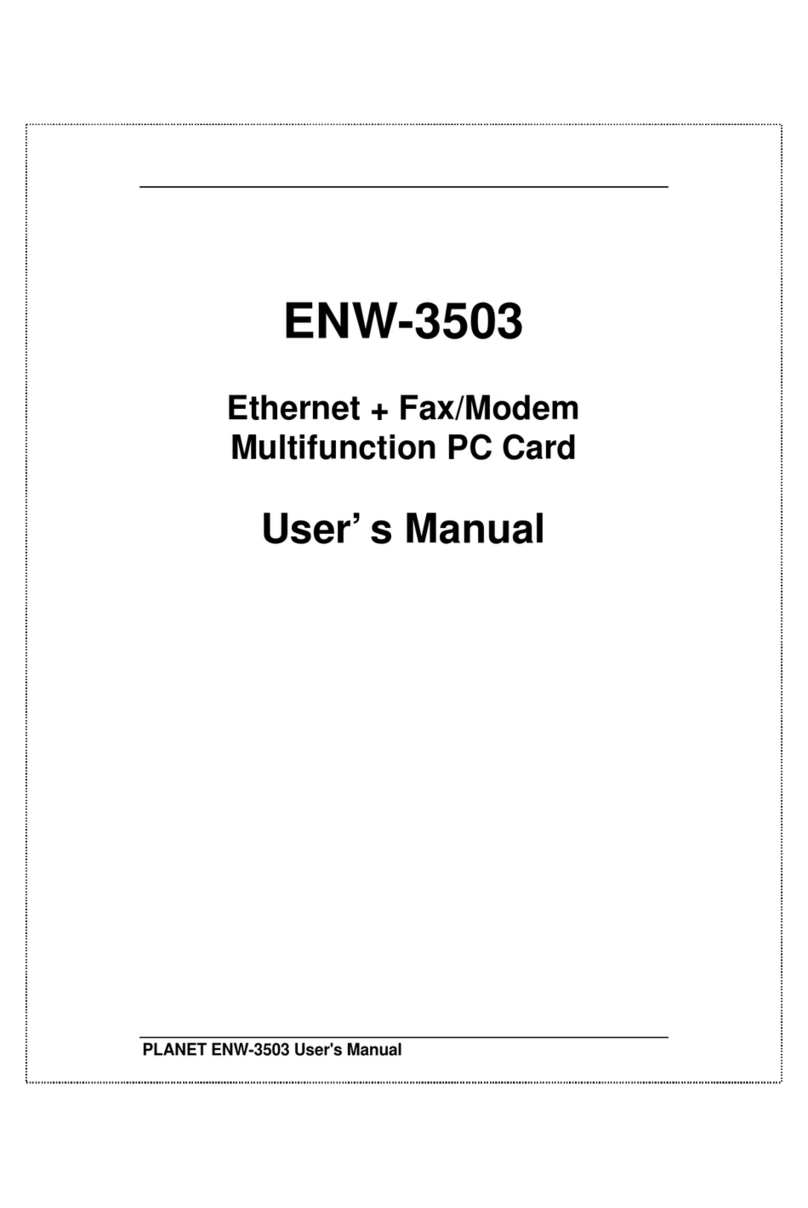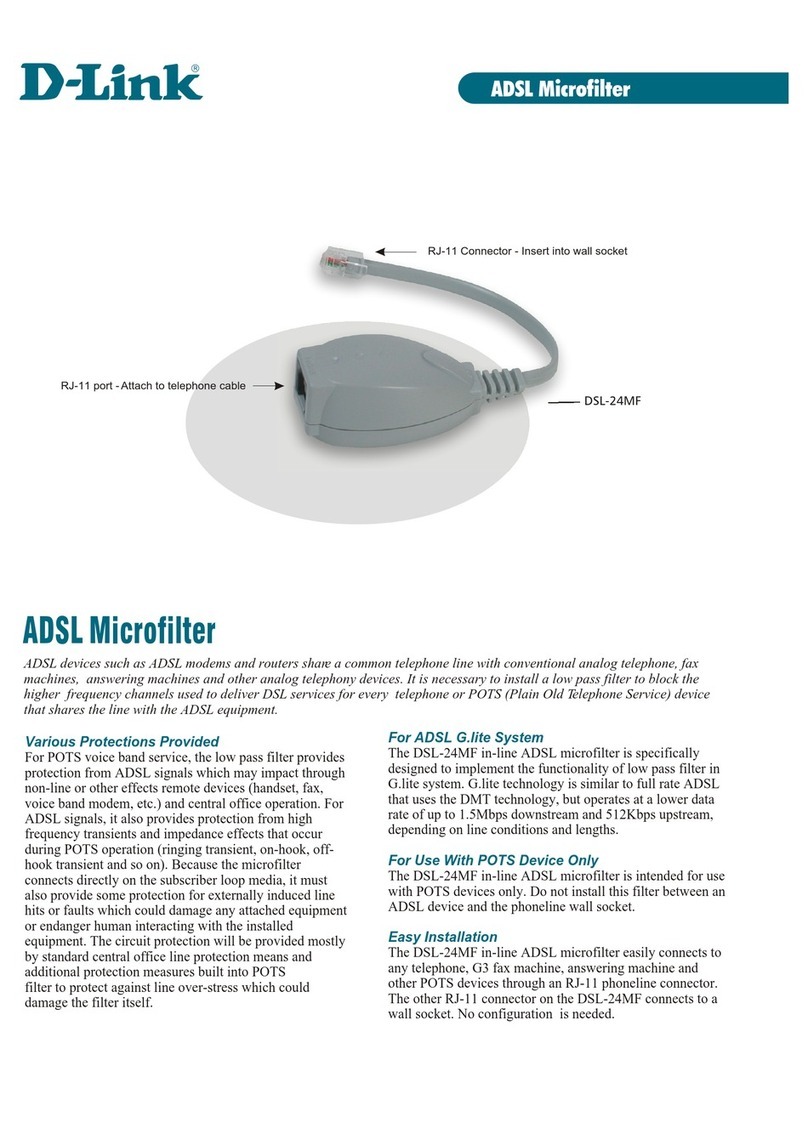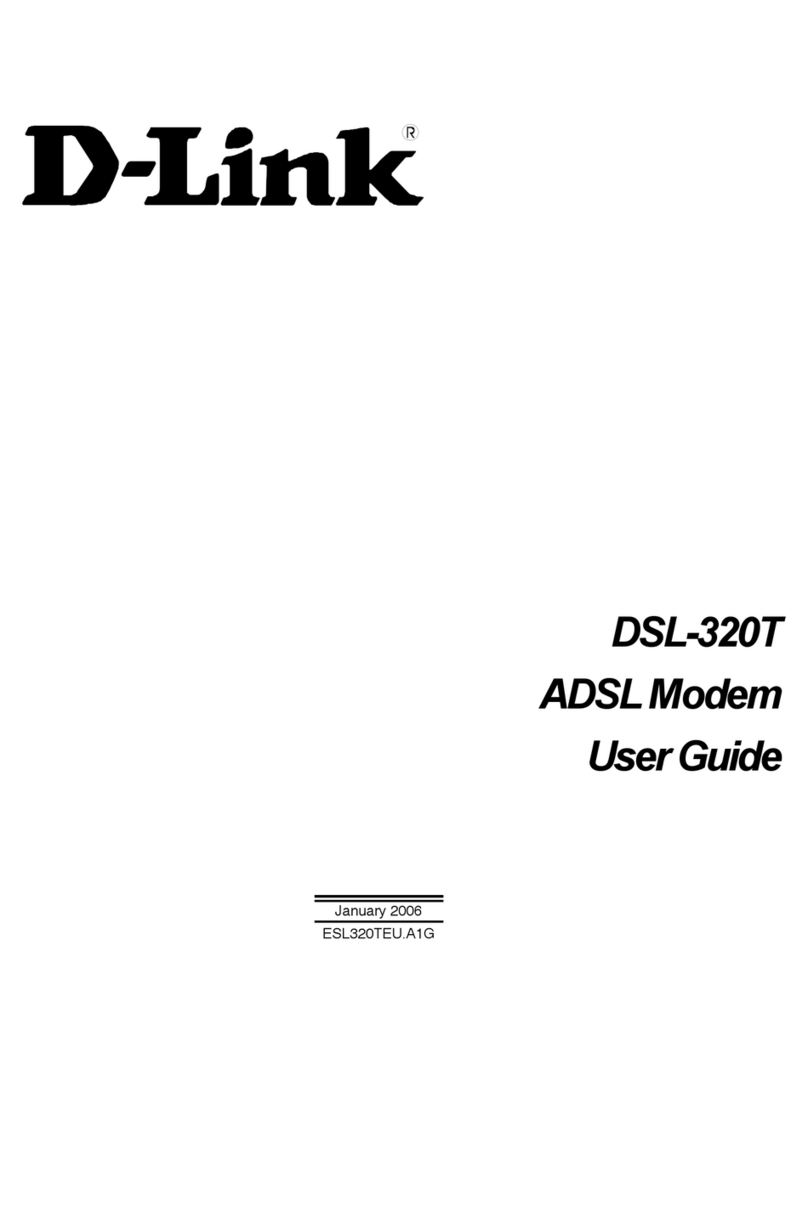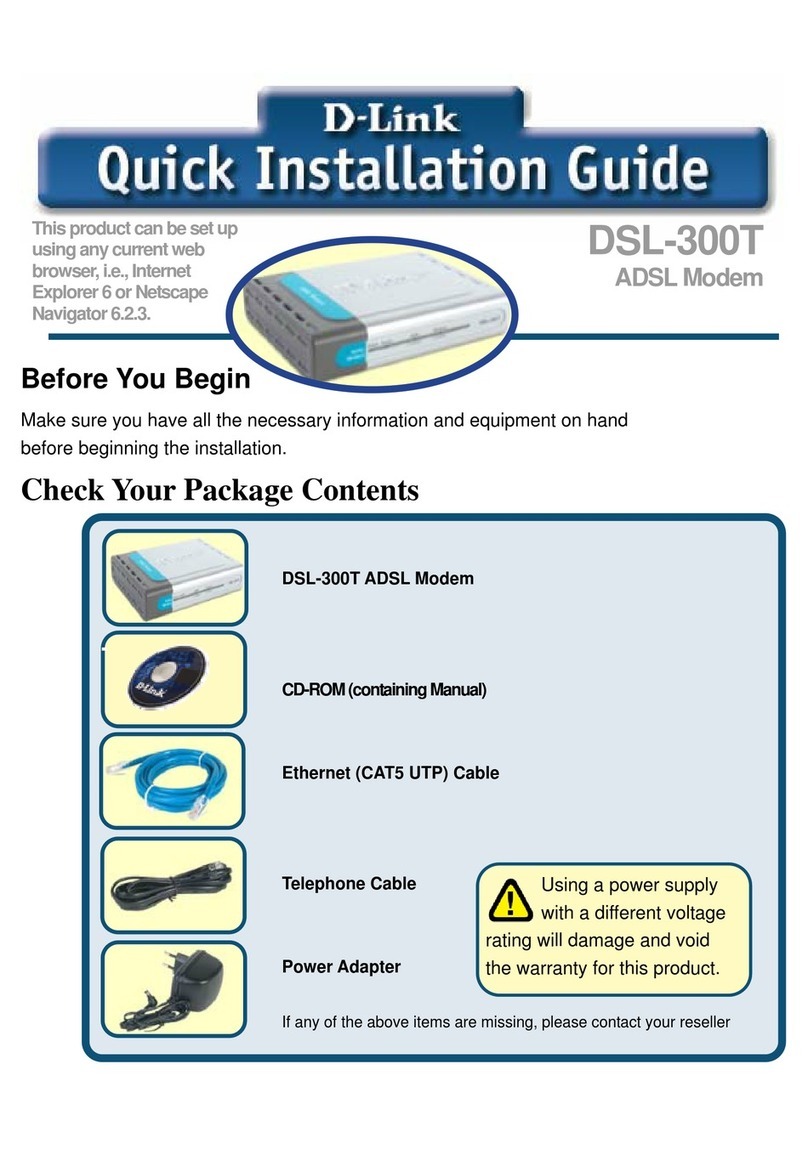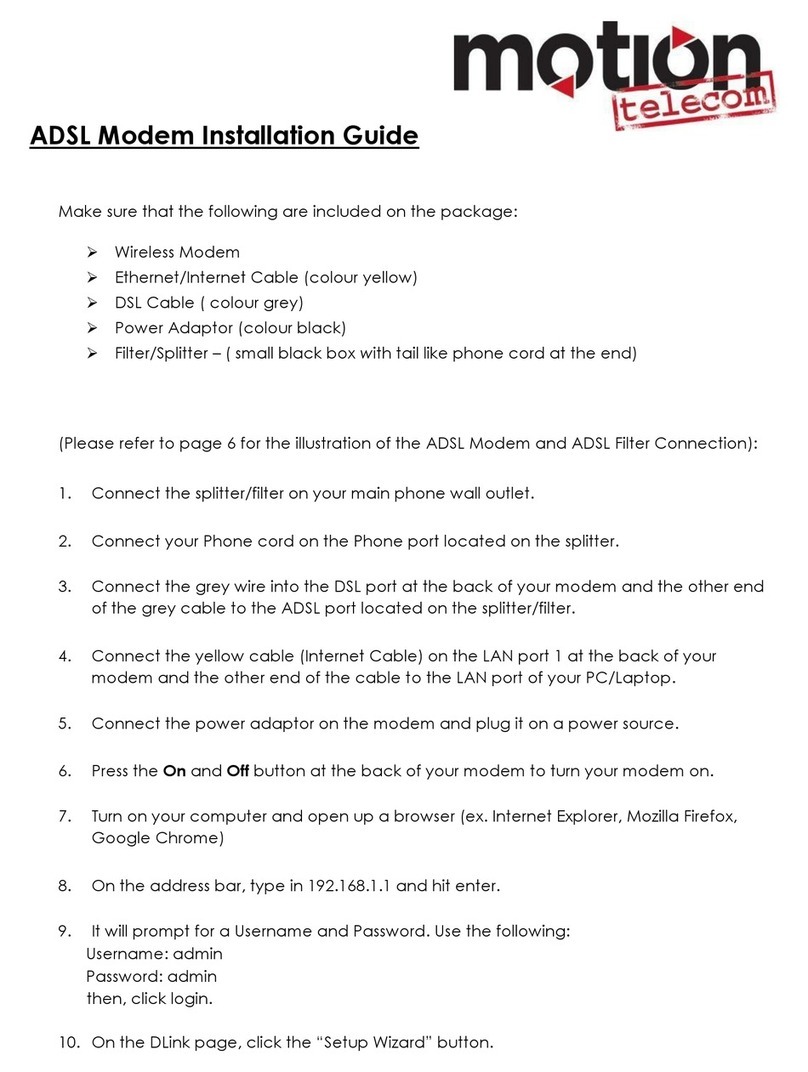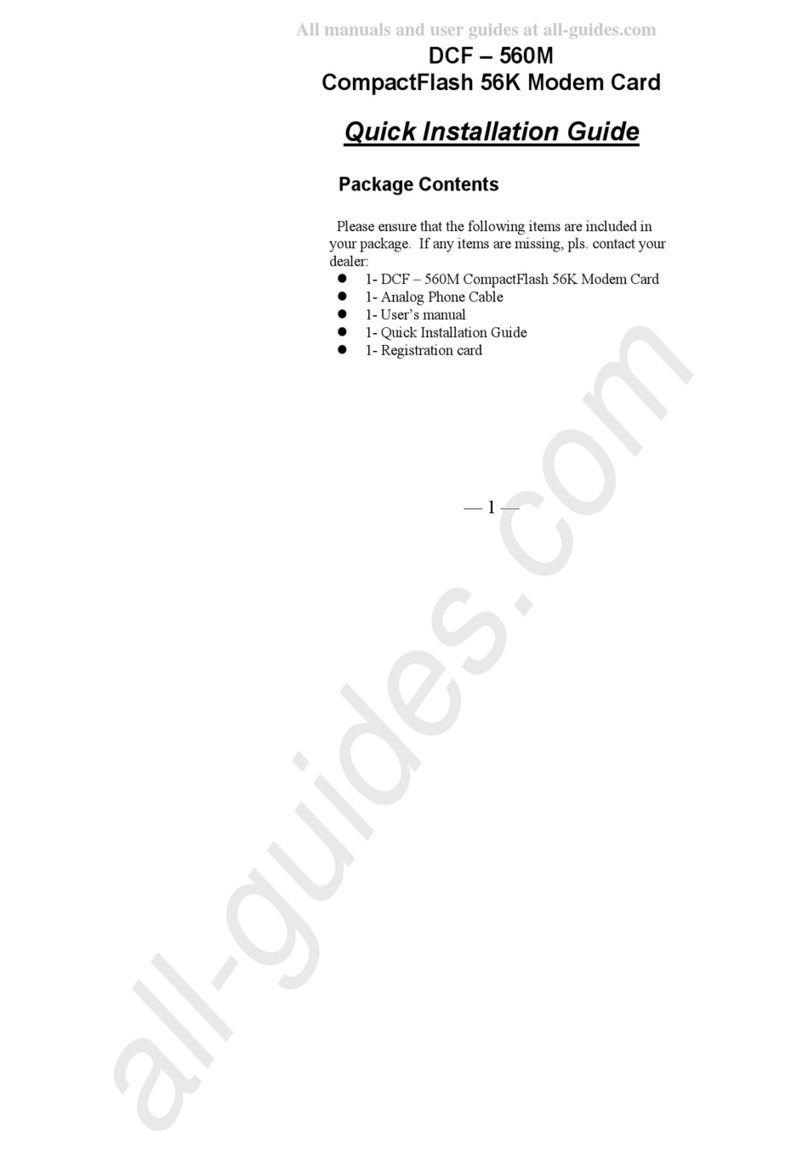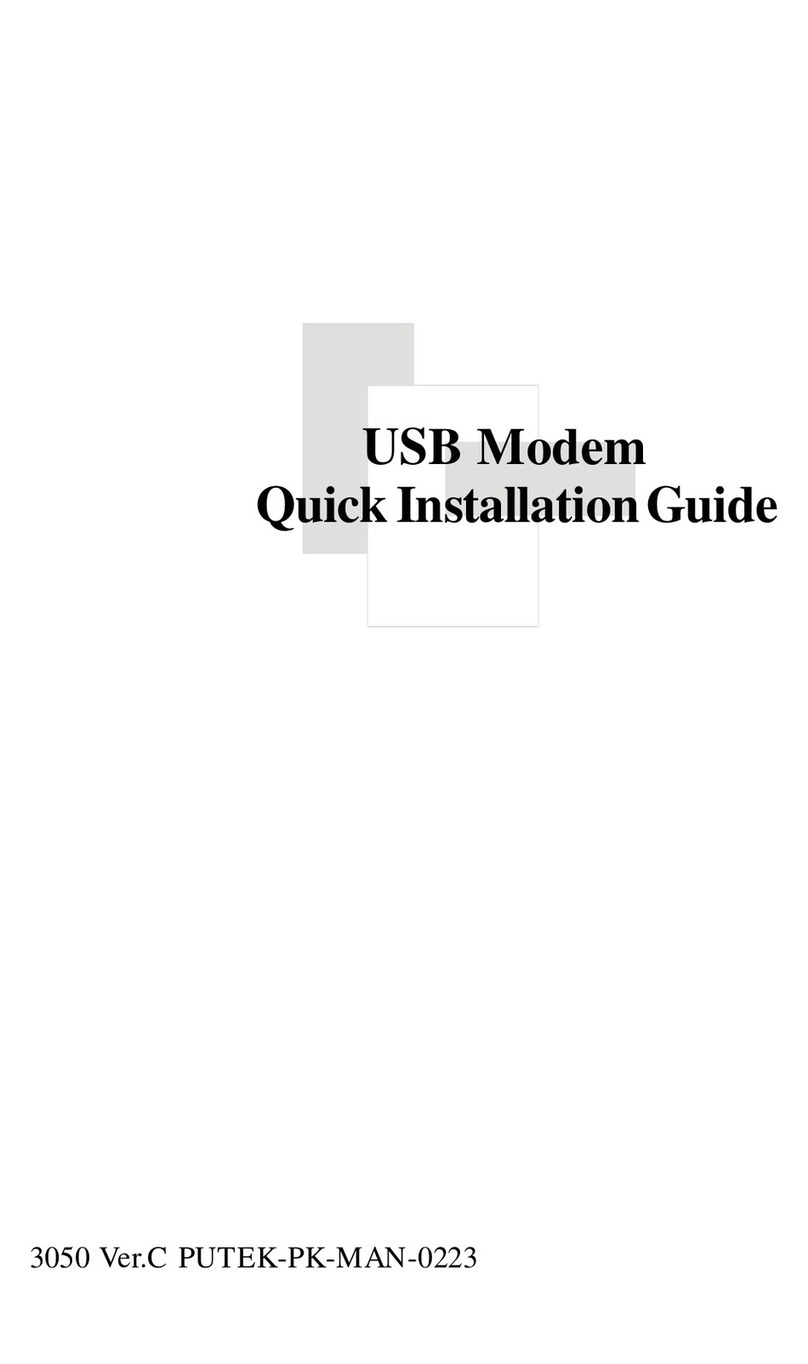ENGLISH
Version 1.00(AU)_128X188 | October 27, 2016 6100000073041000
The Summary page will show the settings you have just congured.
Make sure to note down your Wi-Fi details for connecting other devices
to your router via Wi-Fi and the Device Password, as you may need it in
the future.
7
Copyright ©2016 D-Link Corporation/D-Link Australia Pty Ltd. All rights reserved. D-Link and the D-Link logo are registered trademarks
of D-Link Corporation or its subsidiaries in Australia and other countries. iPhone, iPad, and iPod touch are registered trademarks of Apple
Inc. Android is a trademark of Google, Inc. Other trademarks are the property of their respective owners. Maximum wireless signal rate
derived from IEEE Standard 802.11g and 802.11n specications. Actual data throughput will vary. Network conditions and environmental
factors, including volume of network trac, building materials and construction, and network overhead, lower actual data throughput
rate. Environmental factors will adversely aect wireless signal range. Product specications, size and shape are subject to change
without notice, and actual product appearance may dier from that depicted on the packaging. Visit www.dlink.com.au for more details.
Having trouble installing your new product? D-Link’s website contains the latest
user documentation and software updates for D-Link products. Australian and New
Zealand customers can contact D-Link Technical Support through our website.
Australia
Internet: http://support.dlink.com.au
New Zealand
Internet: http://support.dlink.co.nz
Documentation available at http://www.dlink.com.au/DVA-2800
Technical Support
Enter your User Name and Password as provided by your Internet Provider,
click Next to continue.
Enter a new Wi-Fi Network Name (SSID) as well as a Wi-Fi Password (also
known as a passphrase) for both the 2.4Ghz and 5Ghz networks available in
this modem router, click Next to continue.
4
5
Congratulations!You have completed the Modem Router installation.
6
Click Next to complete the Setup Wizard.
Enter a new Password to secure your modem router, click Next to continue.
You will be taken to the modem routers Home page that shows
the connection status and and basic connection statistics. If you
have congured your setting correctly in the Setup Wizard, your
Home page will be showing a successful Internet connection.
9
8The modem router will load your settings and reboot.You will be greeted
by a screen asking your Admin Password. Enter the router password that
you just congured during the Setup Wizard process.
VoIP Setup To enable VoIP on your modem, navigate to the Internet settings sections
and select INTERNET_VOIP under Service Type.
1
Before setting up your DVA-2800 to make VoIP phone calls, you will need to know
your user name, password and any other relvant connection details from your VoIP
Service Provider
In the VoIP settings section, there is a drop down menu that will
automatically ll in details for several main VoIP providers. Select your VoIP
Provider and then ll in your User Name and Password and click Save. To
enter details manually, sellect Other from the VoIP Provider list
2
Notes