BALDR HG01 User manual
Other BALDR Weather Station manuals
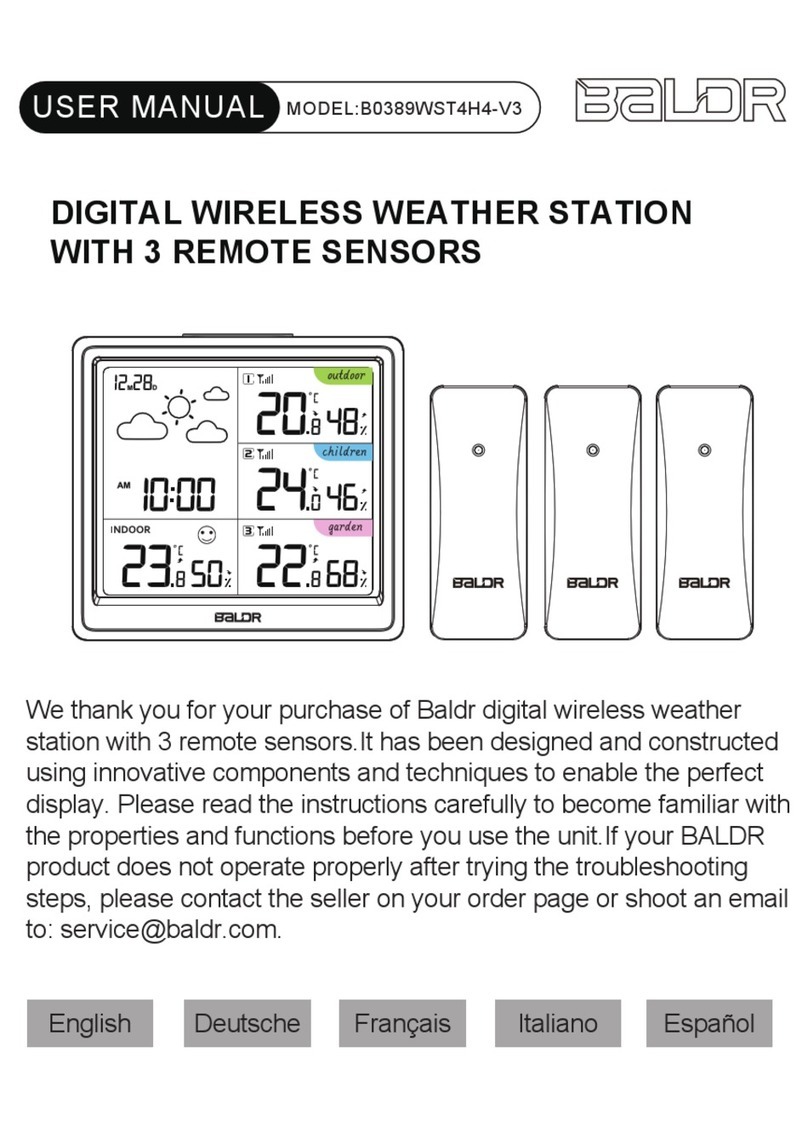
BALDR
BALDR B0389WST4H4-V3 User manual

BALDR
BALDR WS0359 Dimensions

BALDR
BALDR B0359WST2H2PR User manual

BALDR
BALDR B0359WST2H2PR-V2 User manual

BALDR
BALDR B0389WST2H2-V1 User manual

BALDR
BALDR B0360WST4H4PR User manual

BALDR
BALDR B0359WST2H2PR-V1 User manual

BALDR
BALDR B0341WST2H2-V3 User manual

BALDR
BALDR B0360WST2H2PR-V2 User manual

BALDR
BALDR B0359WST4H4PR User manual

BALDR
BALDR B0389WST2H2 User manual

BALDR
BALDR B0360WST4H4PR User manual

BALDR
BALDR B0360WST2H2PR-V2 User manual

BALDR
BALDR B0367WST2H2R-V1 User manual

BALDR
BALDR B0359WST4H4PR User manual

BALDR
BALDR B0340ST2H2 User manual

BALDR
BALDR B0340WST2H2R-V7 User manual

BALDR
BALDR B0201WST2H2 User manual

BALDR
BALDR B0359WST2H2PR User manual

BALDR
BALDR B0201WST2H2 User manual
Popular Weather Station manuals by other brands

ADE
ADE WS 1711 operating instructions

WAREMA
WAREMA EWFS Weather station eco Operating and installation instructions

Auriol
Auriol z29592 Operation and safety notes

Auriol
Auriol 296289 Operation and safety notes

Hyundai
Hyundai WS 2266 instruction manual

La Crosse Technology
La Crosse Technology WS-2210 Operation manual

La Crosse Technology
La Crosse Technology WS-811561 manual

Ventus
Ventus W177 owner's manual

National Geographic
National Geographic VA Colour RC instruction manual

Instant Transmission
Instant Transmission MA 10410 instruction manual

Lutron Electronics
Lutron Electronics PHB-318 Operation manual

Oregon Scientific
Oregon Scientific Alizé BAR266 user manual



















