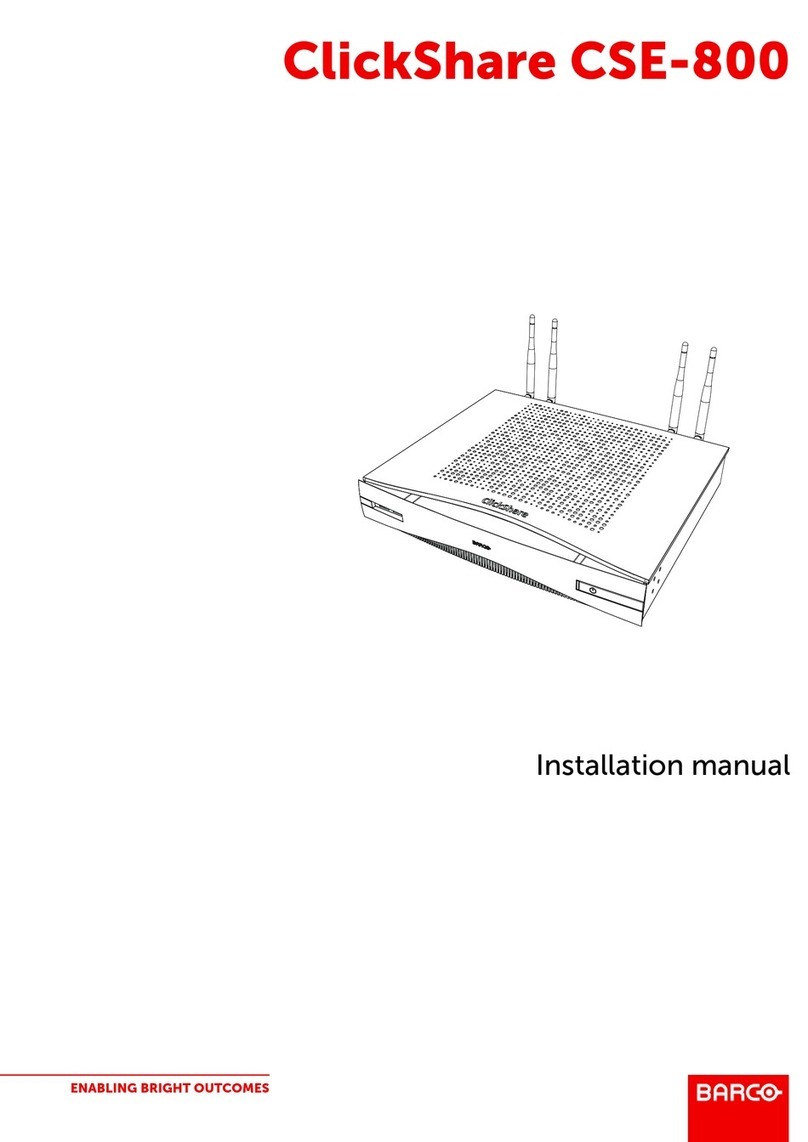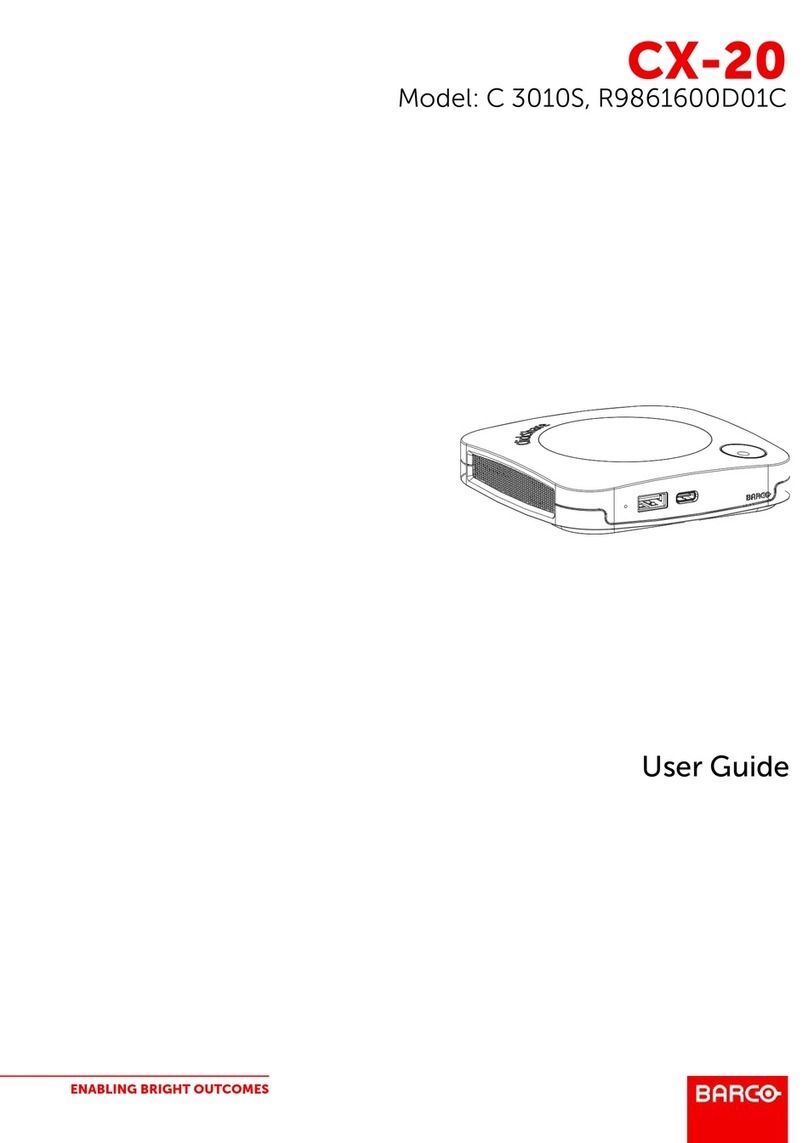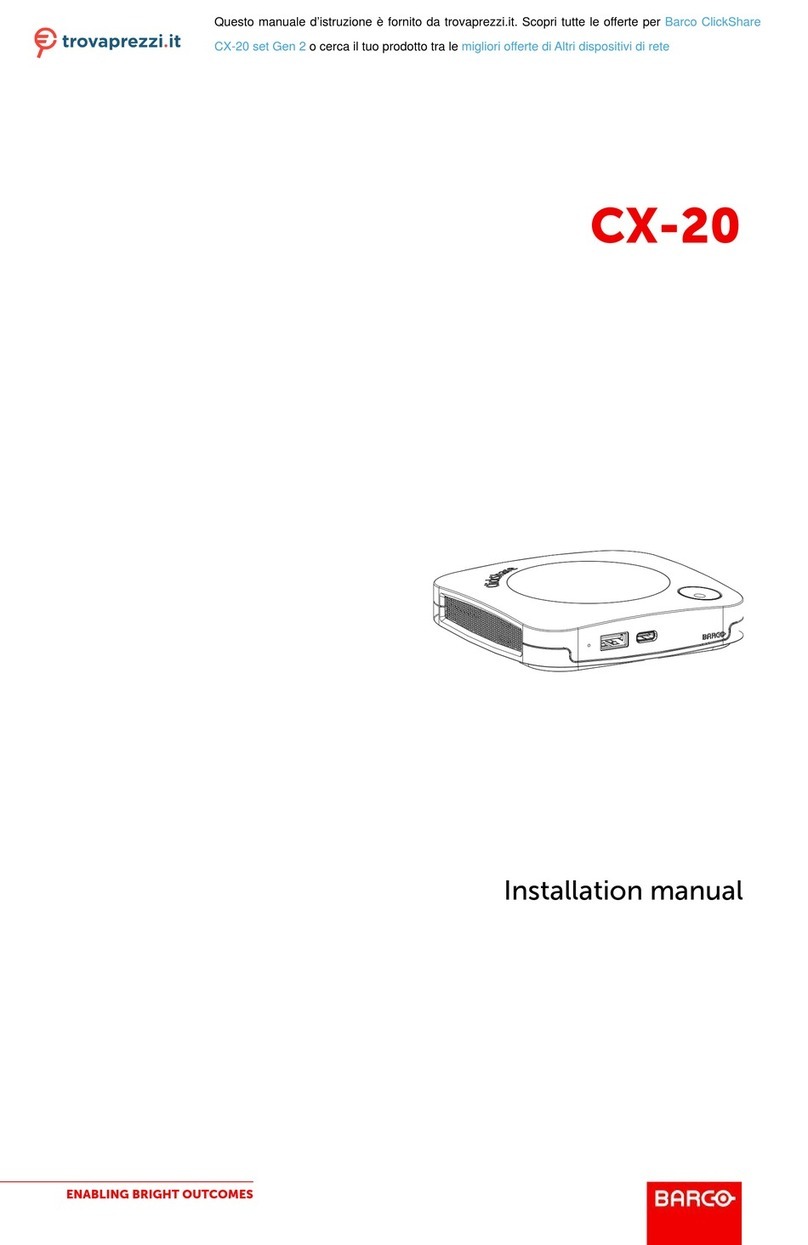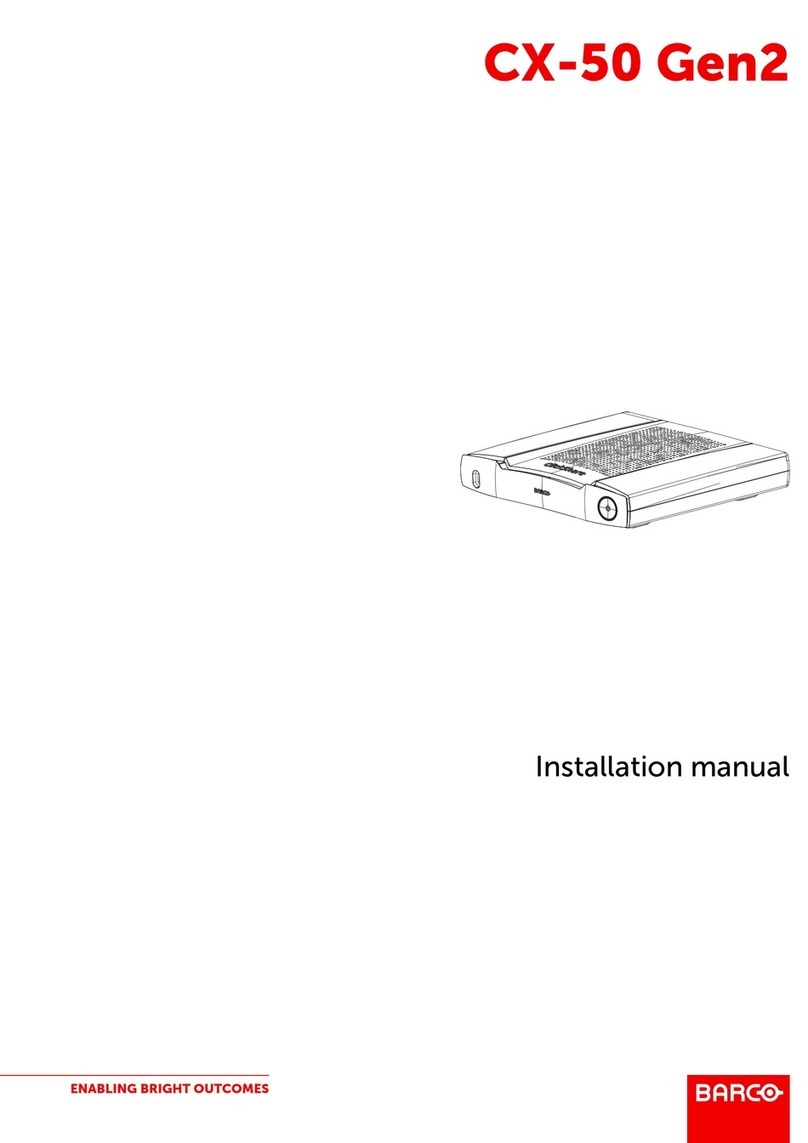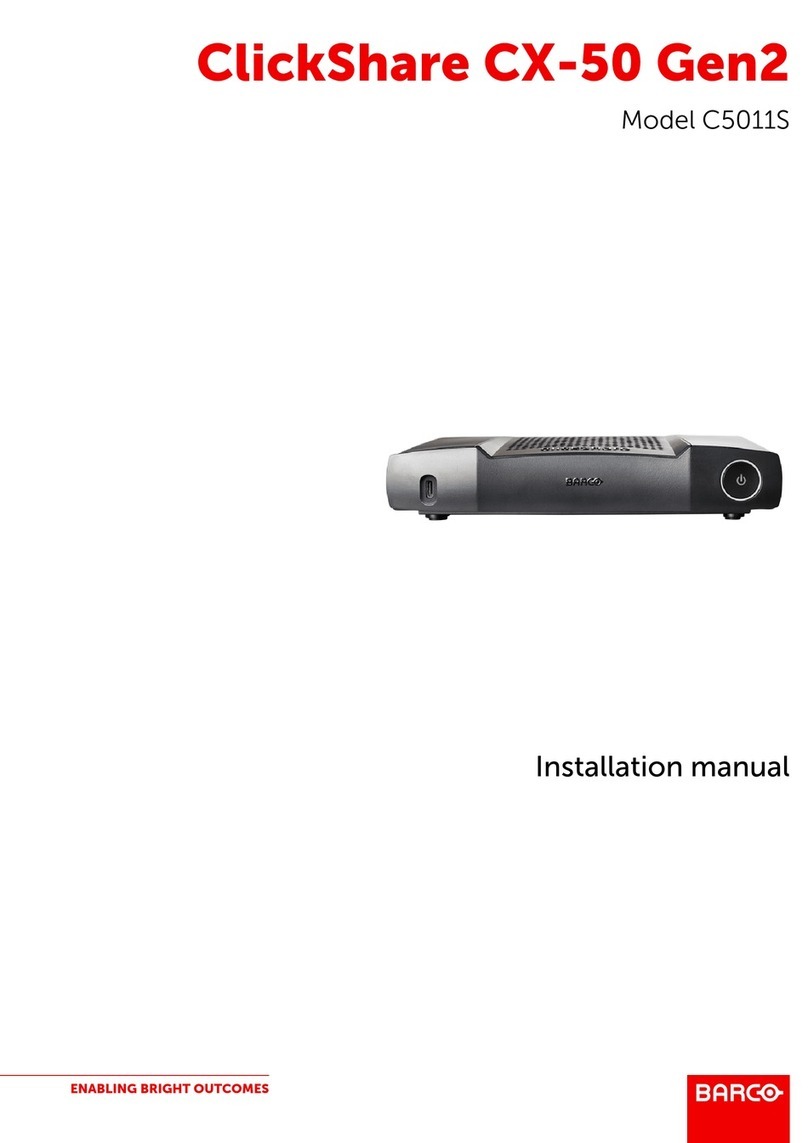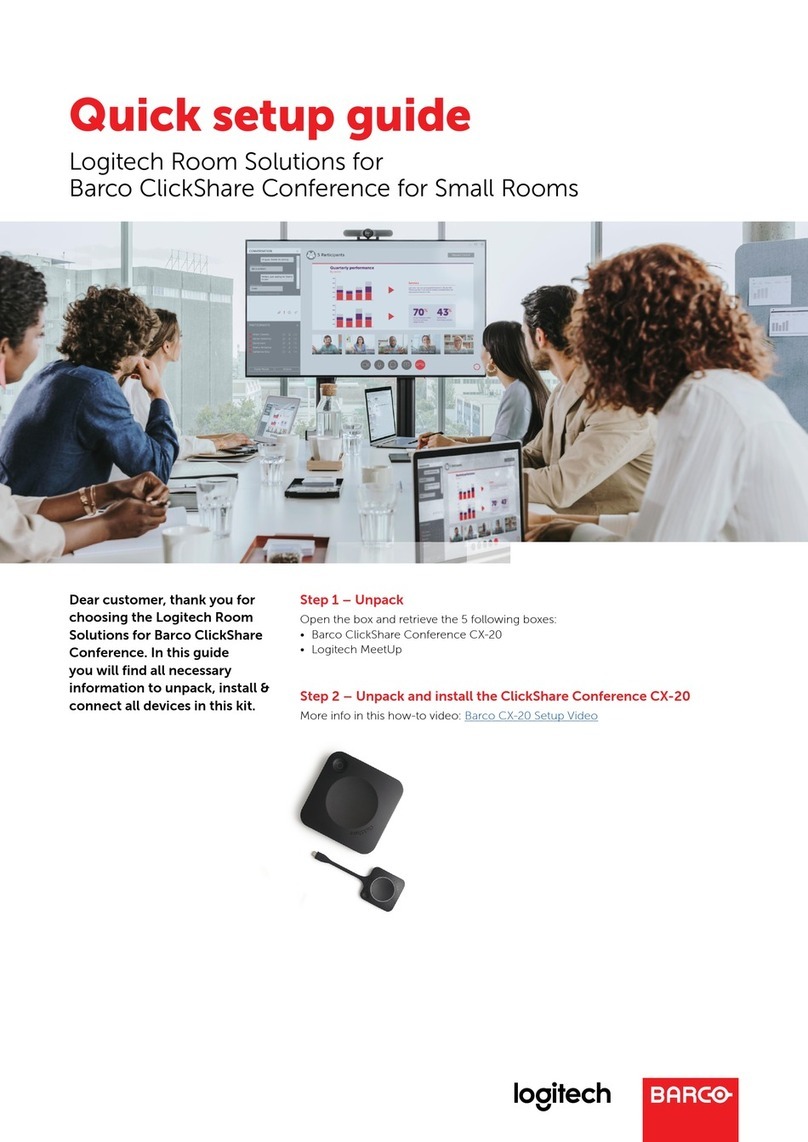5R5900114 /01 ClickShare CX-20 Gen2
1 CX-20 Gen2 Introduction.................................................................................................................................................................. 7
1.1 Versions of the product...................................................................................................................................................................8
1.2 About the CX-20 Gen2....................................................................................................................................................................8
1.3 About the Base Unit..........................................................................................................................................................................9
1.4 Mobile Device Support................................................................................................................................................................. 11
2 Getting started..........................................................................................................................................................................................13
2.1 Activating the Base Unit .............................................................................................................................................................. 14
2.2 Basic Use, with Button ................................................................................................................................................................. 14
2.3 Basic Use, with ClickShare desktop app ........................................................................................................................... 18
2.4 ClickShare Desktop App Calendar .......................................................................................................................................25
2.5 Calendar integration......................................................................................................................................................................26
2.6 Walk in and connect with ClickShare PresentSenseTM .............................................................................................27
2.7 App based conferencing .............................................................................................................................................................30
2.8 User Interface....................................................................................................................................................................................30
2.9 Extended desktop...........................................................................................................................................................................31
2.10 Share an application .....................................................................................................................................................................32
2.11 Microsoft Office PowerPoint Presenter mode.................................................................................................................34
2.12 View room display...........................................................................................................................................................................35
2.13 Stop sharing and leave................................................................................................................................................................35
2.14 Audio configuration ........................................................................................................................................................................ 36
2.15 Pairing ...................................................................................................................................................................................................37
2.16 Room Dock ........................................................................................................................................................................................38
2.17 Airplay ...................................................................................................................................................................................................38
2.18 Chromecast........................................................................................................................................................................................38
2.19 Miracast................................................................................................................................................................................................39
3 Troubleshooting ......................................................................................................................................................................................41
3.1 Basic troubleshooting ................................................................................................................................................................... 42
A Regulatory information.....................................................................................................................................................................47
A.1 General statements .......................................................................................................................................................................48
A.2 Product compliance.......................................................................................................................................................................49
A.2.1 Product compliance EU...........................................................................................................................................49
A.2.2 Product compliance US...........................................................................................................................................49
A.2.3 Product compliance Canada ................................................................................................................................50
Table of contents