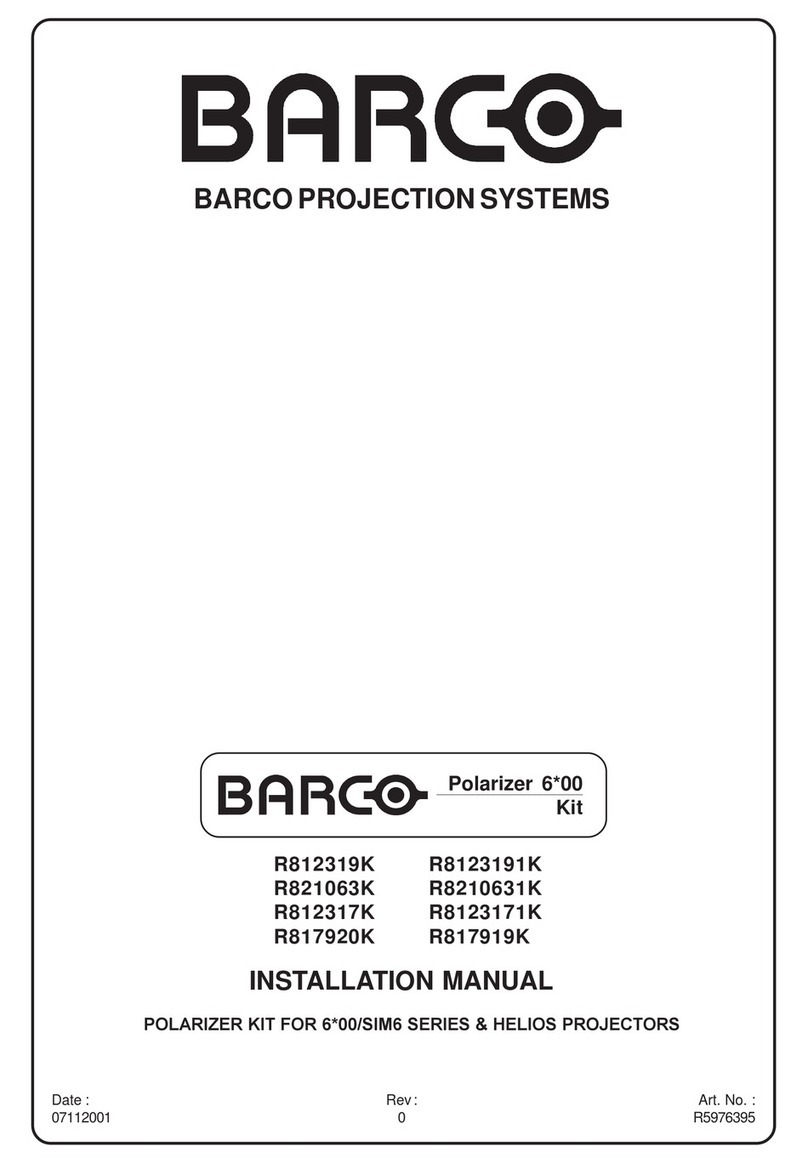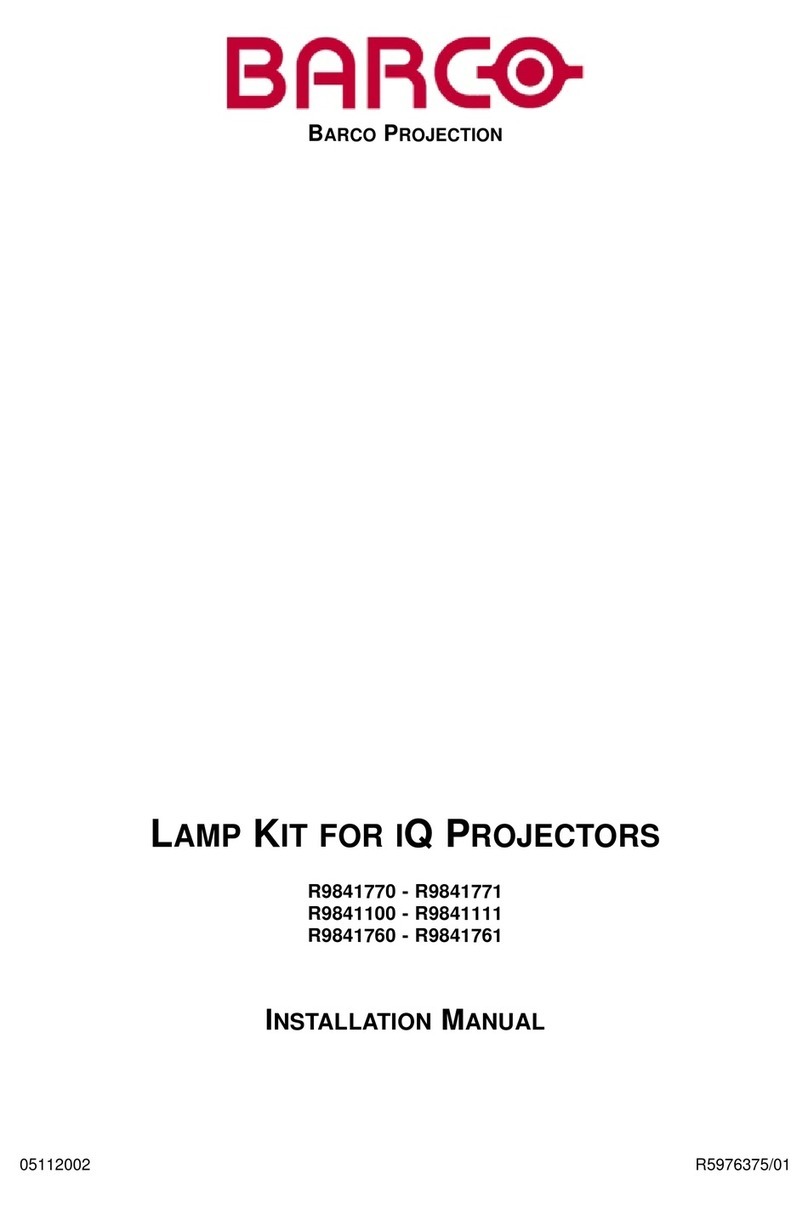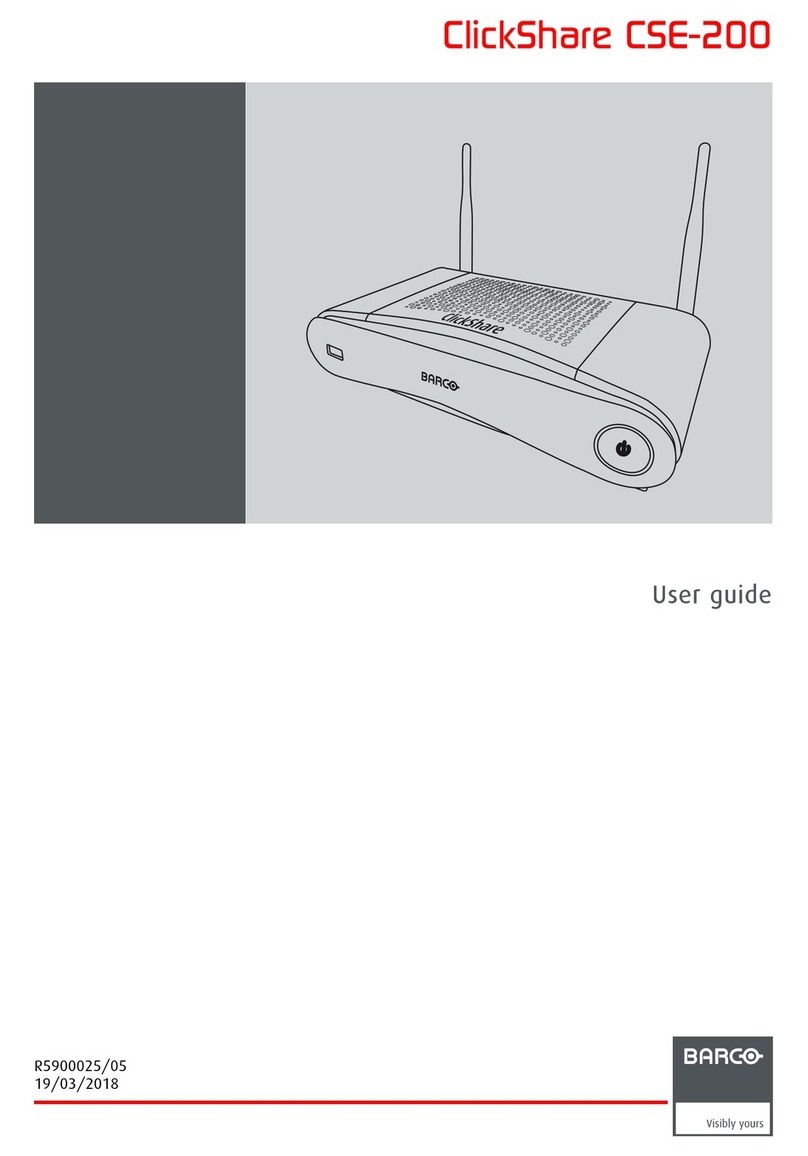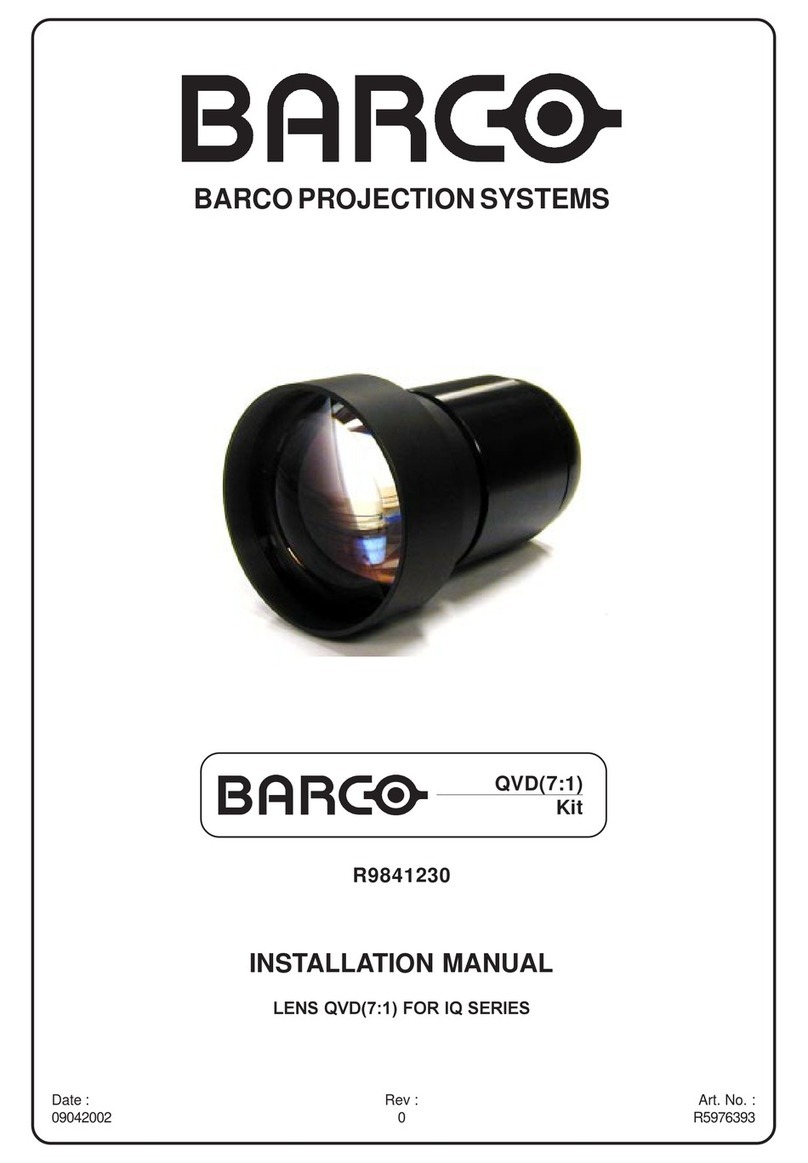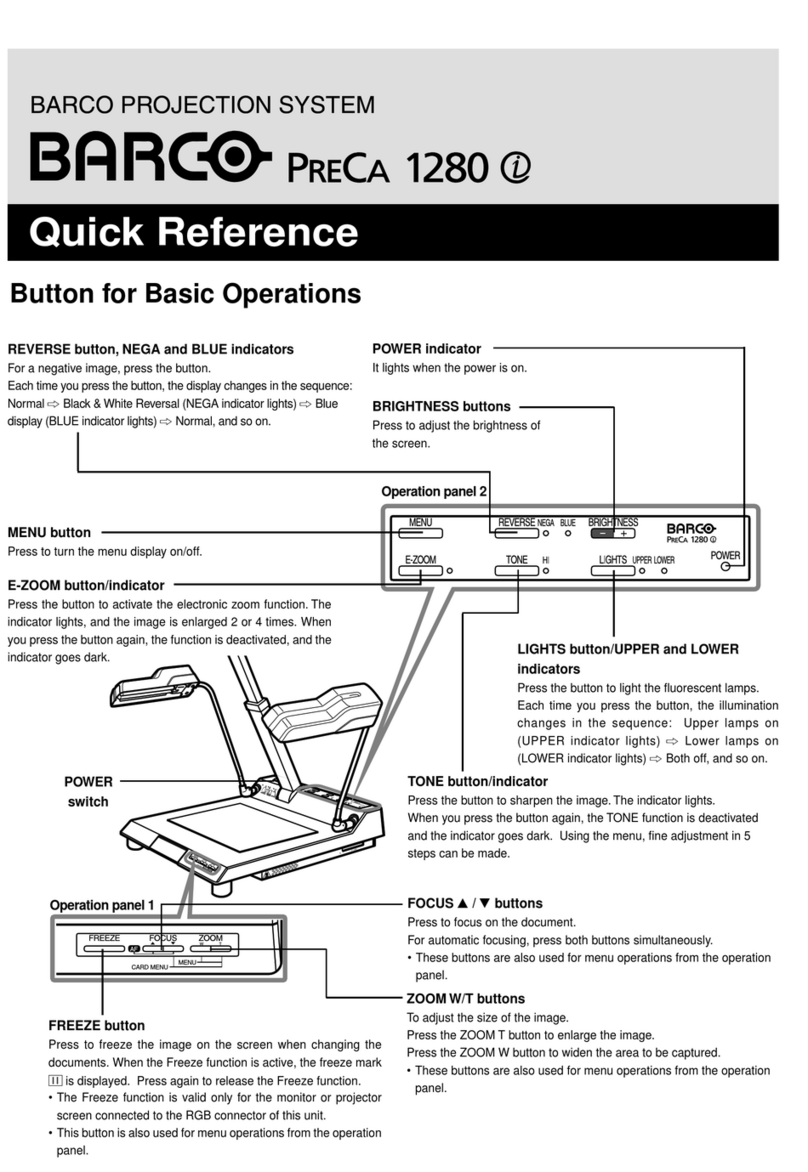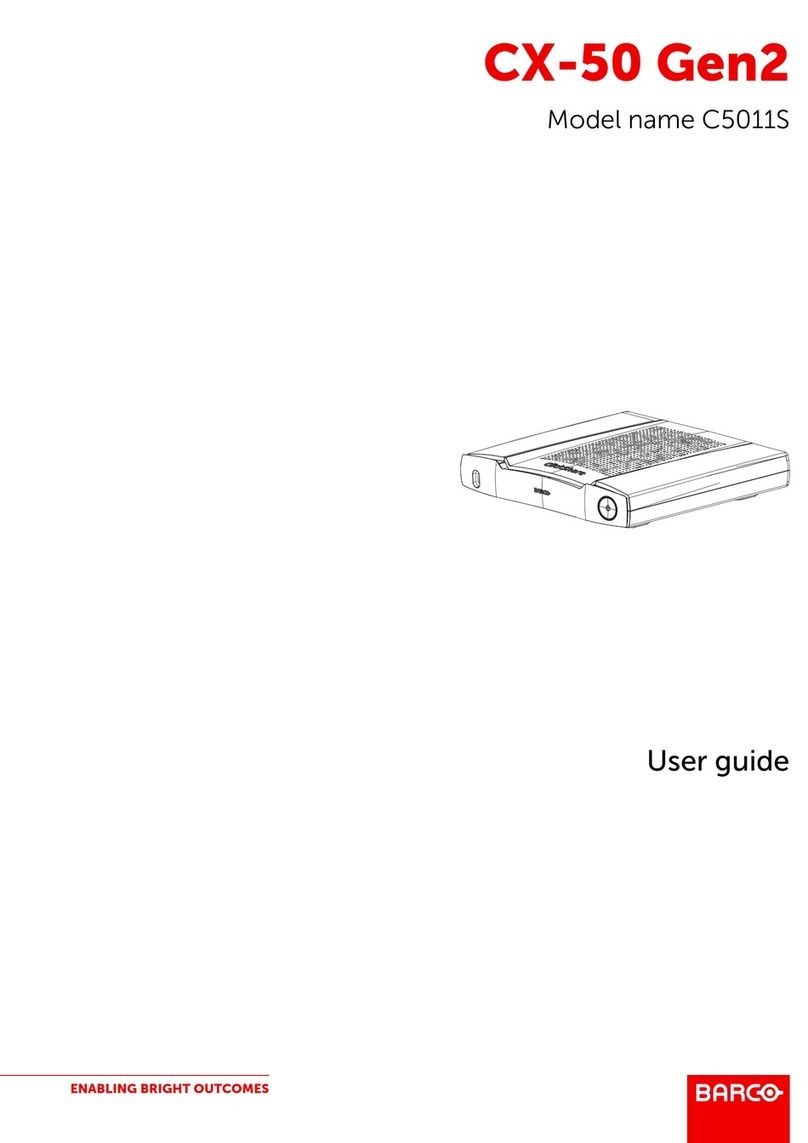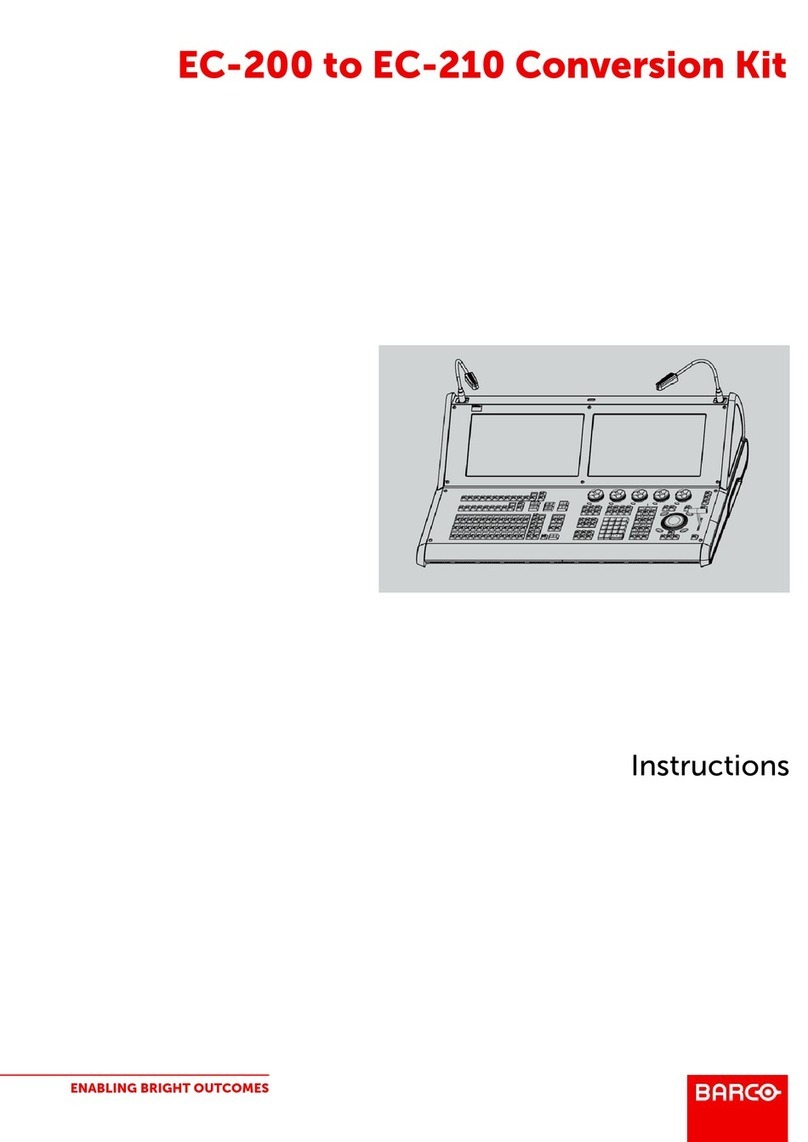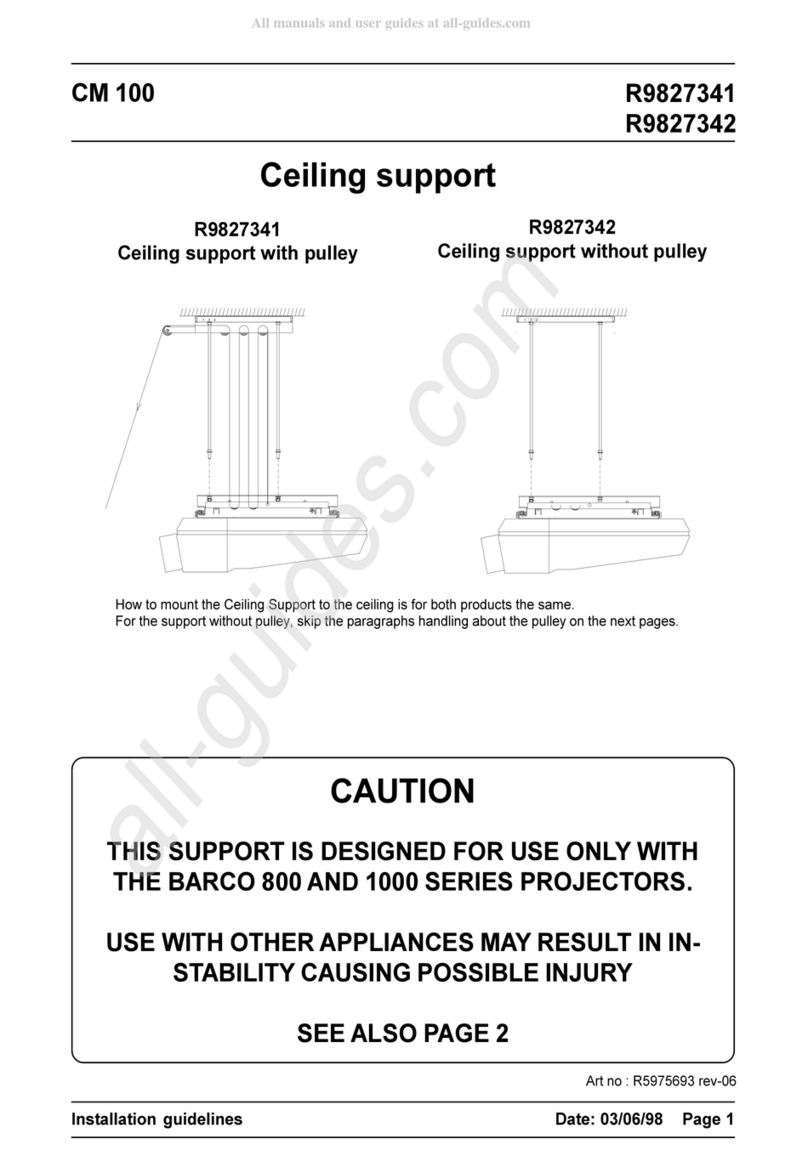Page 6
3.5.
The ClickShare Configurator Web UI
• Connect your PC to the ClickShare Base Unit’s Wi-Fi network
o You go first to Settings, Wi-Fi and select “ClickShare-XXX” from the network list
o Log in using the password [
type the default password, clickshare
]
• In your web browser’s address bar, type “192.168.2.1”
o Default user name is “admin”
o Default password is “admin”
• Skim through the different pages to show the configuration options
3.6.
The legacy inputs (HDMI inputs)
• Connect a VC camera or stationary PC via HDMI to the input of the ClickShare
• Power on the legacy device and make sure it is playing content
• The content will show up on screen automatically
• Power off the legacy source to show the auto-layout/switching capabilities
•
Optional
: when a Button source is connected at the same time you can long press to be the only source sharing,
press again to go off-screen and the legacy source will come on screen again
3.7.
Annotation on laptop
• With the Button plugged into your PC,
press the arrow at the top of the screen to see the tools available
• With the pen tool selected, draw something on the screen
• Deselect the pen tool to show that you can still use your PC in normal operation mode
• You can hide the tools by pressing the arrow at the top of the screen again,
The annotations will fade away automatically
• If a touch screen is connected, one can annotate on the full composition using the touch screen
3.8.
Annotation and blackboarding (requires a touch screen)
• Verify that a touch screen is connected
o Connect the HDMI input of the touchscreen to the HDMI output of the ClickShare
o Connect the USB of the touchscreen to an USB port of the ClickShare
• The ClickShare will detect the touchscreen automatically and adapt the functionality
• Tap with more than one finger on the touch screen
• Choose between blackboarding or annotation
• When choosing for annotation:
o A screen capture is taken and one can annotate on top of the screen capture
o Tap on the pen to draw a circle around the shared image
o You can save the annotation session by tapping the save Button,
all participants connected via a Button will have the option to save the session
• When choosing for blackboarding
o Use the pen to scribble on the board. Change the color, change the pen size, erase.
o You can save the blackboarding session by tapping the save Button,
all participants connected via a Button will have the option to save the session
o Tap the small present icon in the bottom right to return to the default sharing mode
o You can go back to blackboarding and continue whenever you want