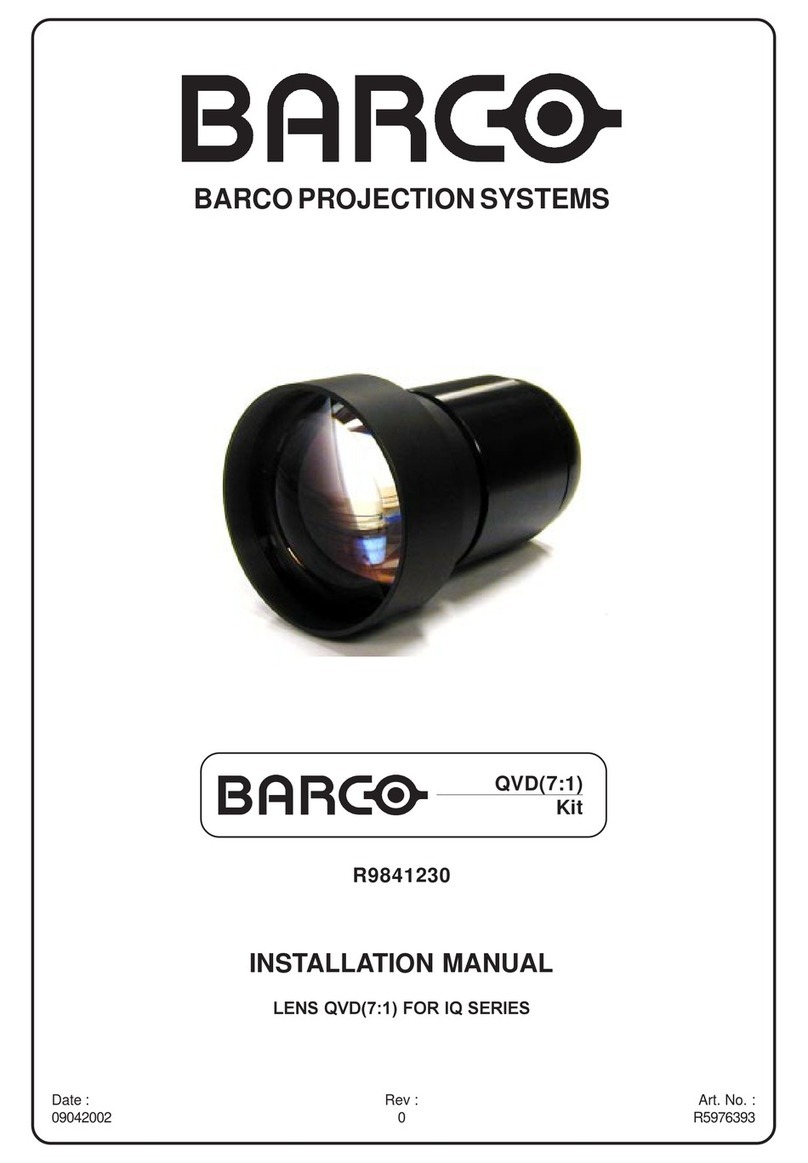Barco POLARIZER R812319K User manual
Other Barco Projector Accessories manuals

Barco
Barco RLD (3.0-4.5:1) User manual

Barco
Barco ClickShare CSE-200 User manual
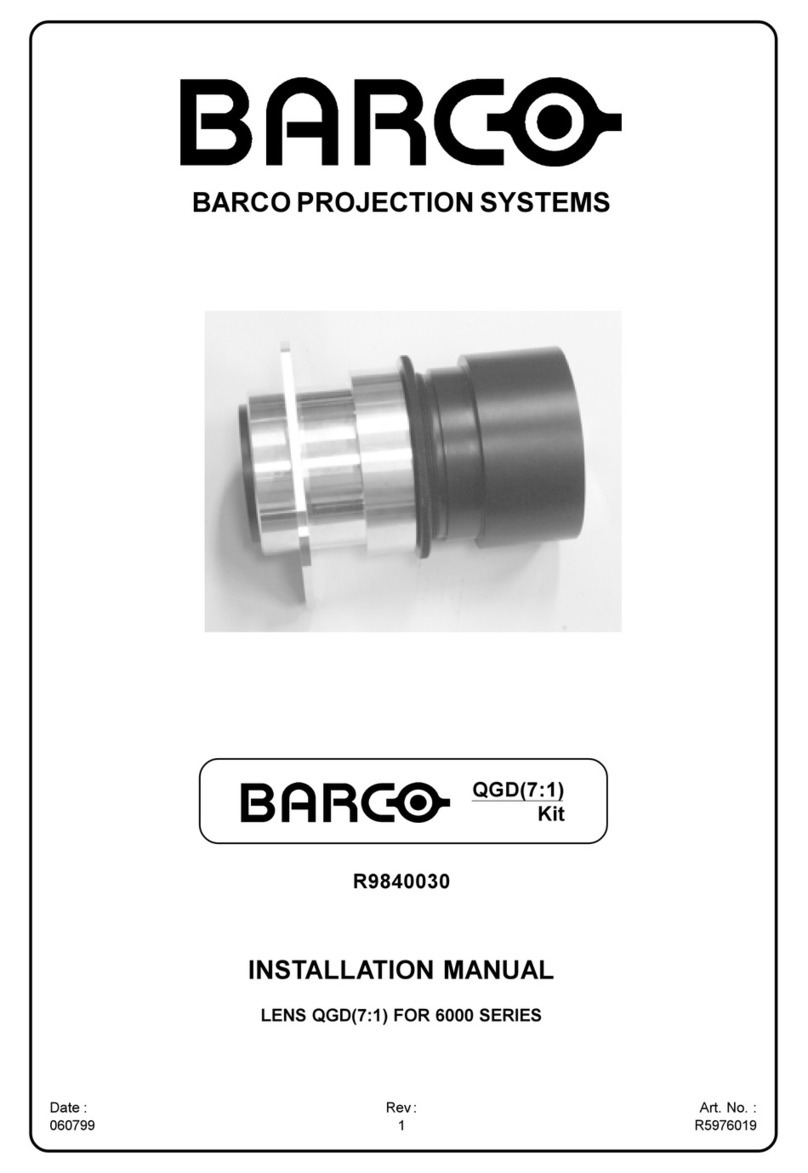
Barco
Barco QGD(7:1) R9840030 User manual
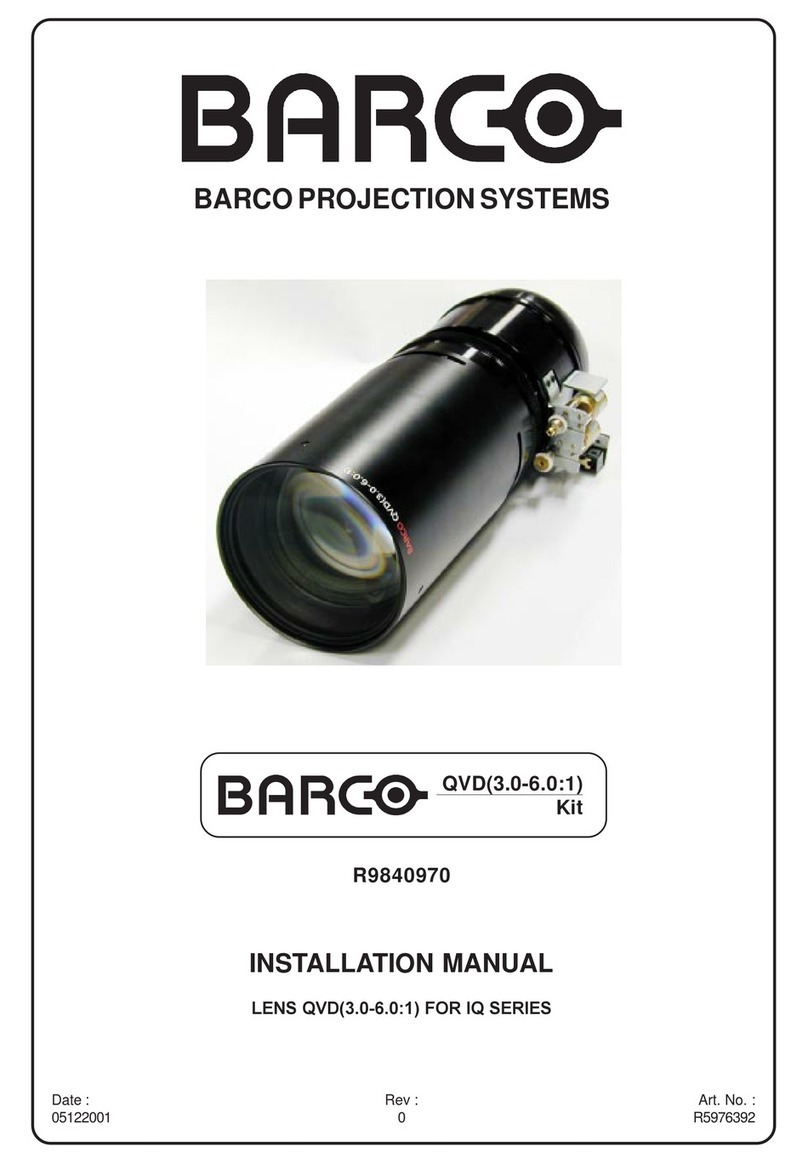
Barco
Barco QVD 3.0-6.0:1 User manual

Barco
Barco Lamp House with 2.5 kW lamp User manual
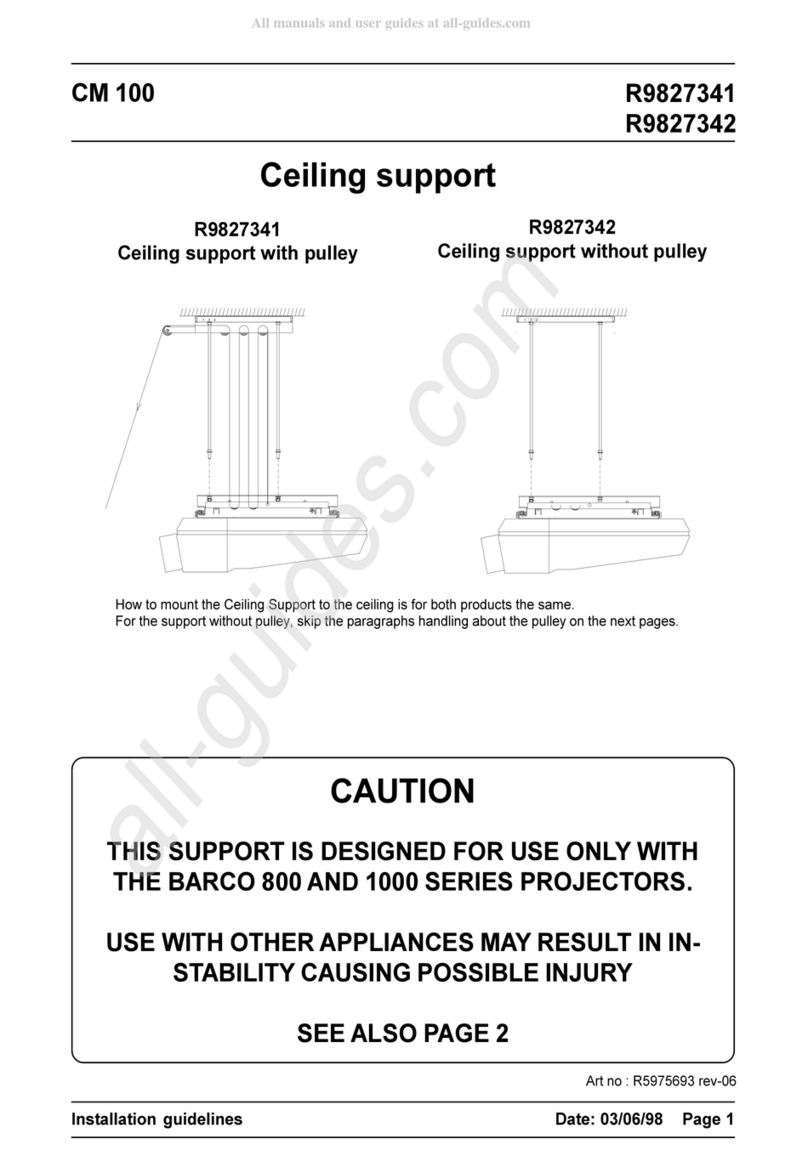
Barco
Barco CM 100 User manual

Barco
Barco R9841550 Quick start guide
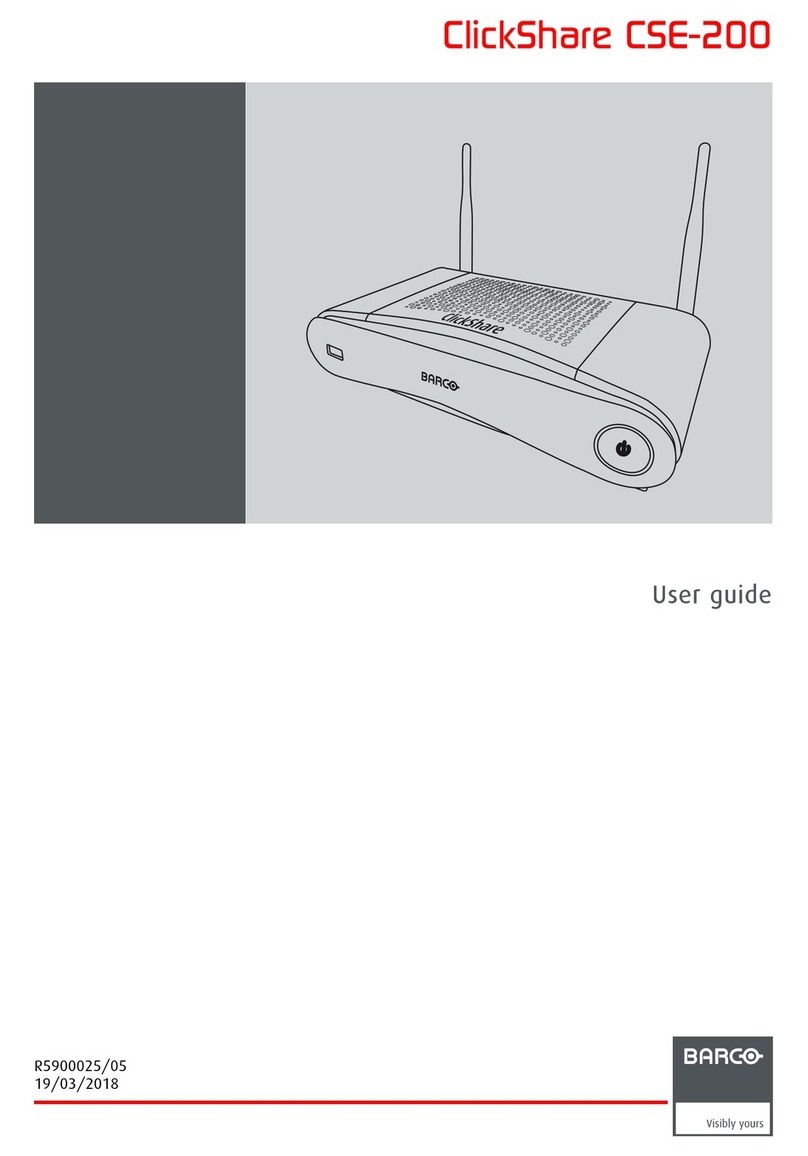
Barco
Barco ClickShare CSE-200 User manual

Barco
Barco ClickShare Present C Series User manual
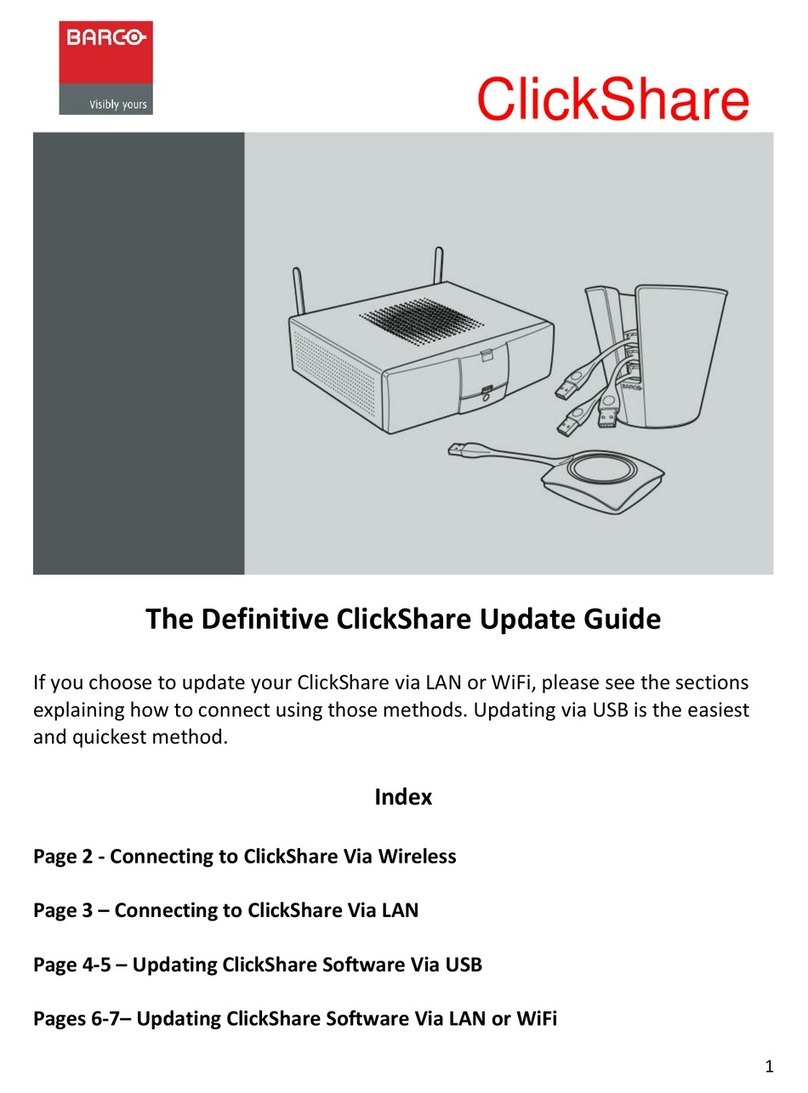
Barco
Barco ClickShare General instructions
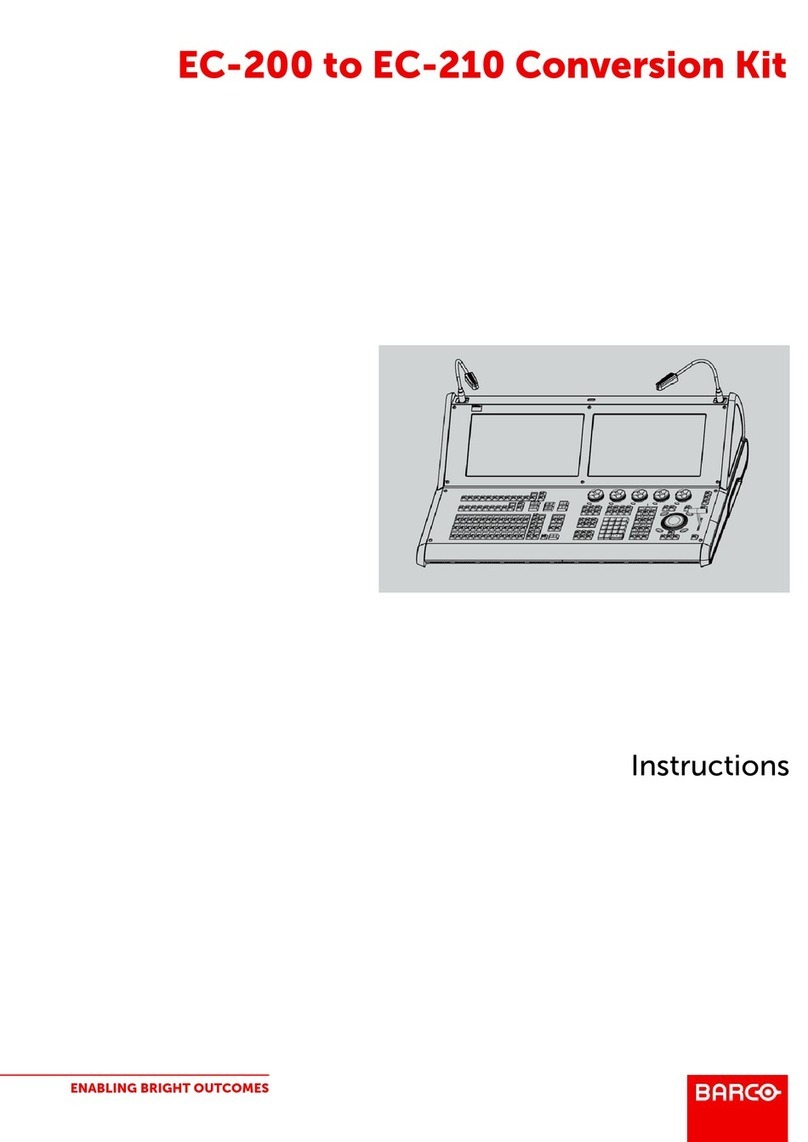
Barco
Barco R767302K User manual

Barco
Barco SIM 7D User manual

Barco
Barco LX-5 SERIES User manual

Barco
Barco DC2K User manual

Barco
Barco ClickShare CSE-800 Operating and maintenance instructions

Barco
Barco BarcoReality 909 Split Pack R9040040 User manual

Barco
Barco R9840100 User manual

Barco
Barco DP2K C Operating manual

Barco
Barco ClickShare CSE-200+ User manual
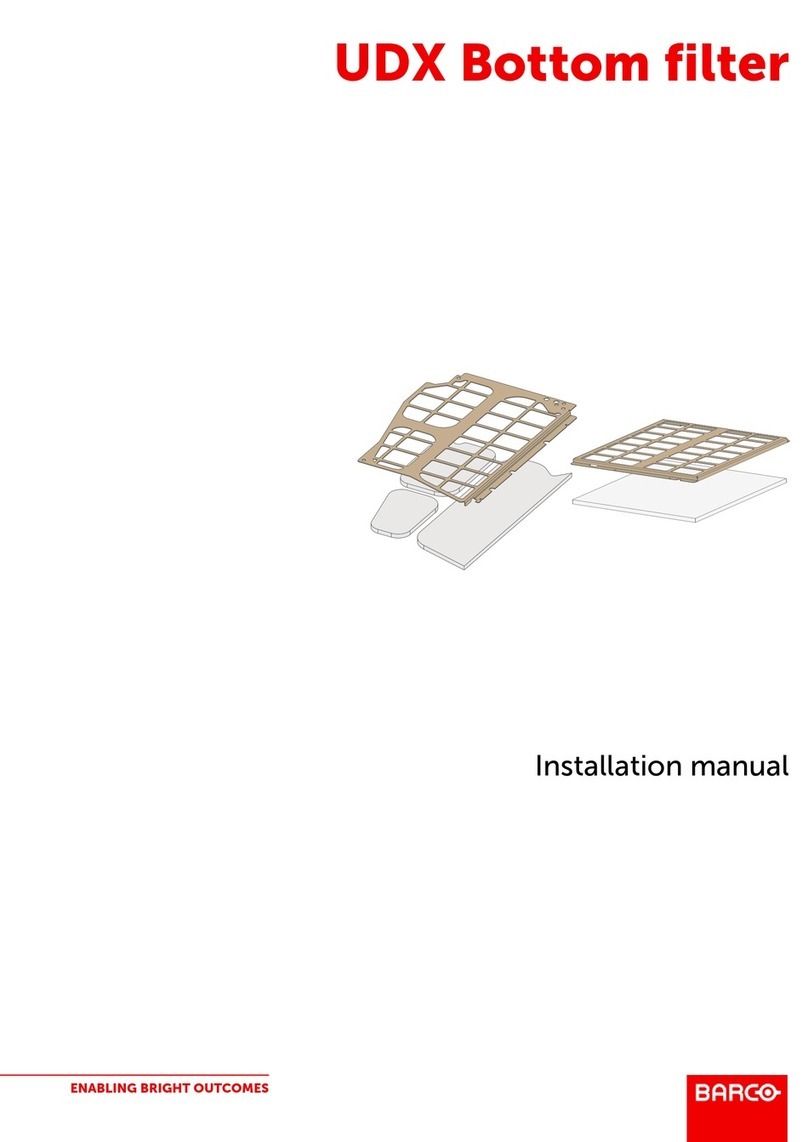
Barco
Barco R9802352 User manual