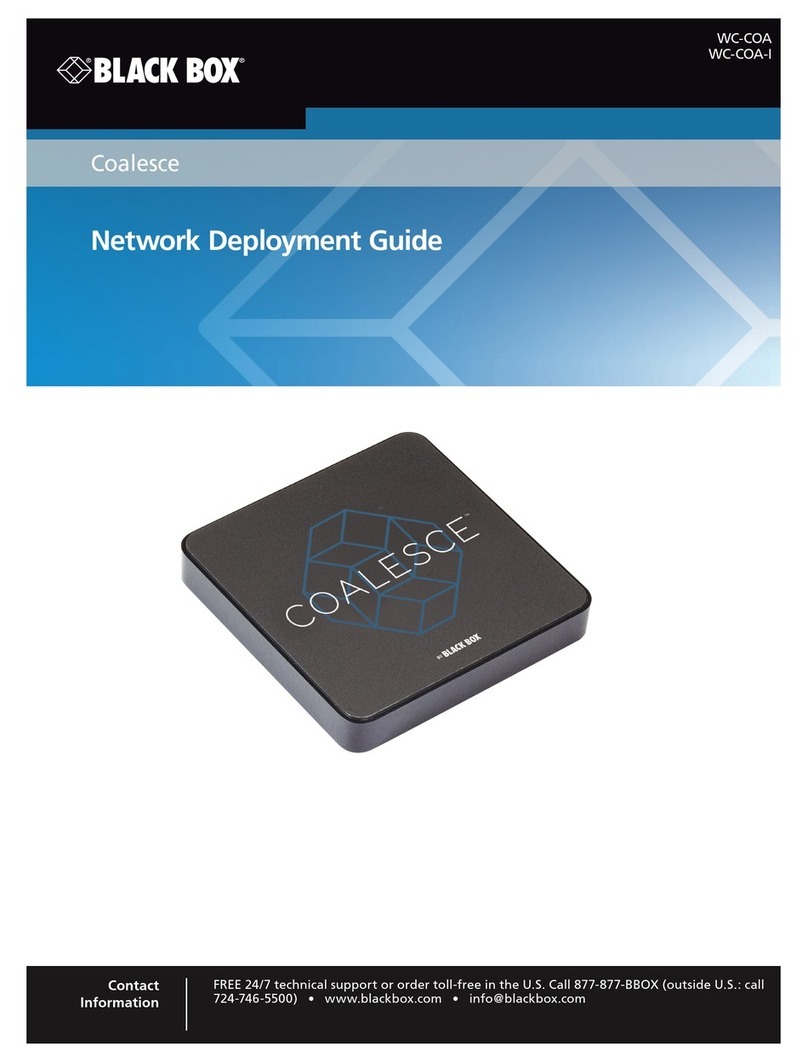Black Box AVX-VGA-WI User manual

AVX-VGA-WI
BLACK BOX®
Transform your wired projector into a high-end
wireless projector.
Includes plug-and-show, and 4-to-1 split screen.
Micro Wireless VGA Presentation Tool
AVX-VGA-WI
Order toll-free in the U.S.: Call 877-877-BBOX (outside U.S. call 724-746-5500)
FREE technical support 24 hours a day, 7 days a week: Call 724-746-5500 or fax 724-746-0746
Mailing address: Black Box Corporation, 1000 Park Drive, Lawrence, PA 15055-1018
Web site: www.blackbox.com • E-mail: info@blackbox.com
Customer
Support
Information

724-746-5500 | blackbox.com
Page 2 AVX-VGA-WI
Trademarks Used in this Manual
We‘re here to help! If you have any questions about your application
or our products, contact Black Box Tech Support at 724-746-5500
or go to blackbox.com and click on “Talk to Black Box.”
You’ll be live with one of our technical experts in less than 30 seconds.
Trademarks Used in this Manual
Black Box and the Double Diamond logo are registered trademarks of BB Technologies, Inc.
Mac and Macintosh are registered trademarks of Apple Computer, Inc.
Internet Explorer, PowerPoint, Windows, and Windows Vista are registered trademarks of Microsoft Corporation.
Any other trademarks mentioned in this manual are acknowledged to be the property of the trademark owners.

724-746-5500 | blackbox.com Page 3
AVX-VGA-WI
FCC and IC RFI Statements
Federal Communications Commission and Industry Canada Radio Frequency Interference
Statements
This equipment generates, uses, and can radiate radio-frequency energy, and if not installed and used properly, that is, in strict
accordance with the manufacturer’s instructions, may cause interference to radio communication. It has been tested and found to
comply with the limits for a Class A computing device in accordance with the specifications in Subpart B of Part 15 of FCC rules,
which are designed to provide reasonable protection against such interference when the equipment is operated in a commercial
environment. Operation of this equipment in a residential area is likely to cause interference, in which case the user at his own
expense will be required to take whatever measures may be necessary to correct the interference.
Changes or modifications not expressly approved by the party responsible for compliance could void the user’s authority to
operate the equipment.
This digital apparatus does not exceed the Class A limits for radio noise emission from digital apparatus set out in the Radio
Interference Regulation of Industry Canada.
Le présent appareil numérique n’émet pas de bruits radioélectriques dépassant les limites applicables aux appareils numériques de
la classe A prescrites dans le Règlement sur le brouillage radioélectrique publié par Industrie Canada.

724-746-5500 | blackbox.com
Page 4 AVX-VGA-WI
NOM Statement
Instrucciones de Seguridad
(Normas Oficiales Mexicanas Electrical Safety Statement)
1. Todas las instrucciones de seguridad y operación deberán ser leídas antes de que el aparato eléctrico sea operado.
2. Las instrucciones de seguridad y operación deberán ser guardadas para referencia futura.
3. Todas las advertencias en el aparato eléctrico y en sus instrucciones de operación deben ser respetadas.
4. Todas las instrucciones de operación y uso deben ser seguidas.
5. El aparato eléctrico no deberá ser usado cerca del agua—por ejemplo, cerca de la tina de baño, lavabo, sótano mojado o cerca
de una alberca, etc.
6. El aparato eléctrico debe ser usado únicamente con carritos o pedestales que sean recomendados por el fabricante.
7. El aparato eléctrico debe ser montado a la pared o al techo sólo como sea recomendado por el fabricante.
8. Servicio—El usuario no debe intentar dar servicio al equipo eléctrico más allá a lo descrito en las instrucciones de operación.
Todo otro servicio deberá ser referido a personal de servicio calificado.
9. El aparato eléctrico debe ser situado de tal manera que su posición no interfiera su uso. La colocación del aparato eléctrico
sobre una cama, sofá, alfombra o superficie similar puede bloquea la ventilación, no se debe colocar en libreros o gabinetes
que impidan el flujo de aire por los orificios de ventilación.
10. El equipo eléctrico deber ser situado fuera del alcance de fuentes de calor como radiadores, registros de calor, estufas u otros
aparatos (incluyendo amplificadores) que producen calor.
11. El aparato eléctrico deberá ser connectado a una fuente de poder sólo del tipo descrito en el instructivo de operación, o como
se indique en el aparato.
12. Precaución debe ser tomada de tal manera que la tierra fisica y la polarización del equipo no sea eliminada.
13. Los cables de la fuente de poder deben ser guiados de tal manera que no sean pisados ni pellizcados por objetos colocados
sobre o contra ellos, poniendo particular atención a los contactos y receptáculos donde salen del aparato.
14. El equipo eléctrico debe ser limpiado únicamente de acuerdo a las recomendaciones del fabricante.
15. En caso de existir, una antena externa deberá ser localizada lejos de las lineas de energia.
16. El cable de corriente deberá ser desconectado del cuando el equipo no sea usado por un largo periodo de tiempo.
17. Cuidado debe ser tomado de tal manera que objectos liquidos no sean derramados sobre la cubierta u orificios de ventilación.
18. Servicio por personal calificado deberá ser provisto cuando:
A: El cable de poder o el contacto ha sido dañado; u
B: Objectos han caído o líquido ha sido derramado dentro del aparato; o
C: El aparato ha sido expuesto a la lluvia; o
D: El aparato parece no operar normalmente o muestra un cambio en su desempeño; o
E: El aparato ha sido tirado o su cubierta ha sido dañada.

724-746-5500 | blackbox.com Page 5
AVX-VGA-WI
Table of Contents
Table of Contents
AC1132A vs. AVX-VGA-WI Comparison Chart.......................................................................................................................... 6
Quick Start Guide .........................................................................................................................................................7
1. Specifications ....................................................................................................................................................... 11
2. Overview ....................................................................................................................................................... 12
2.1 Introduction................................................................................................................................................. 12
2.2 Features....................................................................................................................................................... 12
2.3 What’s Included .......................................................................................................................................... 13
2.4 Hardware Description.................................................................................................................................. 14
3. Windows Client Utility ............................................................................................................................................... 15
3.1 Starting Program ......................................................................................................................................... 15
3.2 Login ....................................................................................................................................................... 15
3.3 Main User Interface ..................................................................................................................................... 16
3.4 Screen Projection......................................................................................................................................... 16
3.5 Menu Description........................................................................................................................................ 17
3.5.1 Show Login Code........................................................................................................................... 18
3.5.2 Open Admin Web Page ................................................................................................................. 18
3.5.3 Wi-Fi AP-Client Configuration ........................................................................................................ 19
3.5.4 Searching Server............................................................................................................................. 19
3.5.5 Projection Source............................................................................................................................ 20
3.5.6 Auto Wi-Fi Connect ....................................................................................................................... 20
3.5.7 Auto Power Manager..................................................................................................................... 20
3.5.8 Hide UI ........................................................................................................................................... 21
3.5.9 Advanced Screen Capture .............................................................................................................. 21
3.5.10 Make WPS Token ........................................................................................................................... 22
3.5.11 Copy Application to Desktop.......................................................................................................... 24
3.5.12 Hotkeys .......................................................................................................................................... 23
3.5.13 About............................................................................................................................................. 25
3.5.14 Exit ................................................................................................................................................. 26
4. Mac Client Utility ....................................................................................................................................................... 27
4.1 Launch Application...................................................................................................................................... 27
4.2 Main User Interface ..................................................................................................................................... 28
4.3 Screen Projection......................................................................................................................................... 29
5. Web Management.....................................................................................................................................................30
5.1 Home Page..................................................................................................................................................30
5.2 Download Software ....................................................................................................................................30
5.3 Login Web Admin ....................................................................................................................................... 32
5.3.1 System Status..........................................................................................................................32
5.3.2 Network Setup....................................................................................................................... 34
5.3.3 OSD Setup ..............................................................................................................................35
5.3.4 Projection Setup..................................................................................................................... 36
5.3.5 Change Passwords ......................................................................................................................... 37
5.3.6 Reset to Default.............................................................................................................................. 37

724-746-5500 | blackbox.com
Page 6 AVX-VGA-WI
Table of Contents/AC1132A vs. AVX-VGA-WI Comparison Chart
Table of Contents (Continued)
5.3.7 Firmware Upgrade..........................................................................................................................38
5.3.8 Reboot System ...............................................................................................................................40
5.3.9 Logout............................................................................................................................................40
6. Screen Image Background Maker .............................................................................................................................. 41
NOTE: The AVX-VGA-WI is similar to the AC1132A, Wireless Presentation System (another Black Box product). The
chart below compares the two products.
AC1132A vs. AVX-VGA-WI Comparison Chart.
Image
Product Code AC1132 A AVX-VGA-WI
Web Interface Yes Yes
Active Connections 256 256
Streaming HD Video (buffered) Yes No
4-to-1 Projection (quad screen) Yes Yes
1-to-4 Projection (1 laptop to 4 WPS units) Yes No
Conference Control Yes No
Audio Support Yes (Windows only) No
Mobishow Download for PDA/Win Module 5.0 Yes No
DHCP Server Options Yes Yes
Gatekeeper Options Yes No
Set Background Yes Yes
Screen Resolutions
800 x 600
1024 x 768
1280 x 768
1280 x 800
800 x 600
1024 x 768
1280 x 768
1280 x 800
Connect to Existing AP Yes Yes
Wireless Standard 802.11b/g/n 802.11b/g/n
RJ-45 Network Connection Yes No
Projection Quality Controls Yes No
Product Size 4.6"H x 5.5"W x 1.06"D
(11.7 x 14 x 2.7 cm)
3.75"H x 1.53"W x 0.88"D
(9.52 x 3.89 x 2.24 cm)
Product Weight 0.62 lb. (0.28 g) 0.12 lb. (0.05 kg)
Antennas (2) -2 dBi dipole antennas (external) None

724-746-5500 | blackbox.com Page 7
AVX-VGA-WI
Quick Start Guide
Quick Start Guide
1. Plug the AVX-VGA-WI into a projector’s VGA port and power up the projector. See Figures QS-1 and QS-2.
VGA connector
Power LED
Figure QS-1. AVX-VGA-WI.
AVX-VGA-WI
Projector
Figure QS-2. Connect the AVX-VGA-WI to the projector.

724-746-5500 | blackbox.com
Page 8 AVX-VGA-WI
Quick Start Guide
2. Power on the AVX-VGA-WI box.
When the projector shows the default menu on the screen as below, it indicates the AVX-VGA-WI unit is ready.
Figure QS-3. Default menu.
3. Make sure your PC WLAN is already enabled, and connect your PC with the AVX-VGA-WI unit.
4. Open your browser and it will redirect to the WPS home page automatically, or you can enter the IP address to access the
Micro Wireless VGA Presentation Tool’s Web home page.
The default IP address of the AVX-VGA-WI is 192.168.100.10, or refer to the IP address shown on the left corner of the projector
screen.
Figure QS-4. Home page.
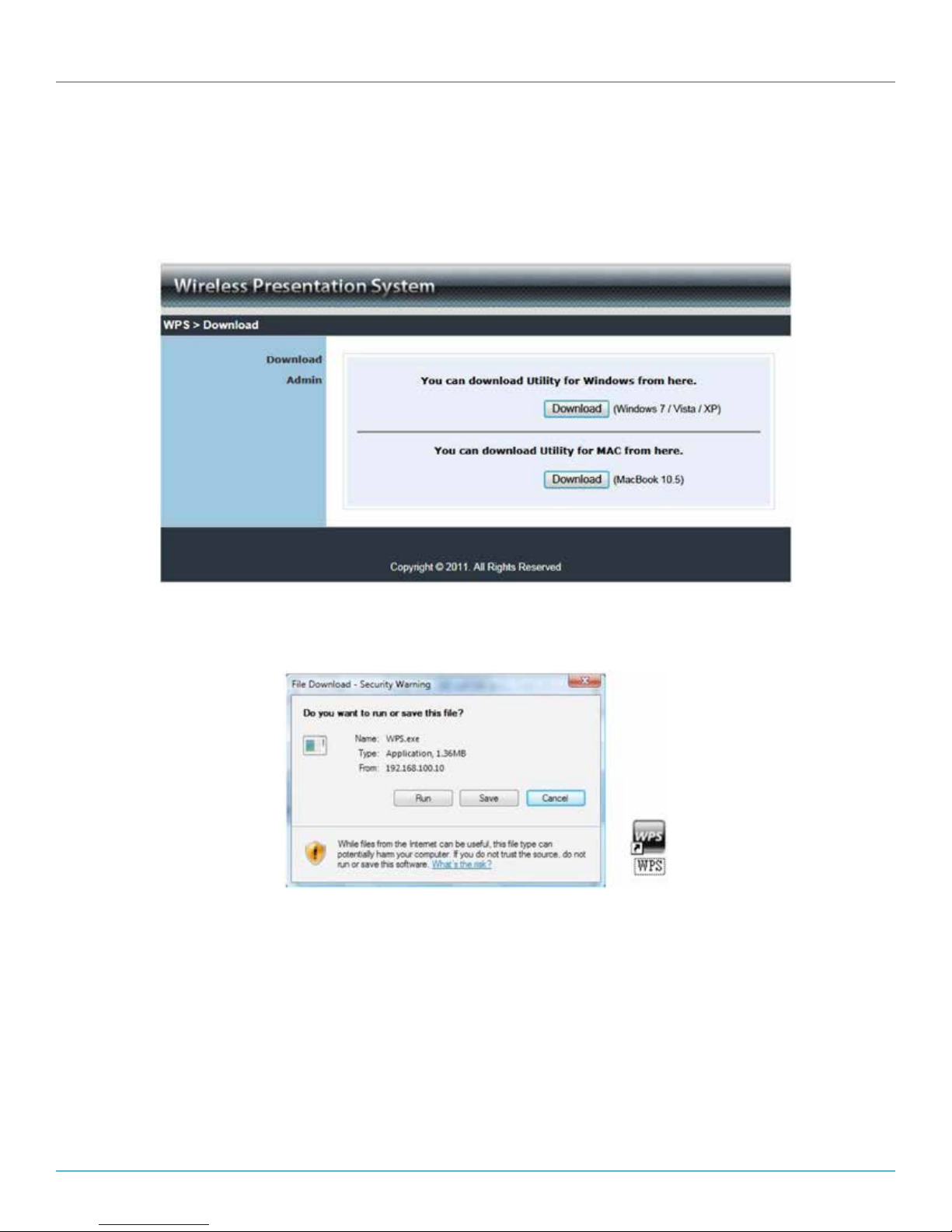
724-746-5500 | blackbox.com Page 9
AVX-VGA-WI
Quick Start Guide
5. Download the client software (Figure QS-5). Then select the “Win7/Windows Vista/ XP/2000” or “Mac Utility“ and execute
the installation program (Figure QS-6).
After installing the program, you will see the Micro Wireless VGA Presentation Tool shortcut on the PC screen (Figure QS-6).
Figure QS-5. Download.
Figure QS-6. Run or Save dialog box and WPS shortcut icon.
6. Make sure your personal firewall allows the AVX-VGA-WI software to pass through.
7. Select the projection device.

724-746-5500 | blackbox.com
Page 10 AVX-VGA-WI
Quick Start Guide
8. Enter the Login Code that is found on the projector screen (if required) (Figure QS-7).
Figure QS-7. Login code on projector screen.
9. Click the “Play” button to start projection (Figure QS-8).
Figure QS-8. Start projection screen.

724-746-5500 | blackbox.com Pag e 11
AVX-VGA-WI
Chapter 1: Specifications
1. Specifications
Compliance — FCC, UL®E199780
IP Configuration — Automatic or manual (static)
LAN Type — AP mode
LAN Protocol — TCP/IP
Network Connection — Uses IEEE 802.11b/g/n 2.4 GHz, IEEE 802.3 (10BASE-T), IEEE 802.3u (100BASE-TX)
OS Compatibility — Windows®2000/XP/7, Windows Vista®, Windows Mobile 5 and later, Mac®OS X 10.5 or later
Screen Resolutions — 800 X 600, 1024 X 768, 1280 X 768 and 1280 x 900
Wireless Channels — 11
Wireless Encryption — IEEE standard 64/128 bit WEP/WPA/WPA2-PSK
Wireless Frequency — 2.4 GHz
Wireless Range — Up to 328 ft.
Wireless Speed — 11 Mbps, 54 Mbps, 300 Mbps
User Controls — (1) Reset button
Connectors — (1) HD15 VGA, (1) power connector
Power — Source: Interface PoVGA (Power over VGA);
Input Voltage: 100–240 V, 0.3 A, 50/60 Hz;
Secondary Power: 5 VDC, 1.2 A
Size — 3.75"H x 1.53"W x 0.88"D (9.52 x 3.89 x 2.24 cm)
Weight — 0.12 lb. (0.05 kg)

724-746-5500 | blackbox.com
Page 12 AVX-VGA-WI
Chapter 2: Overview
2. Overview
2.1 Introduction
The Micro Wireless VGA Presentation Tool (AVX-VGA-WI) turns your existing “wired” projector into a “high-end wireless”
projector. The unit’s plug-and-show wireless projection features provide efficient and successful presentation.
High-Performance Wireless Projection and Audio Projection
This high-performance wireless projection tool with audio enables you to share a multimedia display with several users without
using cables.
Plug and Show
With the accompanying plug-and-show USB token, wireless presentation becomes easy. Just link your PC/laptop to the
AVX-VGA-WI using Wi-Fi, plug the token into a USB port, and in seconds, your screen will project to the connected projector.
4-to-1 Split-Screen Projection
With this 4-to-1 split-screen feature, up to four PC screens can be projected to one projector at the same time. You can easily do
side-by-side comparisons from four computers/laptops.
Macintosh®(Mac®) Wireless Projection
The Micro Wireless VGA Presentation Tool can connect to a Mac client. The Mac client software is stored in the accompanying
USB token or CD-ROM. It enables wireless projection from a Mac.
SNMP Manager
The AVX-VGA-WI features SNMP management. Enable Simple Network Management Protocol (SNMP) protocol (Version 2c) to
manage and configure one or more devices through a network.
Changeable Splash Screen
You can use the application “Screen Image Background Maker” to change the Splash Screen. Design the image with the message
you would like to present, upload it through a Web control page, and you will have a customized starting page.
AP-Client Mode
You can enable the AP-Client Mode function to let the AVX-VGA-WI join the existing access point through Wi-Fi. This feature
provides the flexibility of wireless network deployment in an enterprise environment.
2.2 Features
• Supports Windows 7, Windows Vista, XP, 2000, and Mobile 5/6.
• Supports Macintosh (Mac) versions 10.5 and above.
• Plug and Show. No installation required. Just plug the included token into a USB port, and start wireless projection in seconds.
• Features 4-to-1 split screen projection. One projector functions as four projectors.
• Provides session security login, wireless WEP/WPA key and gatekeeper functions to protect presentation contents and keep
them secure.
• You can change the splash screen image.
• SNMP Manager enables you to easily manage the devices.
• AP-ClientMode enables you to easily deploy wireless in a network enterprise.

724-746-5500 | blackbox.com Page 13
AVX-VGA-WI
Chapter 2: Overview
2.3 What’s Included
Your package should include the following items. If anything is missing or damaged, contact Black Box Technical Support at
724-746-5500 or info@blackbox.com.
• (1) Micro Wireless VGA Presentation unit
• (1) power supply with US, EU, and UK adapters
• (1) quick installation guide
• (1) HD15 M/F gender changer
• (1) CD-ROM containing software and this user’s manual
USB Token Contents
The USB token consists of the following software:
Client Folder:
• Software for Windows®and Mac®OS, MobiShow software for Windows Mobile 5/6
Applications Folder:
• VDD (for virtual extended screen)
• IB Maker (for changing startup screen)
• PtG Converter (for MobiShow PtG function)
• SNMP Manager (for Wireless Presentation System device management)

724-746-5500 | blackbox.com
Page 14 AVX-VGA-WI
Chapter 2: Overview
2.4 Hardware Description
Figure 2-1 shows the AVX-VGA-WI. Table 2-1 describes its components.
1
2 4 3
Figure 2-1. AVX-VGA-WI.
Table 2-1. Micro Wireless VGA Presentation unit components.
Number Component Description
1VGA connector Connects to projector input
25-VDC power connector Links to power
3Power LED Lights when power to the unit is on
4Reset button Resets to factory defaults

724-746-5500 | blackbox.com Page 15
AVX-VGA-WI
Chapter 3: Windows Client Utility
3. Windows Client Utility
3.1 Starting Program
After you download the Micro Wireless VGA Presentation Tool Windows program via the Web page successfully, follow the steps
below.
1. Click on the Micro Wireless VGA Presentation Tool icon to execute the program (Figure 3-1).
Figure 3-1. Micro Wireless VGA Presentation Tool icon.
2. The program starts to search for AVX-VGA-WI automatically.
3. When it finds the Micro Wireless VGA Presentation Tool, a “Login Code” dialog box pops up on the PC screen (Figure 3-2) if a
login code is needed.
Figure 3-2. Enter login code screen.
3.2 Login
When the “Login Code” dialog box appears, enter the login code to start your presentation (Figure 3-3). The login code appears
on the projector screen.

724-746-5500 | blackbox.com
Page 16 AVX-VGA-WI
Chapter 3: Windows Client Utility
Figure 3-3. Login screen.
3.3 Main User Interface
Figures 3-4 and 3-5 show the main user interface.
Menu Area
Status
indicator
Control Area for
Screen Projection
Feature
Speedy mode
Figure 3-4. Start projection.
3.4 Screen Projection
Click on the “Play” button to have the full or split screen immediately project to the main screen on the display (Figure 3-7). Click
on the “Pause” button to freeze the projection screen. Click on the “Stop” button to stop projecting your screen.
Figure 3-5. Buttons on the unit.
NOTE: The buttons are located on the main control panel. Only the color is different.

724-746-5500 | blackbox.com Page 17
AVX-VGA-WI
Chapter 3: Windows Client Utility
Table 3-1. Buttons and descriptions.
Button Description
Full screen projection
Project to Split #1
Project to Split #2
Project to Split #3
Project to Split #4
Stop projecting
Pause projecting
3.5 Menu Description
Login code Menu Exit
Minimize
Figure 3-6. Menu description.

724-746-5500 | blackbox.com
Page 18 AVX-VGA-WI
Chapter 3: Windows Client Utility
3.5.1 Show Login Code
Click “Show Login Code.” It will display the login code on the right-upper corner of the desktop and close it automatically after
10 seconds. You can also click on the area to close this window manually.
Figure 3-7. Show login code screen.
3.5.2 Open Admin Web Page
Click to open the function menu and select “Web Admin” management Web page. The Web page’s detailed functions
will be described in the next chapter.
Figure 3-8. Web admin management Web page.

724-746-5500 | blackbox.com Page 19
AVX-VGA-WI
Chapter 3: Windows Client Utility
3.5.3 WiFi AP-Client Configuration
Click “WiFi AP-Client Configuration” to set AP client mode to join other access points via wireless. The other users’ clients can
also login to the WPS for presentation and join other access points in the network.
Figure 3-9. Wi-Fi AP-client configuration screen.
3.5.4 Searching Server
Click “Search Server” to search the WPS again.
Figure 3-10. Search Server menu.

724-746-5500 | blackbox.com
Page 20 AVX-VGA-WI
Chapter 3: Windows Client Utility
3.5.5 Projection Source
When you click on the “Projection Source,” you can project the main screen of the desktop or the virtual extended screen.
Figure 3-11. Select projection source.
P.S: Virtual Extended Screen option
You need to install the “VDD.exe” driver first. It is stored on the USB token/CD-ROM.
3.5.6 Auto WiFi Connect
Click “Auto WiFi Connect” to enable the auto Wi-Fi discovery and connection function for quick wireless setup.
Figure 3-12. Auto Wi-Fi connect.
3.5.7 Auto Power Manager
For the highest projection performance, the application will turn the PC’s windows power scheme from current settings to
“highest performance.” However, you can click the “Auto Power Manage” to enable or disable this function and restore your
power scheme.
Table of contents
Other Black Box Projector Accessories manuals
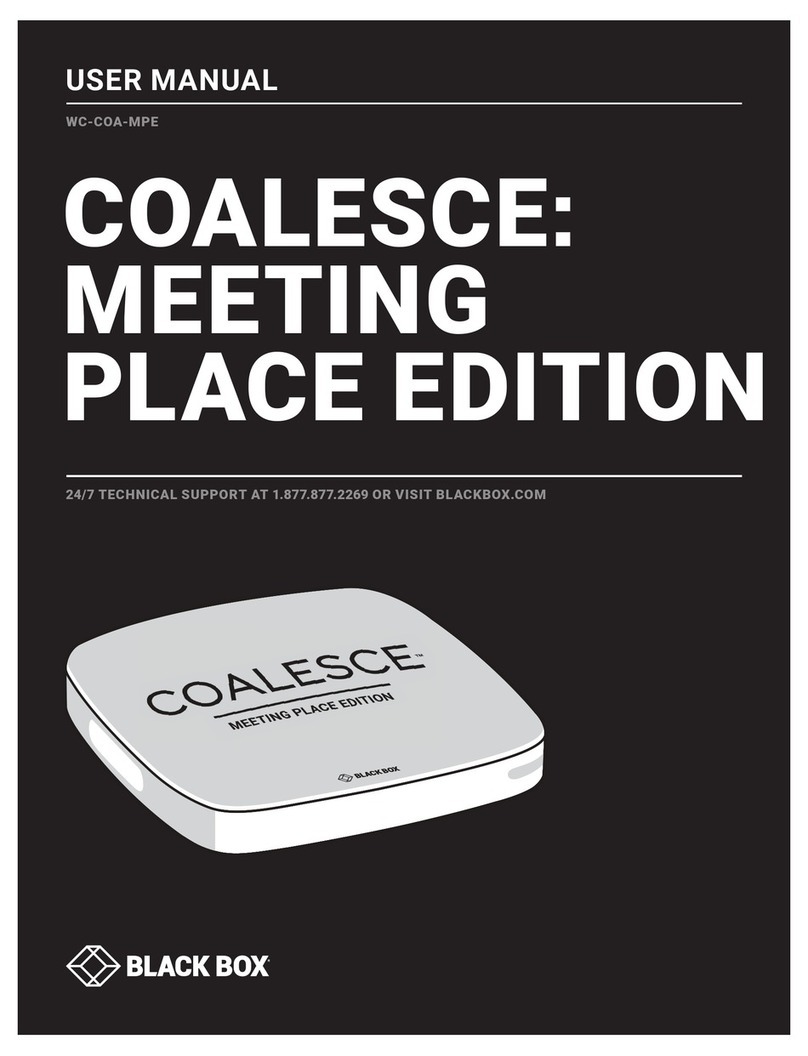
Black Box
Black Box WC-COA-MPE User manual
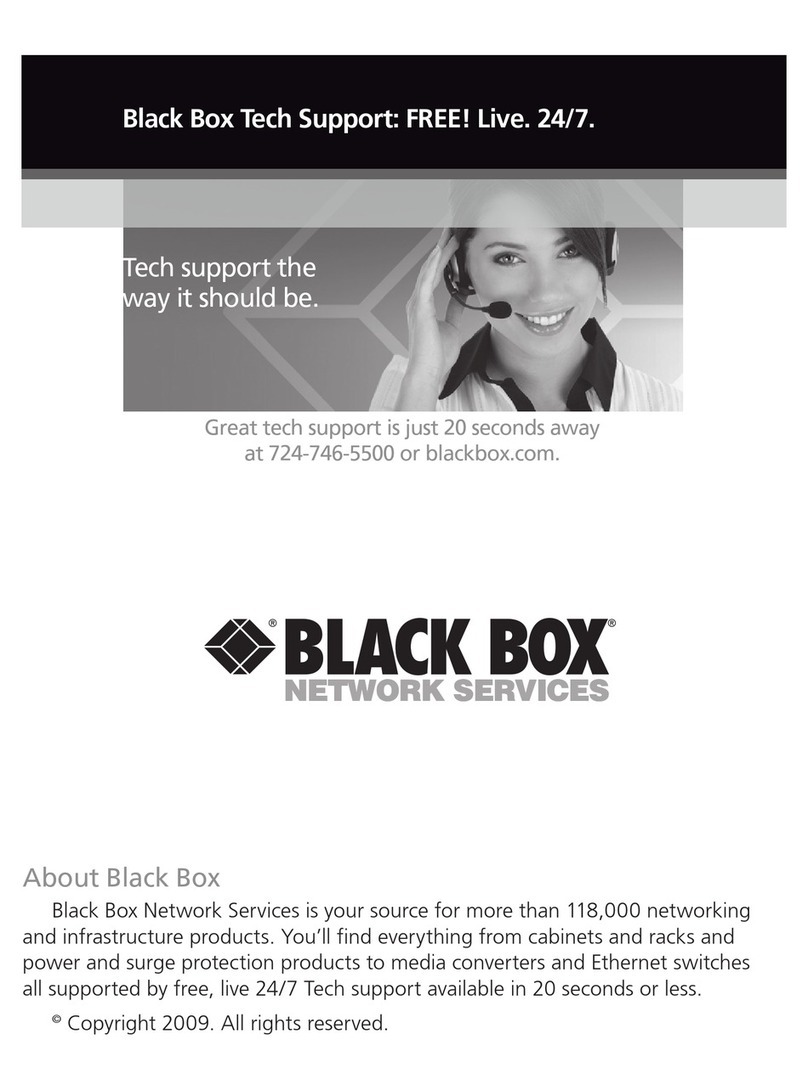
Black Box
Black Box AC1131A User manual
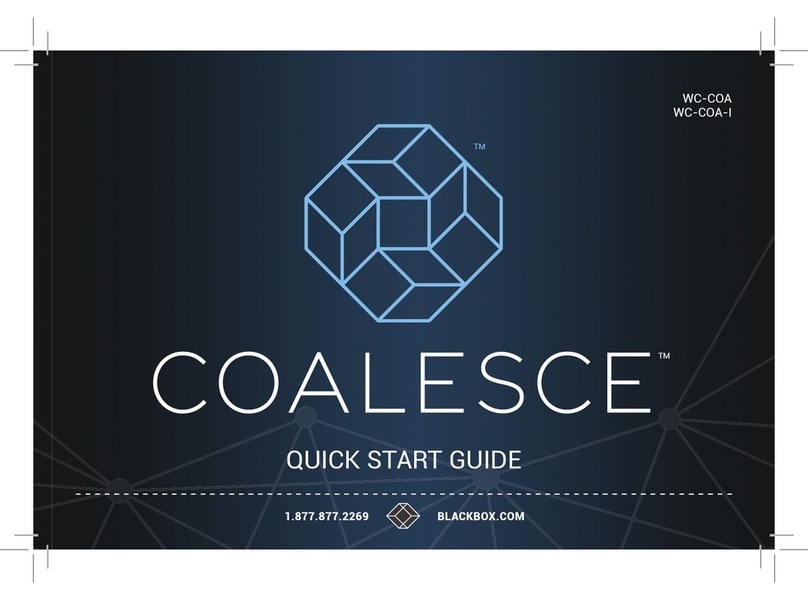
Black Box
Black Box CoALESCE User manual
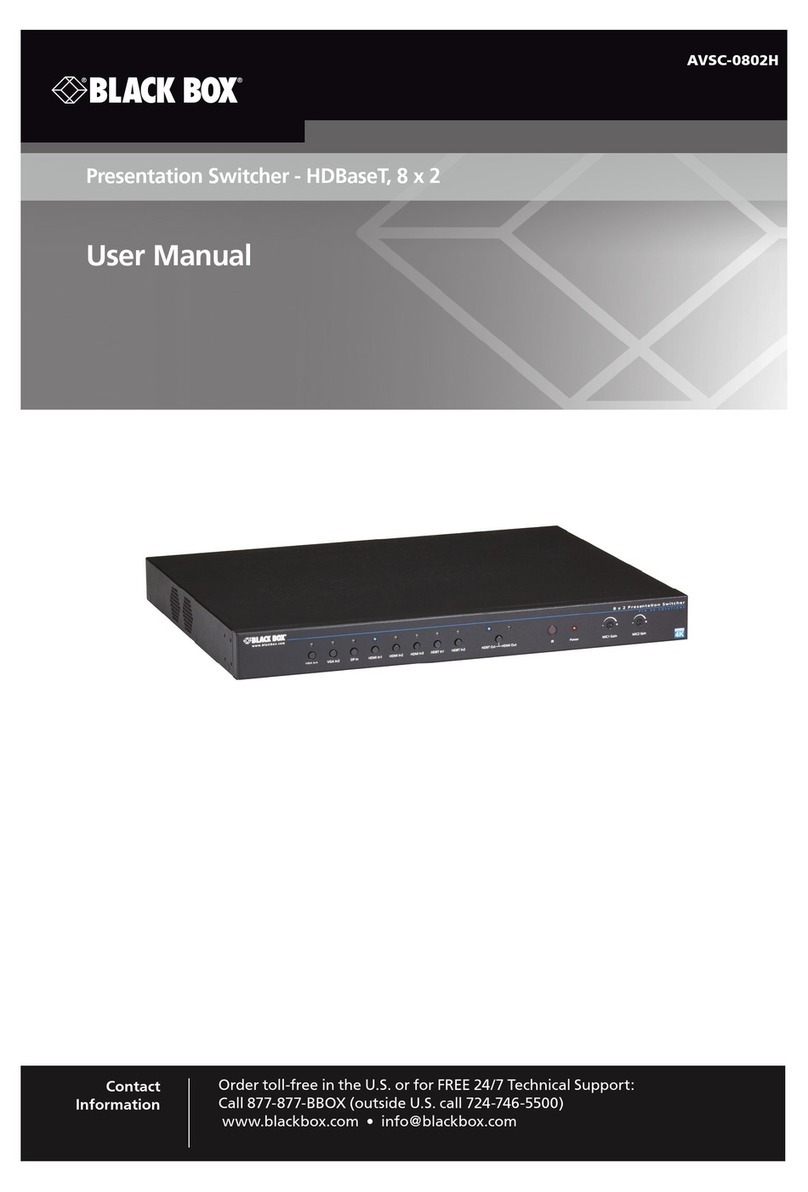
Black Box
Black Box AVSC-0802H User manual

Black Box
Black Box Wireless HDMI Presentation System (WHPS) User manual
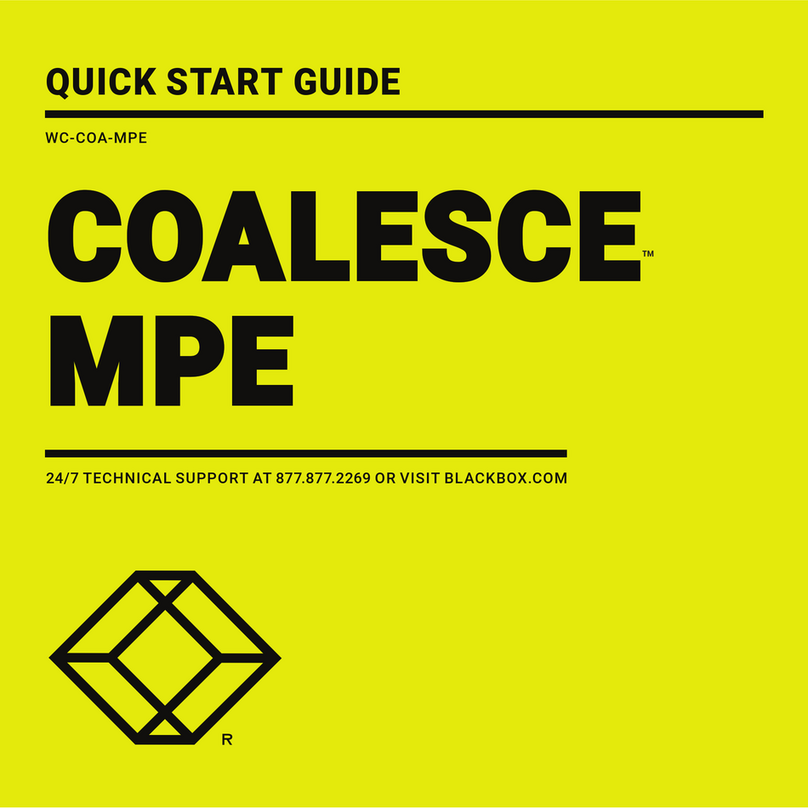
Black Box
Black Box WC-COA-MPE User manual

Black Box
Black Box AC1130A User manual
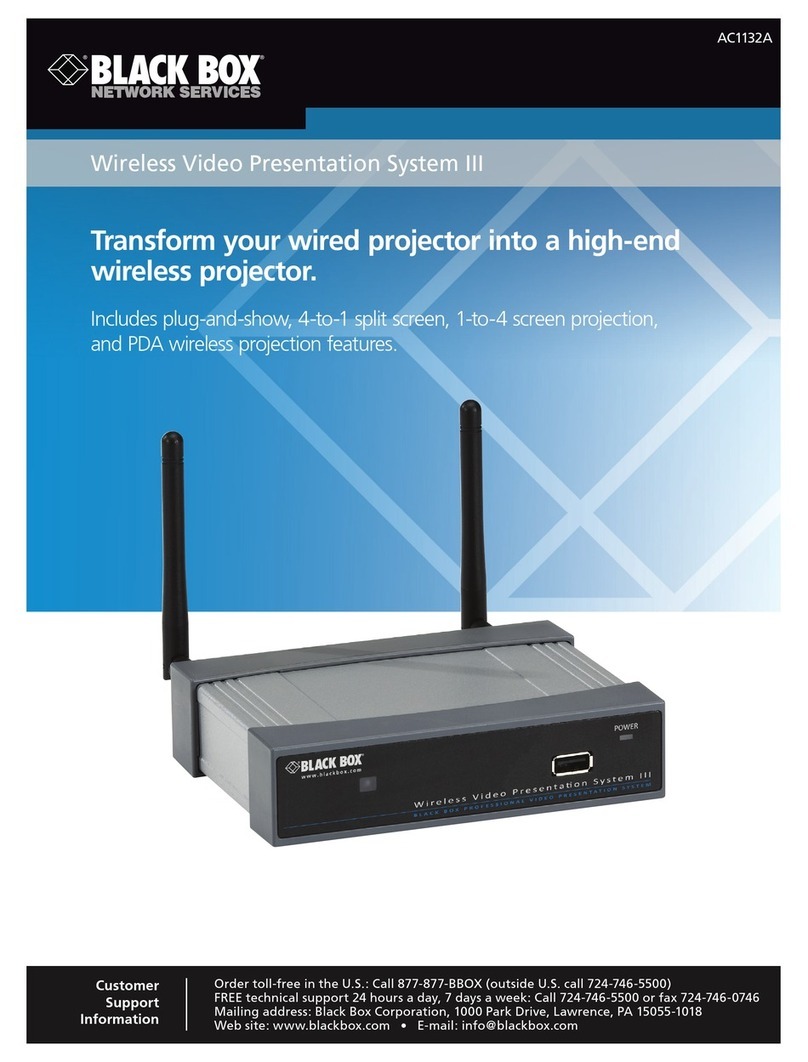
Black Box
Black Box Wireless Video Presentation System III... User manual
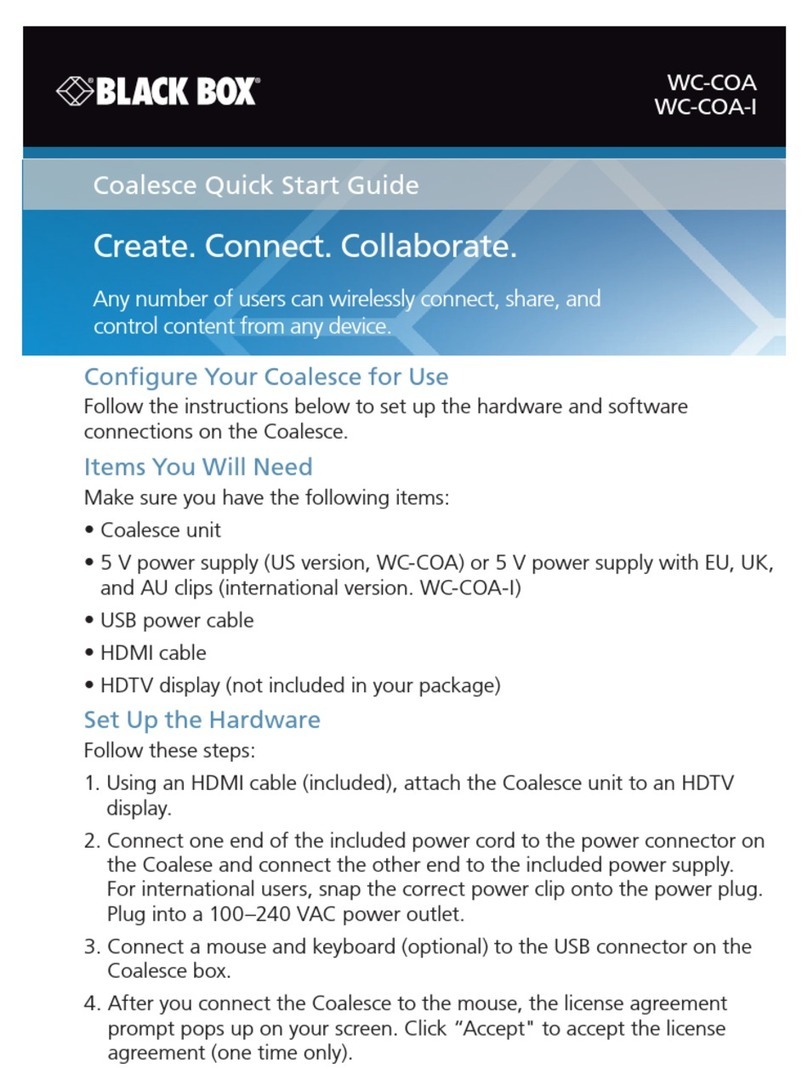
Black Box
Black Box Coalesce WC-COA User manual
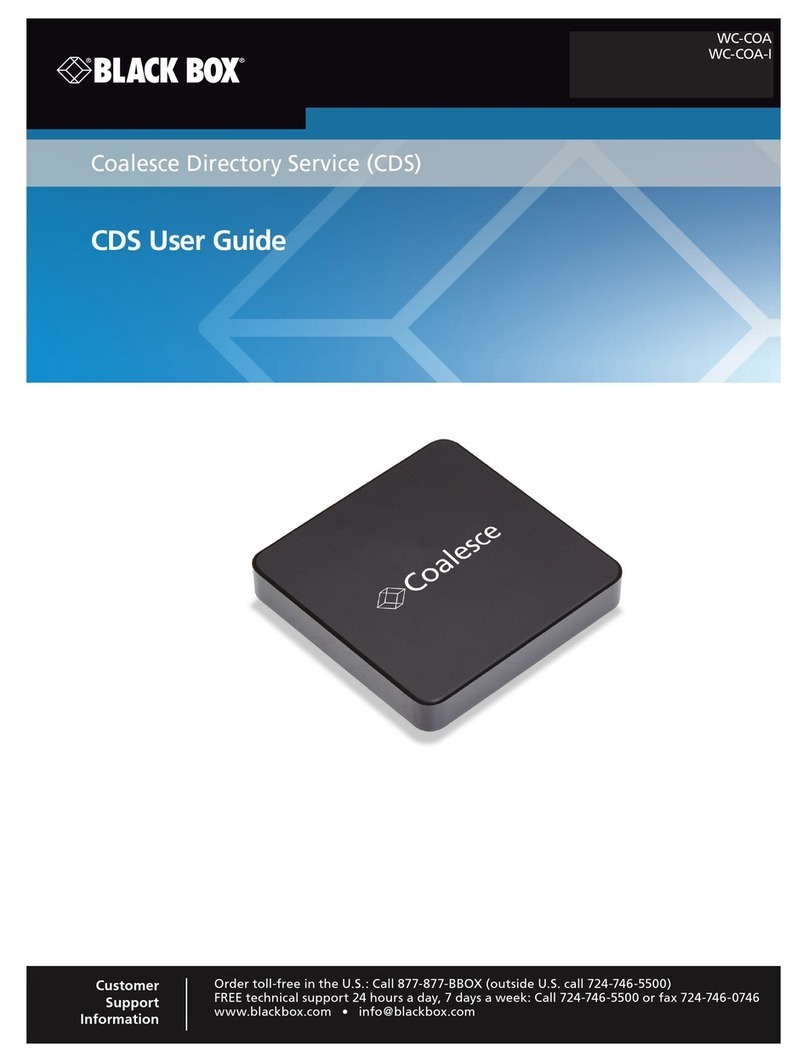
Black Box
Black Box Coalesce WC-COA-I User manual