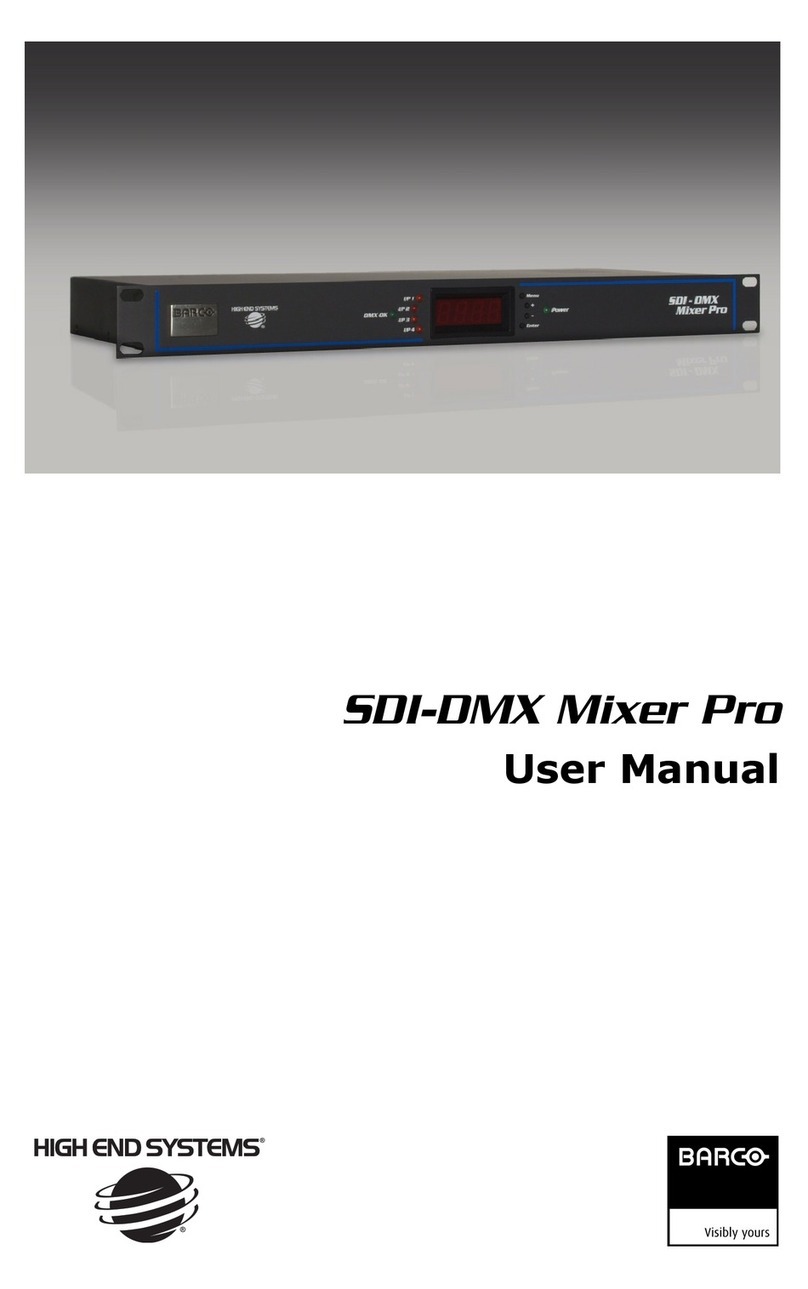8ACS-2048 • User’s Guide
Table of Contents
Using the Menu System . . . . . . . . . . . . . . . . . . . . . . . . . . . . . . . . . . . . . . . . . 36
Quick Function Reference . . . . . . . . . . . . . . . . . . . . . . . . . . . . . . . . . . . . . . . 38
Using the Main Menu . . . . . . . . . . . . . . . . . . . . . . . . . . . . . . . . . . . . . . . . . . . 41
In Auto Acquire . . . . . . . . . . . . . . . . . . . . . . . . . . . . . . . . . . . . . . . . . . 42
Input Menu. . . . . . . . . . . . . . . . . . . . . . . . . . . . . . . . . . . . . . . . . . . . . . 43
Input Format . . . . . . . . . . . . . . . . . . . . . . . . . . . . . . . . . . . . . 44
Type . . . . . . . . . . . . . . . . . . . . . . . . . . . . . . . . . . . . . . . . . . . 44
Colorspace . . . . . . . . . . . . . . . . . . . . . . . . . . . . . . . . . . . . . . 45
Image Adjust . . . . . . . . . . . . . . . . . . . . . . . . . . . . . . . . . . . . . 46
Contrast. . . . . . . . . . . . . . . . . . . . . . . . . . . . . . . . . . . . . . . . . 47
Brightness . . . . . . . . . . . . . . . . . . . . . . . . . . . . . . . . . . . . . . . 47
Color Balance . . . . . . . . . . . . . . . . . . . . . . . . . . . . . . . . . . . . 47
RGB Color Balance Menu. . . . . . . . . . . . . . . . . . . . 47
Hue/Saturation Color Balance Menu . . . . . . . . . . . 48
Timing Adjust. . . . . . . . . . . . . . . . . . . . . . . . . . . . . . . . . . . . . 48
Processing. . . . . . . . . . . . . . . . . . . . . . . . . . . . . . . . . . . . . . . 50
Reset Config . . . . . . . . . . . . . . . . . . . . . . . . . . . . . . . . . . . . . 50
Save Input Config . . . . . . . . . . . . . . . . . . . . . . . . . . . . . . . . . 51
Delete Config. . . . . . . . . . . . . . . . . . . . . . . . . . . . . . . . . . . . . 52
Recall Config. . . . . . . . . . . . . . . . . . . . . . . . . . . . . . . . . . . . . 52
Output Menu . . . . . . . . . . . . . . . . . . . . . . . . . . . . . . . . . . . . . . . . . . . . 53
Output Format. . . . . . . . . . . . . . . . . . . . . . . . . . . . . . . . . . . . 53
Output Mode . . . . . . . . . . . . . . . . . . . . . . . . . . . . . . . . . . . . . 53
Gamma . . . . . . . . . . . . . . . . . . . . . . . . . . . . . . . . . . . . . . . . . 54
Test Pattern. . . . . . . . . . . . . . . . . . . . . . . . . . . . . . . . . . . . . . 54
Output Adjust. . . . . . . . . . . . . . . . . . . . . . . . . . . . . . . . . . . . . 55
Save Output Config. . . . . . . . . . . . . . . . . . . . . . . . . . . . . . . . 56
System Menu. . . . . . . . . . . . . . . . . . . . . . . . . . . . . . . . . . . . . . . . . . . . 57
Trans Time . . . . . . . . . . . . . . . . . . . . . . . . . . . . . . . . . . . . . . 57
VFD Brightness. . . . . . . . . . . . . . . . . . . . . . . . . . . . . . . . . . . 58
Ethernet. . . . . . . . . . . . . . . . . . . . . . . . . . . . . . . . . . . . . . . . . 58
EDID DVI Input Format . . . . . . . . . . . . . . . . . . . . . . . . . . . . . 60
DVI Cable Equalization . . . . . . . . . . . . . . . . . . . . . . . . . . . . . 62
Temperature . . . . . . . . . . . . . . . . . . . . . . . . . . . . . . . . . . . . . 62
User Preference . . . . . . . . . . . . . . . . . . . . . . . . . . . . . . . . . . 63
File Association. . . . . . . . . . . . . . . . . . . . . . . . . . . . . . . . . . . 64
Diagnostics . . . . . . . . . . . . . . . . . . . . . . . . . . . . . . . . . . . . . . 65
Save System Config . . . . . . . . . . . . . . . . . . . . . . . . . . . . . . . 65
Status Menu. . . . . . . . . . . . . . . . . . . . . . . . . . . . . . . . . . . . . . . . . . . . . 67
Software Version . . . . . . . . . . . . . . . . . . . . . . . . . . . . . . . . . . . . . . . . . 68
Factory Reset . . . . . . . . . . . . . . . . . . . . . . . . . . . . . . . . . . . . . . . . . . . 68
Using Inputs . . . . . . . . . . . . . . . . . . . . . . . . . . . . . . . . . . . . . . . . . . . . . . . . . . 69
Understanding Backlighting. . . . . . . . . . . . . . . . . . . . . . . . . . . . . . . . . 69
Input Selection Rules. . . . . . . . . . . . . . . . . . . . . . . . . . . . . . . . . . . . . . 69
Understanding Auto Acquire . . . . . . . . . . . . . . . . . . . . . . . . . . . . . . . . 70
Using Test Patterns . . . . . . . . . . . . . . . . . . . . . . . . . . . . . . . . . . . . . . . . . . . . 71
Front Panel Lockout . . . . . . . . . . . . . . . . . . . . . . . . . . . . . . . . . . . . . . . . . . . . 72
`Ü~éíÉê=R réÖê~ÇáåÖ=pçÑíï~êÉK=K=K=K=K=K=K=K=K=K=K=K=K=K=K=K=K=K=K=K=K=K=K=K=K=K=K=K=K=K=K=K=K=K=TP
In This Chapter. . . . . . . . . . . . . . . . . . . . . . . . . . . . . . . . . . . . . . . . . . . . . . . . 73
Software Upgrade Overview. . . . . . . . . . . . . . . . . . . . . . . . . . . . . . . . . . . . . . 74