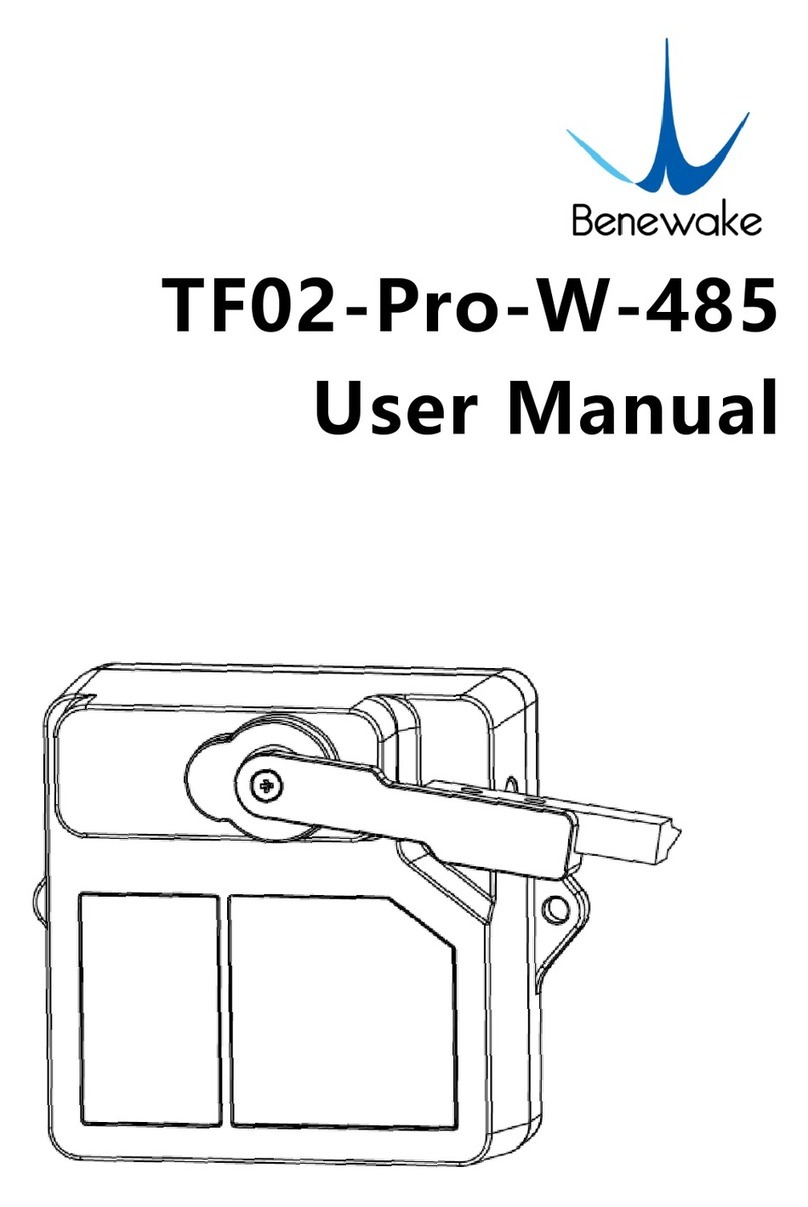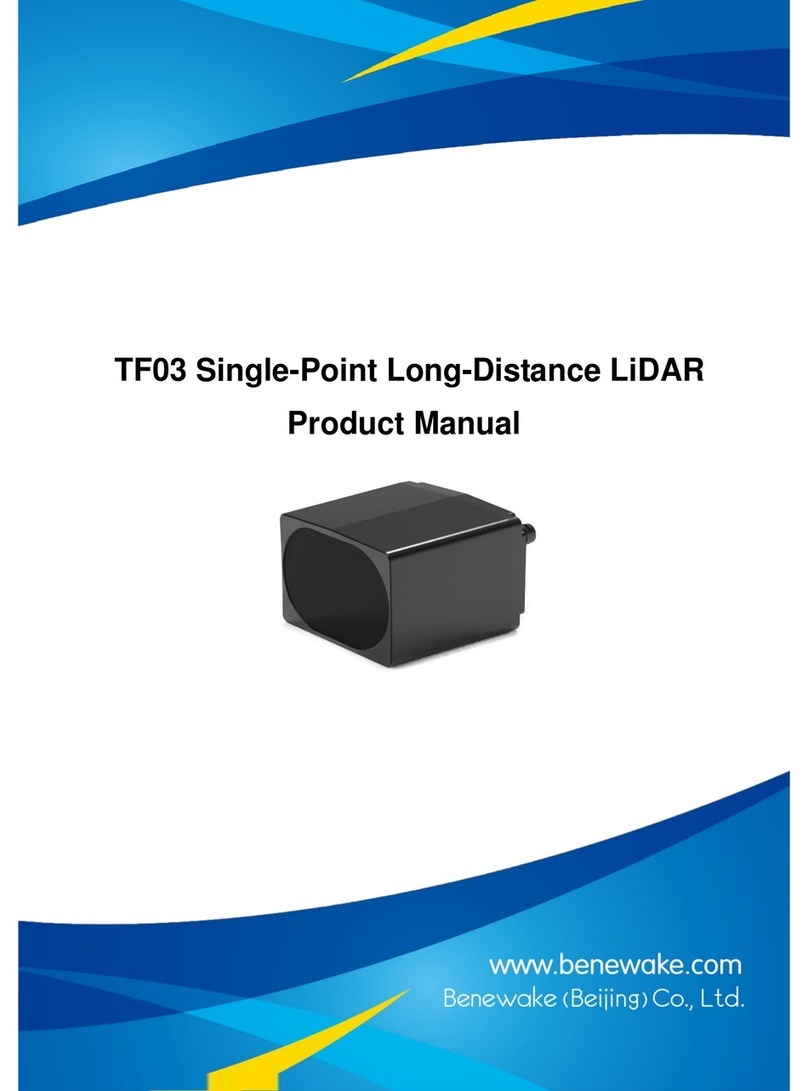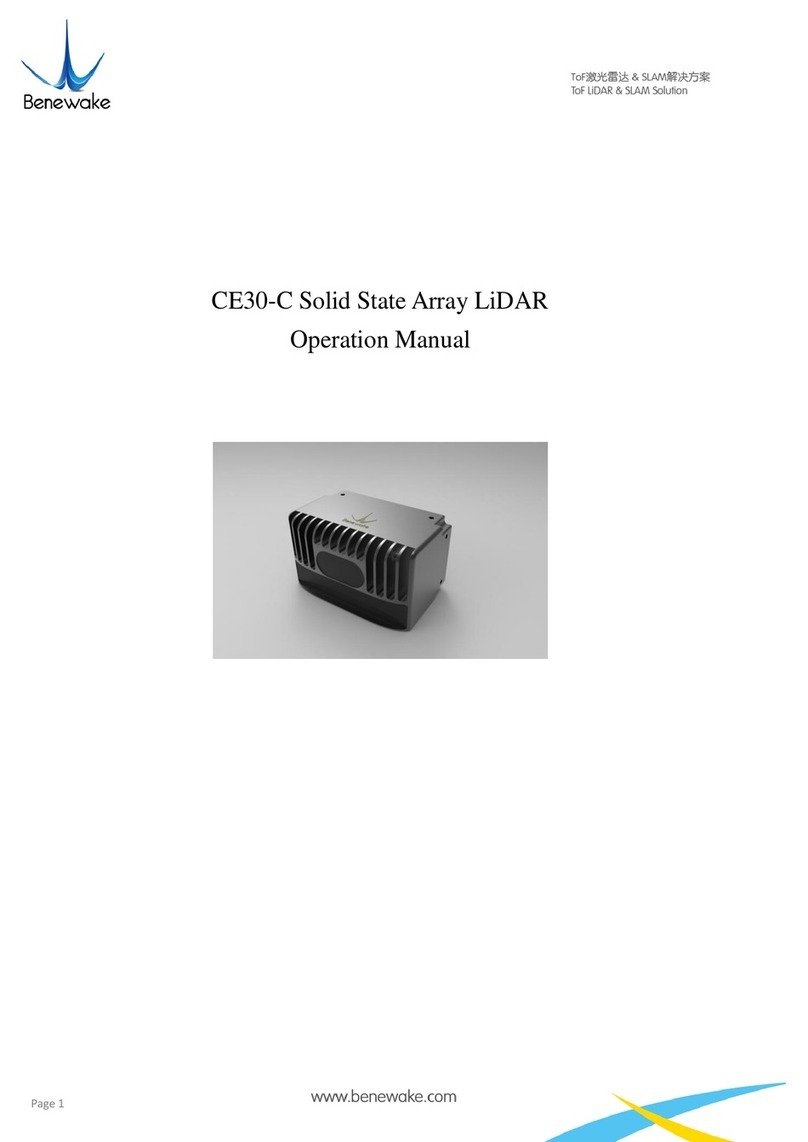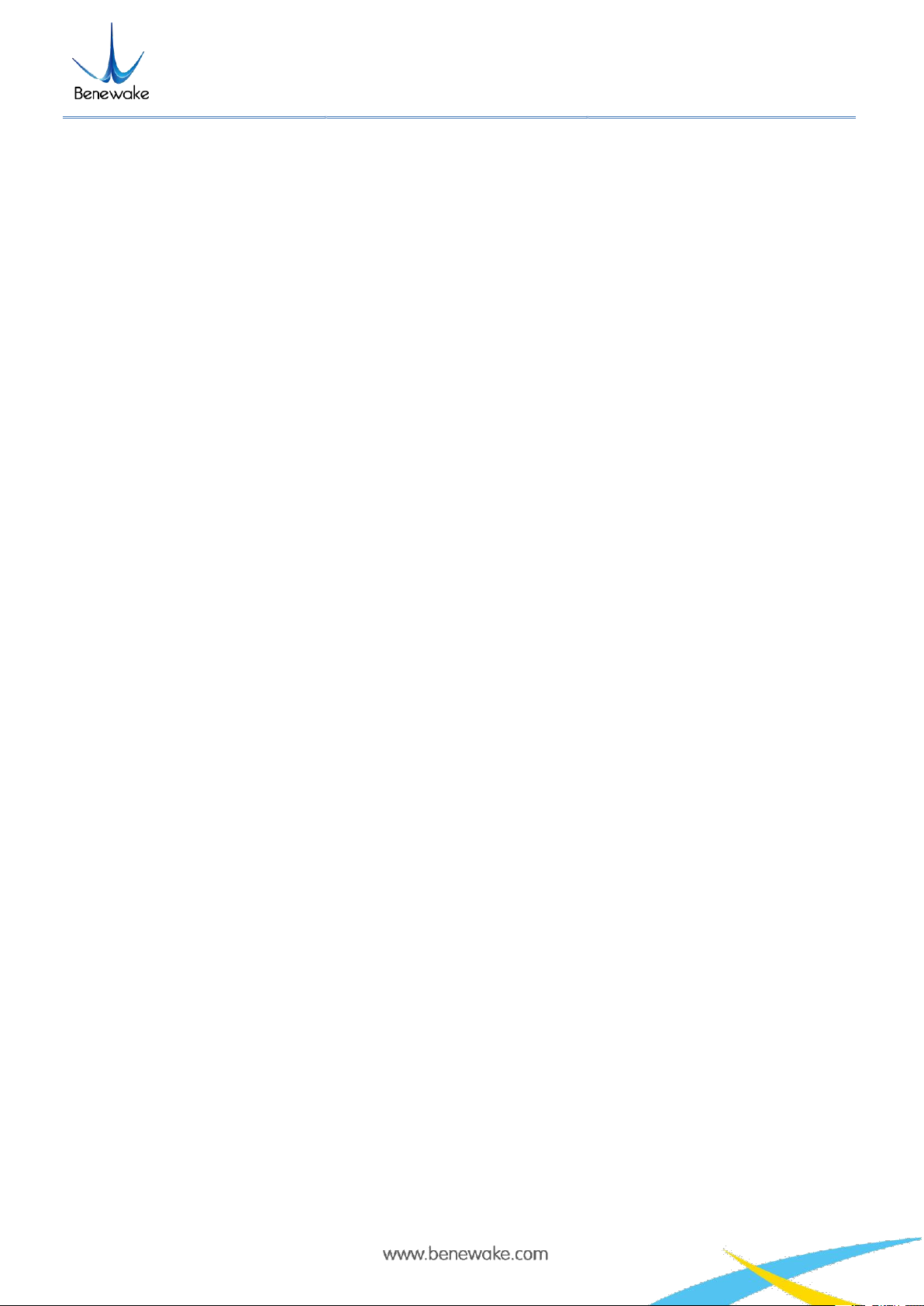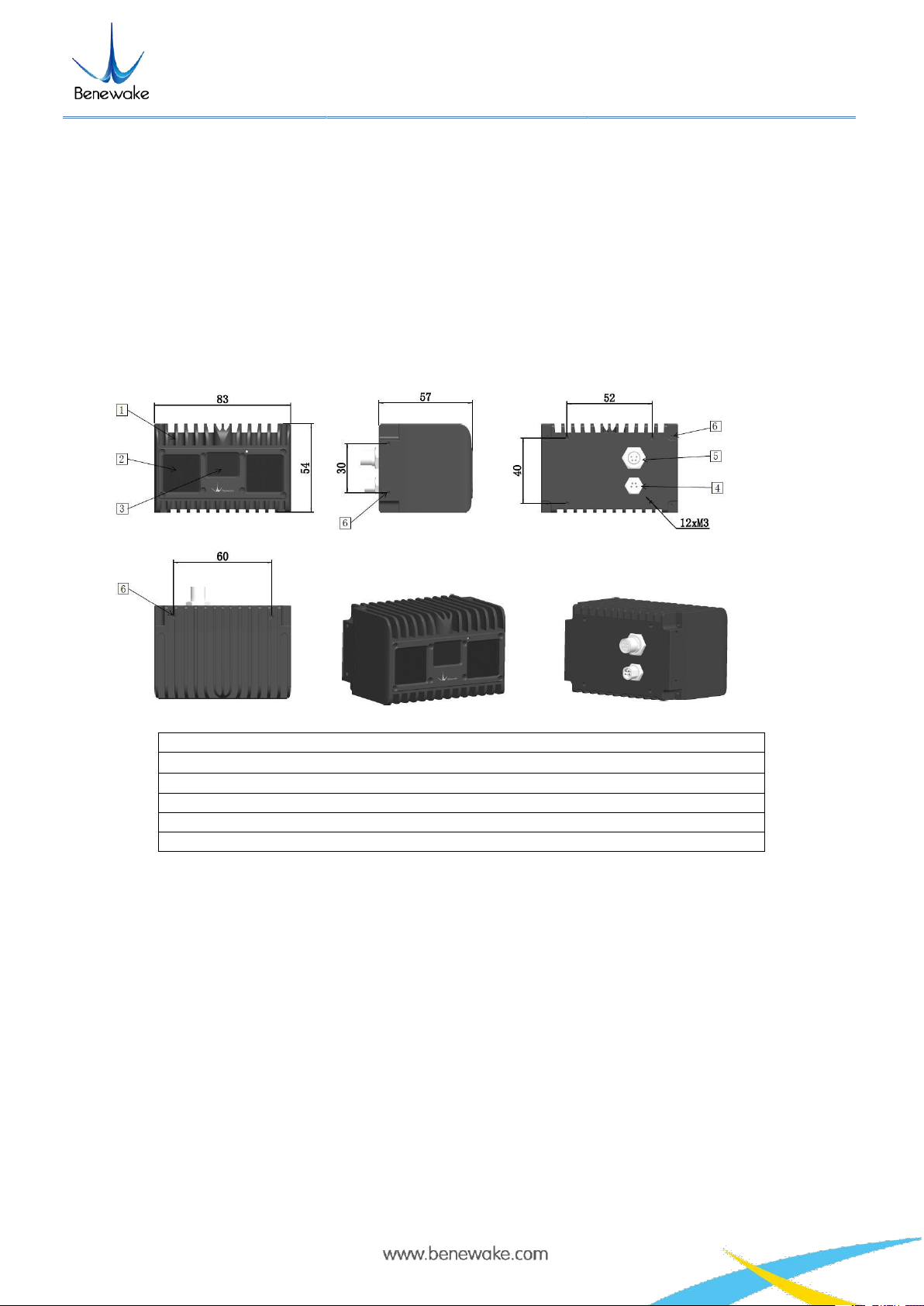Benewake(Beijing)Co., Ltd
CE30-D Product Manual - V04
Table of Contents
1. CE30-D introduction..........................................................................................................................4
2. Operation of Display Program........................................................................................................... 4
2.1 Connection....................................................................................................................................5
2.2 Display program window............................................................................................................. 6
3. Coordinate transformation................................................................................................................. 7
4. Indicator Instruction........................................................................................................................... 7
5. Line sequence descriptions................................................................................................................ 8
6. Installation diagram............................................................................................................................8
7. Test Instruction and Description........................................................................................................ 9
7.1 Detecting Range Description........................................................................................................9
7.1.1 Blind Zone............................................................................................................................. 9
7.1.2 Detecting Range.....................................................................................................................9
7.2 Vertical Angle Resolution.......................................................................................................... 10
7.3 Interference of Ambient light..................................................................................................... 11
7.4 Influence of Temperature........................................................................................................... 11
8. Influence Factors of Measurement...................................................................................................12
8.1 Multi Optical Path...................................................................................................................... 12
8.2 Stray Light.................................................................................................................................. 12
8.3 Multi Distance Objects............................................................................................................... 13
9. Frequently Asked Questions............................................................................................................ 13